What is Omcis-news1.online?
According to security professionals, Omcis-news1.online is a web-page which deceives you into allowing push notifications from websites run by scammers. The push notifications will promote ‘free’ online games, fake prizes scams, questionable web-browser extensions, adult web-pages, and adware bundles.
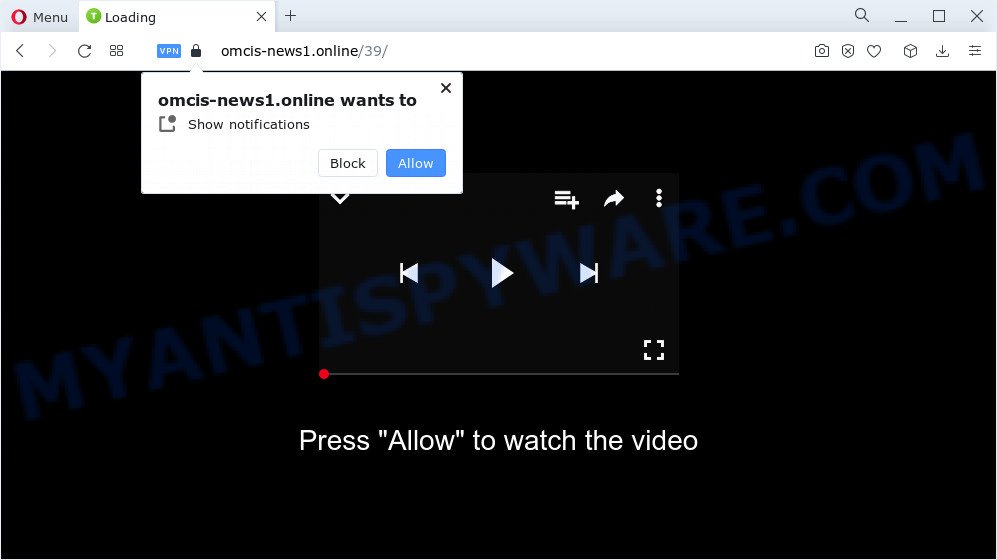
The Omcis-news1.online web site shows the ‘Confirm notifications’ popup that attempts to get you to click the ‘Allow’ to subscribe to its notifications. Once enabled, the Omcis-news1.online push notifications will start popping up in the lower right corner of the screen occasionally and spam the user with annoying advertisements.

If you started to receive notifications from Omcis-news1.online, then in order to get rid of them, you should open your browser settings and follow a few simple steps, which are described below. After disabling Omcis-news1.online notifications, unwanted pop-ups ads will no longer appear on your desktop.
Threat Summary
| Name | Omcis-news1.online pop up |
| Type | spam push notifications, browser notification spam, pop-up virus |
| Distribution | adware software, PUPs, social engineering attack, suspicious popup advertisements |
| Symptoms |
|
| Removal | Omcis-news1.online removal guide |
How did you get infected with Omcis-news1.online pop ups
Computer security professionals have determined that users are re-directed to Omcis-news1.online by adware or from suspicious ads. Adware can make big problem to your device. Adware sometimes called ‘ad-supported’ software is a malicious program that displays a ton of adverts in form of pop up windows, coupons, banners or even fake alerts on the web browser. Adware software can seriously affect your privacy, your computer’s performance and security. Adware can be installed onto your computer without your knowledge.
Usually, adware software gets into your PC as part of a bundle with free software, sharing files and other unsafe programs which you downloaded from the World Wide Web. The authors of adware pays software creators for distributing adware within their apps. So, additional apps is often included as part of the install package. In order to avoid the setup of any adware: choose only Manual, Custom or Advanced installation type and disable all bundled apps in which you are unsure.
Don’t panic because we have got the solution. Here’s a guidance on how to remove annoying Omcis-news1.online pop ups from the Google Chrome, Internet Explorer, MS Edge and Mozilla Firefox and other web-browsers.
How to remove Omcis-news1.online advertisements (removal guidance)
Not all undesired programs such as adware which causes annoying Omcis-news1.online pop up advertisements are easily uninstallable. You might see pop-ups, deals, text links, in-text advertisements, banners and other type of advertisements in the Mozilla Firefox, Google Chrome, Microsoft Edge and Internet Explorer and might not be able to figure out the program responsible for this activity. The reason for this is that many unwanted applications neither appear in Microsoft Windows Control Panel. Therefore in order to fully remove Omcis-news1.online pop-ups, you need to complete the steps below. Certain of the steps below will require you to close this webpage. So, please read the instructions carefully, after that bookmark it or open it on your smartphone for later reference.
To remove Omcis-news1.online pop ups, perform the following steps:
- Manual Omcis-news1.online pop-up advertisements removal
- Automatic Removal of Omcis-news1.online pop up ads
- How to block Omcis-news1.online
- To sum up
Manual Omcis-news1.online pop-up advertisements removal
Looking for a solution to remove Omcis-news1.online pop-ups manually without downloading any tools? Then this section of the blog post is just for you. Below are some simple steps you can take. Performing these steps requires basic knowledge of web-browser and Windows setup. If you doubt that you can follow them, it is better to use free tools listed below that can help you remove Omcis-news1.online pop ups.
Uninstall newly installed adware software
First of all, check the list of installed software on your computer and remove all unknown and newly installed apps. If you see an unknown program with incorrect spelling or varying capital letters, it have most likely been installed by malicious software and you should clean it off first with malware removal tool like Zemana Free.
Windows 8, 8.1, 10
First, click Windows button

When the ‘Control Panel’ opens, press the ‘Uninstall a program’ link under Programs category as on the image below.

You will see the ‘Uninstall a program’ panel as displayed in the figure below.

Very carefully look around the entire list of applications installed on your PC. Most probably, one of them is the adware related to the Omcis-news1.online pop-up advertisements. If you have many apps installed, you can help simplify the search of harmful applications by sort the list by date of installation. Once you have found a suspicious, unwanted or unused program, right click to it, after that click ‘Uninstall’.
Windows XP, Vista, 7
First, click ‘Start’ button and select ‘Control Panel’ at right panel as displayed in the figure below.

When the Windows ‘Control Panel’ opens, you need to press ‘Uninstall a program’ under ‘Programs’ like the one below.

You will see a list of software installed on your personal computer. We recommend to sort the list by date of installation to quickly find the software that were installed last. Most probably, it is the adware software related to the Omcis-news1.online pop-up ads. If you’re in doubt, you can always check the program by doing a search for her name in Google, Yahoo or Bing. When the application which you need to delete is found, simply click on its name, and then click ‘Uninstall’ like below.

Remove Omcis-news1.online notifications from browsers
If you have allowed the Omcis-news1.online site to send notifications to your browser, then we will need to remove these permissions. Depending on browser, you can use the steps below to delete the Omcis-news1.online permissions to send push notifications.
Google Chrome:
- Just copy and paste the following text into the address bar of Google Chrome.
- chrome://settings/content/notifications
- Press Enter.
- Remove the Omcis-news1.online site and other dubious sites by clicking three vertical dots button next to each and selecting ‘Remove’.

Android:
- Tap ‘Settings’.
- Tap ‘Notifications’.
- Find and tap the web browser which shows Omcis-news1.online push notifications ads.
- Find Omcis-news1.online in the list and disable it.

Mozilla Firefox:
- In the top-right corner of the screen, click on the three horizontal stripes to expand the Main menu.
- In the menu go to ‘Options’, in the menu on the left go to ‘Privacy & Security’.
- Scroll down to ‘Permissions’ and then to ‘Settings’ next to ‘Notifications’.
- Find sites you down’t want to see notifications from (for example, Omcis-news1.online), click on drop-down menu next to each and select ‘Block’.
- Click ‘Save Changes’ button.

Edge:
- In the top right hand corner, click on the three dots to expand the Edge menu.
- Scroll down, locate and click ‘Settings’. In the left side select ‘Advanced’.
- In the ‘Website permissions’ section click ‘Manage permissions’.
- Right-click the Omcis-news1.online URL. Click ‘Delete’.

Internet Explorer:
- In the top right corner of the window, click on the gear icon (menu button).
- In the drop-down menu select ‘Internet Options’.
- Select the ‘Privacy’ tab and click ‘Settings below ‘Pop-up Blocker’ section.
- Select the Omcis-news1.online domain and other dubious URLs below and delete them one by one by clicking the ‘Remove’ button.

Safari:
- On the top menu select ‘Safari’, then ‘Preferences’.
- Open ‘Websites’ tab, then in the left menu click on ‘Notifications’.
- Check for Omcis-news1.online, other questionable URLs and apply the ‘Deny’ option for each.
Remove Omcis-news1.online pop ups from Chrome
The adware can modify your Chrome settings without your knowledge. You may see an undesired web site as your search engine or start page, additional plugins and toolbars. Reset Chrome browser will help you to delete Omcis-news1.online advertisements and reset the unwanted changes caused by adware software. However, your saved bookmarks and passwords will not be lost. This will not affect your history, passwords, bookmarks, and other saved data.
First launch the Chrome. Next, click the button in the form of three horizontal dots (![]() ).
).
It will show the Google Chrome menu. Choose More Tools, then click Extensions. Carefully browse through the list of installed add-ons. If the list has the extension signed with “Installed by enterprise policy” or “Installed by your administrator”, then complete the following guidance: Remove Chrome extensions installed by enterprise policy.
Open the Chrome menu once again. Further, press the option named “Settings”.

The web browser will display the settings screen. Another solution to open the Google Chrome’s settings – type chrome://settings in the web-browser adress bar and press Enter
Scroll down to the bottom of the page and press the “Advanced” link. Now scroll down until the “Reset” section is visible, as shown in the following example and click the “Reset settings to their original defaults” button.

The Chrome will show the confirmation dialog box as on the image below.

You need to confirm your action, click the “Reset” button. The web browser will launch the process of cleaning. Once it is done, the internet browser’s settings including search engine, newtab and start page back to the values that have been when the Chrome was first installed on your device.
Get rid of Omcis-news1.online pop ups from IE
The IE reset is great if your internet browser is hijacked or you have unwanted add-ons or toolbars on your browser, which installed by an malware.
First, open the Microsoft Internet Explorer, then press ‘gear’ icon ![]() . It will show the Tools drop-down menu on the right part of the internet browser, then click the “Internet Options” as shown below.
. It will show the Tools drop-down menu on the right part of the internet browser, then click the “Internet Options” as shown below.

In the “Internet Options” screen, select the “Advanced” tab, then click the “Reset” button. The IE will display the “Reset Internet Explorer settings” dialog box. Further, click the “Delete personal settings” check box to select it. Next, press the “Reset” button as shown in the following example.

Once the task is finished, press “Close” button. Close the Microsoft Internet Explorer and reboot your device for the changes to take effect. This step will help you to restore your web browser’s new tab, search provider and startpage to default state.
Remove Omcis-news1.online pop-ups from Mozilla Firefox
Resetting Firefox web browser will reset all the settings to their original state and will remove Omcis-news1.online pop-up advertisements, malicious add-ons and extensions. Keep in mind that resetting your web-browser will not remove your history, bookmarks, passwords, and other saved data.
Click the Menu button (looks like three horizontal lines), and click the blue Help icon located at the bottom of the drop down menu as displayed below.

A small menu will appear, click the “Troubleshooting Information”. On this page, click “Refresh Firefox” button as shown on the image below.

Follow the onscreen procedure to restore your Mozilla Firefox web-browser settings to their default state.
Automatic Removal of Omcis-news1.online pop up ads
Is your Microsoft Windows device hijacked by adware? Then do not worry, in the steps below, we are sharing best malware removal utilities that has the ability to delete Omcis-news1.online advertisements from the Firefox, IE, Chrome and Edge and your PC.
How to remove Omcis-news1.online ads with Zemana
Thinking about remove Omcis-news1.online pop-ups from your web-browser? Then pay attention to Zemana Free. This is a well-known utility, originally created just to scan for and remove malware, adware software and PUPs. But by now it has seriously changed and can not only rid you of malware, but also protect your computer from malicious software and adware, as well as find and get rid of common viruses and trojans.
Zemana Anti Malware (ZAM) can be downloaded from the following link. Save it directly to your Windows Desktop.
165517 downloads
Author: Zemana Ltd
Category: Security tools
Update: July 16, 2019
When the downloading process is finished, close all applications and windows on your computer. Double-click the install file called Zemana.AntiMalware.Setup. If the “User Account Control” dialog box pops up as on the image below, click the “Yes” button.

It will open the “Setup wizard” which will help you setup Zemana AntiMalware on your computer. Follow the prompts and don’t make any changes to default settings.

Once install is done successfully, Zemana Anti-Malware will automatically start and you can see its main screen as shown below.

Now click the “Scan” button to begin checking your computer for the adware responsible for Omcis-news1.online pop up ads. A system scan can take anywhere from 5 to 30 minutes, depending on your computer. While the Zemana AntiMalware utility is scanning, you can see how many objects it has identified as being infected by malware.

When the scan is complete, you can check all items found on your PC. Review the report and then click “Next” button. The Zemana Free will get rid of adware that causes Omcis-news1.online ads in your web browser and move the selected items to the program’s quarantine. When the clean up is finished, you may be prompted to reboot the computer.
Delete Omcis-news1.online pop-up advertisements and harmful extensions with HitmanPro
HitmanPro is a free program which designed to remove malware, PUPs, hijackers and adware from your computer running Microsoft Windows 10, 8, 7, XP (32-bit and 64-bit). It’ll allow to identify and remove adware that cause unwanted Omcis-news1.online ads, including its files, folders and registry keys.
HitmanPro can be downloaded from the following link. Save it directly to your Microsoft Windows Desktop.
When downloading is done, open the file location. You will see an icon like below.

Double click the HitmanPro desktop icon. Once the tool is started, you will see a screen similar to the one below.

Further, press “Next” button to search for adware software that causes Omcis-news1.online ads. Depending on your computer, the scan can take anywhere from a few minutes to close to an hour. After Hitman Pro has completed scanning, a list of all items found is produced as on the image below.

When you are ready, click “Next” button. It will show a prompt, click the “Activate free license” button.
Use MalwareBytes AntiMalware to delete Omcis-news1.online pop ups
Manual Omcis-news1.online ads removal requires some computer skills. Some files and registry entries that created by the adware can be not fully removed. We suggest that use the MalwareBytes AntiMalware (MBAM) that are completely free your personal computer of adware. Moreover, the free application will help you to remove malware, PUPs, hijackers and toolbars that your computer may be infected too.
Click the link below to download the latest version of MalwareBytes AntiMalware (MBAM) for Microsoft Windows. Save it to your Desktop so that you can access the file easily.
327738 downloads
Author: Malwarebytes
Category: Security tools
Update: April 15, 2020
Once the downloading process is complete, close all applications and windows on your personal computer. Open a directory in which you saved it. Double-click on the icon that’s named MBSetup as on the image below.
![]()
When the installation begins, you will see the Setup wizard that will help you install Malwarebytes on your computer.

Once installation is done, you will see window as shown below.

Now click the “Scan” button . MalwareBytes AntiMalware (MBAM) application will scan through the whole PC system for the adware which cause popups. A system scan can take anywhere from 5 to 30 minutes, depending on your computer.

Once MalwareBytes completes the scan, MalwareBytes will display a list of all items detected by the scan. Make sure all items have ‘checkmark’ and click “Quarantine” button.

The Malwarebytes will now delete adware that causes intrusive Omcis-news1.online popups and move the selected threats to the program’s quarantine. When disinfection is done, you may be prompted to restart your computer.

The following video explains few simple steps on how to delete browser hijacker, adware and other malicious software with MalwareBytes Anti-Malware (MBAM).
How to block Omcis-news1.online
The AdGuard is a very good ad blocker application for the Chrome, Microsoft Edge, Mozilla Firefox and Microsoft Internet Explorer, with active user support. It does a great job by removing certain types of annoying advertisements, popunders, popups, unwanted new tabs, and even full page ads and web-page overlay layers. Of course, the AdGuard can block the Omcis-news1.online pop up advertisements automatically or by using a custom filter rule.
Visit the page linked below to download AdGuard. Save it on your Microsoft Windows desktop or in any other place.
27039 downloads
Version: 6.4
Author: © Adguard
Category: Security tools
Update: November 15, 2018
After downloading it, double-click the downloaded file to launch it. The “Setup Wizard” window will show up on the computer screen as displayed in the following example.

Follow the prompts. AdGuard will then be installed and an icon will be placed on your desktop. A window will show up asking you to confirm that you want to see a quick guide as shown on the image below.

Click “Skip” button to close the window and use the default settings, or click “Get Started” to see an quick guidance that will assist you get to know AdGuard better.
Each time, when you launch your computer, AdGuard will start automatically and stop unwanted ads, block Omcis-news1.online, as well as other harmful or misleading web-pages. For an overview of all the features of the application, or to change its settings you can simply double-click on the AdGuard icon, that can be found on your desktop.
To sum up
Now your computer should be free of the adware which cause pop-ups. We suggest that you keep AdGuard (to help you stop unwanted pop-up ads and annoying malicious web-sites) and Zemana Anti Malware (to periodically scan your PC system for new adwares and other malicious software). Probably you are running an older version of Java or Adobe Flash Player. This can be a security risk, so download and install the latest version right now.
If you are still having problems while trying to remove Omcis-news1.online popup advertisements from the Microsoft Internet Explorer, Microsoft Edge, Mozilla Firefox and Chrome, then ask for help here here.



















