What is StreamSearchIt?
According to cyber security professionals, StreamSearchIt is a potentially unwanted program (PUP) belonging to the group of Browser hijackers. The aim of a browser hijacker is to make advertising revenue. For example, a browser hijacker redirects the user’s homepage to the browser hijacker’s page that contains ads or sponsored links; a browser hijacker redirects the user web searches to a link the browser hijacker wants the user to see, rather than to legitimate search engine results. When the user clicks on ads in the search results, creators of browser hijackers gets paid. The browser hijackers makers can collect sensitive information such as user browsing habits as well as browsing history and sell this information to third parties for marketing purposes.
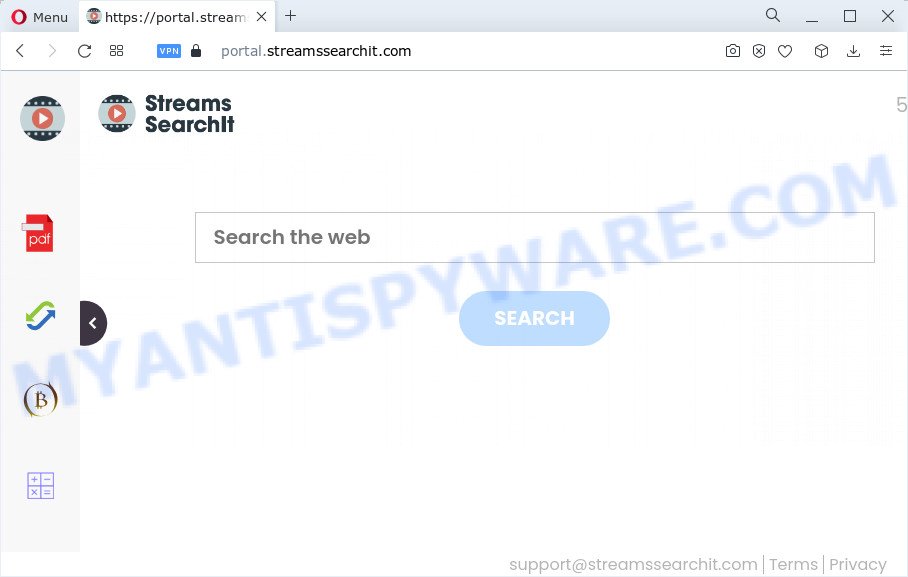
Typically, browser hijackers and PUPs promote fake search engines by setting their address as the startpage or search provider of the affected internet browser. In this case, the browser hijacker changes the browser settings to streamssearchit.com. That is, in other words, this browser hijacker is created for the sole purpose of forcing the user to visit the streamssearchit.com address when the user opens the homepage or uses the search engine. Therefore, the only way to get rid of a browser redirect to this unwanted website is to completely delete the browser hijacker associated with it. The reason for this is that PUPs and browser hijackers often block the ability to change browser settings, thus preventing the user from restoring the home page and search provider. In this case, to remove streamssearchit.com from the address of the start page and search provider, the user needs to uninstall the StreamSearchIt browser hijacker.
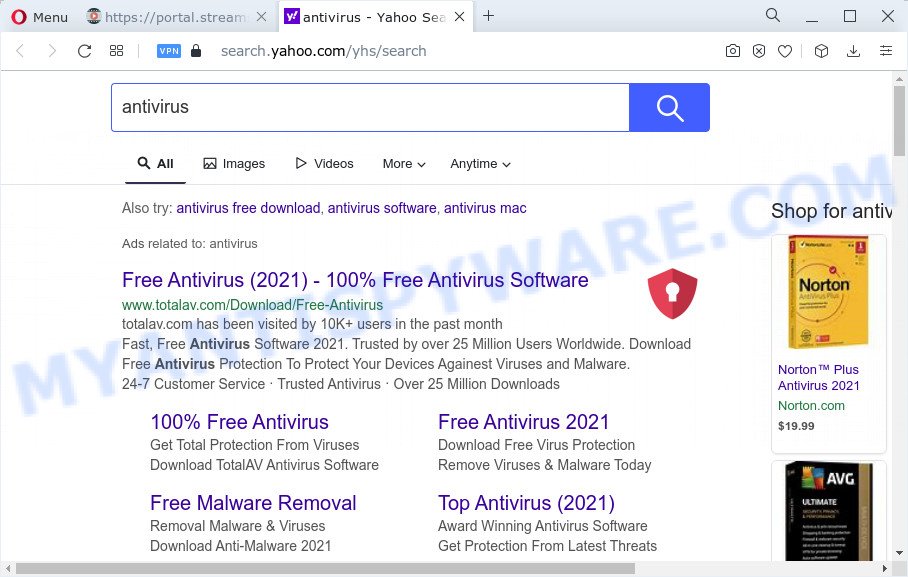
And finally, the StreamSearchIt hijacker be able to collect lots of marketing-type data about you such as what web sites you’re opening, what you are looking for the Internet and so on. This information, in the future, may be used for marketing purposes.
If the Firefox, Internet Explorer, MS Edge and Chrome have been infected with the StreamSearchIt hijacker, you must have complete the steps below. Once you’ve cleaned your computer by following our suggestions below, make sure not to commit the same mistakes again in the future.
How can a browser hijacker get on your computer
Potentially unwanted programs and browser hijackers come bundled with various free software, as a supplement, which is installed automatically. This is certainly not an honest way to get installed onto your device. To avoid infecting of your PC and side effects in the form of changing your web browser settings to StreamSearchIt homepage, you should always carefully read the Terms of Use and the Software license. Additionally, always select Manual, Custom or Advanced installation option. This allows you to disable the installation of unnecessary and often harmful software.
Threat Summary
| Name | StreamSearchIt |
| Type | search engine hijacker, redirect virus, browser hijacker, PUP, home page hijacker |
| Associated domains | portal.streamssearchit.com, feed.streamssearchit.com, get.streamssearchit.com, install.streamssearchit.com |
| Affected Browser Settings | newtab page URL, homepage, search engine |
| Distribution | malicious pop-up advertisements, fake software updaters, freeware installation packages |
| Symptoms | Pop-ups and newtab pages are loaded without your request. Every time you perform an Internet search, your web-browser is re-directed to another web-site. New entries appear in your Programs folder. New web-browser extensions suddenly installed on your internet browser. Your browser startpage has replaced without your permission. |
| Removal | StreamSearchIt removal guide |
How to remove StreamSearchIt from Google Chrome, Firefox, IE, Edge
There are several steps to deleting StreamSearchIt browser hijacker, because it installs itself so deeply into Windows. You need to remove all suspicious and unknown programs, then delete harmful extensions from the Firefox, Google Chrome, Internet Explorer and Microsoft Edge and other web-browsers you’ve installed. Finally, you need to reset your web browser settings to delete any changes StreamSearchIt browser hijacker has made, and then scan your computer with Zemana, MalwareBytes AntiMalware (MBAM) or HitmanPro to ensure the browser hijacker is fully removed. It will take a while.
To remove StreamSearchIt, use the following steps:
- How to manually delete StreamSearchIt
- Automatic Removal of StreamSearchIt
- Stop StreamSearchIt redirect
- To sum up
How to manually delete StreamSearchIt
The useful removal steps for the StreamSearchIt hijacker. The detailed procedure can be followed by anyone as it really does take you step-by-step. If you follow this process to remove StreamSearchIt hijacker let us know how you managed by sending us your comments please.
Uninstalling the StreamSearchIt, check the list of installed applications first
It is of primary importance to first identify and get rid of all potentially unwanted apps, adware applications and browser hijackers through ‘Add/Remove Programs’ (Microsoft Windows XP) or ‘Uninstall a program’ (Microsoft Windows 10, 8, 7) section of your MS Windows Control Panel.
|
|
|
|
Remove StreamSearchIt from Chrome
If you are getting StreamSearchIt instead of your startpage or search provider, then you can try to get rid of it by resetting Google Chrome to its original state. It will also clear cookies, content and site data, temporary and cached data. Keep in mind that resetting your web-browser will not remove your history, bookmarks, passwords, and other saved data.
Open the Google Chrome menu by clicking on the button in the form of three horizontal dotes (![]() ). It will display the drop-down menu. Choose More Tools, then click Extensions.
). It will display the drop-down menu. Choose More Tools, then click Extensions.
Carefully browse through the list of installed extensions. If the list has the extension labeled with “Installed by enterprise policy” or “Installed by your administrator”, then complete the following guidance: Remove Google Chrome extensions installed by enterprise policy otherwise, just go to the step below.
Open the Google Chrome main menu again, press to “Settings” option.

Scroll down to the bottom of the page and click on the “Advanced” link. Now scroll down until the Reset settings section is visible, as shown on the image below and click the “Reset settings to their original defaults” button.

Confirm your action, click the “Reset” button.
Remove StreamSearchIt from Firefox by resetting web-browser settings
Resetting Firefox web-browser will reset all the settings to their original state and will remove StreamSearchIt, malicious add-ons and extensions. Essential information like bookmarks, browsing history, passwords, cookies, auto-fill data and personal dictionaries will not be removed.
Run the Firefox and press the menu button (it looks like three stacked lines) at the top right of the internet browser screen. Next, click the question-mark icon at the bottom of the drop-down menu. It will display the slide-out menu.

Select the “Troubleshooting information”. If you’re unable to access the Help menu, then type “about:support” in your address bar and press Enter. It bring up the “Troubleshooting Information” page like the one below.

Click the “Refresh Firefox” button at the top right of the Troubleshooting Information page. Select “Refresh Firefox” in the confirmation prompt. The Firefox will start a procedure to fix your problems that caused by the StreamSearchIt hijacker. Once, it’s finished, click the “Finish” button.
Remove StreamSearchIt hijacker from Microsoft Internet Explorer
In order to recover all web browser default search provider, newtab page and homepage you need to reset the IE to the state, which was when the Windows was installed on your computer.
First, start the Microsoft Internet Explorer, click ![]() ) button. Next, press “Internet Options” as displayed in the figure below.
) button. Next, press “Internet Options” as displayed in the figure below.

In the “Internet Options” screen select the Advanced tab. Next, press Reset button. The Internet Explorer will show the Reset Internet Explorer settings prompt. Select the “Delete personal settings” check box and click Reset button.

You will now need to restart your PC for the changes to take effect. It will delete StreamSearchIt hijacker, disable malicious and ad-supported web-browser’s extensions and restore the Microsoft Internet Explorer’s settings like start page, search provider by default and new tab page to default state.
Automatic Removal of StreamSearchIt
There are not many good free antimalware programs with high detection ratio. The effectiveness of malicious software removal utilities depends on various factors, mostly on how often their virus/malware signatures DB are updated in order to effectively detect modern malware, adware, browser hijackers and other PUPs. We suggest to run several applications, not just one. These programs that listed below will help you get rid of all components of the browser hijacker from your disk and Windows registry and thereby remove StreamSearchIt browser hijacker.
Run Zemana Free to remove StreamSearchIt hijacker
Zemana AntiMalware is free full featured malicious software removal tool. It can scan your files and Windows registry in real-time. Zemana Anti Malware (ZAM) can help to delete StreamSearchIt browser hijacker, other PUPs and adware. It uses 1% of your PC system resources. This tool has got simple and beautiful interface and at the same time effective protection for your personal computer.
First, please go to the link below, then click the ‘Download’ button in order to download the latest version of Zemana Free.
165536 downloads
Author: Zemana Ltd
Category: Security tools
Update: July 16, 2019
Once downloading is done, close all software and windows on your personal computer. Double-click the set up file called Zemana.AntiMalware.Setup. If the “User Account Control” prompt pops up as shown in the figure below, click the “Yes” button.

It will open the “Setup wizard” which will help you install Zemana on your personal computer. Follow the prompts and don’t make any changes to default settings.

Once install is done successfully, Zemana will automatically start and you can see its main screen as on the image below.

Now press the “Scan” button . Zemana program will scan through the whole PC system for the StreamSearchIt hijacker. A scan can take anywhere from 10 to 30 minutes, depending on the count of files on your device and the speed of your PC system.

After the scan get finished, the results are displayed in the scan report. Make sure all threats have ‘checkmark’ and click “Next” button. The Zemana Anti-Malware will remove StreamSearchIt browser hijacker and move the selected threats to the Quarantine. When that process is complete, you may be prompted to reboot the device.
Remove StreamSearchIt hijacker and malicious extensions with HitmanPro
The Hitman Pro utility is free and easy to use. It can scan and delete StreamSearchIt hijacker, malware, PUPs and adware from PC (MS Windows 10, 8, 7, XP) and thereby restore browsers default settings (search provider, startpage and new tab page). Hitman Pro is powerful enough to scan for and get rid of malicious registry entries and files that are hidden on the device.
Hitman Pro can be downloaded from the following link. Save it directly to your Windows Desktop.
Download and run Hitman Pro on your device. Once started, click “Next” button to begin checking your PC system for the StreamSearchIt browser hijacker. Depending on your personal computer, the scan can take anywhere from a few minutes to close to an hour. While the Hitman Pro program is checking, you can see how many objects it has identified as threat..

As the scanning ends, the results are displayed in the scan report.

Next, you need to click Next button.
It will display a dialog box, click the “Activate free license” button to begin the free 30 days trial to get rid of all malicious software found.
How to remove StreamSearchIt with MalwareBytes Anti-Malware (MBAM)
We suggest using the MalwareBytes Anti Malware that are completely clean your device of the hijacker. The free utility is an advanced malicious software removal application developed by (c) Malwarebytes lab. This program uses the world’s most popular antimalware technology. It is able to help you remove browser hijacker, PUPs, malicious software, adware software, toolbars, ransomware and other security threats from your personal computer for free.
Click the link below to download MalwareBytes Free. Save it to your Desktop.
327764 downloads
Author: Malwarebytes
Category: Security tools
Update: April 15, 2020
Once the downloading process is finished, close all windows on your PC system. Further, launch the file named MBSetup. If the “User Account Control” prompt pops up as displayed on the screen below, click the “Yes” button.

It will show the Setup wizard that will allow you install MalwareBytes AntiMalware (MBAM) on the computer. Follow the prompts and don’t make any changes to default settings.

Once installation is done successfully, click “Get Started” button. Then MalwareBytes Anti-Malware (MBAM) will automatically start and you may see its main window such as the one below.

Next, click the “Scan” button to find StreamSearchIt hijacker. A scan can take anywhere from 10 to 30 minutes, depending on the number of files on your computer and the speed of your device. While the MalwareBytes Anti-Malware tool is checking, you may see number of objects it has identified as being infected by malicious software.

Once MalwareBytes AntiMalware completes the scan, MalwareBytes Anti-Malware (MBAM) will display a list of found items. All detected threats will be marked. You can delete them all by simply click “Quarantine” button.

The MalwareBytes Anti Malware (MBAM) will get rid of StreamSearchIt hijacker and move the selected threats to the program’s quarantine. Once finished, you can be prompted to restart your computer. We recommend you look at the following video, which completely explains the procedure of using the MalwareBytes AntiMalware (MBAM) to get rid of hijackers, adware and other malicious software.
Stop StreamSearchIt redirect
In order to increase your security and protect your device against new intrusive ads and harmful web-pages, you need to use adblocker application that blocks an access to malicious advertisements and web-sites. Moreover, the program may stop the show of intrusive advertising, that also leads to faster loading of websites and reduce the consumption of web traffic.
Please go to the following link to download AdGuard. Save it to your Desktop so that you can access the file easily.
27047 downloads
Version: 6.4
Author: © Adguard
Category: Security tools
Update: November 15, 2018
After downloading it, start the downloaded file. You will see the “Setup Wizard” screen such as the one below.

Follow the prompts. Once the setup is finished, you will see a window like below.

You can click “Skip” to close the installation program and use the default settings, or click “Get Started” button to see an quick tutorial which will assist you get to know AdGuard better.
In most cases, the default settings are enough and you do not need to change anything. Each time, when you start your device, AdGuard will start automatically and stop unwanted ads, block StreamSearchIt, as well as other malicious or misleading web pages. For an overview of all the features of the program, or to change its settings you can simply double-click on the AdGuard icon, which may be found on your desktop.
To sum up
After completing the guidance shown above, your personal computer should be free from StreamSearchIt browser hijacker and other malware. The Chrome, Firefox, Microsoft Internet Explorer and MS Edge will no longer show intrusive StreamSearchIt web page on startup. Unfortunately, if the few simple steps does not help you, then you have caught a new hijacker, and then the best way – ask for help here.



















