What is Private Home?
The computer security experts have determined that Private Home is a PUP (potentially unwanted program) from the category of Browser hijackers. A browser hijacker is a type of software that is developed to take over the internet browser and control user’s surfing preferences. It commonly aims at Chrome web-browser, but it’s possible that it can hijack other web-browser too. The potentially unwanted programs and browser hijackers can sneak into the computer unnoticed due to the fact that it’s actively being promoted in free software. We suggest that you delete Private Home as soon as you notice the changes it has made to your default search provider, new tab and homepage.
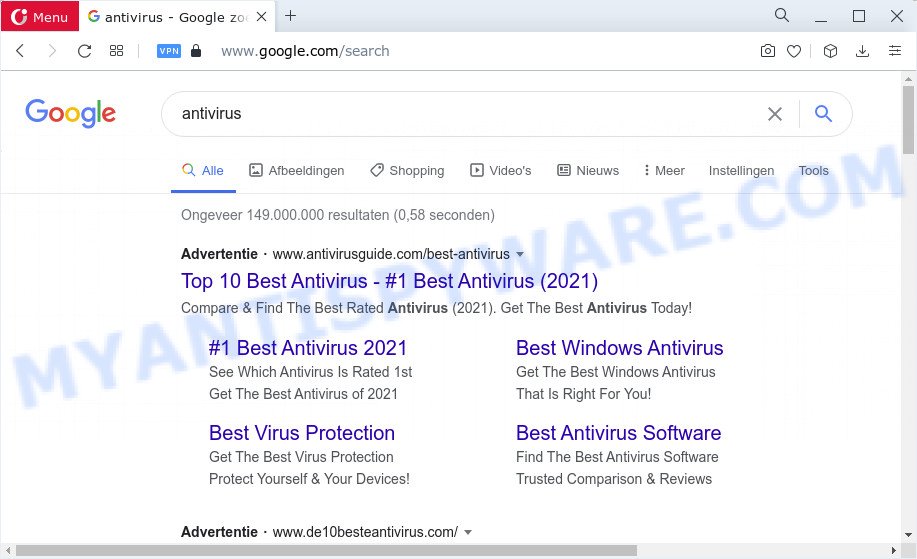
Private Home redirects user seaches to keysearchs.com
The Private Home hijacker will alter your browser’s search provider so that all searches are sent via keysearchs.com that redirects to Bing, Yahoo or Google Custom Search engine that shows the search results for your query. The devs behind this browser hijacker are utilizing legitimate search provider as they may generate profit from the ads which are displayed in the search results.
As well as unwanted internet browser redirects to keysearchs.com, the Private Home browser hijacker can gather your Internet surfing activity by recording cookie information, web-browser version and type, URLs visited, webpages visited, IP addresses and Internet Service Provider (ISP). Such kind of behavior can lead to serious security problems or personal info theft. This is another reason why the hijacker should be removed without a wait.
How can a browser hijacker get on your computer
Browser hijackers cab be spread through the use of trojan horses and other forms of malware, but in many cases, unwanted software such as Private Home gets onto computer by being attached to some free software. Many makers of free programs include bundled software in their installer. Sometimes it is possible to avoid the install of any browser hijackers such as Private Home: carefully read the Terms of Use and the Software license, select only Manual, Custom or Advanced setup type, unset all checkboxes before clicking Install or Next button while installing new free applications.
Threat Summary
| Name | Private Home |
| Type | home page hijacker, search engine hijacker, browser hijacker, redirect virus, PUP |
| Affected Browser Settings | startpage, newtab URL, search engine |
| Distribution | fake update tools, misleading pop-up ads, free applications setup files |
| Symptoms | Advertising banners appear on web sites that you are visiting. You keep getting redirected to dubious web pages. There is an unexpected application in the ‘App & Features’ section of MS Windows settings. New web-browser extensions suddenly installed on your web browser. Your browser home page has modified without your permission. |
| Removal | Private Home removal guide |
How to remove Private Home from personal computer
In the few simple steps below, we’ll try to cover the Chrome, Firefox, Internet Explorer and Microsoft Edge and provide general advice to remove Private Home hijacker. You may find some minor differences in your MS Windows install. No matter, you should be okay if you follow the steps outlined below: delete all suspicious and unknown applications, reset web-browsers settings, fix internet browsers shortcuts, use free malware removal tools. Read it once, after doing so, please bookmark this page (or open it on your smartphone) as you may need to shut down your browser or restart your PC.
To remove Private Home, use the steps below:
How to manually remove Private Home
Private Home is a browser hijacker that can modify your browser settings and redirect you to the webpages which may contain countless ads. Not every antivirus application can detect and remove such software easily from your computer. Follow the few simple steps below and you can remove the browser hijacker by yourself.
Uninstall Private Home associated software
Some of PUPs, adware software and hijacker can be removed using the Add/Remove programs tool that may be found in the Windows Control Panel. So, if you are using any version of Windows and you have noticed an unwanted application, then first try to get rid of it through Add/Remove programs.
Windows 8, 8.1, 10
First, press the Windows button
Windows XP, Vista, 7
First, click “Start” and select “Control Panel”.
It will open the Windows Control Panel as shown in the figure below.

Next, click “Uninstall a program” ![]()
It will open a list of all apps installed on your PC system. Scroll through the all list, and delete any questionable and unknown programs. To quickly find the latest installed software, we recommend sort software by date in the Control panel.
Remove Private Home from Chrome
Reset Chrome will reset your home page, new tab, search provider, and other internet browser settings infected by Private Home browser hijacker. All undesired and malicious extensions will also be deleted from the web browser. However, your saved passwords and bookmarks will not be changed, deleted or cleared.
Open the Chrome menu by clicking on the button in the form of three horizontal dotes (![]() ). It will open the drop-down menu. Choose More Tools, then click Extensions.
). It will open the drop-down menu. Choose More Tools, then click Extensions.
Carefully browse through the list of installed extensions. If the list has the add-on labeled with “Installed by enterprise policy” or “Installed by your administrator”, then complete the following steps: Remove Chrome extensions installed by enterprise policy otherwise, just go to the step below.
Open the Chrome main menu again, click to “Settings” option.

Scroll down to the bottom of the page and click on the “Advanced” link. Now scroll down until the Reset settings section is visible, as displayed on the image below and click the “Reset settings to their original defaults” button.

Confirm your action, click the “Reset” button.
Remove Private Home browser hijacker from Microsoft Internet Explorer
The IE reset is great if your browser is hijacked or you’ve unwanted addons or toolbars on your internet browser, that installed by a malware.
First, run the Internet Explorer, then click ‘gear’ icon ![]() . It will display the Tools drop-down menu on the right part of the web browser, then click the “Internet Options” like below.
. It will display the Tools drop-down menu on the right part of the web browser, then click the “Internet Options” like below.

In the “Internet Options” screen, select the “Advanced” tab, then click the “Reset” button. The Internet Explorer will show the “Reset Internet Explorer settings” dialog box. Further, click the “Delete personal settings” check box to select it. Next, click the “Reset” button as displayed in the following example.

When the process is complete, press “Close” button. Close the Internet Explorer and restart your computer for the changes to take effect. This step will help you to restore your internet browser’s home page, search provider by default and newtab to default state.
Delete Private Home from Firefox by resetting internet browser settings
Resetting Firefox browser will reset all the settings to their default state and will remove Private Home, malicious add-ons and extensions. When using the reset feature, your personal information like passwords, bookmarks, browsing history and web form auto-fill data will be saved.
First, open the Firefox. Next, click the button in the form of three horizontal stripes (![]() ). It will open the drop-down menu. Next, click the Help button (
). It will open the drop-down menu. Next, click the Help button (![]() ).
).

In the Help menu press the “Troubleshooting Information”. In the upper-right corner of the “Troubleshooting Information” page click on “Refresh Firefox” button as shown on the screen below.

Confirm your action, press the “Refresh Firefox”.
Automatic Removal of Private Home
It’s not enough to remove Private Home from your web-browser by following the manual steps above to solve all problems. Some Private Home hijacker related files may remain on your PC and they will recover the hijacker even after you get rid of it. For that reason we advise to run free anti malware tool like Zemana, MalwareBytes Free and Hitman Pro. Either of those programs should has the ability to scan for and remove Private Home browser hijacker.
Delete Private Home browser hijacker with Zemana
Zemana AntiMalware (ZAM) is a malware removal tool created for MS Windows. This utility will allow you remove Private Home browser hijacker, various types of malware (including adware and PUPs) from your computer. It has simple and user friendly interface. While the Zemana Free does its job, your computer will run smoothly.
First, click the following link, then click the ‘Download’ button in order to download the latest version of Zemana.
165519 downloads
Author: Zemana Ltd
Category: Security tools
Update: July 16, 2019
Once the download is finished, close all programs and windows on your device. Open a directory in which you saved it. Double-click on the icon that’s called Zemana.AntiMalware.Setup as displayed in the following example.
![]()
When the setup starts, you will see the “Setup wizard” that will help you install Zemana on your computer.

Once setup is finished, you will see window as on the image below.

Now press the “Scan” button to perform a system scan with this utility for the Private Home hijacker. This procedure may take some time, so please be patient. During the scan Zemana Anti-Malware will detect threats exist on your device.

When Zemana Anti Malware has completed scanning, Zemana AntiMalware will open a list of all threats found by the scan. All found threats will be marked. You can remove them all by simply click “Next” button.

The Zemana AntiMalware (ZAM) will remove Private Home browser hijacker and move the selected items to the Quarantine.
Remove Private Home browser hijacker and malicious extensions with HitmanPro
All-in-all, Hitman Pro is a fantastic utility to free your personal computer from any unwanted programs like Private Home. The Hitman Pro is portable program that meaning, you do not need to install it to use it. Hitman Pro is compatible with all versions of Windows operating system from Microsoft Windows XP to Windows 10. Both 64-bit and 32-bit systems are supported.
Download Hitman Pro by clicking on the following link.
When downloading is complete, open the file location. You will see an icon like below.

Double click the HitmanPro desktop icon. When the tool is started, you will see a screen similar to the one below.

Further, click “Next” button to locate Private Home hijacker. When Hitman Pro is done scanning your computer, you’ll be displayed the list of all found items on your computer as shown below.

Make sure all items have ‘checkmark’ and click “Next” button. It will display a dialog box, click the “Activate free license” button.
Run MalwareBytes to remove Private Home browser hijacker
You can get rid of Private Home hijacker automatically through the use of MalwareBytes. We advise this free malicious software removal tool because it may easily remove browser hijacker, adware software, PUPs and toolbars with all their components such as files, folders and registry entries.
Click the following link to download the latest version of MalwareBytes for MS Windows. Save it directly to your MS Windows Desktop.
327740 downloads
Author: Malwarebytes
Category: Security tools
Update: April 15, 2020
Once the download is finished, close all windows on your device. Further, launch the file called MBSetup. If the “User Account Control” prompt pops up like below, click the “Yes” button.

It will show the Setup wizard that will help you set up MalwareBytes on the device. Follow the prompts and don’t make any changes to default settings.

Once install is done successfully, press “Get Started” button. Then MalwareBytes Anti Malware (MBAM) will automatically launch and you can see its main window as shown in the following example.

Next, click the “Scan” button for scanning your computer for the Private Home hijacker. This process can take quite a while, so please be patient. While the MalwareBytes Free program is checking, you can see number of objects it has identified as threat.

After the scan get finished, MalwareBytes Anti Malware (MBAM) will show you the results. Review the report and then click “Quarantine” button.

The MalwareBytes Anti-Malware (MBAM) will get rid of Private Home browser hijacker and move the selected items to the Quarantine. When finished, you can be prompted to reboot your PC system. We advise you look at the following video, which completely explains the procedure of using the MalwareBytes AntiMalware (MBAM) to get rid of browser hijackers, adware software and other malicious software.
Stop Private Home redirects
Use an ad-blocking utility like AdGuard will protect you from malicious advertisements and content. Moreover, you can find that the AdGuard have an option to protect your privacy and block phishing and spam web sites. Additionally, ad-blocking programs will help you to avoid annoying advertisements and unverified links that also a good way to stay safe online.
- Visit the following page to download the latest version of AdGuard for Windows. Save it on your Microsoft Windows desktop or in any other place.
Adguard download
27040 downloads
Version: 6.4
Author: © Adguard
Category: Security tools
Update: November 15, 2018
- After downloading it, launch the downloaded file. You will see the “Setup Wizard” program window. Follow the prompts.
- Once the installation is done, press “Skip” to close the installation application and use the default settings, or click “Get Started” to see an quick tutorial that will assist you get to know AdGuard better.
- In most cases, the default settings are enough and you do not need to change anything. Each time, when you start your PC, AdGuard will launch automatically and stop unwanted advertisements, block Private Home redirects, as well as other harmful or misleading web sites. For an overview of all the features of the application, or to change its settings you can simply double-click on the icon named AdGuard, that can be found on your desktop.
Finish words
Once you have done the few simple steps outlined above, your personal computer should be clean from this hijacker and other malicious software. If the step-by-step instructions does not help you, then you have caught a new browser hijacker, and then the best way – ask for help.
Please create a new question by using the “Ask Question” button in the Questions and Answers. Try to give us some details about your problems, so we can try to help you more accurately. Wait for one of our trained “Security Team” or Site Administrator to provide you with knowledgeable assistance tailored to your problem with the Private Home hijacker.




















