What is Panyrecent.biz?
The IT security experts have determined that Panyrecent.biz is a misleading website that uses social engineering techniques to lure you to accept push notifications via the internet browser. The push notifications will essentially be ads for ‘free’ online games, fake prizes scams, dubious web-browser extensions, adult webpages, and fake downloads.
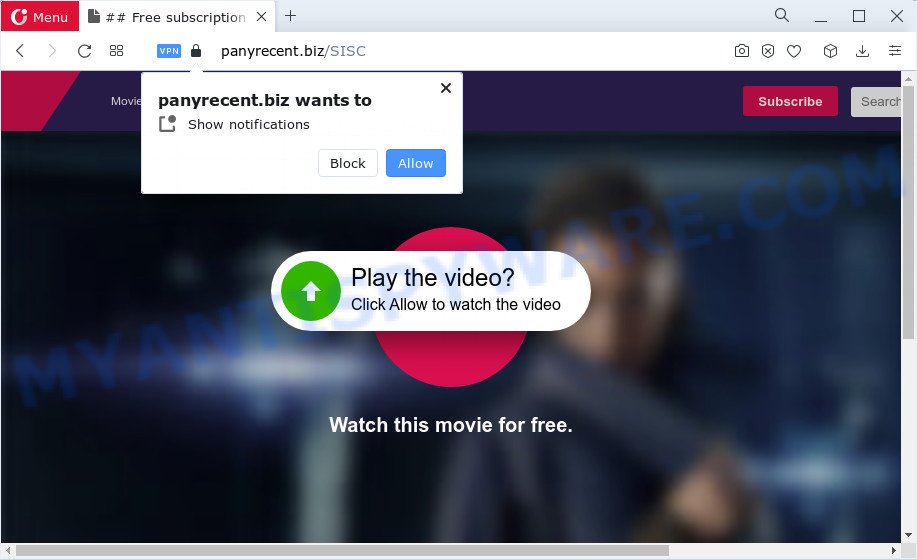
The Panyrecent.biz web-site will display the ‘Show notifications’ confirmation request claims that clicking ‘Allow’ button will let you watch a video, download a file, connect to the Internet, enable Flash Player, access the content of the webpage, and so on. If you click on ALLOW, this web site gets your permission to send notifications in form of popup adverts in the lower right corner of your desktop.

You can remove Panyrecent.biz subscription by going into your web-browser’s settings and completing the simple steps below. After disabling Panyrecent.biz notifications, unwanted popups ads will no longer appear on your desktop.
Threat Summary
| Name | Panyrecent.biz pop-up |
| Type | browser notification spam, spam push notifications, pop-up virus |
| Distribution | malicious pop-up ads, PUPs, social engineering attack, adware |
| Symptoms |
|
| Removal | Panyrecent.biz removal guide |
How does your computer get infected with Panyrecent.biz pop ups
These Panyrecent.biz pop-ups are caused by misleading ads on the web-sites you visit or adware. Adware is a term that originates from ‘ad supported’ software. Most often, ‘adware’ is considered by many to be synonymous with ‘malware’. Its purpose is to generate revenue for its owner by serving unwanted advertisements to a user while the user is surfing the Net.
Most commonly, adware is bundled within the installers from file sharing web-sites. So, install a freeware is a a good chance that you will find a bundled adware. If you don’t know how to avoid it, then use a simple trick. During the setup, select the Custom or Advanced setup type. Next, click ‘Decline’ button and clear all checkboxes on offers that ask you to install third-party applications. Moreover, please carefully read Term of use and User agreement before installing any applications or otherwise you may end up with another unwanted application on your PC system like this adware.
We strongly recommend that you perform the guidance below which will help you to remove Panyrecent.biz ads using the standard features of Windows and some proven free applications.
How to remove Panyrecent.biz popups (removal tutorial)
When the adware software gets installed on your PC system without your knowledge, it’s not easy to uninstall. Most commonly, there is no Uninstall application which simply uninstall the adware that causes Panyrecent.biz pop up advertisements in your web-browser from your computer. So, we recommend using several well-proven free specialized tools like Zemana, MalwareBytes Anti Malware or Hitman Pro. But the best way to remove Panyrecent.biz pop-ups will be to perform several manual steps, after that additionally run antimalware utilities.
To remove Panyrecent.biz pop ups, execute the steps below:
- Manual Panyrecent.biz popups removal
- Automatic Removal of Panyrecent.biz advertisements
- Block Panyrecent.biz and other intrusive web-pages
- To sum up
Manual Panyrecent.biz popups removal
In this section of the article, we have posted the steps that will allow to delete Panyrecent.biz ads manually. Although compared to removal utilities, this way loses in time, but you don’t need to download anything on your computer. It will be enough for you to follow the detailed instructions with pictures. We tried to describe each step in detail, but if you realized that you might not be able to figure it out, or simply do not want to change the Windows and web browser settings, then it’s better for you to use utilities from trusted developers, which are listed below.
Deleting the Panyrecent.biz, check the list of installed applications first
In order to get rid of PUPs such as this adware software, open the Microsoft Windows Control Panel and click on “Uninstall a program”. Check the list of installed programs. For the ones you do not know, run an Internet search to see if they are adware, browser hijacker or PUPs. If yes, uninstall them off. Even if they are just a applications that you do not use, then deleting them off will increase your computer start up time and speed dramatically.
Press Windows button ![]() , then click Search
, then click Search ![]() . Type “Control panel”and press Enter. If you using Windows XP or Windows 7, then click “Start” and select “Control Panel”. It will show the Windows Control Panel as shown in the figure below.
. Type “Control panel”and press Enter. If you using Windows XP or Windows 7, then click “Start” and select “Control Panel”. It will show the Windows Control Panel as shown in the figure below.

Further, click “Uninstall a program” ![]()
It will display a list of all applications installed on your personal computer. Scroll through the all list, and uninstall any questionable and unknown apps.
Remove Panyrecent.biz notifications from internet browsers
If you have allowed the Panyrecent.biz browser notifications, you might notice that this web page sending requests, and it can become annoying. To better control your personal computer, here’s how to remove Panyrecent.biz browser notifications from your web-browser.
|
|
|
|
|
|
Delete Panyrecent.biz pop-ups from IE
If you find that Microsoft Internet Explorer web browser settings such as search provider by default, newtab page and startpage had been modified by adware that causes Panyrecent.biz pop-up advertisements, then you may restore your settings, via the reset browser procedure.
First, open the Internet Explorer, then press ‘gear’ icon ![]() . It will display the Tools drop-down menu on the right part of the browser, then press the “Internet Options” such as the one below.
. It will display the Tools drop-down menu on the right part of the browser, then press the “Internet Options” such as the one below.

In the “Internet Options” screen, select the “Advanced” tab, then press the “Reset” button. The Internet Explorer will show the “Reset Internet Explorer settings” dialog box. Further, press the “Delete personal settings” check box to select it. Next, click the “Reset” button like below.

After the process is finished, click “Close” button. Close the IE and reboot your PC for the changes to take effect. This step will help you to restore your internet browser’s startpage, new tab and search provider by default to default state.
Remove Panyrecent.biz popup ads from Chrome
Reset Chrome settings will help you to completely reset your web browser. The result of activating this function will bring Google Chrome settings back to its original state. This can remove Panyrecent.biz advertisements and disable malicious extensions. However, your themes, bookmarks, history, passwords, and web form auto-fill information will not be deleted.

- First, start the Chrome and click the Menu icon (icon in the form of three dots).
- It will display the Google Chrome main menu. Choose More Tools, then click Extensions.
- You will see the list of installed plugins. If the list has the extension labeled with “Installed by enterprise policy” or “Installed by your administrator”, then complete the following guidance: Remove Chrome extensions installed by enterprise policy.
- Now open the Google Chrome menu once again, click the “Settings” menu.
- Next, click “Advanced” link, which located at the bottom of the Settings page.
- On the bottom of the “Advanced settings” page, click the “Reset settings to their original defaults” button.
- The Chrome will open the reset settings dialog box as shown on the image above.
- Confirm the web browser’s reset by clicking on the “Reset” button.
- To learn more, read the blog post How to reset Chrome settings to default.
Get rid of Panyrecent.biz from Firefox by resetting browser settings
This step will help you remove Panyrecent.biz popup advertisements, third-party toolbars, disable malicious extensions and restore your default start page, new tab and search engine settings.
First, launch the Firefox. Next, press the button in the form of three horizontal stripes (![]() ). It will display the drop-down menu. Next, click the Help button (
). It will display the drop-down menu. Next, click the Help button (![]() ).
).

In the Help menu press the “Troubleshooting Information”. In the upper-right corner of the “Troubleshooting Information” page press on “Refresh Firefox” button as shown on the screen below.

Confirm your action, click the “Refresh Firefox”.
Automatic Removal of Panyrecent.biz advertisements
It is not enough to delete Panyrecent.biz pop-up advertisements from your web browser by following the manual steps above to solve all problems. Some the adware related files may remain on your computer and they will restore the adware software even after you remove it. For that reason we suggest to use free anti malware tool like Zemana Free, MalwareBytes Free and HitmanPro. Either of those applications should can be used to look for and delete adware that cause annoying Panyrecent.biz advertisements.
Use Zemana Anti Malware (ZAM) to remove Panyrecent.biz ads
Zemana Anti Malware is free full featured malicious software removal tool. It can scan your files and Microsoft Windows registry in real-time. Zemana Anti Malware can help to remove Panyrecent.biz pop-up advertisements, other PUPs, malware and adware software. It uses 1% of your computer resources. This tool has got simple and beautiful interface and at the same time effective protection for your computer.

- Download Zemana Anti-Malware from the following link. Save it to your Desktop so that you can access the file easily.
Zemana AntiMalware
165517 downloads
Author: Zemana Ltd
Category: Security tools
Update: July 16, 2019
- After downloading is complete, close all apps and windows on your PC system. Open a file location. Double-click on the icon that’s named Zemana.AntiMalware.Setup.
- Further, click Next button and follow the prompts.
- Once install is complete, press the “Scan” button to search for adware responsible for Panyrecent.biz pop ups. This procedure can take some time, so please be patient. When a threat is detected, the number of the security threats will change accordingly. Wait until the the scanning is done.
- After that process is complete, a list of all threats found is prepared. All detected items will be marked. You can remove them all by simply click “Next”. After that process is done, you may be prompted to restart your PC system.
Get rid of Panyrecent.biz advertisements from web browsers with HitmanPro
HitmanPro is a free utility which can search for adware software that causes Panyrecent.biz advertisements in your web browser. It is not always easy to locate all the undesired applications that your computer might have picked up on the World Wide Web. Hitman Pro will detect the adware, browser hijackers and other malware you need to uninstall.
Installing the Hitman Pro is simple. First you will need to download Hitman Pro by clicking on the following link.
Download and use HitmanPro on your computer. Once started, click “Next” button to perform a system scan for the adware software that causes Panyrecent.biz popup ads. Depending on your device, the scan can take anywhere from a few minutes to close to an hour. While the Hitman Pro is checking, you can see how many objects it has identified either as being malware..

As the scanning ends, Hitman Pro will show a list of all items found by the scan.

Review the report and then press Next button.
It will display a prompt, click the “Activate free license” button to start the free 30 days trial to remove all malicious software found.
Use MalwareBytes to remove Panyrecent.biz pop ups
You can get rid of Panyrecent.biz ads automatically through the use of MalwareBytes. We suggest this free malware removal tool because it can easily get rid of hijackers, adware, potentially unwanted applications and toolbars with all their components such as files, folders and registry entries.

- Installing the MalwareBytes AntiMalware (MBAM) is simple. First you will need to download MalwareBytes AntiMalware from the link below. Save it on your Windows desktop.
Malwarebytes Anti-malware
327738 downloads
Author: Malwarebytes
Category: Security tools
Update: April 15, 2020
- At the download page, click on the Download button. Your web-browser will display the “Save as” prompt. Please save it onto your Windows desktop.
- Once downloading is complete, please close all apps and open windows on your computer. Double-click on the icon that’s called MBSetup.
- This will open the Setup wizard of MalwareBytes AntiMalware onto your device. Follow the prompts and do not make any changes to default settings.
- When the Setup wizard has finished installing, the MalwareBytes AntiMalware (MBAM) will launch and show the main window.
- Further, click the “Scan” button to perform a system scan for the adware related to the Panyrecent.biz popups. This task can take quite a while, so please be patient. When a malware, adware or PUPs are found, the count of the security threats will change accordingly. Wait until the the checking is finished.
- As the scanning ends, MalwareBytes AntiMalware (MBAM) will open a screen that contains a list of malicious software that has been detected.
- In order to remove all items, simply click the “Quarantine” button. Once the clean-up is done, you may be prompted to reboot the computer.
- Close the Anti Malware and continue with the next step.
Video instruction, which reveals in detail the steps above.
Block Panyrecent.biz and other intrusive web-pages
By installing an ad-blocking program like AdGuard, you’re able to block Panyrecent.biz, autoplaying video ads and get rid of a lot of distracting and annoying ads on web-pages.
AdGuard can be downloaded from the following link. Save it on your Desktop.
27039 downloads
Version: 6.4
Author: © Adguard
Category: Security tools
Update: November 15, 2018
When the download is finished, double-click the downloaded file to start it. The “Setup Wizard” window will show up on the computer screen as displayed on the image below.

Follow the prompts. AdGuard will then be installed and an icon will be placed on your desktop. A window will show up asking you to confirm that you want to see a quick guide as displayed on the screen below.

Press “Skip” button to close the window and use the default settings, or click “Get Started” to see an quick instructions which will help you get to know AdGuard better.
Each time, when you start your computer, AdGuard will launch automatically and stop unwanted advertisements, block Panyrecent.biz, as well as other harmful or misleading web sites. For an overview of all the features of the application, or to change its settings you can simply double-click on the AdGuard icon, that can be found on your desktop.
To sum up
Now your device should be free of the adware which cause pop-ups. We suggest that you keep Zemana (to periodically scan your device for new adwares and other malware) and AdGuard (to help you block unwanted pop ups and malicious web-pages). Moreover, to prevent any adware software, please stay clear of unknown and third party apps, make sure that your antivirus program, turn on the option to detect PUPs.
If you need more help with Panyrecent.biz popup advertisements related issues, go to here.



















