What is Cpa-optimizer.online?
There are many scam web sites on the Internet and Cpa-optimizer.online is one of them. It is a deceptive web site which attempts to deceive you and other unsuspecting victims into subscribing to push notifications. Push notifications are originally designed to alert the user of newly published blog posts. Scammers abuse ‘push notifications’ to avoid anti-virus and ad blocking programs by displaying annoying advertisements. These advertisements are displayed in the lower right corner of the screen urges users to play online games, visit questionable web-pages, install internet browser extensions & so on.
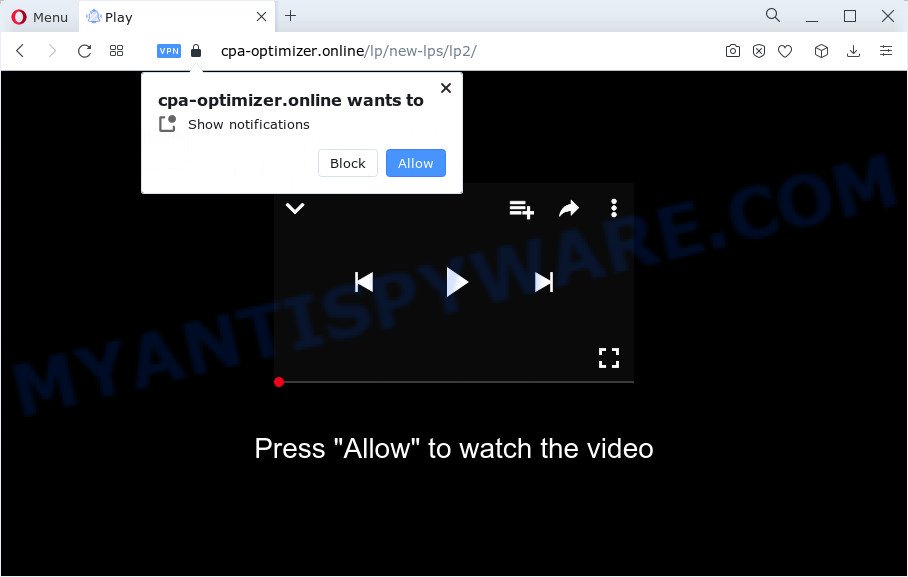
Cpa-optimizer.online delivers a message stating that you should click ‘Allow’ button in order to enable Flash Player, access the content of the website, watch a video, connect to the Internet, download a file, and so on. Once you click on ALLOW, this web site starts sending browser notifications on your screen. You will see the pop up advertisements even when the internet browser is closed.

In order to unsubscribe from the Cpa-optimizer.online push notifications open your web browser’s settings and perform the simple steps below. After disabling Cpa-optimizer.online notifications, unwanted popups ads will no longer appear on your desktop.
Threat Summary
| Name | Cpa-optimizer.online pop up |
| Type | spam push notifications, browser notification spam, pop-up virus |
| Distribution | social engineering attack, PUPs, adware, misleading pop-up advertisements |
| Symptoms |
|
| Removal | Cpa-optimizer.online removal guide |
Where the Cpa-optimizer.online popups comes from
These Cpa-optimizer.online popups are caused by shady advertisements on the webpages you visit or adware. Adware is something which designed in order to display third-party advertisements to the user without asking his permission. Adware takes control of web browsers and redirects them to unwanted web-sites like the Cpa-optimizer.online every time you surf the Web. Adware software can end up on your PC system in various methods. In most cases is when you install free applications and forget to uncheck the box for the third-party software installation.
Adware gets on your computer as a part of certain free applications. So always read carefully the installation screens, disclaimers, ‘Terms of Use’ and ‘Software license’ appearing during the install process. Additionally pay attention for additional programs that are being installed along with the main program. Ensure that you unchecked all of them! Also, run an ad-blocker application that will allow to block misleading and illegitimate web pages.
Below we are discussing the solutions which are very useful in removing adware. The guide will also help you to get rid of Cpa-optimizer.online pop ups from your web browser for free.
How to remove Cpa-optimizer.online pop ups from Chrome, Firefox, IE, Edge
We can assist you remove Cpa-optimizer.online from your browsers, without the need to take your computer to a professional. Simply follow the removal instructions below if you currently have the unwanted adware on your personal computer and want to remove it. If you have any difficulty while trying to remove the adware that causes Cpa-optimizer.online ads in your web-browser, feel free to ask for our assist in the comment section below. Certain of the steps below will require you to exit this webpage. So, please read the tutorial carefully, after that bookmark it or open it on your smartphone for later reference.
To remove Cpa-optimizer.online pop ups, perform the following steps:
- How to manually delete Cpa-optimizer.online
- Automatic Removal of Cpa-optimizer.online pop-ups
- Run AdBlocker to stop Cpa-optimizer.online advertisements and stay safe online
- To sum up
How to manually delete Cpa-optimizer.online
Looking for a solution to delete Cpa-optimizer.online pop ups manually without downloading any utilities? Then this section of the post is just for you. Below are some simple steps you can take. Performing these steps requires basic knowledge of browser and MS Windows setup. If you are not sure that you can follow them, it is better to use free applications listed below that can help you get rid of Cpa-optimizer.online advertisements.
Uninstall recently installed adware
The best way to start the PC system cleanup is to uninstall unknown and questionable software. Using the Windows Control Panel you can do this quickly and easily. This step, in spite of its simplicity, should not be ignored, because the removing of unneeded apps can clean up the Firefox, Internet Explorer, Chrome and Microsoft Edge from ads, hijackers and so on.
Press Windows button ![]() , then press Search
, then press Search ![]() . Type “Control panel”and press Enter. If you using Windows XP or Windows 7, then click “Start” and select “Control Panel”. It will open the Windows Control Panel as displayed on the screen below.
. Type “Control panel”and press Enter. If you using Windows XP or Windows 7, then click “Start” and select “Control Panel”. It will open the Windows Control Panel as displayed on the screen below.

Further, press “Uninstall a program” ![]()
It will display a list of all programs installed on your computer. Scroll through the all list, and delete any suspicious and unknown applications.
Remove Cpa-optimizer.online notifications from web browsers
If you’re getting browser notifications from the Cpa-optimizer.online or another intrusive web site, you will have previously pressed the ‘Allow’ button. Below we’ll teach you how to turn them off.
Google Chrome:
- Click on ‘three dots menu’ button at the right upper corner of the browser window.
- When the drop-down menu appears, click on ‘Settings’. Scroll to the bottom of the page and click on ‘Advanced’.
- Scroll down to the ‘Privacy and security’ section, select ‘Site settings’.
- Go to Notifications settings.
- Locate the Cpa-optimizer.online URL and remove it by clicking the three vertical dots on the right to the site and select ‘Remove’.

Android:
- Tap ‘Settings’.
- Tap ‘Notifications’.
- Find and tap the web browser that shows Cpa-optimizer.online notifications advertisements.
- Locate Cpa-optimizer.online site in the list and disable it.

Mozilla Firefox:
- Click the Menu button (three horizontal stripes) on the top right corner of the screen.
- Select ‘Options’ and click on ‘Privacy & Security’ on the left hand side of the screen.
- Scroll down to ‘Permissions’ section and click ‘Settings…’ button next to ‘Notifications’.
- Find sites you down’t want to see notifications from (for example, Cpa-optimizer.online), click on drop-down menu next to each and select ‘Block’.
- Save changes.

Edge:
- In the top right corner, click on the three dots to expand the Edge menu.
- Scroll down to ‘Settings’. In the menu on the left go to ‘Advanced’.
- Click ‘Manage permissions’ button below ‘Website permissions’.
- Click the switch under the Cpa-optimizer.online so that it turns off.

Internet Explorer:
- Click ‘Tools’ button in the right upper corner of the window.
- Go to ‘Internet Options’ in the menu.
- Click on the ‘Privacy’ tab and select ‘Settings’ in the pop-up blockers section.
- Locate the Cpa-optimizer.online URL and click the ‘Remove’ button to remove the site.

Safari:
- Go to ‘Preferences’ in the Safari menu.
- Open ‘Websites’ tab, then in the left menu click on ‘Notifications’.
- Check for Cpa-optimizer.online, other questionable URLs and apply the ‘Deny’ option for each.
Remove Cpa-optimizer.online pop up ads from Microsoft Internet Explorer
The Microsoft Internet Explorer reset is great if your web browser is hijacked or you have unwanted add-ons or toolbars on your browser, which installed by an malware.
First, open the Internet Explorer, then click ‘gear’ icon ![]() . It will display the Tools drop-down menu on the right part of the browser, then press the “Internet Options” as shown below.
. It will display the Tools drop-down menu on the right part of the browser, then press the “Internet Options” as shown below.

In the “Internet Options” screen, select the “Advanced” tab, then click the “Reset” button. The Internet Explorer will display the “Reset Internet Explorer settings” prompt. Further, click the “Delete personal settings” check box to select it. Next, click the “Reset” button as on the image below.

After the process is complete, click “Close” button. Close the IE and restart your personal computer for the changes to take effect. This step will help you to restore your browser’s newtab, homepage and search engine to default state.
Delete Cpa-optimizer.online pop up advertisements from Firefox
This step will help you remove Cpa-optimizer.online pop-ups, third-party toolbars, disable malicious extensions and revert back your default startpage, newtab and search engine settings.
Launch the Firefox and press the menu button (it looks like three stacked lines) at the top right of the internet browser screen. Next, click the question-mark icon at the bottom of the drop-down menu. It will show the slide-out menu.

Select the “Troubleshooting information”. If you’re unable to access the Help menu, then type “about:support” in your address bar and press Enter. It bring up the “Troubleshooting Information” page as shown on the image below.

Click the “Refresh Firefox” button at the top right of the Troubleshooting Information page. Select “Refresh Firefox” in the confirmation prompt. The Firefox will begin a process to fix your problems that caused by the Cpa-optimizer.online adware. After, it is done, click the “Finish” button.
Remove Cpa-optimizer.online pop-up advertisements from Chrome
Reset Chrome settings will help you to completely reset your web-browser. The result of activating this function will bring Chrome settings back to its default values. This can delete Cpa-optimizer.online popups and disable harmful addons. Keep in mind that resetting your web-browser will not remove your history, bookmarks, passwords, and other saved data.
Open the Google Chrome menu by clicking on the button in the form of three horizontal dotes (![]() ). It will display the drop-down menu. Select More Tools, then press Extensions.
). It will display the drop-down menu. Select More Tools, then press Extensions.
Carefully browse through the list of installed addons. If the list has the extension labeled with “Installed by enterprise policy” or “Installed by your administrator”, then complete the following tutorial: Remove Chrome extensions installed by enterprise policy otherwise, just go to the step below.
Open the Google Chrome main menu again, click to “Settings” option.

Scroll down to the bottom of the page and click on the “Advanced” link. Now scroll down until the Reset settings section is visible, as shown on the image below and press the “Reset settings to their original defaults” button.

Confirm your action, click the “Reset” button.
Automatic Removal of Cpa-optimizer.online pop-ups
Many antivirus companies have designed software that allow detect adware and thereby delete Cpa-optimizer.online from the Mozilla Firefox, Google Chrome, Internet Explorer and Microsoft Edge web-browsers. Below is a a few of the free programs you may want to run. Your personal computer may have a huge count of PUPs, adware and browser hijackers installed at the same time, so we advise, if any unwanted or malicious program returns after rebooting the computer, then launch your device into Safe Mode and use the antimalware tool once again.
Run Zemana Anti Malware to remove Cpa-optimizer.online ads
Zemana Free is a program that is used for malicious software, adware, hijackers and potentially unwanted apps removal. The application is one of the most efficient anti malware tools. It helps in malware removal and and defends all other types of security threats. One of the biggest advantages of using Zemana is that is easy to use and is free. Also, it constantly keeps updating its virus/malware signatures DB. Let’s see how to install and scan your device with Zemana Free in order to delete Cpa-optimizer.online pop up advertisements from your PC system.
Visit the page linked below to download Zemana AntiMalware. Save it on your Windows desktop or in any other place.
165503 downloads
Author: Zemana Ltd
Category: Security tools
Update: July 16, 2019
Once downloading is complete, run it and follow the prompts. Once installed, the Zemana will try to update itself and when this task is finished, press the “Scan” button to perform a system scan for the adware that causes Cpa-optimizer.online popup ads.

A system scan can take anywhere from 5 to 30 minutes, depending on your computer. When a malicious software, adware or PUPs are found, the count of the security threats will change accordingly. Wait until the the scanning is finished. Make sure to check mark the items which are unsafe and then press “Next” button.

The Zemana will delete adware related to the Cpa-optimizer.online pop-ups and move the selected items to the program’s quarantine.
Delete Cpa-optimizer.online popup ads from browsers with HitmanPro
All-in-all, Hitman Pro is a fantastic tool to clean your personal computer from any unwanted programs such as adware software that causes Cpa-optimizer.online ads. The HitmanPro is portable program that meaning, you don’t need to install it to run it. Hitman Pro is compatible with all versions of Microsoft Windows operating system from Windows XP to Windows 10. Both 64-bit and 32-bit systems are supported.
Click the following link to download Hitman Pro. Save it to your Desktop.
When the download is complete, open the directory in which you saved it and double-click the Hitman Pro icon. It will start the Hitman Pro utility. If the User Account Control prompt will ask you want to start the program, press Yes button to continue.

Next, press “Next” to start scanning your PC system for the adware that causes multiple intrusive pop-ups. This procedure can take some time, so please be patient. While the tool is checking, you can see how many objects and files has already scanned.

Once HitmanPro has finished scanning your PC system, a list of all items detected is prepared as on the image below.

You may remove items (move to Quarantine) by simply click “Next” button. It will open a prompt, press the “Activate free license” button. The HitmanPro will get rid of adware that causes intrusive Cpa-optimizer.online ads. After that process is finished, the tool may ask you to reboot your computer.
How to remove Cpa-optimizer.online with MalwareBytes Anti-Malware
You can delete Cpa-optimizer.online popup advertisements automatically with a help of MalwareBytes. We suggest this free malicious software removal utility because it may easily delete browser hijackers, adware, PUPs and toolbars with all their components such as files, folders and registry entries.

- Please go to the following link to download MalwareBytes Anti Malware (MBAM). Save it to your Desktop.
Malwarebytes Anti-malware
327723 downloads
Author: Malwarebytes
Category: Security tools
Update: April 15, 2020
- When the downloading process is done, close all apps and windows on your PC. Open a directory in which you saved it. Double-click on the icon that’s named MBsetup.
- Select “Personal computer” option and press Install button. Follow the prompts.
- Once installation is complete, press the “Scan” button to perform a system scan for the adware responsible for Cpa-optimizer.online pop-ups. A system scan may take anywhere from 5 to 30 minutes, depending on your PC system. During the scan MalwareBytes AntiMalware (MBAM) will search for threats exist on your computer.
- When the system scan is complete, you will be displayed the list of all found items on your PC. Review the results once the utility has done the system scan. If you think an entry should not be quarantined, then uncheck it. Otherwise, simply click “Quarantine”. After that process is complete, you may be prompted to reboot your personal computer.
The following video offers a few simple steps on how to remove browser hijackers, adware software and other malware with MalwareBytes.
Run AdBlocker to stop Cpa-optimizer.online advertisements and stay safe online
One of the worst things is the fact that you cannot stop all those annoying webpages such as Cpa-optimizer.online using only built-in Windows capabilities. However, there is a program out that you can use to stop annoying browser redirections, advertisements and popups in any modern browsers including Edge, Mozilla Firefox, Internet Explorer and Chrome. It is named Adguard and it works very well.
- Download AdGuard on your computer by clicking on the following link.
Adguard download
27036 downloads
Version: 6.4
Author: © Adguard
Category: Security tools
Update: November 15, 2018
- After downloading it, start the downloaded file. You will see the “Setup Wizard” program window. Follow the prompts.
- When the installation is done, press “Skip” to close the install application and use the default settings, or press “Get Started” to see an quick tutorial that will assist you get to know AdGuard better.
- In most cases, the default settings are enough and you do not need to change anything. Each time, when you launch your PC system, AdGuard will run automatically and stop undesired advertisements, block Cpa-optimizer.online, as well as other malicious or misleading web-pages. For an overview of all the features of the program, or to change its settings you can simply double-click on the icon named AdGuard, which is located on your desktop.
To sum up
Now your PC system should be free of the adware software that causes Cpa-optimizer.online popup advertisements. We suggest that you keep AdGuard (to help you stop unwanted popup advertisements and annoying harmful webpages) and Zemana Free (to periodically scan your device for new adware softwares and other malware). Probably you are running an older version of Java or Adobe Flash Player. This can be a security risk, so download and install the latest version right now.
If you are still having problems while trying to remove Cpa-optimizer.online pop ups from the Mozilla Firefox, Internet Explorer, Microsoft Edge and Chrome, then ask for help here here.


















