What is Captcha Source Center?
The cyber threat analysts have determined that Captcha Source Center is a deceptive web site which uses social engineering methods to trick users into allowing push notifications from malicious (ad) push servers. Scammers use push notifications to bypass protection against pop-ups in the browser and therefore display tons of unwanted adverts. These ads are used to promote dubious internet browser extensions, prize & lottery scams, fake downloads, and adult web-pages.
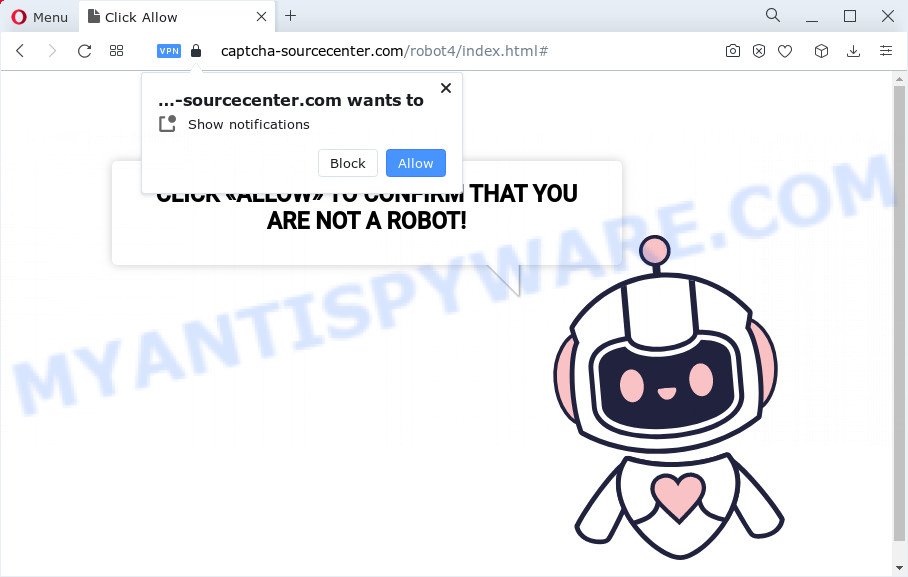
The Captcha Source Center web site will deliver a message stating that you should click ‘Allow’ in order to access the content of the webpage, enable Flash Player, download a file, watch a video, connect to the Internet, and so on. Once enabled, the Captcha Source Center notifications will start popping up in the lower right corner of your desktop periodically and spam the user with annoying adverts.

To end this intrusive behavior and delete Captcha Source Center push notifications, you need to modify browser settings that got modified by adware software. For that, complete the simple steps below. After disabling Captcha Source Center notifications, unwanted pop-ups advertisements will no longer appear on your desktop.
Threat Summary
| Name | Captcha Source Center, “Captcha Source Center virus” |
| Type | browser notification spam, spam push notifications, pop-up virus |
| Distribution | PUPs, social engineering attack, malicious pop up ads, adware software |
| Symptoms |
|
| Removal | Captcha Source Center removal guide |
How did you get infected with Captcha Source Center pop-ups
These Captcha Source Center pop ups are caused by dubious advertisements on the web sites you visit or adware. Adware is considered a potentially security threat because it often installed on personal computer without the consent of the owner. Adware usually just presents intrusive advertisements, but sometimes adware can be used to obtain your personal information.
In many cases, adware gets onto PC by being attached to the install packages from file sharing web-sites. So, install a freeware is a a good chance that you will find a bundled adware. If you don’t know how to avoid it, then use a simple trick. During the installation, choose the Custom or Advanced install method. Next, click ‘Decline’ button and clear all checkboxes on offers that ask you to install optional programs. Moreover, please carefully read Term of use and User agreement before installing any software or otherwise you can end up with another unwanted program on your PC system like this adware software.
We strongly recommend that you perform the step-by-step tutorial below that will assist you to remove Captcha Source Center pop ups using the standard features of Windows and some proven freeware.
How to remove Captcha Source Center pop-up ads (removal guide)
In many cases adware software requires more than a simple uninstall with the help of Windows Control panel in order to be fully uninstalled. For that reason, our team created several removal solutions which we have summarized in a detailed guidance. Therefore, if you’ve the annoying Captcha Source Center pop up ads on your device and are currently trying to have it uninstalled then feel free to follow the steps below in order to resolve your problem. Read it once, after doing so, please bookmark this page (or open it on your smartphone) as you may need to exit your internet browser or restart your PC.
To remove Captcha Source Center pop ups, perform the steps below:
- Manual Captcha Source Center popups removal
- Automatic Removal of Captcha Source Center virus
- Stop Captcha Source Center popup ads
Manual Captcha Source Center popups removal
In most cases, it’s possible to manually get rid of Captcha Source Center ads. This solution does not involve the use of any tricks or removal tools. You just need to recover the normal settings of the PC system and web-browser. This can be done by following a few simple steps below. If you want to quickly delete Captcha Source Center advertisements, as well as perform a full scan of your personal computer, we recommend that you use adware removal utilities, which are listed below.
Remove recently added adware
First, you should try to identify and delete the program that causes the appearance of unwanted ads or browser redirect, using the ‘Uninstall a program’ which is located in the ‘Control panel’.
|
|
|
|
Remove Captcha Source Center notifications from browsers
Your web browser likely now allows the Captcha Source Center webpage to send you push notifications, but you do not want the unwanted advertisements from this web page and we understand that. We’ve put together this guide on how you can get rid of Captcha Source Center popup advertisements from Android, Microsoft Edge, Google Chrome, IE, Safari and Firefox.
|
|
|
|
|
|
Remove Captcha Source Center popup ads from Chrome
The adware software can alter your Chrome settings without your knowledge. You may see an unwanted webpage as your search provider or start page, additional extensions and toolbars. Reset Google Chrome internet browser will allow you to remove Captcha Source Center popups and reset the unwanted changes caused by adware software. However, your themes, bookmarks, history, passwords, and web form auto-fill information will not be deleted.

- First run the Google Chrome and click Menu button (small button in the form of three dots).
- It will display the Google Chrome main menu. Select More Tools, then press Extensions.
- You’ll see the list of installed extensions. If the list has the addon labeled with “Installed by enterprise policy” or “Installed by your administrator”, then complete the following instructions: Remove Chrome extensions installed by enterprise policy.
- Now open the Chrome menu once again, click the “Settings” menu.
- You will see the Google Chrome’s settings page. Scroll down and press “Advanced” link.
- Scroll down again and click the “Reset” button.
- The Google Chrome will open the reset profile settings page as shown on the image above.
- Next click the “Reset” button.
- Once this process is done, your browser’s start page, default search engine and newtab will be restored to their original defaults.
- To learn more, read the blog post How to reset Google Chrome settings to default.
Delete Captcha Source Center advertisements from Mozilla Firefox
The Mozilla Firefox reset will remove redirections to unwanted Captcha Source Center web-site, modified preferences, extensions and security settings. However, your saved passwords and bookmarks will not be changed or cleared.
Press the Menu button (looks like three horizontal lines), and click the blue Help icon located at the bottom of the drop down menu as shown below.

A small menu will appear, press the “Troubleshooting Information”. On this page, click “Refresh Firefox” button as displayed in the figure below.

Follow the onscreen procedure to restore your Mozilla Firefox web-browser settings to their original settings.
Remove Captcha Source Center advertisements from IE
The Internet Explorer reset is great if your browser is hijacked or you have unwanted add-ons or toolbars on your internet browser, that installed by an malware.
First, launch the IE, then press ‘gear’ icon ![]() . It will show the Tools drop-down menu on the right part of the internet browser, then click the “Internet Options” as shown on the image below.
. It will show the Tools drop-down menu on the right part of the internet browser, then click the “Internet Options” as shown on the image below.

In the “Internet Options” screen, select the “Advanced” tab, then click the “Reset” button. The Internet Explorer will display the “Reset Internet Explorer settings” dialog box. Further, click the “Delete personal settings” check box to select it. Next, click the “Reset” button as shown in the following example.

After the process is done, press “Close” button. Close the Internet Explorer and restart your PC for the changes to take effect. This step will help you to restore your web-browser’s new tab page, default search provider and start page to default state.
Automatic Removal of Captcha Source Center virus
Malware removal utilities are pretty effective when you think your computer is infected by adware. Below we’ll discover best utilities that have the ability to remove adware and Captcha Source Center popups from your PC system and internet browser.
How to delete Captcha Source Center pop up ads with Zemana Anti Malware (ZAM)
Zemana AntiMalware (ZAM) is extremely fast and ultra light weight malware removal utility. It will allow you remove Captcha Source Center pop up ads, adware, potentially unwanted applications and other malicious software. This program gives real-time protection which never slow down your PC system. Zemana Free is created for experienced and beginner computer users. The interface of this utility is very easy to use, simple and minimalist.
Installing the Zemana Free is simple. First you’ll need to download Zemana on your Microsoft Windows Desktop from the following link.
165533 downloads
Author: Zemana Ltd
Category: Security tools
Update: July 16, 2019
Once downloading is complete, close all programs and windows on your PC system. Double-click the setup file called Zemana.AntiMalware.Setup. If the “User Account Control” dialog box pops up like below, click the “Yes” button.

It will open the “Setup wizard” which will help you install Zemana Free on your personal computer. Follow the prompts and don’t make any changes to default settings.

Once setup is finished successfully, Zemana Free will automatically start and you can see its main screen as on the image below.

Now click the “Scan” button to scan for adware that causes intrusive Captcha Source Center popup ads. A scan can take anywhere from 10 to 30 minutes, depending on the count of files on your personal computer and the speed of your computer. While the Zemana AntiMalware (ZAM) is checking, you can see count of objects it has identified either as being malware.

When Zemana Anti Malware (ZAM) is finished scanning your personal computer, Zemana AntiMalware will open you the results. In order to delete all threats, simply press “Next” button. The Zemana AntiMalware will remove adware responsible for Captcha Source Center pop up ads. Once the procedure is complete, you may be prompted to restart the device.
Use HitmanPro to get rid of Captcha Source Center ads
HitmanPro is a free removal utility that may be downloaded and run to get rid of adware that causes the Captcha Source Center popups, browser hijackers, malicious software, PUPs, toolbars and other threats from your PC system. You can run this utility to locate threats even if you have an antivirus or any other security program.

- Download Hitman Pro on your PC system by clicking on the link below.
- Once the downloading process is finished, double click the HitmanPro icon. Once this tool is started, press “Next” button to perform a system scan with this tool for the adware which cause popups. Depending on your PC system, the scan can take anywhere from a few minutes to close to an hour. During the scan HitmanPro will locate threats exist on your device.
- After the scan get finished, it will open the Scan Results. Review the scan results and then press “Next” button. Now click the “Activate free license” button to start the free 30 days trial to remove all malicious software found.
Get rid of Captcha Source Center pop-ups with MalwareBytes Free
We suggest using the MalwareBytes that are completely clean your device of the adware software. The free utility is an advanced malware removal program created by (c) Malwarebytes lab. This application uses the world’s most popular anti-malware technology. It is able to help you delete annoying Captcha Source Center popup ads from your web-browsers, potentially unwanted apps, malicious software, browser hijackers, toolbars, ransomware and other security threats from your PC for free.
Click the following link to download the latest version of MalwareBytes Free for MS Windows. Save it to your Desktop.
327751 downloads
Author: Malwarebytes
Category: Security tools
Update: April 15, 2020
Once downloading is finished, close all software and windows on your PC system. Open a directory in which you saved it. Double-click on the icon that’s called MBSetup as displayed in the following example.
![]()
When the installation begins, you’ll see the Setup wizard which will help you install Malwarebytes on your device.

Once installation is finished, you’ll see window as displayed in the figure below.

Now click the “Scan” button to scan for adware software which causes the Captcha Source Center advertisements. A system scan can take anywhere from 5 to 30 minutes, depending on your PC. When a threat is found, the number of the security threats will change accordingly. Wait until the the scanning is finished.

Once MalwareBytes AntiMalware (MBAM) has completed scanning, MalwareBytes Free will create a list of unwanted apps and adware software. In order to delete all threats, simply press “Quarantine” button.

The Malwarebytes will now delete adware that causes multiple intrusive pop-ups and move the selected items to the Quarantine. After the process is done, you may be prompted to reboot your computer.

The following video explains few simple steps on how to delete hijacker, adware software and other malware with MalwareBytes Anti-Malware (MBAM).
Stop Captcha Source Center popup ads
One of the worst things is the fact that you cannot block scam web-sites like Captcha Source Center using only built-in MS Windows capabilities. However, there is a program out that you can use to stop unwanted browser redirects, ads and pop ups in any modern web browsers including Internet Explorer, Google Chrome, Firefox and MS Edge. It’s called Adguard and it works very well.
Installing the AdGuard is simple. First you’ll need to download AdGuard on your personal computer from the link below.
27044 downloads
Version: 6.4
Author: © Adguard
Category: Security tools
Update: November 15, 2018
Once downloading is finished, start the downloaded file. You will see the “Setup Wizard” screen as displayed on the image below.

Follow the prompts. When the install is done, you will see a window as shown in the following example.

You can press “Skip” to close the install program and use the default settings, or click “Get Started” button to see an quick tutorial that will help you get to know AdGuard better.
In most cases, the default settings are enough and you do not need to change anything. Each time, when you launch your personal computer, AdGuard will launch automatically and stop undesired ads, block Captcha Source Center, as well as other harmful or misleading web sites. For an overview of all the features of the program, or to change its settings you can simply double-click on the AdGuard icon, that is located on your desktop.
To sum up
Now your PC should be free of the adware that causes Captcha Source Center pop-up ads. We suggest that you keep AdGuard (to help you stop unwanted pop up advertisements and unwanted malicious webpages) and Zemana Anti Malware (ZAM) (to periodically scan your device for new malicious software, hijackers and adware software). Make sure that you have all the Critical Updates recommended for Microsoft Windows OS. Without regular updates you WILL NOT be protected when new browser hijackers, malicious software and adware software are released.
If you are still having problems while trying to remove Captcha Source Center virus from your web browser, then ask for help here.




















