If you are experiencing odd web browser behavior, constant redirects to a web-site named Cncode.pw, annoying advertisements trying to sell you obscure security software, then it’s a sign that your computer is affected with a nasty malicious software from the adware (also known as ‘ad-supported’ software) group.
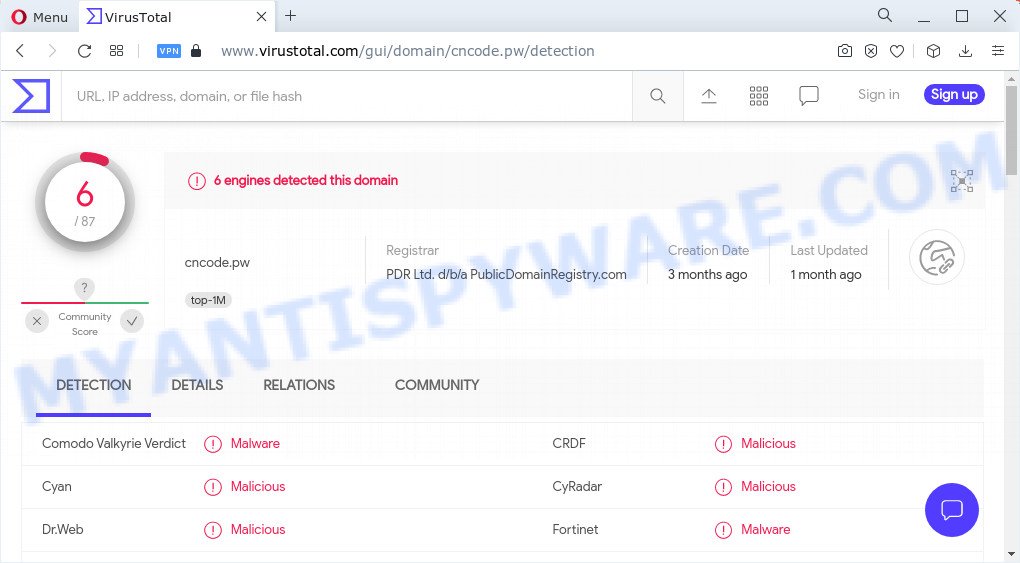
Cncode.pw is a malicious website
What is Adware & How it works? By definition, adware is a piece of software which presents ads on a computer. However, people basically use the word ‘adware’ to describe a type of malware which displays unwanted ads to the user. Most often, this kind of adware software do not have any uninstall procedures and can use technologies that are similar to those used by trojans to penetrate the device.
Does adware steal your confidential data? Adware can be used to collect user information that can be later transferred to third parties. You don’t know if your home address, account names and passwords are safe.
Threat Summary
| Name | Cncode.pw |
| Type | adware software, potentially unwanted application (PUA), pop-up virus, popups, popup advertisements |
| Symptoms |
|
| Removal | Cncode.pw removal guide |
How does Adware get on your device
Usually, adware software gets into your computer as part of a bundle with free software, sharing files and other unsafe programs that you downloaded from the Internet. The authors of adware pays software makers for distributing adware within their programs. So, bundled programs is often included as part of the installer. In order to avoid the setup of any adware: choose only Manual, Custom or Advanced install option and reject all third-party programs in which you are unsure.
By following steps below it is easy to scan and remove adware software from Google Chrome, Edge, Mozilla Firefox and IE and your device. Learn how to delete Cncode.pw pop up advertisements and malicious apps, as well as how to run a full device virus scan.
How to remove Cncode.pw pop up advertisements (removal instructions)
In the steps below we will have a look at the adware software and how to get rid of Cncode.pw from Microsoft Edge, Chrome, Firefox and Internet Explorer web-browsers for Windows OS, natively or by using a few free removal utilities. Certain of the steps below will require you to close this web-page. So, please read the guide carefully, after that bookmark it or open it on your smartphone for later reference.
To remove Cncode.pw, execute the following steps:
- Manual Cncode.pw pop up advertisements removal
- Automatic Removal of Cncode.pw pop up advertisements
- Block Cncode.pw and other intrusive web-pages
- Finish words
Manual Cncode.pw pop up advertisements removal
In this section of the article, we have posted the steps that will help to remove Cncode.pw redirect manually. Although compared to removal tools, this solution loses in time, but you don’t need to install anything on your device. It will be enough for you to follow the detailed guidance with images. We tried to describe each step in detail, but if you realized that you might not be able to figure it out, or simply do not want to change the Microsoft Windows and web browser settings, then it’s better for you to run tools from trusted developers, which are listed below.
Delete recently installed potentially unwanted applications
You can manually get rid of most nonaggressive adware by removing the application that it came with or removing the adware software itself using ‘Add/Remove programs’ or ‘Uninstall a program’ option in MS Windows Control Panel.
Windows 10, 8.1, 8
Click the Windows logo, and then press Search ![]() . Type ‘Control panel’and press Enter as displayed on the screen below.
. Type ‘Control panel’and press Enter as displayed on the screen below.

Once the ‘Control Panel’ opens, click the ‘Uninstall a program’ link under Programs category as displayed in the following example.

Windows 7, Vista, XP
Open Start menu and select the ‘Control Panel’ at right as displayed on the screen below.

Then go to ‘Add/Remove Programs’ or ‘Uninstall a program’ (Windows 7 or Vista) as displayed in the following example.

Carefully browse through the list of installed applications and get rid of all suspicious and unknown software. We recommend to click ‘Installed programs’ and even sorts all installed applications by date. After you’ve found anything dubious that may be the adware that causes multiple annoying pop-ups or other PUP (potentially unwanted program), then select this application and press ‘Uninstall’ in the upper part of the window. If the dubious program blocked from removal, then use Revo Uninstaller Freeware to completely remove it from your computer.
Get rid of Cncode.pw pop up ads from Microsoft Internet Explorer
In order to recover all web-browser home page, newtab page and default search engine you need to reset the IE to the state, that was when the Microsoft Windows was installed on your computer.
First, open the Internet Explorer. Next, click the button in the form of gear (![]() ). It will show the Tools drop-down menu, click the “Internet Options” similar to the one below.
). It will show the Tools drop-down menu, click the “Internet Options” similar to the one below.

In the “Internet Options” window click on the Advanced tab, then click the Reset button. The Internet Explorer will show the “Reset Internet Explorer settings” window as shown in the figure below. Select the “Delete personal settings” check box, then click “Reset” button.

You will now need to restart your computer for the changes to take effect.
Remove Cncode.pw popups from Chrome
Reset Chrome settings will help you to completely reset your web-browser. The result of activating this function will bring Google Chrome settings back to its original state. This can remove Cncode.pw redirect and disable harmful addons. However, your saved bookmarks and passwords will not be lost. This will not affect your history, passwords, bookmarks, and other saved data.

- First launch the Google Chrome and click Menu button (small button in the form of three dots).
- It will open the Google Chrome main menu. Choose More Tools, then press Extensions.
- You will see the list of installed add-ons. If the list has the add-on labeled with “Installed by enterprise policy” or “Installed by your administrator”, then complete the following steps: Remove Chrome extensions installed by enterprise policy.
- Now open the Google Chrome menu once again, click the “Settings” menu.
- You will see the Google Chrome’s settings page. Scroll down and click “Advanced” link.
- Scroll down again and click the “Reset” button.
- The Google Chrome will open the reset profile settings page as shown on the screen above.
- Next press the “Reset” button.
- Once this task is complete, your web browser’s homepage, new tab and search engine will be restored to their original defaults.
- To learn more, read the article How to reset Google Chrome settings to default.
Remove Cncode.pw from Mozilla Firefox by resetting browser settings
Resetting Mozilla Firefox internet browser will reset all the settings to their original settings and will remove Cncode.pw popup ads, malicious add-ons and extensions. It will save your personal information such as saved passwords, bookmarks, auto-fill data and open tabs.
Launch the Firefox and click the menu button (it looks like three stacked lines) at the top right of the browser screen. Next, click the question-mark icon at the bottom of the drop-down menu. It will open the slide-out menu.

Select the “Troubleshooting information”. If you’re unable to access the Help menu, then type “about:support” in your address bar and press Enter. It bring up the “Troubleshooting Information” page as displayed on the image below.

Click the “Refresh Firefox” button at the top right of the Troubleshooting Information page. Select “Refresh Firefox” in the confirmation dialog box. The Mozilla Firefox will begin a procedure to fix your problems that caused by the Cncode.pw adware. Once, it’s done, click the “Finish” button.
Automatic Removal of Cncode.pw pop up advertisements
It is not enough to get rid of Cncode.pw redirect from your web-browser by completing the manual steps above to solve all problems. Some the adware software related files may remain on your computer and they will restore the adware even after you get rid of it. For that reason we recommend to run free anti malware tool like Zemana, MalwareBytes and Hitman Pro. Either of those programs should has the ability to scan for and delete adware software that causes multiple intrusive pop-ups.
Run Zemana to get rid of Cncode.pw popup ads
Zemana is a free program for Windows operating system to scan for and remove adware software that causes multiple annoying popups, and other undesired applications such as PUPs, malicious web-browser addons, browser toolbars.

- Please go to the link below to download the latest version of Zemana Free for Microsoft Windows. Save it to your Desktop.
Zemana AntiMalware
165535 downloads
Author: Zemana Ltd
Category: Security tools
Update: July 16, 2019
- At the download page, click on the Download button. Your internet browser will open the “Save as” dialog box. Please save it onto your Windows desktop.
- After downloading is done, please close all apps and open windows on your computer. Next, start a file called Zemana.AntiMalware.Setup.
- This will launch the “Setup wizard” of Zemana onto your computer. Follow the prompts and don’t make any changes to default settings.
- When the Setup wizard has finished installing, the Zemana will open and open the main window.
- Further, click the “Scan” button . Zemana Anti Malware program will scan through the whole computer for the adware that causes annoying Cncode.pw popup advertisements. This task can take some time, so please be patient.
- As the scanning ends, it will display the Scan Results.
- Review the scan results and then press the “Next” button. The tool will remove adware that redirects your internet browser to the intrusive Cncode.pw website and move the selected threats to the program’s quarantine. After the cleaning procedure is finished, you may be prompted to reboot the device.
- Close the Zemana Anti-Malware and continue with the next step.
Delete Cncode.pw pop-ups from web browsers with HitmanPro
Hitman Pro is a free removal tool. It removes PUPs, adware, browser hijackers and undesired web-browser extensions. It’ll scan for and get rid of adware software which causes pop ups. Hitman Pro uses very small device resources and is a portable program. Moreover, Hitman Pro does add another layer of malware protection.
Visit the page linked below to download the latest version of Hitman Pro for MS Windows. Save it on your MS Windows desktop or in any other place.
Download and run Hitman Pro on your computer. Once started, click “Next” button to perform a system scan with this tool for the adware software related to the Cncode.pw ads. A system scan may take anywhere from 5 to 30 minutes, depending on your computer. When a malware, adware or potentially unwanted programs are found, the count of the security threats will change accordingly. Wait until the the scanning is complete..

When Hitman Pro has completed scanning, HitmanPro will open a list of detected threats.

Make sure to check mark the threats which are unsafe and then click Next button.
It will open a prompt, press the “Activate free license” button to start the free 30 days trial to remove all malware found.
Use MalwareBytes Free to get rid of Cncode.pw pop ups
If you’re still having problems with the Cncode.pw pop-up advertisements — or just wish to check your device occasionally for adware and other malware — download MalwareBytes. It’s free for home use, and identifies and removes various undesired software that attacks your computer or degrades device performance. MalwareBytes Anti-Malware can delete adware, PUPs as well as malware, including ransomware and trojans.

- Please go to the link below to download the latest version of MalwareBytes AntiMalware for Windows. Save it to your Desktop so that you can access the file easily.
Malwarebytes Anti-malware
327762 downloads
Author: Malwarebytes
Category: Security tools
Update: April 15, 2020
- At the download page, click on the Download button. Your internet browser will display the “Save as” prompt. Please save it onto your Windows desktop.
- Once downloading is finished, please close all apps and open windows on your device. Double-click on the icon that’s named MBSetup.
- This will run the Setup wizard of MalwareBytes AntiMalware (MBAM) onto your personal computer. Follow the prompts and don’t make any changes to default settings.
- When the Setup wizard has finished installing, the MalwareBytes Free will start and open the main window.
- Further, press the “Scan” button for checking your PC for the adware software responsible for Cncode.pw pop up ads. A system scan may take anywhere from 5 to 30 minutes, depending on your personal computer. While the MalwareBytes AntiMalware (MBAM) program is checking, you can see count of objects it has identified as threat.
- When MalwareBytes is finished scanning your computer, a list of all threats found is created.
- All found threats will be marked. You can remove them all by simply press the “Quarantine” button. After the process is done, you may be prompted to reboot the PC system.
- Close the Anti Malware and continue with the next step.
Video instruction, which reveals in detail the steps above.
Block Cncode.pw and other intrusive web-pages
Use adblocker application like AdGuard in order to stop advertisements, malvertisements, pop-ups and online trackers, avoid having to install malicious and adware browser plug-ins and add-ons that affect your PC performance and impact your device security. Browse the Web anonymously and stay safe online!
Installing the AdGuard is simple. First you will need to download AdGuard on your Microsoft Windows Desktop by clicking on the link below.
27047 downloads
Version: 6.4
Author: © Adguard
Category: Security tools
Update: November 15, 2018
When the downloading process is done, double-click the downloaded file to launch it. The “Setup Wizard” window will show up on the computer screen such as the one below.

Follow the prompts. AdGuard will then be installed and an icon will be placed on your desktop. A window will show up asking you to confirm that you want to see a quick instructions as shown in the figure below.

Click “Skip” button to close the window and use the default settings, or click “Get Started” to see an quick guidance that will help you get to know AdGuard better.
Each time, when you run your computer, AdGuard will start automatically and stop undesired ads, block Cncode.pw, as well as other malicious or misleading web sites. For an overview of all the features of the program, or to change its settings you can simply double-click on the AdGuard icon, that is located on your desktop.
Finish words
Once you have finished the instructions shown above, your personal computer should be clean from this adware and other malicious software. The Firefox, Google Chrome, Internet Explorer and MS Edge will no longer display annoying Cncode.pw web-site when you browse the Internet. Unfortunately, if the guide does not help you, then you have caught a new adware, and then the best way – ask for help.
Please create a new question by using the “Ask Question” button in the Questions and Answers. Try to give us some details about your problems, so we can try to help you more accurately. Wait for one of our trained “Security Team” or Site Administrator to provide you with knowledgeable assistance tailored to your problem with the intrusive Cncode.pw pop ups.



















