What is Media Club?
The experienced security experts have determined that Media Club is categorized as a PUP (potentially unwanted program) from the group of Browser hijackers. A common tactic used by creators of PUPs is to change web browser’s settings such as default search provider, startpage and newtab page so that the affected browser goes to a web-site under the author’s control. Complete the tutorial below to get rid of Media Club and protect you from other browser hijackers and potentially unwanted apps.
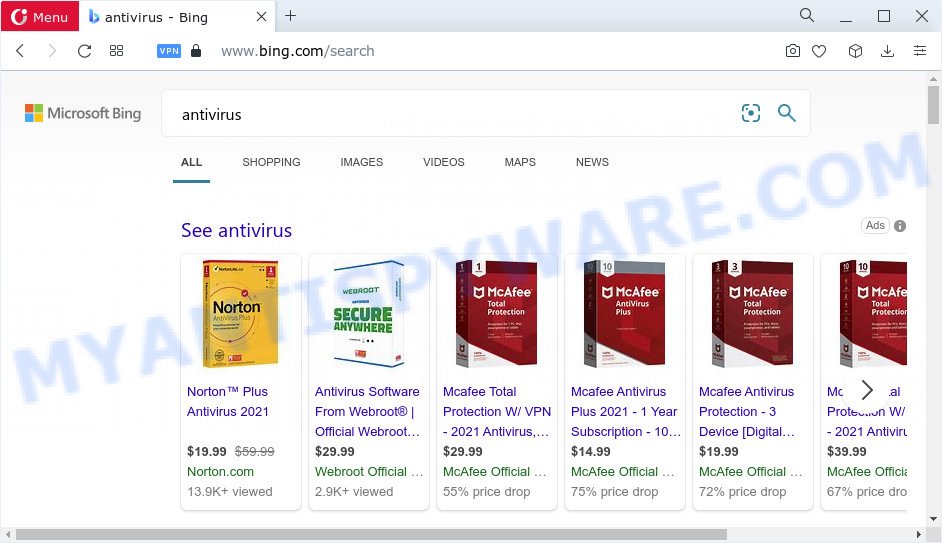
Media Club redirects user seaches to Bing
Typically, browser hijackers and potentially unwanted programs promote specially created web sites by setting their address as the home page or search provider of the affected web browser. In this case, the browser hijacker changes the browser settings to tailsearch.com. That is, in other words, this browser hijacker is created for the sole purpose of forcing the user to visit the tailsearch.com address when the user opens the start page or uses the search provider. Therefore, the only way to delete a browser redirect to this unwanted website is to completely get rid of the browser hijacker associated with it. The reason for this is that PUPs and browser hijackers often block the ability to change browser settings, thus preventing the user from restoring the home page and search provider. For example, in this case, to remove tailsearch.com from the address of the startpage and search engine, the user needs to uninstall the Media Club browser hijacker.
And finally, the Media Club hijacker can be used to collect your user information such as what websites you’re opening, what you’re looking for the Internet and so on. This information, in the future, can be sold to third parties.
So, if you happen to encounter a browser hijacker or other such problem, then be quick and take effort to remove the browser hijacker as quickly as possible. Follow the step-by-step guide below to get rid of Media Club. Let us know how you managed by sending us your comments please.
How can a browser hijacker get on your device
PUPs and browser hijackers like Media Club come from web browser toolbars, web browser extensions, BHOs (browser helper objects) and third-party software. Most commonly, these items claim itself as applications that improve your experience on the Net by providing a fast and interactive startpage or a search engine that does not track you. Remember, how to avoid the unwanted applications. Be cautious, launch only reputable programs which download from reputable sources. NEVER install an unknown and suspicious program.
Threat Summary
| Name | Media Club |
| Type | search provider hijacker, redirect virus, browser hijacker, startpage hijacker, PUP |
| Affected Browser Settings | homepage, search provider, new tab page URL |
| Distribution | misleading pop-up ads, free software installers, fake updaters |
| Symptoms | Pop ups and new tab pages are loaded without your request. Every time you perform an Internet search, your web browser is rerouted to another web-site. Your computer starts automatically installing unwanted apps. New web browser toolbars on your desktop. Your web-browser startpage has changed without your permission. |
| Removal | Media Club removal guide |
How to remove Media Club from computer
There are present several free malware removal tools. Also it’s possible to get rid of Media Club hijacker manually. But we recommend to combine all these methods below into the one removal algorithm. Follow the steps of the guidance. Read this manual carefully, bookmark it or open this page on your smartphone, because you may need to shut down your web-browser or reboot your computer.
To remove Media Club, perform the following steps:
- How to manually delete Media Club
- Automatic Removal of Media Club
- Run AdBlocker to stop Media Club redirects
- Finish words
How to manually delete Media Club
Manually deleting the Media Club hijacker is also possible, although this approach takes time and technical prowess. You can sometimes locate browser hijacker in your computer’s list of installed programs and uninstall it as you would any other unwanted program.
Remove Media Club related programs through the Control Panel of your computer
The main cause of homepage or search provider hijacking could be potentially unwanted apps, adware or other undesired programs that you may have unintentionally installed on the PC. You need to find and delete all questionable software.
Make sure you have closed all internet browsers and other applications. Next, uninstall any unrequested and suspicious programs from your Control panel.
Windows 10, 8.1, 8
Now, click the Windows button, type “Control panel” in search and press Enter. Choose “Programs and Features”, then “Uninstall a program”.

Look around the entire list of apps installed on your computer. Most likely, one of them is the Media Club browser hijacker. Choose the questionable program or the program that name is not familiar to you and uninstall it.
Windows Vista, 7
From the “Start” menu in Microsoft Windows, choose “Control Panel”. Under the “Programs” icon, choose “Uninstall a program”.

Select the questionable or any unknown software, then click “Uninstall/Change” button to delete this unwanted application from your computer.
Windows XP
Click the “Start” button, select “Control Panel” option. Click on “Add/Remove Programs”.

Select an undesired program, then press “Change/Remove” button. Follow the prompts.
Remove Media Club from Firefox by resetting internet browser settings
Resetting your Firefox is basic troubleshooting step for any issues with your web-browser program, including the Media Club redirects. However, your saved passwords and bookmarks will not be changed, deleted or cleared.
Start the Mozilla Firefox and click the menu button (it looks like three stacked lines) at the top right of the browser screen. Next, press the question-mark icon at the bottom of the drop-down menu. It will show the slide-out menu.

Select the “Troubleshooting information”. If you are unable to access the Help menu, then type “about:support” in your address bar and press Enter. It bring up the “Troubleshooting Information” page as on the image below.

Click the “Refresh Firefox” button at the top right of the Troubleshooting Information page. Select “Refresh Firefox” in the confirmation dialog box. The Mozilla Firefox will begin a process to fix your problems that caused by the Media Club browser hijacker. After, it’s done, click the “Finish” button.
Get rid of Media Club browser hijacker from Internet Explorer
First, open the Microsoft Internet Explorer, click ![]() ) button. Next, click “Internet Options” like below.
) button. Next, click “Internet Options” like below.

In the “Internet Options” screen select the Advanced tab. Next, press Reset button. The IE will show the Reset Internet Explorer settings prompt. Select the “Delete personal settings” check box and click Reset button.

You will now need to restart your computer for the changes to take effect. It will remove Media Club hijacker, disable malicious and ad-supported web browser’s extensions and restore the IE’s settings such as newtab page, default search provider and homepage to default state.
Remove Media Club from Google Chrome
The browser hijacker can change your Google Chrome settings without your knowledge. You may see tailsearch.com as your search engine or homepage, additional extensions and toolbars. Reset Google Chrome web browser will help you to delete Media Club and reset the unwanted changes caused by this browser hijacker. However, your saved bookmarks and passwords will not be lost. This will not affect your history, passwords, bookmarks, and other saved data.

- First, start the Google Chrome and click the Menu icon (icon in the form of three dots).
- It will open the Chrome main menu. Choose More Tools, then press Extensions.
- You will see the list of installed addons. If the list has the plugin labeled with “Installed by enterprise policy” or “Installed by your administrator”, then complete the following guidance: Remove Chrome extensions installed by enterprise policy.
- Now open the Google Chrome menu once again, click the “Settings” menu.
- Next, press “Advanced” link, that located at the bottom of the Settings page.
- On the bottom of the “Advanced settings” page, click the “Reset settings to their original defaults” button.
- The Chrome will show the reset settings prompt as shown on the screen above.
- Confirm the browser’s reset by clicking on the “Reset” button.
- To learn more, read the post How to reset Chrome settings to default.
Automatic Removal of Media Club
There are not many good free anti-malware programs with high detection ratio. The effectiveness of malware removal tools depends on various factors, mostly on how often their virus/malware signatures DB are updated in order to effectively detect modern malware, adware software, browser hijackers and other PUPs. We advise to use several applications, not just one. These programs which listed below will help you get rid of all components of the hijacker from your disk and Windows registry and thereby get rid of Media Club browser hijacker.
Use Zemana to remove Media Club browser hijacker
Zemana Anti Malware (ZAM) is an amazing utility to get rid of Media Club hijacker from your web browser. It also removes malicious software and adware software from your computer. It improves your system’s performance by deleting potentially unwanted apps.
Visit the page linked below to download Zemana AntiMalware (ZAM). Save it directly to your Microsoft Windows Desktop.
165522 downloads
Author: Zemana Ltd
Category: Security tools
Update: July 16, 2019
After the download is finished, close all applications and windows on your computer. Double-click the install file named Zemana.AntiMalware.Setup. If the “User Account Control” prompt pops up as shown in the following example, click the “Yes” button.

It will open the “Setup wizard” that will help you setup Zemana on your PC. Follow the prompts and don’t make any changes to default settings.

Once install is done successfully, Zemana will automatically start and you can see its main screen like below.

Now press the “Scan” button to perform a system scan with this tool for the Media Club hijacker. This task can take quite a while, so please be patient. While the Zemana Anti Malware utility is checking, you can see how many objects it has identified as being affected by malware.

When Zemana Free is finished scanning your computer, Zemana AntiMalware (ZAM) will display a scan report. Make sure to check mark the threats which are unsafe and then click “Next” button. The Zemana will remove Media Club hijacker and move the selected items to the program’s quarantine. Once finished, you may be prompted to restart the computer.
Delete Media Club browser hijacker from browsers with HitmanPro
HitmanPro is a free application which developed to remove malware, PUPs, adware software and hijackers from your computer running Windows 10, 8, 7, XP (32-bit and 64-bit). It will help to identify and remove Media Club hijacker, including its files, folders and registry keys.
First, visit the page linked below, then click the ‘Download’ button in order to download the latest version of HitmanPro.
Download and use HitmanPro on your PC system. Once started, press “Next” button . HitmanPro tool will start scanning the whole device to detect the Media Club browser hijacker. Depending on your device, the scan can take anywhere from a few minutes to close to an hour. While the HitmanPro is checking, you can see count of objects it has identified either as being malware..

Once Hitman Pro completes the scan, you can check all threats detected on your device.

Review the report and then click Next button.
It will open a prompt, click the “Activate free license” button to begin the free 30 days trial to remove all malware found.
Use MalwareBytes Anti Malware (MBAM) to remove Media Club browser hijacker
Manual Media Club hijacker removal requires some computer skills. Some files and registry entries that created by the hijacker can be not fully removed. We recommend that use the MalwareBytes Free that are completely free your PC system of browser hijacker. Moreover, this free application will help you to delete malware, potentially unwanted software, adware software and toolbars that your device can be infected too.
Installing the MalwareBytes Free is simple. First you will need to download MalwareBytes Anti-Malware (MBAM) by clicking on the link below. Save it on your MS Windows desktop.
327742 downloads
Author: Malwarebytes
Category: Security tools
Update: April 15, 2020
Once the download is complete, close all windows on your computer. Further, launch the file named MBSetup. If the “User Account Control” dialog box pops up as on the image below, click the “Yes” button.

It will display the Setup wizard that will help you install MalwareBytes on the computer. Follow the prompts and do not make any changes to default settings.

Once setup is finished successfully, click “Get Started” button. Then MalwareBytes will automatically run and you may see its main window as shown in the following example.

Next, click the “Scan” button to perform a system scan with this utility for the Media Club hijacker. This process can take some time, so please be patient. When a malware, adware or PUPs are detected, the count of the security threats will change accordingly.

After the scan get completed, MalwareBytes Anti-Malware (MBAM) will show a list of all items found by the scan. Review the results once the utility has complete the system scan. If you think an entry should not be quarantined, then uncheck it. Otherwise, simply click “Quarantine” button.

The MalwareBytes will start to remove Media Club browser hijacker. When the clean-up is complete, you can be prompted to restart your PC. We suggest you look at the following video, which completely explains the procedure of using the MalwareBytes to delete browser hijackers, adware and other malware.
Run AdBlocker to stop Media Club redirects
It is also critical to protect your internet browsers from malicious web sites and advertisements by using an ad-blocking application like AdGuard. Security experts says that it will greatly reduce the risk of malware, and potentially save lots of money. Additionally, the AdGuard can also protect your privacy by blocking almost all trackers.
- Download AdGuard from the link below.
Adguard download
27041 downloads
Version: 6.4
Author: © Adguard
Category: Security tools
Update: November 15, 2018
- After downloading it, launch the downloaded file. You will see the “Setup Wizard” program window. Follow the prompts.
- After the installation is complete, click “Skip” to close the installation program and use the default settings, or click “Get Started” to see an quick tutorial that will assist you get to know AdGuard better.
- In most cases, the default settings are enough and you don’t need to change anything. Each time, when you launch your personal computer, AdGuard will start automatically and stop undesired ads, block Media Club, as well as other malicious or misleading web sites. For an overview of all the features of the program, or to change its settings you can simply double-click on the icon called AdGuard, which may be found on your desktop.
Finish words
Now your device should be free of the Media Club browser hijacker. We suggest that you keep AdGuard (to help you block unwanted pop-up advertisements and unwanted harmful web-pages) and Zemana AntiMalware (to periodically scan your computer for new malware, hijackers and adware). Make sure that you have all the Critical Updates recommended for Windows operating system. Without regular updates you WILL NOT be protected when new hijackers, malicious applications and adware software are released.
If you are still having problems while trying to remove Media Club hijacker from your web-browser, then ask for help here.




















