Ourcoolspot.com is a web-page which uses social engineering techniques to deceive computer users into subscribing to push notifications that then displays spam advertisements on the user’s browser or desktop. It will show the ‘Confirm notifications’ confirmation request states that clicking ‘Allow’ button will let you download a file, watch a video, connect to the Internet, enable Flash Player, access the content of the web-page, and so on.
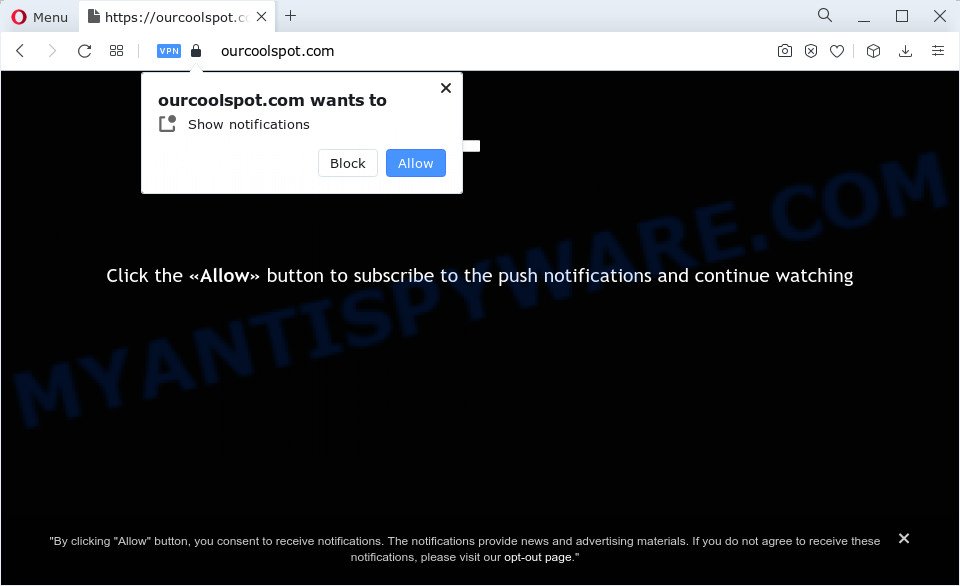
If you press the ‘Allow’ button, then you will start seeing unwanted advertisements in form of popups on the screen. Push notifications are originally created to alert the user of recently published content. Cybercriminals abuse ‘browser notification feature’ to avoid anti-virus and ad blocker apps by showing intrusive ads. These advertisements are displayed in the lower right corner of the screen urges users to play online games, visit questionable websites, install internet browser addons & so on.

To end this intrusive behavior and remove Ourcoolspot.com push notifications, you need to change browser settings that got modified by adware software. For that, complete the Ourcoolspot.com removal instructions below. Once you remove notifications subscription, the Ourcoolspot.com pop ups ads will no longer display on your screen.
Threat Summary
| Name | Ourcoolspot.com pop-up |
| Type | push notifications advertisements, pop ups, popup virus, pop up advertisements |
| Distribution | adware, social engineering attack, suspicious pop up advertisements, potentially unwanted software |
| Symptoms |
|
| Removal | Ourcoolspot.com removal guide |
How does your PC system get infected with Ourcoolspot.com pop-ups
Cyber threat analysts have determined that users are redirected to Ourcoolspot.com by adware or from malicious advertisements. Adware is a form of software that delivers advertisements and prompts intrusive advertising popups, while you surf the Internet. Adware may hijack the ads of other companies with its own. Most often, adware software will track your browsing habits and report this info to its creators.
These days certain free software makers bundle potentially unwanted programs or adware with a view to making some money. So whenever you install new free programs that downloaded from the World Wide Web, be very careful during installation. Carefully read the EULA (a text with I ACCEPT/I DECLINE button), select custom or manual installation mode, uncheck all optional applications.
Adware is usually written in ways common to malware, spyware and hijackers. In order to get rid of adware and thus remove Ourcoolspot.com pop-up advertisements, you will need follow the steps below or run free adware removal utility listed below.
How to remove Ourcoolspot.com pop up ads (removal guide)
There are a simple manual steps below that will assist you to get rid of Ourcoolspot.com pop ups from your Microsoft Windows device. The most effective solution to delete this adware is to perform the manual removal guidance and then use Zemana AntiMalware, MalwareBytes Anti-Malware (MBAM) or HitmanPro automatic tools (all are free). The manual solution will assist to weaken this adware software and these malicious software removal tools will completely remove Ourcoolspot.com popups and restore the Internet Explorer, Microsoft Edge, Chrome and Firefox settings to default.
To remove Ourcoolspot.com pop ups, perform the following steps:
- How to manually get rid of Ourcoolspot.com
- Automatic Removal of Ourcoolspot.com pop-ups
- How to stop Ourcoolspot.com pop-up advertisements
- Finish words
How to manually get rid of Ourcoolspot.com
The most common adware can be removed manually, without the use of antivirus software or other removal utilities. The manual steps below will show you how to delete Ourcoolspot.com pop ups step by step. Although each of the steps is simple and does not require special knowledge, but you doubt that you can finish them, then use the free tools, a list of which is given below.
Uninstall adware software through the Windows Control Panel
When troubleshooting a computer, one common step is go to Microsoft Windows Control Panel and delete suspicious software. The same approach will be used in the removal of Ourcoolspot.com ads. Please use steps based on your Windows version.
Press Windows button ![]() , then click Search
, then click Search ![]() . Type “Control panel”and press Enter. If you using Windows XP or Windows 7, then click “Start” and select “Control Panel”. It will display the Windows Control Panel as on the image below.
. Type “Control panel”and press Enter. If you using Windows XP or Windows 7, then click “Start” and select “Control Panel”. It will display the Windows Control Panel as on the image below.

Further, click “Uninstall a program” ![]()
It will display a list of all programs installed on your personal computer. Scroll through the all list, and remove any dubious and unknown apps.
Remove Ourcoolspot.com notifications from web-browsers
If you have clicked the “Allow” button in the Ourcoolspot.com popup and gave a notification permission, you should remove this notification permission first from your web browser settings. To delete the Ourcoolspot.com permission to send browser notification spam to your device, use the following steps. These steps are for Windows, Mac and Android.
Google Chrome:
- In the top right hand corner, expand the Google Chrome menu.
- Select ‘Settings’, scroll down to the bottom and click ‘Advanced’.
- When the drop-down menu appears, tap ‘Settings’. Scroll down to ‘Advanced’.
- Click on ‘Notifications’.
- Find the Ourcoolspot.com site and click the three vertical dots button next to it, then click on ‘Remove’.

Android:
- Open Google Chrome.
- Tap on the Menu button (three dots) on the top right corner of the browser.
- In the menu tap ‘Settings’, scroll down to ‘Advanced’.
- Tap on ‘Site settings’ and then ‘Notifications’. In the opened window, find the Ourcoolspot.com site, other rogue notifications and tap on them one-by-one.
- Tap the ‘Clean & Reset’ button and confirm.

Mozilla Firefox:
- In the top-right corner, click the Firefox menu (three bars).
- Go to ‘Options’, and Select ‘Privacy & Security’ on the left side of the window.
- Scroll down to the ‘Permissions’ section and click the ‘Settings’ button next to ‘Notifications’.
- Select the Ourcoolspot.com domain from the list and change the status to ‘Block’.
- Click ‘Save Changes’ button.

Edge:
- In the top-right corner, click on the three dots to expand the Edge menu.
- Click ‘Settings’. Click ‘Advanced’ on the left side of the window.
- Click ‘Manage permissions’ button, located beneath ‘Website permissions’.
- Click the switch below the Ourcoolspot.com so that it turns off.

Internet Explorer:
- Click the Gear button on the top-right corner of the window.
- In the drop-down menu select ‘Internet Options’.
- Click on the ‘Privacy’ tab and select ‘Settings’ in the pop-up blockers section.
- Find the Ourcoolspot.com domain and click the ‘Remove’ button to remove the site.

Safari:
- On the top menu select ‘Safari’, then ‘Preferences’.
- Open ‘Websites’ tab, then in the left menu click on ‘Notifications’.
- Check for Ourcoolspot.com domain, other dubious sites and apply the ‘Deny’ option for each.
Get rid of Ourcoolspot.com advertisements from Microsoft Internet Explorer
In order to restore all internet browser search provider, newtab and startpage you need to reset the Microsoft Internet Explorer to the state, that was when the MS Windows was installed on your computer.
First, open the Internet Explorer, press ![]() ) button. Next, click “Internet Options” like below.
) button. Next, click “Internet Options” like below.

In the “Internet Options” screen select the Advanced tab. Next, press Reset button. The Internet Explorer will display the Reset Internet Explorer settings prompt. Select the “Delete personal settings” check box and click Reset button.

You will now need to restart your PC system for the changes to take effect. It will get rid of adware that cause annoying Ourcoolspot.com advertisements, disable malicious and ad-supported browser’s extensions and restore the IE’s settings like homepage, search engine and newtab page to default state.
Delete Ourcoolspot.com ads from Mozilla Firefox
If the Firefox settings such as default search engine, homepage and newtab page have been changed by the adware software, then resetting it to the default state can help. However, your themes, bookmarks, history, passwords, and web form auto-fill information will not be deleted.
Press the Menu button (looks like three horizontal lines), and click the blue Help icon located at the bottom of the drop down menu as on the image below.

A small menu will appear, click the “Troubleshooting Information”. On this page, press “Refresh Firefox” button as on the image below.

Follow the onscreen procedure to revert back your Mozilla Firefox web-browser settings to their default values.
Remove Ourcoolspot.com popup ads from Chrome
In this step we are going to show you how to reset Chrome settings. PUPs such as the adware can make changes to your web browser settings, add toolbars and unwanted plugins. By resetting Google Chrome settings you will remove Ourcoolspot.com pop up ads and reset unwanted changes caused by adware. When using the reset feature, your personal information such as passwords, bookmarks, browsing history and web form auto-fill data will be saved.

- First start the Chrome and click Menu button (small button in the form of three dots).
- It will open the Google Chrome main menu. Select More Tools, then press Extensions.
- You’ll see the list of installed add-ons. If the list has the extension labeled with “Installed by enterprise policy” or “Installed by your administrator”, then complete the following guide: Remove Chrome extensions installed by enterprise policy.
- Now open the Chrome menu once again, click the “Settings” menu.
- You will see the Chrome’s settings page. Scroll down and click “Advanced” link.
- Scroll down again and click the “Reset” button.
- The Chrome will display the reset profile settings page as shown on the screen above.
- Next click the “Reset” button.
- Once this process is complete, your web-browser’s startpage, new tab and default search provider will be restored to their original defaults.
- To learn more, read the post How to reset Chrome settings to default.
Automatic Removal of Ourcoolspot.com pop-ups
Best Ourcoolspot.com popup advertisements removal tool should look for and delete adware, malware, potentially unwanted apps, toolbars, keyloggers, browser hijackers, worms, Trojans, and pop up generators. The key is locating one with a good reputation and these features. Most quality programs listed below offer a free scan and malicious software removal so you can detect and remove unwanted apps without having to pay.
Remove Ourcoolspot.com pop up advertisements with Zemana Free
Zemana AntiMalware is a malicious software removal tool developed for Windows. This utility will allow you delete Ourcoolspot.com advertisements, various types of malicious software (including browser hijackers and potentially unwanted programs) from your device. It has simple and user friendly interface. While the Zemana AntiMalware does its job, your personal computer will run smoothly.
Zemana can be downloaded from the following link. Save it directly to your Microsoft Windows Desktop.
165535 downloads
Author: Zemana Ltd
Category: Security tools
Update: July 16, 2019
After the download is done, launch it and follow the prompts. Once installed, the Zemana Anti Malware (ZAM) will try to update itself and when this task is finished, click the “Scan” button to perform a system scan for the adware software related to the Ourcoolspot.com pop-ups.

A scan can take anywhere from 10 to 30 minutes, depending on the number of files on your PC system and the speed of your PC. While the Zemana Free utility is scanning, you may see number of objects it has identified as being infected by malicious software. You may delete items (move to Quarantine) by simply click “Next” button.

The Zemana AntiMalware will remove adware that causes Ourcoolspot.com pop up ads in your browser and move the selected threats to the Quarantine.
Get rid of Ourcoolspot.com pop up advertisements and malicious extensions with Hitman Pro
Hitman Pro is one of the most effective tools for uninstalling adware, potentially unwanted programs and other malicious software. It can detect hidden adware in your PC and remove all harmful folders and files related to adware. Hitman Pro will help you to remove Ourcoolspot.com popup ads from your personal computer and Internet Explorer, Edge, Google Chrome and Mozilla Firefox. We strongly suggest you to download this utility as the developers are working hard to make it better.
First, please go to the following link, then click the ‘Download’ button in order to download the latest version of HitmanPro.
When the downloading process is complete, open the file location and double-click the HitmanPro icon. It will launch the HitmanPro tool. If the User Account Control prompt will ask you want to start the program, click Yes button to continue.

Next, press “Next” . Hitman Pro program will scan through the whole device for the adware that cause annoying Ourcoolspot.com advertisements. A scan can take anywhere from 10 to 30 minutes, depending on the count of files on your PC and the speed of your PC. While the HitmanPro application is checking, you may see count of objects it has identified as threat.

After HitmanPro completes the scan, Hitman Pro will display a scan report like below.

Make sure all items have ‘checkmark’ and click “Next” button. It will display a prompt, click the “Activate free license” button. The HitmanPro will delete adware that causes multiple unwanted pop-ups and move the selected items to the Quarantine. After finished, the utility may ask you to restart your computer.
How to get rid of Ourcoolspot.com with MalwareBytes Free
If you are having problems with Ourcoolspot.com advertisements removal, then check out MalwareBytes Free. This is a utility that can help clean up your computer and improve your speeds for free. Find out more below.
Visit the page linked below to download the latest version of MalwareBytes Anti Malware for Microsoft Windows. Save it to your Desktop.
327760 downloads
Author: Malwarebytes
Category: Security tools
Update: April 15, 2020
When the downloading process is finished, close all windows on your PC. Further, open the file named MBSetup. If the “User Account Control” dialog box pops up as displayed below, click the “Yes” button.

It will show the Setup wizard which will help you set up MalwareBytes on the computer. Follow the prompts and don’t make any changes to default settings.

Once setup is done successfully, press “Get Started” button. Then MalwareBytes Free will automatically launch and you can see its main window as displayed on the screen below.

Next, press the “Scan” button . MalwareBytes Anti Malware (MBAM) application will scan through the whole computer for the adware software that causes Ourcoolspot.com pop up advertisements in your web-browser. While the utility is checking, you can see how many objects and files has already scanned.

Once MalwareBytes Anti-Malware has completed scanning, the results are displayed in the scan report. You may remove threats (move to Quarantine) by simply click “Quarantine” button.

The MalwareBytes Anti Malware will begin to delete adware software that causes Ourcoolspot.com pop up ads. After disinfection is done, you can be prompted to reboot your PC. We advise you look at the following video, which completely explains the procedure of using the MalwareBytes Anti-Malware (MBAM) to delete browser hijackers, adware and other malware.
How to stop Ourcoolspot.com pop-up advertisements
If you want to get rid of annoying ads, internet browser redirections and popups, then install an ad blocking program like AdGuard. It can stop Ourcoolspot.com, advertisements, popups and stop web-pages from tracking your online activities when using the Microsoft Edge, Google Chrome, Firefox and Microsoft Internet Explorer. So, if you like browse the Internet, but you do not like intrusive advertisements and want to protect your personal computer from harmful web pages, then the AdGuard is your best choice.
- Installing the AdGuard is simple. First you’ll need to download AdGuard by clicking on the link below. Save it on your Desktop.
Adguard download
27047 downloads
Version: 6.4
Author: © Adguard
Category: Security tools
Update: November 15, 2018
- After the downloading process is done, start the downloaded file. You will see the “Setup Wizard” program window. Follow the prompts.
- When the install is finished, click “Skip” to close the installation application and use the default settings, or click “Get Started” to see an quick tutorial which will assist you get to know AdGuard better.
- In most cases, the default settings are enough and you don’t need to change anything. Each time, when you start your computer, AdGuard will start automatically and stop unwanted advertisements, block Ourcoolspot.com, as well as other malicious or misleading web-pages. For an overview of all the features of the program, or to change its settings you can simply double-click on the icon called AdGuard, that is located on your desktop.
Finish words
Now your computer should be free of the adware software which cause pop ups. We suggest that you keep AdGuard (to help you stop unwanted pop-up advertisements and annoying malicious web-pages) and Zemana (to periodically scan your personal computer for new malicious software, browser hijackers and adware software). Make sure that you have all the Critical Updates recommended for Windows operating system. Without regular updates you WILL NOT be protected when new browser hijackers, malicious applications and adware are released.
If you are still having problems while trying to remove Ourcoolspot.com popups from your internet browser, then ask for help here.



















