Otfrightene.fun is a website that uses social engineering techniques to force users into allowing push notifications from from this or similar websites that will in turn bombard users with unwanted ads usually related to adware, adult web sites and other click fraud schemes. This web site asks the user to click on the ‘Allow’ button in order to to download a file, enable Flash Player, connect to the Internet, access the content of the web page, watch a video, and so on.
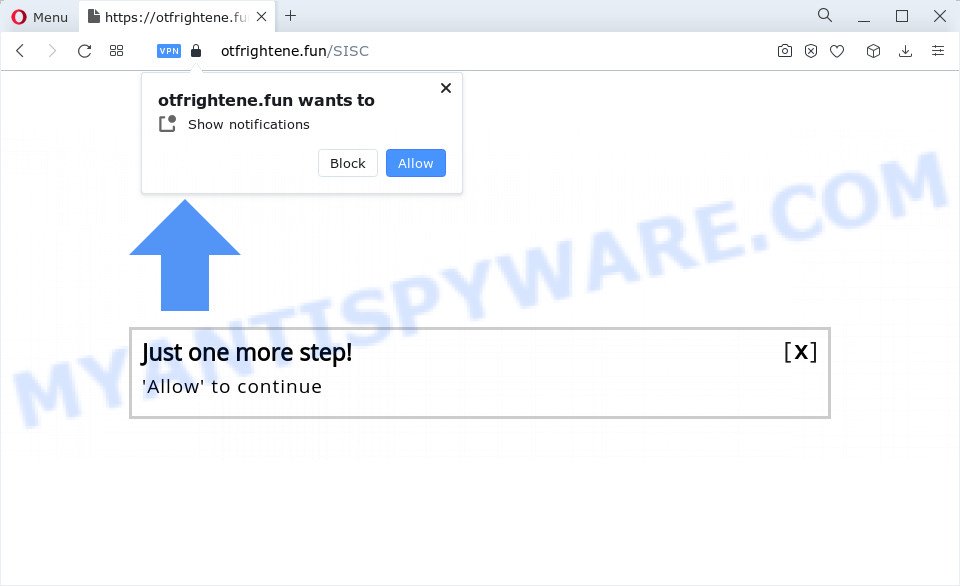
Once enabled, the Otfrightene.fun notifications will start popping up in the lower right corner of your screen randomly and spam you with intrusive ads. Push notifications are originally developed to alert the user of newly published content. Cybercriminals abuse ‘browser notification feature’ to avoid antivirus software and ad-blocking software by presenting unwanted advertisements. These ads are displayed in the lower right corner of the screen urges users to play online games, visit suspicious webpages, install web-browser extensions & so on.

The best way to remove Otfrightene.fun spam notifications open the internet browser’s settings and complete the Otfrightene.fun removal tutorial below. Once you remove notifications subscription, the Otfrightene.fun popups advertisements will no longer display on the desktop.
Threat Summary
| Name | Otfrightene.fun pop up |
| Type | spam notifications ads, popup virus, popups, pop up ads |
| Distribution | adware software, dubious pop up advertisements, social engineering attack, potentially unwanted software |
| Symptoms |
|
| Removal | Otfrightene.fun removal guide |
How did you get infected with Otfrightene.fun popups
Some research has shown that users can be redirected to Otfrightene.fun from shady advertisements or by PUPs and adware software. Adware is type of malicious software that can cause problems for your personal computer. It can generate numerous additional popup, banner, pop-under and in-text link ads flooding on your browser; collect your privacy information such as login details, online searches, etc; run in the background and drag down your computer running speed; give more chances for other adware, potentially unwanted software even malware to get on your computer.
Adware is usually bundled with free applications which downloaded from the Internet. Which means that you need to be proactive and carefully read the Terms of use and the License agreement properly. For the most part, adware software and potentially unwanted apps will be clearly described, so take the time to carefully read all the information about the software that you downloaded and want to install on your personal computer.
You should delete adware sooner. Here, in this article below, you can found the best possible tutorial on How to remove adware software and Otfrightene.fun advertisements from your device for free.
How to remove Otfrightene.fun pop up ads from Chrome, Firefox, IE, Edge
In the steps below we will have a look at the adware and how to remove Otfrightene.fun from Microsoft Internet Explorer, Firefox, Chrome and Edge web-browsers for Microsoft Windows OS, natively or by using a few free removal utilities. Read it once, after doing so, please bookmark this page (or open it on your smartphone) as you may need to close your web-browser or reboot your personal computer.
To remove Otfrightene.fun pop ups, execute the following steps:
- Manual Otfrightene.fun pop up ads removal
- Automatic Removal of Otfrightene.fun ads
- How to stop Otfrightene.fun advertisements
- Finish words
Manual Otfrightene.fun pop up ads removal
The step-by-step guidance designed by our team will help you manually remove Otfrightene.fun popup ads from a computer. If you have little experience in using computers, we recommend that you use the free utilities listed below.
Uninstall potentially unwanted apps through the Windows Control Panel
When troubleshooting a PC, one common step is go to MS Windows Control Panel and uninstall dubious apps. The same approach will be used in the removal of Otfrightene.fun pop-up ads. Please use instructions based on your MS Windows version.
|
|
|
|
Remove Otfrightene.fun notifications from browsers
if you became a victim of cybercriminals and clicked on the “Allow” button, then your browser was configured to display unwanted ads. To remove the advertisements, you need to remove the notification permission that you gave the Otfrightene.fun web-page to send push notifications.
Google Chrome:
- In the right upper corner of the browser window, click on ‘three vertical dots’, and this will open up the main menu on Chrome.
- When the drop-down menu appears, click on ‘Settings’. Scroll to the bottom of the page and click on ‘Advanced’.
- Scroll down to the ‘Privacy and security’ section, select ‘Site settings’.
- Go to Notifications settings.
- Locate the Otfrightene.fun URL and get rid of it by clicking the three vertical dots on the right to the site and select ‘Remove’.

Android:
- Tap ‘Settings’.
- Tap ‘Notifications’.
- Find and tap the browser which shows Otfrightene.fun push notifications advertisements.
- Find Otfrightene.fun site in the list and disable it.

Mozilla Firefox:
- In the top-right corner, click on the three bars to expand the Main menu.
- Go to ‘Options’, and Select ‘Privacy & Security’ on the left side of the window.
- Scroll down to the ‘Permissions’ section and click the ‘Settings’ button next to ‘Notifications’.
- In the opened window, locate Otfrightene.fun site, other rogue notifications, click the drop-down menu and choose ‘Block’.
- Save changes.

Edge:
- In the right upper corner, click on the three dots to expand the Edge menu.
- Click ‘Settings’. Click ‘Advanced’ on the left side of the window.
- Click ‘Manage permissions’ button, located beneath ‘Website permissions’.
- Click the switch under the Otfrightene.fun URL so that it turns off.

Internet Explorer:
- In the right upper corner of the browser, click on the gear icon (menu button).
- Select ‘Internet options’.
- Click on the ‘Privacy’ tab and select ‘Settings’ in the pop-up blockers section.
- Find the Otfrightene.fun domain and click the ‘Remove’ button to delete the domain.

Safari:
- Go to ‘Preferences’ in the Safari menu.
- Select the ‘Websites’ tab and then select ‘Notifications’ section on the left panel.
- Check for Otfrightene.fun site, other suspicious URLs and apply the ‘Deny’ option for each.
Remove Otfrightene.fun from Firefox by resetting web browser settings
If the Firefox web browser is re-directed to Otfrightene.fun and you want to restore the Mozilla Firefox settings back to their default values, then you should follow the guidance below. Your saved bookmarks, form auto-fill information and passwords won’t be cleared or changed.
First, open the Mozilla Firefox. Next, click the button in the form of three horizontal stripes (![]() ). It will open the drop-down menu. Next, click the Help button (
). It will open the drop-down menu. Next, click the Help button (![]() ).
).

In the Help menu click the “Troubleshooting Information”. In the upper-right corner of the “Troubleshooting Information” page click on “Refresh Firefox” button as shown on the image below.

Confirm your action, click the “Refresh Firefox”.
Remove Otfrightene.fun ads from Chrome
If you have adware software, Otfrightene.fun advertisements problems or Google Chrome is running slow, then reset Google Chrome can help you. In this guide we will show you the way to reset your Google Chrome settings and data to default values without reinstall.

- First launch the Google Chrome and click Menu button (small button in the form of three dots).
- It will show the Chrome main menu. Choose More Tools, then click Extensions.
- You will see the list of installed add-ons. If the list has the extension labeled with “Installed by enterprise policy” or “Installed by your administrator”, then complete the following steps: Remove Chrome extensions installed by enterprise policy.
- Now open the Google Chrome menu once again, click the “Settings” menu.
- You will see the Google Chrome’s settings page. Scroll down and click “Advanced” link.
- Scroll down again and press the “Reset” button.
- The Chrome will display the reset profile settings page as shown on the image above.
- Next press the “Reset” button.
- Once this procedure is complete, your browser’s homepage, newtab page and search provider will be restored to their original defaults.
- To learn more, read the article How to reset Chrome settings to default.
Delete Otfrightene.fun advertisements from IE
The IE reset is great if your web browser is hijacked or you have unwanted add-ons or toolbars on your web browser, which installed by an malware.
First, run the Internet Explorer. Next, click the button in the form of gear (![]() ). It will display the Tools drop-down menu, press the “Internet Options” as shown on the image below.
). It will display the Tools drop-down menu, press the “Internet Options” as shown on the image below.

In the “Internet Options” window click on the Advanced tab, then click the Reset button. The IE will show the “Reset Internet Explorer settings” window as on the image below. Select the “Delete personal settings” check box, then press “Reset” button.

You will now need to restart your PC for the changes to take effect.
Automatic Removal of Otfrightene.fun ads
Best Otfrightene.fun pop ups removal tool should search for and remove adware, malware, PUPs, toolbars, keyloggers, browser hijackers, worms, Trojans, and popup generators. The key is locating one with a good reputation and these features. Most quality programs listed below offer a free scan and malware removal so you can look for and uninstall unwanted applications without having to pay.
How to get rid of Otfrightene.fun ads with Zemana Free
Zemana Free is a free tool that performs a scan of your personal computer and displays if there are existing adware software, browser hijackers, viruses, worms, spyware, trojans and other malware residing on your device. If malware is detected, Zemana Anti-Malware can automatically remove it. Zemana Anti-Malware (ZAM) does not conflict with other antimalware and antivirus software installed on your PC.
Zemana Free can be downloaded from the following link. Save it to your Desktop.
165044 downloads
Author: Zemana Ltd
Category: Security tools
Update: July 16, 2019
After the downloading process is done, start it and follow the prompts. Once installed, the Zemana AntiMalware will try to update itself and when this task is done, click the “Scan” button . Zemana AntiMalware (ZAM) tool will begin scanning the whole PC to find out adware that cause annoying Otfrightene.fun ads.

A scan may take anywhere from 10 to 30 minutes, depending on the number of files on your device and the speed of your computer. While the utility is scanning, you may see how many objects and files has already scanned. Make sure all threats have ‘checkmark’ and click “Next” button.

The Zemana will remove adware software that causes multiple undesired pop ups and move the selected items to the program’s quarantine.
Use HitmanPro to delete Otfrightene.fun ads
Hitman Pro is one of the most effective tools for removing adware software, potentially unwanted apps and other malware. It can scan for hidden adware in your device and delete all malicious folders and files related to adware software. HitmanPro will help you to remove Otfrightene.fun popups from your computer and IE, Microsoft Edge, Firefox and Chrome. We strongly advise you to download this tool as the authors are working hard to make it better.

- Visit the page linked below to download the latest version of Hitman Pro for Windows. Save it on your MS Windows desktop or in any other place.
- When the downloading process is complete, double click the Hitman Pro icon. Once this utility is opened, click “Next” button to detect adware responsible for Otfrightene.fun ads. A system scan can take anywhere from 5 to 30 minutes, depending on your PC system. While the HitmanPro program is scanning, you may see number of objects it has identified as threat.
- Once the scan is complete, a list of all items detected is produced. Once you have selected what you want to remove from your device click “Next” button. Now click the “Activate free license” button to begin the free 30 days trial to delete all malware found.
How to remove Otfrightene.fun with MalwareBytes
We advise using the MalwareBytes Anti Malware that are fully clean your computer of the adware. The free tool is an advanced malicious software removal program designed by (c) Malwarebytes lab. This program uses the world’s most popular anti-malware technology. It’s able to help you remove annoying Otfrightene.fun advertisements from your browsers, potentially unwanted programs, malicious software, hijackers, toolbars, ransomware and other security threats from your device for free.

- First, click the following link, then click the ‘Download’ button in order to download the latest version of MalwareBytes Anti Malware (MBAM).
Malwarebytes Anti-malware
327273 downloads
Author: Malwarebytes
Category: Security tools
Update: April 15, 2020
- After the downloading process is complete, close all apps and windows on your computer. Open a folder in which you saved it. Double-click on the icon that’s named MBsetup.
- Choose “Personal computer” option and click Install button. Follow the prompts.
- Once setup is complete, press the “Scan” button for checking your device for the adware software that cause intrusive Otfrightene.fun advertisements. Depending on your device, the scan can take anywhere from a few minutes to close to an hour. When a threat is found, the number of the security threats will change accordingly.
- Once MalwareBytes Anti Malware (MBAM) has completed scanning your PC, MalwareBytes Anti-Malware will display you the results. Make sure all threats have ‘checkmark’ and press “Quarantine”. When the cleaning process is done, you may be prompted to restart your device.
The following video offers a step-by-step tutorial on how to get rid of browser hijackers, adware software and other malicious software with MalwareBytes Free.
How to stop Otfrightene.fun advertisements
If you surf the World Wide Web, you can’t avoid malicious advertising. But you can protect your internet browser against it. Download and run an ad-blocker application. AdGuard is an ad blocking that can filter out tons of of the malicious advertising, stoping dynamic scripts from loading harmful content.
Download AdGuard from the link below.
26902 downloads
Version: 6.4
Author: © Adguard
Category: Security tools
Update: November 15, 2018
After downloading it, start the downloaded file. You will see the “Setup Wizard” screen as shown in the figure below.

Follow the prompts. After the installation is complete, you will see a window as displayed on the image below.

You can click “Skip” to close the installation application and use the default settings, or press “Get Started” button to see an quick tutorial that will assist you get to know AdGuard better.
In most cases, the default settings are enough and you do not need to change anything. Each time, when you start your computer, AdGuard will start automatically and stop unwanted advertisements, block Otfrightene.fun, as well as other harmful or misleading web sites. For an overview of all the features of the application, or to change its settings you can simply double-click on the AdGuard icon, which is located on your desktop.
Finish words
Once you’ve done the few simple steps above, your computer should be clean from this adware and other malicious software. The Internet Explorer, Chrome, MS Edge and Mozilla Firefox will no longer display annoying Otfrightene.fun web page when you browse the Net. Unfortunately, if the step-by-step guidance does not help you, then you have caught a new adware, and then the best way – ask for help.
Please create a new question by using the “Ask Question” button in the Questions and Answers. Try to give us some details about your problems, so we can try to help you more accurately. Wait for one of our trained “Security Team” or Site Administrator to provide you with knowledgeable assistance tailored to your problem with the unwanted Otfrightene.fun popups.



















