What is 4KSportSearchs?
The IT security researchers have determined that 4KSportSearchs is a potentially unwanted application (PUA) that belongs to the group of browser hijackers. A common tactic used by makers of PUPs is to modify browser’s settings such as start page, newtab page and search engine by default so that the infected internet browser goes to a website under the author’s control. You need to follow the step-by-step tutorial below to delete 4KSportSearchs and protect you from other browser hijackers and PUPs.
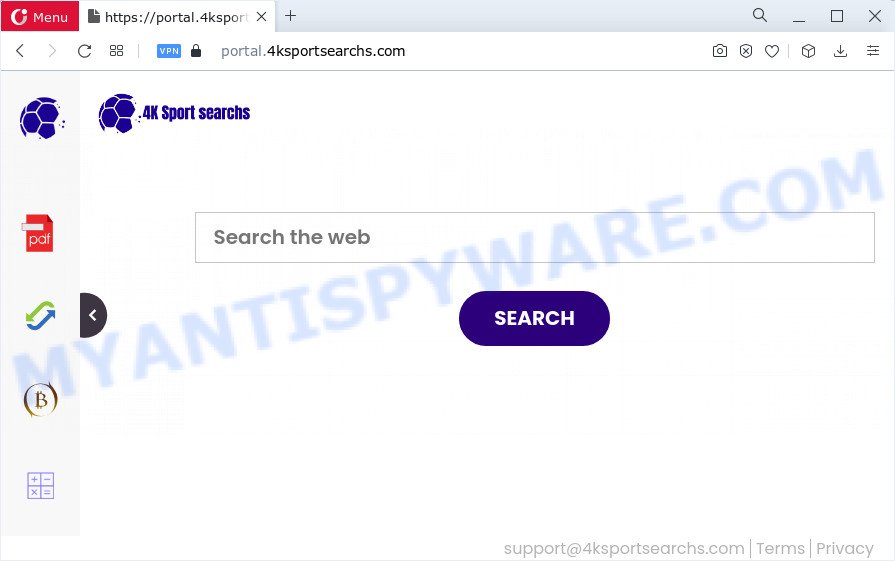
The 4KSportSearchs browser hijacker will alter your internet browser’s search engine so that all searches are sent via feed.4ksportsearchs.com which redirects to Bing, Yahoo or Google Custom Search engine that shows the search results for your query. The developers of this hijacker are using a legitimate search provider as they can earn money from the ads which are shown in the search results.
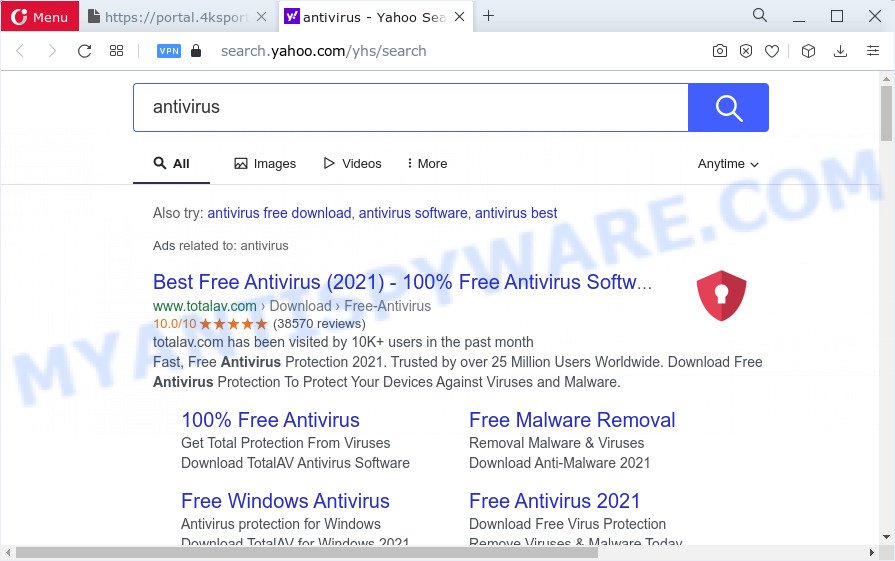
And finally, the 4KSportSearchs hijacker can gather privacy info such as what web-pages you’re opening, what you are looking for the Web and so on. This information, in the future, can be transferred to third parties.
So, if you happen to encounter a browser hijacker or other such problem, then be quick and take effort to remove the browser hijacker without a wait. Follow the few simple steps below to get rid of 4KSportSearchs. Let us know how you managed by sending us your comments please.
How can a browser hijacker get on your PC system
Browser hijackers and PUPs are usually distributed as part of other applications and often installed without notifying the owner of the computer. This happens especially when you are installing a free software. The program setup file tricks you into accepting the setup of third party software, which you do not really want. Moreover, some paid apps can also install bundled applications that you don’t want! Therefore, always download free software and paid apps from reputable download web sites. Use ONLY custom or manual install type and never blindly click Next button.
Threat Summary
| Name | 4KSportSearchs |
| Type | PUP, home page hijacker, browser hijacker, search engine hijacker, redirect virus |
| Affected Browser Settings | home page, search provider, new tab page URL |
| Assciated websites | feed.4ksportsearchs.com, get.4ksportsearchs.com, install.4ksportsearchs.com, portal.4ksportsearchs.com |
| Distribution | fake update tools, free programs setup files, malicious popup advertisements |
| Symptoms | Advertising banners appear in places they shouldn’t be. Your web-browser is rerouted to web-pages you did not want. Unwanted application installed without your knowledge. Unwanted web browser extensions or toolbar keep coming back. Your internet browser startpage or search provider keeps changing or is not set to Google anymor. |
| Removal | 4KSportSearchs removal guide |
How to remove 4KSportSearchs hijacker
In the steps below, we will try to cover the MS Edge, Google Chrome, Firefox and Internet Explorer and provide general advice to delete 4KSportSearchs hijacker. You may find some minor differences in your Windows install. No matter, you should be okay if you follow the steps outlined below: remove all suspicious and unknown apps, reset internet browsers settings, fix browsers shortcuts, run free malware removal tools. Some of the steps will require you to reboot your computer or exit this web-site. So, read this guidance carefully, then bookmark this page or open it on your smartphone for later reference.
To remove 4KSportSearchs, follow the steps below:
- How to manually delete 4KSportSearchs
- Automatic Removal of 4KSportSearchs
- Stop 4KSportSearchs redirects
- To sum up
How to manually delete 4KSportSearchs
The step-by-step instructions will help you delete the browser hijacker. The 4KSportSearchs removal steps work for the MS Edge, Internet Explorer, Chrome and Mozilla Firefox, as well as every version of Windows operating system.
Uninstalling the 4KSportSearchs, check the list of installed apps first
One of the first things to attempt for removal of hijacker is to check your personal computer installed programs screen and look for unwanted and questionable software. If there are any apps you do not recognize or are no longer using, you should uninstall them. If that doesn’t work, then you may need to use malware removal tool like Zemana Anti-Malware (ZAM).
Windows 8, 8.1, 10
First, press Windows button

After the ‘Control Panel’ opens, press the ‘Uninstall a program’ link under Programs category as shown on the image below.

You will see the ‘Uninstall a program’ panel as displayed in the following example.

Very carefully look around the entire list of programs installed on your personal computer. Most probably, one of them is the 4KSportSearchs hijacker. If you’ve many software installed, you can help simplify the search of harmful apps by sort the list by date of installation. Once you’ve found a suspicious, unwanted or unused program, right click to it, after that click ‘Uninstall’.
Windows XP, Vista, 7
First, press ‘Start’ button and select ‘Control Panel’ at right panel as shown in the figure below.

Once the Windows ‘Control Panel’ opens, you need to press ‘Uninstall a program’ under ‘Programs’ as displayed on the screen below.

You will see a list of software installed on your PC. We recommend to sort the list by date of installation to quickly find the software that were installed last. Most probably, it is the 4KSportSearchs hijacker. If you’re in doubt, you can always check the program by doing a search for her name in Google, Yahoo or Bing. When the program which you need to uninstall is found, simply press on its name, and then click ‘Uninstall’ as on the image below.

Remove 4KSportSearchs browser hijacker from Internet Explorer
By resetting Microsoft Internet Explorer web-browser you return your internet browser settings to its default state. This is basic when troubleshooting problems that might have been caused by hijacker such as 4KSportSearchs.
First, launch the IE, then press ‘gear’ icon ![]() . It will open the Tools drop-down menu on the right part of the web browser, then press the “Internet Options” as shown in the figure below.
. It will open the Tools drop-down menu on the right part of the web browser, then press the “Internet Options” as shown in the figure below.

In the “Internet Options” screen, select the “Advanced” tab, then press the “Reset” button. The Microsoft Internet Explorer will show the “Reset Internet Explorer settings” dialog box. Further, click the “Delete personal settings” check box to select it. Next, press the “Reset” button as shown on the screen below.

When the task is complete, press “Close” button. Close the Internet Explorer and restart your computer for the changes to take effect. This step will help you to restore your web-browser’s default search engine, home page and new tab page to default state.
Remove 4KSportSearchs from Google Chrome
Reset Chrome settings is a easy solution to delete 4KSportSearchs, malicious and ‘ad-supported’ plugins, as well as to restore web browser’s default search provider, startpage and new tab page that have been changed by browser hijacker.
Open the Google Chrome menu by clicking on the button in the form of three horizontal dotes (![]() ). It will show the drop-down menu. Choose More Tools, then press Extensions.
). It will show the drop-down menu. Choose More Tools, then press Extensions.
Carefully browse through the list of installed extensions. If the list has the extension labeled with “Installed by enterprise policy” or “Installed by your administrator”, then complete the following instructions: Remove Google Chrome extensions installed by enterprise policy otherwise, just go to the step below.
Open the Chrome main menu again, click to “Settings” option.

Scroll down to the bottom of the page and click on the “Advanced” link. Now scroll down until the Reset settings section is visible, as shown below and click the “Reset settings to their original defaults” button.

Confirm your action, press the “Reset” button.
Get rid of 4KSportSearchs from Mozilla Firefox by resetting internet browser settings
If Firefox startpage or search provider are hijacked by 4KSportSearchs, your web-browser displays intrusive popup advertisements, then ‘Reset Firefox’ could solve these problems. Your saved bookmarks, form auto-fill information and passwords won’t be cleared or changed.
Click the Menu button (looks like three horizontal lines), and click the blue Help icon located at the bottom of the drop down menu as displayed on the screen below.

A small menu will appear, press the “Troubleshooting Information”. On this page, click “Refresh Firefox” button as displayed in the following example.

Follow the onscreen procedure to return your Firefox browser settings to their original state.
Automatic Removal of 4KSportSearchs
If you are not expert at computers, then all your attempts to remove 4KSportSearchs browser hijacker by completing the manual steps above might result in failure. To find and remove all of the 4KSportSearchs related files and registry entries that keep this browser hijacker on your computer, run free anti-malware software such as Zemana AntiMalware (ZAM), MalwareBytes AntiMalware (MBAM) and Hitman Pro from our list below.
Use Zemana to get rid of 4KSportSearchs browser hijacker
Zemana AntiMalware (ZAM) is a malware removal utility created for Microsoft Windows. This tool will allow you delete 4KSportSearchs hijacker, various types of malicious software (including adware software and PUPs) from your computer. It has simple and user friendly interface. While the Zemana Free does its job, your personal computer will run smoothly.
- Download Zemana AntiMalware from the following link.
Zemana AntiMalware
165508 downloads
Author: Zemana Ltd
Category: Security tools
Update: July 16, 2019
- Once you have downloaded the setup file, make sure to double click on the Zemana.AntiMalware.Setup. This would start the Zemana Anti-Malware installation on your PC system.
- Select install language and click ‘OK’ button.
- On the next screen ‘Setup Wizard’ simply click the ‘Next’ button and follow the prompts.

- Finally, once the install is complete, Zemana AntiMalware (ZAM) will start automatically. Else, if does not then double-click on the Zemana icon on your desktop.
- Now that you have successfully install Zemana Anti Malware, let’s see How to use Zemana Anti-Malware to get rid of 4KSportSearchs browser hijacker from your computer.
- After you have launched the Zemana Free, you will see a window as shown on the image below, just click ‘Scan’ button . Zemana program will scan through the whole PC for the hijacker.

- Now pay attention to the screen while Zemana Free scans your PC.

- After the scan is done, Zemana AntiMalware (ZAM) will create a list of unwanted applications and hijacker. Review the scan results and then click ‘Next’ button.

- Zemana Anti-Malware (ZAM) may require a restart PC in order to complete the 4KSportSearchs browser hijacker removal procedure.
- If you want to completely delete hijacker from your device, then press ‘Quarantine’ icon, select all malware, adware, potentially unwanted applications and other threats and press Delete.
- Reboot your computer to complete the hijacker removal procedure.
Run Hitman Pro to remove 4KSportSearchs browser hijacker
Hitman Pro is a free utility which can scan for 4KSportSearchs browser hijacker. It’s not always easy to locate all the junk apps that your PC system might have picked up on the World Wide Web. Hitman Pro will scan for the adware, browser hijackers and other malware you need to erase.

- Click the following link to download the latest version of Hitman Pro for Microsoft Windows. Save it on your MS Windows desktop or in any other place.
- When the download is finished, double click the Hitman Pro icon. Once this tool is launched, press “Next” button to perform a system scan with this tool for the 4KSportSearchs browser hijacker. Depending on your computer, the scan can take anywhere from a few minutes to close to an hour. When a threat is detected, the number of the security threats will change accordingly.
- After the scan get finished, you will be shown the list of all detected items on your PC. Make sure all threats have ‘checkmark’ and click “Next” button. Now click the “Activate free license” button to begin the free 30 days trial to get rid of all malware found.
Remove 4KSportSearchs browser hijacker with MalwareBytes AntiMalware (MBAM)
Manual 4KSportSearchs hijacker removal requires some computer skills. Some files and registry entries that created by the browser hijacker may be not fully removed. We recommend that run the MalwareBytes Anti-Malware that are fully clean your device of browser hijacker. Moreover, this free program will help you to delete malicious software, potentially unwanted apps, adware and toolbars that your computer can be infected too.
Installing the MalwareBytes Free is simple. First you’ll need to download MalwareBytes Free on your PC system from the following link.
327728 downloads
Author: Malwarebytes
Category: Security tools
Update: April 15, 2020
After the download is complete, close all apps and windows on your PC. Open a directory in which you saved it. Double-click on the icon that’s called MBSetup as shown on the image below.
![]()
When the install starts, you’ll see the Setup wizard which will help you set up Malwarebytes on your computer.

Once installation is finished, you will see window such as the one below.

Now press the “Scan” button for scanning your PC system for the 4KSportSearchs hijacker. A system scan can take anywhere from 5 to 30 minutes, depending on your computer. While the tool is scanning, you can see how many objects and files has already scanned.

When MalwareBytes Anti-Malware (MBAM) is done scanning your computer, the results are displayed in the scan report. Review the results once the tool has finished the system scan. If you think an entry should not be quarantined, then uncheck it. Otherwise, simply click “Quarantine” button.

The Malwarebytes will now delete 4KSportSearchs hijacker and move the selected items to the Quarantine. After disinfection is complete, you may be prompted to reboot your PC system.

The following video explains steps on how to remove browser hijacker, adware and other malicious software with MalwareBytes.
Stop 4KSportSearchs redirects
By installing an ad-blocking program such as AdGuard, you are able to stop 4KSportSearchs redirects, block autoplaying video ads and remove a large count of distracting and intrusive ads on web sites.
- Click the following link to download the latest version of AdGuard for Windows. Save it on your MS Windows desktop.
Adguard download
27037 downloads
Version: 6.4
Author: © Adguard
Category: Security tools
Update: November 15, 2018
- After downloading it, start the downloaded file. You will see the “Setup Wizard” program window. Follow the prompts.
- Once the install is finished, click “Skip” to close the installation application and use the default settings, or press “Get Started” to see an quick tutorial that will allow you get to know AdGuard better.
- In most cases, the default settings are enough and you do not need to change anything. Each time, when you launch your PC, AdGuard will start automatically and stop unwanted ads, block 4KSportSearchs, as well as other malicious or misleading web sites. For an overview of all the features of the program, or to change its settings you can simply double-click on the icon called AdGuard, that can be found on your desktop.
To sum up
Once you’ve finished the steps above, your computer should be clean from this browser hijacker and other malware. The Mozilla Firefox, Google Chrome, Internet Explorer and Microsoft Edge will no longer display the 4KSportSearchs webpage on startup. Unfortunately, if the instructions does not help you, then you have caught a new hijacker, and then the best way – ask for help.
Please create a new question by using the “Ask Question” button in the Questions and Answers. Try to give us some details about your problems, so we can try to help you more accurately. Wait for one of our trained “Security Team” or Site Administrator to provide you with knowledgeable assistance tailored to your problem with the 4KSportSearchs browser hijacker.























