Emostabou.biz is a malicious website that uses social engineering techniques to deceive people into subscribing to browser notification spam. It states that clicking ‘Allow’ button is necessary to access the content of the web page, download a file, connect to the Internet, watch a video, enable Flash Player, and so on.
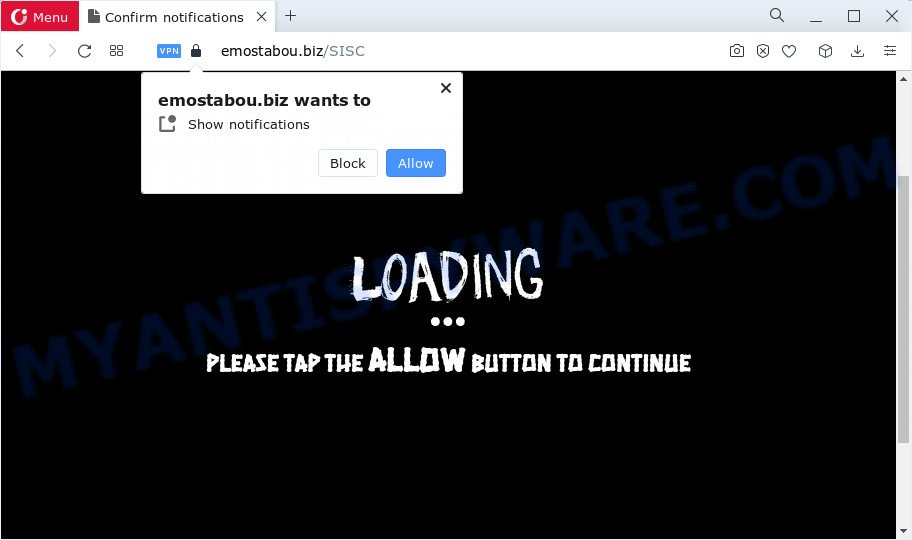
Once you press the ‘Allow’ button, then you will start seeing unwanted adverts in form of pop up windows on the internet browser. Push notifications are originally designed to alert the user of newly published blog posts. Cybercriminals abuse ‘browser notification feature’ to avoid antivirus software and ad blocking programs by presenting annoying adverts. These advertisements are displayed in the lower right corner of the screen urges users to play online games, visit suspicious webpages, install web browser extensions & so on.

The best method to unsubscribe from the Emostabou.biz spam notifications open your web-browser’s settings and complete the Emostabou.biz removal steps below. Once you delete Emostabou.biz subscription, the push notifications will no longer appear on your desktop.
Threat Summary
| Name | Emostabou.biz popup |
| Type | push notifications ads, pop up virus, pop-up advertisements, pop ups |
| Distribution | adware, shady pop-up advertisements, PUPs, social engineering attack |
| Symptoms |
|
| Removal | Emostabou.biz removal guide |
Where the Emostabou.biz pop ups comes from
Some research has shown that users can be redirected to Emostabou.biz from misleading ads or by potentially unwanted apps and adware. By definition, adware is a piece of programs that shows ads on a computer. However, people basically use the word ‘adware’ to describe a part of malware that presents undesired advertisements to the user. In many cases, this kind of adware software do not have any uninstall procedures and can use technologies that are similar to those used by malicious software to penetrate the PC.
Adware usually gets onto computer by being attached to another program in the same install package. The risk of this is especially high for the various free programs downloaded from the Internet. The authors of the applications are hoping that users will use the quick installation type, that is simply to click the Next button, without paying attention to the information on the screen and don’t carefully considering every step of the setup procedure. Thus, adware software can infiltrate your personal computer without your knowledge. Therefore, it is very important to read everything that the program says during installation, including the ‘Terms of Use’ and ‘Software license’. Use only the Manual, Custom or Advanced install method. This mode will allow you to disable all optional and unwanted apps and components.
Take a deep breath. Learn everything you should know about Emostabou.biz pop up ads removal, how to remove adware from your web browser and PC. Find the best free adware software and malicious software removal utilities here!
How to remove Emostabou.biz pop-ups from Chrome, Firefox, IE, Edge
The adware is a form of malware that you might have difficulty in uninstalling it from your PC. Thankfully, you’ve found the effective Emostabou.biz ads removal tutorial in this article. Both the manual removal method and the automatic removal way will be provided below and you can just choose the one that best for you. If you have any questions or need assist then type a comment below. Certain of the steps below will require you to close this web-page. So, please read the steps carefully, after that bookmark it or open it on your smartphone for later reference.
To remove Emostabou.biz pop ups, use the following steps:
- Manual Emostabou.biz pop up advertisements removal
- Automatic Removal of Emostabou.biz pop-up ads
- Block Emostabou.biz and other undesired web-pages
- Finish words
Manual Emostabou.biz pop up advertisements removal
First of all, try to remove Emostabou.biz pop ups manually; to do this, follow the steps below. Of course, manual removal of adware software requires more time and may not be suitable for those who are poorly versed in computer settings. In this case, we recommend that you scroll down to the section that describes how to remove Emostabou.biz ads using free tools.
Uninstall adware through the MS Windows Control Panel
We advise that you begin the computer cleaning procedure by checking the list of installed programs and uninstall all unknown or questionable programs. This is a very important step, as mentioned above, very often the harmful programs such as adware and browser hijackers may be bundled with freeware. Delete the unwanted programs can remove the undesired ads or browser redirect.
Windows 10, 8.1, 8
Click the Windows logo, and then click Search ![]() . Type ‘Control panel’and press Enter as shown on the screen below.
. Type ‘Control panel’and press Enter as shown on the screen below.

When the ‘Control Panel’ opens, click the ‘Uninstall a program’ link under Programs category as on the image below.

Windows 7, Vista, XP
Open Start menu and select the ‘Control Panel’ at right as on the image below.

Then go to ‘Add/Remove Programs’ or ‘Uninstall a program’ (MS Windows 7 or Vista) as shown in the figure below.

Carefully browse through the list of installed programs and remove all dubious and unknown apps. We recommend to press ‘Installed programs’ and even sorts all installed applications by date. Once you have found anything suspicious that may be the adware that cause pop-ups or other potentially unwanted application (PUA), then choose this program and press ‘Uninstall’ in the upper part of the window. If the questionable application blocked from removal, then use Revo Uninstaller Freeware to completely remove it from your device.
Remove Emostabou.biz notifications from web browsers
If you are in situation where you don’t want to see browser notification spam from the Emostabou.biz web site. In this case, you can turn off web notifications for your web browser in Microsoft Windows/Mac/Android. Find your internet browser in the list below, follow few simple steps to delete web browser permissions to display spam notifications.
|
|
|
|
|
|
Delete Emostabou.biz from Firefox by resetting web browser settings
If the Mozilla Firefox web browser program is hijacked, then resetting its settings can help. The Reset feature is available on all modern version of Firefox. A reset can fix many issues by restoring Mozilla Firefox settings like homepage, search engine by default and newtab page to their original state. Your saved bookmarks, form auto-fill information and passwords won’t be cleared or changed.
First, run the Firefox. Next, click the button in the form of three horizontal stripes (![]() ). It will display the drop-down menu. Next, click the Help button (
). It will display the drop-down menu. Next, click the Help button (![]() ).
).

In the Help menu click the “Troubleshooting Information”. In the upper-right corner of the “Troubleshooting Information” page click on “Refresh Firefox” button as on the image below.

Confirm your action, press the “Refresh Firefox”.
Get rid of Emostabou.biz advertisements from Internet Explorer
By resetting Internet Explorer browser you revert back your browser settings to its default state. This is good initial when troubleshooting problems that might have been caused by adware that causes Emostabou.biz ads in your web browser.
First, run the Microsoft Internet Explorer, then click ‘gear’ icon ![]() . It will open the Tools drop-down menu on the right part of the internet browser, then click the “Internet Options” as displayed in the figure below.
. It will open the Tools drop-down menu on the right part of the internet browser, then click the “Internet Options” as displayed in the figure below.

In the “Internet Options” screen, select the “Advanced” tab, then click the “Reset” button. The IE will open the “Reset Internet Explorer settings” prompt. Further, press the “Delete personal settings” check box to select it. Next, press the “Reset” button as shown in the figure below.

Once the process is complete, press “Close” button. Close the Microsoft Internet Explorer and reboot your PC for the changes to take effect. This step will help you to restore your web-browser’s new tab page, search provider and homepage to default state.
Remove Emostabou.biz popups from Google Chrome
If you are getting Emostabou.biz advertisements, then you can try to get rid of it by resetting Google Chrome to its original settings. It will also clear cookies, content and site data, temporary and cached data. When using the reset feature, your personal information like passwords, bookmarks, browsing history and web form auto-fill data will be saved.
Open the Chrome menu by clicking on the button in the form of three horizontal dotes (![]() ). It will open the drop-down menu. Select More Tools, then click Extensions.
). It will open the drop-down menu. Select More Tools, then click Extensions.
Carefully browse through the list of installed add-ons. If the list has the plugin labeled with “Installed by enterprise policy” or “Installed by your administrator”, then complete the following steps: Remove Chrome extensions installed by enterprise policy otherwise, just go to the step below.
Open the Google Chrome main menu again, press to “Settings” option.

Scroll down to the bottom of the page and click on the “Advanced” link. Now scroll down until the Reset settings section is visible, like below and click the “Reset settings to their original defaults” button.

Confirm your action, click the “Reset” button.
Automatic Removal of Emostabou.biz pop-up ads
Manual removal tutorial does not always allow to completely remove the adware software, as it is not easy to identify and delete components of adware software and all malicious files from hard disk. Therefore, it’s recommended that you run malware removal tool to fully remove Emostabou.biz off your browser. Several free malicious software removal utilities are currently available that may be used against the adware. The optimum solution would be to run Zemana Anti-Malware (ZAM), MalwareBytes Anti-Malware and Hitman Pro.
How to remove Emostabou.biz ads with Zemana AntiMalware (ZAM)
Thinking about delete Emostabou.biz pop-ups from your browser? Then pay attention to Zemana Free. This is a well-known utility, originally created just to find and get rid of malware, adware software and PUPs. But by now it has seriously changed and can not only rid you of malicious software, but also protect your device from malware and adware software, as well as identify and remove common viruses and trojans.

- Zemana Anti-Malware (ZAM) can be downloaded from the following link. Save it to your Desktop so that you can access the file easily.
Zemana AntiMalware
165536 downloads
Author: Zemana Ltd
Category: Security tools
Update: July 16, 2019
- After downloading is done, close all programs and windows on your computer. Open a directory in which you saved it. Double-click on the icon that’s named Zemana.AntiMalware.Setup.
- Further, click Next button and follow the prompts.
- Once installation is done, click the “Scan” button for checking your computer for the adware software that causes multiple intrusive pop ups. A scan may take anywhere from 10 to 30 minutes, depending on the count of files on your personal computer and the speed of your personal computer. When a threat is found, the number of the security threats will change accordingly.
- When Zemana is complete scanning your personal computer, it will open the Scan Results. All found threats will be marked. You can remove them all by simply press “Next”. Once the process is complete, you can be prompted to reboot your PC system.
Delete Emostabou.biz pop-up advertisements from browsers with HitmanPro
Hitman Pro is a free portable application that scans your device for adware that causes multiple unwanted popups, potentially unwanted software and browser hijackers and allows get rid of them easily. Moreover, it’ll also help you remove any malicious internet browser extensions and add-ons.
First, visit the following page, then click the ‘Download’ button in order to download the latest version of HitmanPro.
After the downloading process is finished, open the folder in which you saved it. You will see an icon like below.

Double click the Hitman Pro desktop icon. After the utility is opened, you will see a screen as on the image below.

Further, click “Next” button to perform a system scan for the adware that causes undesired Emostabou.biz advertisements. This procedure can take quite a while, so please be patient. Once Hitman Pro has completed scanning, Hitman Pro will produce a list of unwanted apps and adware as displayed on the screen below.

You may delete threats (move to Quarantine) by simply click “Next” button. It will open a dialog box, press the “Activate free license” button.
Run MalwareBytes AntiMalware to delete Emostabou.biz pop-up advertisements
We advise using the MalwareBytes which are fully clean your PC system of the adware software. The free utility is an advanced malware removal program designed by (c) Malwarebytes lab. This program uses the world’s most popular anti-malware technology. It is able to help you remove intrusive Emostabou.biz advertisements from your internet browsers, potentially unwanted software, malware, hijackers, toolbars, ransomware and other security threats from your personal computer for free.

- Visit the page linked below to download the latest version of MalwareBytes for MS Windows. Save it on your Microsoft Windows desktop or in any other place.
Malwarebytes Anti-malware
327764 downloads
Author: Malwarebytes
Category: Security tools
Update: April 15, 2020
- At the download page, click on the Download button. Your internet browser will display the “Save as” prompt. Please save it onto your Windows desktop.
- When downloading is finished, please close all programs and open windows on your computer. Double-click on the icon that’s named MBSetup.
- This will start the Setup wizard of MalwareBytes onto your device. Follow the prompts and do not make any changes to default settings.
- When the Setup wizard has finished installing, the MalwareBytes will launch and open the main window.
- Further, press the “Scan” button for checking your computer for the adware software that causes multiple annoying pop ups. A scan may take anywhere from 10 to 30 minutes, depending on the number of files on your computer and the speed of your computer. While the MalwareBytes program is checking, you can see how many objects it has identified as threat.
- After the scanning is finished, MalwareBytes will display a list of detected threats.
- When you’re ready, press the “Quarantine” button. Once the procedure is done, you may be prompted to reboot the computer.
- Close the Anti Malware and continue with the next step.
Video instruction, which reveals in detail the steps above.
Block Emostabou.biz and other undesired web-pages
It’s important to run ad-blocking software like AdGuard to protect your personal computer from harmful websites. Most security experts says that it is okay to stop advertisements. You should do so just to stay safe! And, of course, the AdGuard may to stop Emostabou.biz and other annoying web-sites.
- Click the following link to download the latest version of AdGuard for Microsoft Windows. Save it on your Desktop.
Adguard download
27047 downloads
Version: 6.4
Author: © Adguard
Category: Security tools
Update: November 15, 2018
- After downloading it, launch the downloaded file. You will see the “Setup Wizard” program window. Follow the prompts.
- After the setup is complete, click “Skip” to close the installation application and use the default settings, or click “Get Started” to see an quick tutorial which will assist you get to know AdGuard better.
- In most cases, the default settings are enough and you don’t need to change anything. Each time, when you start your PC system, AdGuard will run automatically and stop undesired ads, block Emostabou.biz, as well as other malicious or misleading web-sites. For an overview of all the features of the application, or to change its settings you can simply double-click on the icon called AdGuard, that can be found on your desktop.
Finish words
Now your computer should be clean of the adware software that cause pop-ups. We suggest that you keep Zemana Anti-Malware (ZAM) (to periodically scan your computer for new adwares and other malicious software) and AdGuard (to help you stop unwanted ads and harmful web-sites). Moreover, to prevent any adware software, please stay clear of unknown and third party applications, make sure that your antivirus application, turn on the option to detect PUPs.
If you need more help with Emostabou.biz pop-up advertisements related issues, go to here.



















