According to security experts, Psthirteeg.work is a web page which is used to deceive computer users into subscribing to push notifications that then displays spam advertisements on the user’s web-browser or desktop. It delivers the message stating that the user should click ‘Allow’ button in order to download a file, enable Flash Player, access the content of the web page, watch a video, connect to the Internet, and so on.
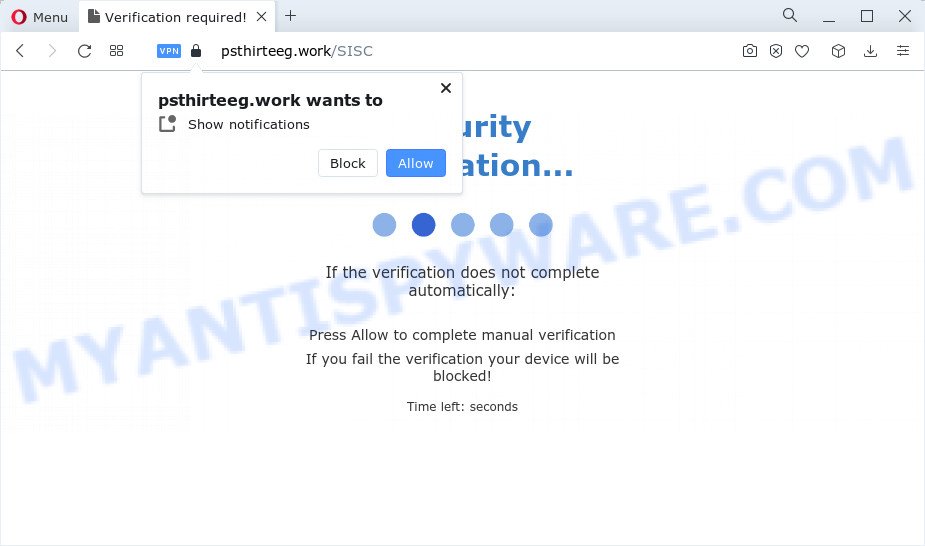
Once enabled, the Psthirteeg.work notifications will start popping up in the lower right corner of Windows or Mac periodically and spam you with intrusive adverts. The creators of Psthirteeg.work use these push notifications to bypass pop up blocker and therefore display a large amount of unwanted adverts. These advertisements are used to promote questionable web-browser add-ons, prize & lottery scams, fake software, and adult webpages.

The best method to unsubscribe from the Psthirteeg.work push notifications open your web-browser’s settings and complete the Psthirteeg.work removal tutorial below. Once you delete Psthirteeg.work subscription, the spam notifications will no longer display on your screen.
Threat Summary
| Name | Psthirteeg.work pop-up |
| Type | browser notification spam ads, popup virus, pop-ups, pop-up ads |
| Distribution | potentially unwanted apps, social engineering attack, adware software, malicious popup ads |
| Symptoms |
|
| Removal | Psthirteeg.work removal guide |
How does your computer get infected with Psthirteeg.work pop-ups
These Psthirteeg.work pop-ups are caused by shady advertisements on the websites you visit or adware. Adware software is considered a potentially security threat because it often installed on PC without the knowledge of the owner. Adware software usually just displays annoying ads, but sometimes adware may be used to obtain your privacy information.
Adware usually is bundled within free software that downloaded from the Net. Which means that you need to be proactive and carefully read the Terms of use and the License agreement properly. For the most part, adware and PUPs will be clearly described, so take the time to carefully read all the information about the software that you downloaded and want to install on your PC system.
Take a deep breath. Learn everything you should know about Psthirteeg.work pop up ads removal, how to get rid of adware from your web-browser and PC system. Find the best free adware and malicious software removal tools here!
How to remove Psthirteeg.work ads from Chrome, Firefox, IE, Edge
According to security experts, Psthirteeg.work popups removal can be done manually and/or automatically. These tools which are listed below will allow you remove adware software, malicious internet browser addons, malicious software and PUPs . However, if you’re not willing to install other applications to remove Psthirteeg.work pop-up advertisements, then use instructions below to revert back your computer settings to defaults.
To remove Psthirteeg.work pop ups, execute the following steps:
- Manual Psthirteeg.work pop up ads removal
- Deleting the Psthirteeg.work, check the list of installed apps first
- Remove Psthirteeg.work notifications from internet browsers
- Remove Psthirteeg.work popup advertisements from Chrome
- Remove Psthirteeg.work ads from Microsoft Internet Explorer
- Get rid of Psthirteeg.work from Firefox by resetting browser settings
- Automatic Removal of Psthirteeg.work ads
- Stop Psthirteeg.work ads
- Finish words
Manual Psthirteeg.work pop up ads removal
In most cases, it is possible to manually remove Psthirteeg.work pop-ups. This way does not involve the use of any tricks or removal utilities. You just need to restore the normal settings of the device and internet browser. This can be done by following a few simple steps below. If you want to quickly remove Psthirteeg.work pop-ups, as well as perform a full scan of your device, we recommend that you run adware removal tools, which are listed below.
Deleting the Psthirteeg.work, check the list of installed apps first
Some PUPs, browser hijacking programs and adware can be removed by uninstalling the free software they came with. If this way does not succeed, then looking them up in the list of installed programs in Microsoft Windows Control Panel. Use the “Uninstall” command in order to delete them.
- If you are using Windows 8, 8.1 or 10 then click Windows button, next click Search. Type “Control panel”and press Enter.
- If you are using Windows XP, Vista, 7, then press “Start” button and press “Control Panel”.
- It will show the Windows Control Panel.
- Further, click “Uninstall a program” under Programs category.
- It will show a list of all apps installed on the personal computer.
- Scroll through the all list, and uninstall questionable and unknown software. To quickly find the latest installed software, we recommend sort apps by date.
See more details in the video instructions below.
Remove Psthirteeg.work notifications from internet browsers
If you’re in situation where you don’t want to see push notifications from the Psthirteeg.work web site. In this case, you can turn off web notifications for your web browser in Windows/Mac/Android. Find your internet browser in the list below, follow step-by-step guidance to delete internet browser permissions to display push notifications.
|
|
|
|
|
|
Remove Psthirteeg.work popup advertisements from Chrome
If you are getting Psthirteeg.work pop up ads, then you can try to remove it by resetting Chrome to its original state. It will also clear cookies, content and site data, temporary and cached data. When using the reset feature, your personal information such as passwords, bookmarks, browsing history and web form auto-fill data will be saved.
Open the Google Chrome menu by clicking on the button in the form of three horizontal dotes (![]() ). It will open the drop-down menu. Choose More Tools, then click Extensions.
). It will open the drop-down menu. Choose More Tools, then click Extensions.
Carefully browse through the list of installed add-ons. If the list has the extension labeled with “Installed by enterprise policy” or “Installed by your administrator”, then complete the following guide: Remove Chrome extensions installed by enterprise policy otherwise, just go to the step below.
Open the Chrome main menu again, press to “Settings” option.

Scroll down to the bottom of the page and click on the “Advanced” link. Now scroll down until the Reset settings section is visible, as shown in the following example and click the “Reset settings to their original defaults” button.

Confirm your action, click the “Reset” button.
Remove Psthirteeg.work ads from Microsoft Internet Explorer
If you find that IE browser settings such as new tab page, search provider and homepage had been changed by adware that cause annoying Psthirteeg.work pop-ups, then you may return your settings, via the reset web browser procedure.
First, start the Internet Explorer, then click ‘gear’ icon ![]() . It will display the Tools drop-down menu on the right part of the internet browser, then press the “Internet Options” as on the image below.
. It will display the Tools drop-down menu on the right part of the internet browser, then press the “Internet Options” as on the image below.

In the “Internet Options” screen, select the “Advanced” tab, then press the “Reset” button. The IE will display the “Reset Internet Explorer settings” prompt. Further, click the “Delete personal settings” check box to select it. Next, click the “Reset” button as shown below.

After the procedure is complete, click “Close” button. Close the Internet Explorer and reboot your device for the changes to take effect. This step will help you to restore your browser’s search engine by default, start page and newtab page to default state.
Get rid of Psthirteeg.work from Firefox by resetting browser settings
The Firefox reset will remove redirections to intrusive Psthirteeg.work web page, modified preferences, extensions and security settings. It will keep your personal information like browsing history, bookmarks, passwords and web form auto-fill data.
First, launch the Firefox. Next, press the button in the form of three horizontal stripes (![]() ). It will show the drop-down menu. Next, press the Help button (
). It will show the drop-down menu. Next, press the Help button (![]() ).
).

In the Help menu click the “Troubleshooting Information”. In the upper-right corner of the “Troubleshooting Information” page click on “Refresh Firefox” button as displayed on the image below.

Confirm your action, click the “Refresh Firefox”.
Automatic Removal of Psthirteeg.work ads
AntiMalware programs differ from each other by many features such as performance, scheduled scans, automatic updates, virus signature database, technical support, compatibility with other antivirus applications and so on. We advise you use the following free applications: Zemana Free, MalwareBytes Free and HitmanPro. Each of these programs has all of needed features, but most importantly, they can be used to search for the adware and get rid of Psthirteeg.work ads from the Internet Explorer, Google Chrome, Firefox and Edge.
How to remove Psthirteeg.work popup advertisements with Zemana Free
Zemana is free full featured malicious software removal utility. It can scan your files and MS Windows registry in real-time. Zemana can help to remove Psthirteeg.work pop-ups, other PUPs, malicious software and adware. It uses 1% of your computer resources. This utility has got simple and beautiful interface and at the same time effective protection for your personal computer.
Download Zemana Anti Malware (ZAM) by clicking on the following link. Save it to your Desktop.
165070 downloads
Author: Zemana Ltd
Category: Security tools
Update: July 16, 2019
Once the downloading process is done, close all applications and windows on your computer. Double-click the install file named Zemana.AntiMalware.Setup. If the “User Account Control” dialog box pops up as on the image below, click the “Yes” button.

It will open the “Setup wizard” which will help you install Zemana Free on your computer. Follow the prompts and do not make any changes to default settings.

Once setup is done successfully, Zemana AntiMalware will automatically start and you can see its main screen as displayed below.

Now click the “Scan” button to perform a system scan with this tool for the adware that causes Psthirteeg.work advertisements in your web-browser. Depending on your device, the scan can take anywhere from a few minutes to close to an hour. When a malware, adware software or PUPs are detected, the count of the security threats will change accordingly.

Once Zemana Anti-Malware (ZAM) completes the scan, Zemana Free will open a list of found items. Make sure all threats have ‘checkmark’ and click “Next” button. The Zemana Anti Malware will get rid of adware related to the Psthirteeg.work popups. When the process is done, you may be prompted to restart the device.
Get rid of Psthirteeg.work popup ads from web browsers with HitmanPro
HitmanPro is a portable tool which scans for and removes undesired applications such as hijackers, adware, toolbars, other internet browser extensions and other malicious software. It scans your PC system for adware that causes multiple unwanted pop-ups and prepares a list of threats marked for removal. Hitman Pro will only delete those undesired programs that you wish to be removed.
First, visit the page linked below, then click the ‘Download’ button in order to download the latest version of HitmanPro.
After the downloading process is done, open the folder in which you saved it and double-click the HitmanPro icon. It will start the HitmanPro tool. If the User Account Control prompt will ask you want to start the application, click Yes button to continue.

Next, click “Next” to perform a system scan with this utility for the adware related to the Psthirteeg.work ads. A scan can take anywhere from 10 to 30 minutes, depending on the number of files on your device and the speed of your PC system. While the HitmanPro application is checking, you may see number of objects it has identified as threat.

When HitmanPro has finished scanning, Hitman Pro will display a list of found items similar to the one below.

Once you have selected what you want to delete from your device click “Next” button. It will open a dialog box, click the “Activate free license” button. The HitmanPro will begin to remove adware that cause intrusive Psthirteeg.work popups. When the task is complete, the utility may ask you to reboot your device.
How to get rid of Psthirteeg.work with MalwareBytes AntiMalware (MBAM)
Manual Psthirteeg.work pop-up advertisements removal requires some computer skills. Some files and registry entries that created by the adware software can be not fully removed. We suggest that run the MalwareBytes Free that are fully clean your personal computer of adware. Moreover, the free program will allow you to remove malware, potentially unwanted applications, browser hijackers and toolbars that your device can be infected too.

- First, please go to the link below, then click the ‘Download’ button in order to download the latest version of MalwareBytes.
Malwarebytes Anti-malware
327294 downloads
Author: Malwarebytes
Category: Security tools
Update: April 15, 2020
- Once downloading is finished, close all programs and windows on your personal computer. Open a file location. Double-click on the icon that’s named MBsetup.
- Select “Personal computer” option and click Install button. Follow the prompts.
- Once installation is finished, click the “Scan” button to start scanning your PC for the adware software that cause popups. This task can take some time, so please be patient. When a malware, adware or PUPs are detected, the number of the security threats will change accordingly.
- Once finished, a list of all items found is produced. Make sure to check mark the items which are unsafe and then click “Quarantine”. When that process is done, you can be prompted to restart your PC system.
The following video offers a step-by-step guidance on how to get rid of browser hijackers, adware software and other malicious software with MalwareBytes Anti Malware (MBAM).
Stop Psthirteeg.work ads
One of the worst things is the fact that you cannot block all those annoying webpages such as Psthirteeg.work using only built-in MS Windows capabilities. However, there is a application out that you can use to block intrusive browser redirections, ads and pop ups in any modern browsers including Internet Explorer, Google Chrome, MS Edge and Mozilla Firefox. It is called Adguard and it works very well.
Installing the AdGuard is simple. First you’ll need to download AdGuard on your computer from the following link.
26904 downloads
Version: 6.4
Author: © Adguard
Category: Security tools
Update: November 15, 2018
After the download is complete, double-click the downloaded file to launch it. The “Setup Wizard” window will show up on the computer screen as shown on the screen below.

Follow the prompts. AdGuard will then be installed and an icon will be placed on your desktop. A window will show up asking you to confirm that you want to see a quick guide as shown in the following example.

Click “Skip” button to close the window and use the default settings, or click “Get Started” to see an quick tutorial that will allow you get to know AdGuard better.
Each time, when you start your device, AdGuard will launch automatically and stop unwanted advertisements, block Psthirteeg.work, as well as other harmful or misleading web-sites. For an overview of all the features of the program, or to change its settings you can simply double-click on the AdGuard icon, that is located on your desktop.
Finish words
Once you’ve done the steps shown above, your computer should be clean from adware that causes multiple undesired pop-ups and other malware. The Edge, Firefox, Internet Explorer and Google Chrome will no longer redirect you to various undesired web pages similar to Psthirteeg.work. Unfortunately, if the tutorial does not help you, then you have caught a new adware, and then the best way – ask for help here.



















