Atedgene.online is a webpage that uses social engineering techniques to lure you and other unsuspecting victims into allowing browser notification spam that go directly to the desktop or the web browser. This webpage will show the ‘Confirm notifications’ confirmation request claims that clicking ‘Allow’ will let the user access the content of the web page, enable Flash Player, watch a video, download a file, connect to the Internet, and so on.
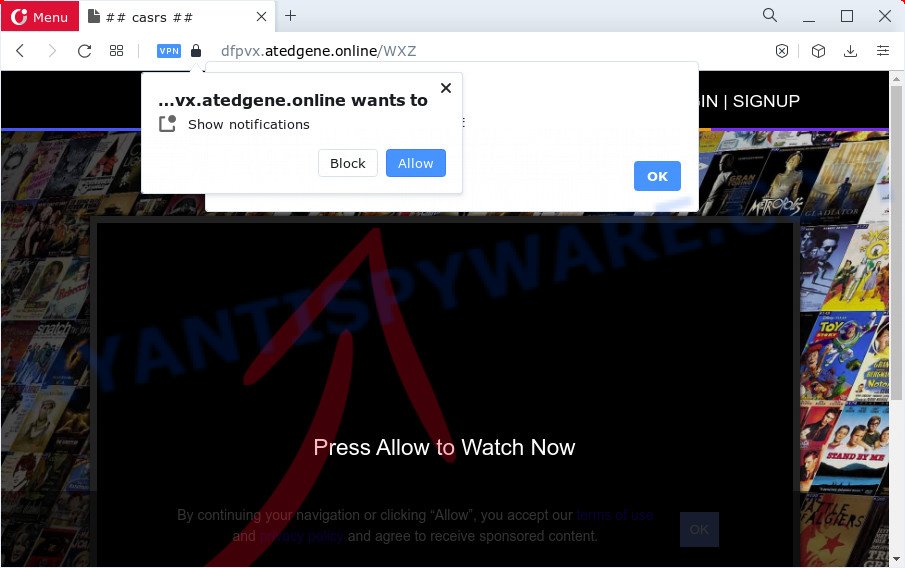
If you click on the ‘Allow’, then your internet browser will be configured to show unwanted ads on your desktop, even when the web browser is closed. Push notifications are originally created to alert the user of newly published content. Cybercriminals abuse ‘push notifications’ to avoid anti-virus and ad blocker programs by presenting intrusive adverts. These ads are displayed in the lower right corner of the screen urges users to play online games, visit dubious web-pages, install web browser extensions & so on.

The best method to unsubscribe from the Atedgene.online push notifications open your web browser’s settings and follow the Atedgene.online removal guide below. Once you remove notifications subscription, the Atedgene.online pop-ups ads will no longer show on your desktop.
Threat Summary
| Name | Atedgene.online pop up |
| Type | spam notifications ads, pop ups, popup advertisements, popup virus |
| Distribution | adware, misleading pop up ads, social engineering attack, potentially unwanted programs |
| Symptoms |
|
| Removal | Atedgene.online removal guide |
Where the Atedgene.online pop-ups comes from
Security experts have determined that users are re-directed to Atedgene.online by adware or from misleading ads. Adware is short for ‘ad supported’ software. Additionally, some malicious software has adware built into the program. Adware presents undesired advertisements that appear in unclosable windows or advertising links on computer. In order to show unwanted advertisements as often as possible adware can alter your web-browser settings. You may even find that your PC settings are hijacked without your knowledge. The makers of adware do so in order to generate revenue via third-party ad network. Thus every your click on the advertisements generates profit for them.
These days some free software authors bundle potentially unwanted programs or adware with a view to making some money. These are not free software as install an unwanted applications on to your Microsoft Windows computer. So whenever you install a new free applications that downloaded from the Internet, be very careful during installation. Carefully read the EULA (a text with I ACCEPT/I DECLINE button), choose custom or manual installation type, reject all bundled programs.
If you are unfortunate have adware software, you can follow the step-by-step guide below that will help you to get rid of adware and thereby remove Atedgene.online popup ads from your web-browser.
How to remove Atedgene.online pop-up ads from Chrome, Firefox, IE, Edge
We are presenting various solutions to remove Atedgene.online advertisements from the Google Chrome, Firefox, Microsoft Edge and Internet Explorer using only internal Microsoft Windows functions. Most of adware and PUPs can be deleted through these processes. If these steps does not help to remove Atedgene.online pop ups, then it is better to use a free malware removal tools linked below.
To remove Atedgene.online pop ups, perform the following steps:
- Manual Atedgene.online pop ups removal
- Automatic Removal of Atedgene.online pop ups
- Block Atedgene.online and other undesired web sites
- To sum up
Manual Atedgene.online pop ups removal
First try to remove Atedgene.online pop up advertisements manually; to do this, follow the steps below. Of course, manual removal of adware requires more time and may not be suitable for those who are poorly versed in system settings. In this case, we suggest that you scroll down to the section that describes how to remove Atedgene.online advertisements using free tools.
Delete questionable programs using MS Windows Control Panel
First method for manual adware removal is to go into the Windows “Control Panel”, then “Uninstall a program” console. Take a look at the list of programs on your computer and see if there are any questionable and unknown apps. If you see any, you need to uninstall them. Of course, before doing so, you can do an World Wide Web search to find details on the application. If it is a potentially unwanted program, adware or malware, you will likely find information that says so.
Windows 8, 8.1, 10
First, click Windows button

When the ‘Control Panel’ opens, click the ‘Uninstall a program’ link under Programs category as displayed on the image below.

You will see the ‘Uninstall a program’ panel such as the one below.

Very carefully look around the entire list of apps installed on your PC. Most likely, one of them is the adware software that cause pop-ups. If you’ve many programs installed, you can help simplify the search of malicious programs by sort the list by date of installation. Once you have found a suspicious, unwanted or unused program, right click to it, after that click ‘Uninstall’.
Windows XP, Vista, 7
First, press ‘Start’ button and select ‘Control Panel’ at right panel as on the image below.

When the Windows ‘Control Panel’ opens, you need to click ‘Uninstall a program’ under ‘Programs’ such as the one below.

You will see a list of programs installed on your personal computer. We recommend to sort the list by date of installation to quickly find the applications that were installed last. Most probably, it’s the adware that cause popups. If you’re in doubt, you can always check the program by doing a search for her name in Google, Yahoo or Bing. Once the program which you need to uninstall is found, simply click on its name, and then press ‘Uninstall’ as displayed below.

Remove Atedgene.online notifications from browsers
If you have clicked the “Allow” button in the Atedgene.online pop-up and gave a notification permission, you should remove this notification permission first from your web-browser settings. To remove the Atedgene.online permission to send spam notifications to your PC system, use the steps below. These steps are for Microsoft Windows, Mac and Android.
Google Chrome:
- Click on ‘three dots menu’ button at the right upper corner of the browser window.
- When the drop-down menu appears, click on ‘Settings’. Scroll to the bottom of the page and click on ‘Advanced’.
- When the drop-down menu appears, tap ‘Settings’. Scroll down to ‘Advanced’.
- Go to Notifications settings.
- Find the Atedgene.online site and click the three vertical dots button next to it, then click on ‘Remove’.

Android:
- Tap ‘Settings’.
- Tap ‘Notifications’.
- Find and tap the web-browser that displays Atedgene.online browser notification spam ads.
- Locate Atedgene.online site, other questionable sites and set the toggle button to ‘OFF’ on them one-by-one.

Mozilla Firefox:
- In the top right hand corner, click the Menu button, represented by three bars.
- In the menu go to ‘Options’, in the menu on the left go to ‘Privacy & Security’.
- Scroll down to the ‘Permissions’ section and click the ‘Settings’ button next to ‘Notifications’.
- In the opened window, find Atedgene.online site, other suspicious sites, click the drop-down menu and choose ‘Block’.
- Click ‘Save Changes’ button.

Edge:
- In the top right corner, click the Edge menu button (it looks like three dots).
- Scroll down to ‘Settings’. In the menu on the left go to ‘Advanced’.
- Click ‘Manage permissions’ button, located beneath ‘Website permissions’.
- Disable the on switch for the Atedgene.online URL.

Internet Explorer:
- Click the Gear button on the top right corner of the Internet Explorer.
- In the drop-down menu select ‘Internet Options’.
- Click on the ‘Privacy’ tab and select ‘Settings’ in the pop-up blockers section.
- Locate the Atedgene.online domain and click the ‘Remove’ button to delete the site.

Safari:
- Click ‘Safari’ button on the left-upper corner of the browser and select ‘Preferences’.
- Open ‘Websites’ tab, then in the left menu click on ‘Notifications’.
- Find the Atedgene.online URL and select it, click the ‘Deny’ button.
Get rid of Atedgene.online popups from Internet Explorer
In order to restore all web-browser newtab, default search engine and home page you need to reset the Internet Explorer to the state, which was when the MS Windows was installed on your computer.
First, start the Internet Explorer, then press ‘gear’ icon ![]() . It will display the Tools drop-down menu on the right part of the web-browser, then click the “Internet Options” as shown in the figure below.
. It will display the Tools drop-down menu on the right part of the web-browser, then click the “Internet Options” as shown in the figure below.

In the “Internet Options” screen, select the “Advanced” tab, then press the “Reset” button. The Microsoft Internet Explorer will show the “Reset Internet Explorer settings” dialog box. Further, press the “Delete personal settings” check box to select it. Next, click the “Reset” button like below.

After the procedure is finished, press “Close” button. Close the Microsoft Internet Explorer and reboot your computer for the changes to take effect. This step will help you to restore your web browser’s search engine by default, newtab and homepage to default state.
Remove Atedgene.online advertisements from Google Chrome
If you have adware software, Atedgene.online popups problems or Google Chrome is running slow, then reset Chrome can help you. In this instructions we’ll show you the way to reset your Google Chrome settings and data to default values without reinstall.

- First, launch the Google Chrome and click the Menu icon (icon in the form of three dots).
- It will display the Chrome main menu. Select More Tools, then click Extensions.
- You will see the list of installed plugins. If the list has the extension labeled with “Installed by enterprise policy” or “Installed by your administrator”, then complete the following tutorial: Remove Chrome extensions installed by enterprise policy.
- Now open the Chrome menu once again, press the “Settings” menu.
- Next, press “Advanced” link, that located at the bottom of the Settings page.
- On the bottom of the “Advanced settings” page, press the “Reset settings to their original defaults” button.
- The Chrome will display the reset settings prompt as shown on the image above.
- Confirm the web-browser’s reset by clicking on the “Reset” button.
- To learn more, read the article How to reset Chrome settings to default.
Remove Atedgene.online popups from Mozilla Firefox
Resetting Mozilla Firefox internet browser will reset all the settings to their default state and will remove Atedgene.online pop up ads, malicious add-ons and extensions. It will keep your personal information such as browsing history, bookmarks, passwords and web form auto-fill data.
First, run the Mozilla Firefox. Next, click the button in the form of three horizontal stripes (![]() ). It will display the drop-down menu. Next, click the Help button (
). It will display the drop-down menu. Next, click the Help button (![]() ).
).

In the Help menu click the “Troubleshooting Information”. In the upper-right corner of the “Troubleshooting Information” page click on “Refresh Firefox” button as shown on the image below.

Confirm your action, press the “Refresh Firefox”.
Automatic Removal of Atedgene.online pop ups
The adware may hide its components which are difficult for you to find out and remove completely. This may lead to the fact that after some time, the adware software that causes Atedgene.online pop-up advertisements in your internet browser once again infect your PC system. Moreover, We want to note that it is not always safe to delete adware manually, if you do not have much experience in setting up and configuring the MS Windows operating system. The best method to search for and remove adware is to use free malware removal software.
Remove Atedgene.online popups with Zemana Anti Malware (ZAM)
Does Zemana delete adware software responsible for Atedgene.online pop up advertisements? The adware software is often downloaded with malware that can force you to install an program such as browser hijackers you don’t want. Therefore, suggest using the Zemana Free. It is a tool designed to scan and get rid of adware and other malicious software from your computer for free.
Download Zemana Anti-Malware (ZAM) on your Microsoft Windows Desktop from the following link.
165532 downloads
Author: Zemana Ltd
Category: Security tools
Update: July 16, 2019
After downloading is done, close all apps and windows on your personal computer. Double-click the install file named Zemana.AntiMalware.Setup. If the “User Account Control” dialog box pops up as shown below, click the “Yes” button.

It will open the “Setup wizard” which will help you setup Zemana Free on your personal computer. Follow the prompts and don’t make any changes to default settings.

Once installation is complete successfully, Zemana AntiMalware (ZAM) will automatically start and you can see its main screen as displayed below.

Now press the “Scan” button . Zemana Free utility will start scanning the whole PC system to find out adware that causes Atedgene.online advertisements in your browser. This procedure can take some time, so please be patient. When a threat is detected, the number of the security threats will change accordingly. Wait until the the checking is finished.

As the scanning ends, the results are displayed in the scan report. All detected items will be marked. You can remove them all by simply click “Next” button. The Zemana Anti Malware will start to delete adware that causes Atedgene.online popups. After disinfection is finished, you may be prompted to reboot the personal computer.
Remove Atedgene.online ads from browsers with HitmanPro
Hitman Pro is one of the most effective tools for deleting adware, potentially unwanted software and other malware. It can detect hidden adware in your device and delete all harmful folders and files linked to adware. Hitman Pro will help you to remove Atedgene.online advertisements from your PC and Edge, Mozilla Firefox, Chrome and Internet Explorer. We strongly suggest you to download this tool as the creators are working hard to make it better.

- Installing the HitmanPro is simple. First you will need to download HitmanPro by clicking on the link below.
- When the download is complete, double click the Hitman Pro icon. Once this tool is started, click “Next” button to perform a system scan with this tool for the adware software that causes Atedgene.online popups in your internet browser. While the Hitman Pro is checking, you may see how many objects it has identified either as being malicious software.
- Once the scan get completed, HitmanPro will show a list of detected items. Review the scan results and then click “Next” button. Now click the “Activate free license” button to begin the free 30 days trial to get rid of all malicious software found.
Use MalwareBytes to remove Atedgene.online advertisements
Manual Atedgene.online popup ads removal requires some computer skills. Some files and registry entries that created by the adware can be not completely removed. We recommend that run the MalwareBytes Anti-Malware that are completely clean your computer of adware software. Moreover, the free program will allow you to delete malware, PUPs, hijackers and toolbars that your computer can be infected too.

- First, click the link below, then press the ‘Download’ button in order to download the latest version of MalwareBytes.
Malwarebytes Anti-malware
327750 downloads
Author: Malwarebytes
Category: Security tools
Update: April 15, 2020
- At the download page, click on the Download button. Your browser will show the “Save as” dialog box. Please save it onto your Windows desktop.
- When the downloading process is finished, please close all apps and open windows on your computer. Double-click on the icon that’s named MBSetup.
- This will start the Setup wizard of MalwareBytes onto your PC. Follow the prompts and don’t make any changes to default settings.
- When the Setup wizard has finished installing, the MalwareBytes Anti-Malware (MBAM) will start and open the main window.
- Further, click the “Scan” button to perform a system scan with this utility for the adware related to the Atedgene.online advertisements. Depending on your device, the scan can take anywhere from a few minutes to close to an hour. During the scan MalwareBytes will scan for threats exist on your PC system.
- Once MalwareBytes has finished scanning, MalwareBytes Anti Malware will produce a list of unwanted apps and adware software.
- When you’re ready, click the “Quarantine” button. Once the procedure is finished, you may be prompted to reboot the PC.
- Close the AntiMalware and continue with the next step.
Video instruction, which reveals in detail the steps above.
Block Atedgene.online and other undesired web sites
In order to increase your security and protect your PC system against new unwanted advertisements and harmful web pages, you need to use ad-blocker program that blocks an access to harmful advertisements and web pages. Moreover, the program may block the show of intrusive advertising, which also leads to faster loading of web-sites and reduce the consumption of web traffic.
- Download AdGuard from the link below.
Adguard download
27044 downloads
Version: 6.4
Author: © Adguard
Category: Security tools
Update: November 15, 2018
- When the downloading process is complete, start the downloaded file. You will see the “Setup Wizard” program window. Follow the prompts.
- When the installation is finished, press “Skip” to close the installation program and use the default settings, or click “Get Started” to see an quick tutorial which will help you get to know AdGuard better.
- In most cases, the default settings are enough and you don’t need to change anything. Each time, when you start your computer, AdGuard will start automatically and stop undesired advertisements, block Atedgene.online, as well as other malicious or misleading web-pages. For an overview of all the features of the program, or to change its settings you can simply double-click on the icon named AdGuard, which can be found on your desktop.
To sum up
Once you have finished the guide above, your computer should be clean from this adware and other malicious software. The Internet Explorer, Mozilla Firefox, Google Chrome and Edge will no longer display annoying Atedgene.online web site when you browse the Net. Unfortunately, if the step-by-step instructions does not help you, then you have caught a new adware software, and then the best way – ask for help.
Please create a new question by using the “Ask Question” button in the Questions and Answers. Try to give us some details about your problems, so we can try to help you more accurately. Wait for one of our trained “Security Team” or Site Administrator to provide you with knowledgeable assistance tailored to your problem with the annoying Atedgene.online popup ads.




















