What is GameSearcher?
According to cyber security specialists, GameSearcher is a PUP (potentially unwanted program) that belongs to the group of browser hijackers. A common tactic used by the developers behind PUPs is to modify web-browser’s settings such as new tab, homepage and search provider by default so that the hijacked web-browser goes to a web page under the author’s control. Use the steps below to remove GameSearcher and protect you from other browser hijackers and potentially unwanted apps.
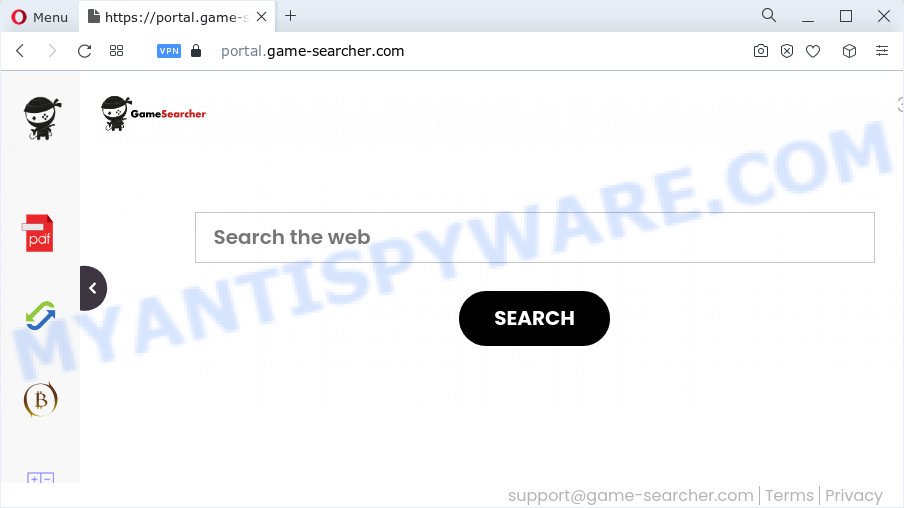
When you perform a search via GameSearcher, in addition to search results from Yahoo, Bing or Google Custom Search which provide links to web pages, news articles, images or videos you’ll also be shown lots of advertisements. The developers of GameSearcher doing this to generate advertising profit from these ads.
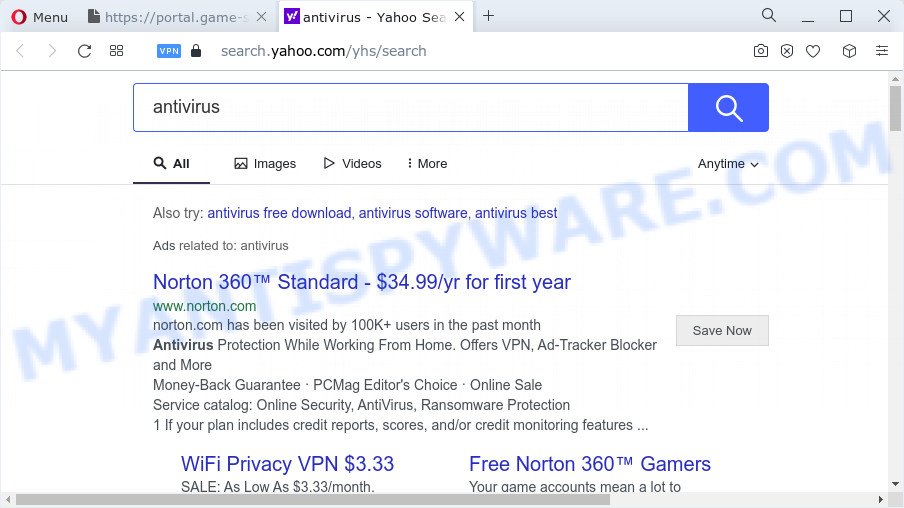
As well as unwanted web browser redirects to game-searcher.com, the GameSearcher hijacker can gather your World Wide Web browsing activity by recording web browser version and type, websites visited, IP addresses, Internet Service Provider (ISP), cookie information and URLs visited. Such kind of behavior can lead to serious security problems or personal information theft. This is another reason why the browser hijacker that reroutes the web browser to GameSearcher should be deleted sooner.
Thus, browser hijackers and PUPs are quite dangerous. So, we recommend you remove it from your device as quickly as possible. Follow the guide presented below to delete GameSearcher from the computer.
How can a browser hijacker get on your PC
Browser hijackers and PUPs are usually distributed as part of other software and are often installed without notifying the owner of the device. This happens especially when you are installing a free programs. The application setup file tricks you into accepting the installation of third party software, which you don’t really want. Moreover, some paid programs can also install third-party applications that you don’t want! Therefore, always download freeware and paid programs from reputable download websites. Use ONLY custom or manual setup mode and never blindly click Next button.
Threat Summary
| Name | GameSearcher |
| Type | redirect virus, startpage hijacker, search provider hijacker, PUP, browser hijacker |
| Associated domains | GameSearcher |
| Affected Browser Settings | feed.game-searcher.com, install.game-searcher.com, portal.game-searcher.com, get.game-searcher.com |
| Distribution | suspicious pop-up ads, fake software updaters, freeware setup files |
| Symptoms | You experience a large amount of of unexpected pop-up ads. You keep getting redirected to unfamiliar web pages. New entries appear in your Programs folder. Unwanted internet browser toolbar(s) Your internet browser start page or search provider keeps changing or is not set to Google anymor. |
| Removal | GameSearcher removal guide |
How to remove GameSearcher hijacker
We are presenting a few methods to remove GameSearcher from the Mozilla Firefox, Edge, Internet Explorer and Google Chrome using only internal Microsoft Windows functions. Most of browser hijackers and potentially unwanted apps can be removed through these processes. If these steps does not help to get rid of the browser hijacker, then it’s better to run free malware removal tools linked below.
To remove GameSearcher, use the steps below:
- How to manually get rid of GameSearcher
- Automatic Removal of GameSearcher
- How to stop GameSearcher redirect
- Finish words
How to manually get rid of GameSearcher
Read this section to know how to manually delete the GameSearcher hijacker. Even if the guide does not work for you, there are several free malicious software removers below which can easily handle such browser hijackers.
Remove questionable software using Microsoft Windows Control Panel
Some programs are free only because their setup package contains a browser hijacker such as GameSearcher. This unwanted programs generates money for the developers when it is installed. Many hijackers can be uninstalled by simply uninstalling them from the ‘Uninstall a Program’ that is located in MS Windows control panel.
|
|
|
|
Delete GameSearcher browser hijacker from IE
In order to restore all web-browser new tab page, search provider and start page you need to reset the Internet Explorer to the state, that was when the MS Windows was installed on your device.
First, launch the Microsoft Internet Explorer. Next, press the button in the form of gear (![]() ). It will display the Tools drop-down menu, click the “Internet Options” as shown in the figure below.
). It will display the Tools drop-down menu, click the “Internet Options” as shown in the figure below.

In the “Internet Options” window click on the Advanced tab, then press the Reset button. The IE will display the “Reset Internet Explorer settings” window as shown in the figure below. Select the “Delete personal settings” check box, then click “Reset” button.

You will now need to restart your computer for the changes to take effect.
Remove GameSearcher from Google Chrome
Resetting Google Chrome to default values is effective in removing the GameSearcher hijacker from your web browser. This method is always helpful to perform if you have trouble in removing changes caused by browser hijacker.

- First start the Chrome and click Menu button (small button in the form of three dots).
- It will display the Chrome main menu. Select More Tools, then click Extensions.
- You’ll see the list of installed extensions. If the list has the addon labeled with “Installed by enterprise policy” or “Installed by your administrator”, then complete the following guidance: Remove Chrome extensions installed by enterprise policy.
- Now open the Google Chrome menu once again, press the “Settings” menu.
- You will see the Google Chrome’s settings page. Scroll down and click “Advanced” link.
- Scroll down again and click the “Reset” button.
- The Chrome will show the reset profile settings page as shown on the screen above.
- Next click the “Reset” button.
- Once this task is done, your web-browser’s search provider, newtab page and homepage will be restored to their original defaults.
- To learn more, read the article How to reset Chrome settings to default.
Remove GameSearcher browser hijacker from Mozilla Firefox
If Firefox start page or search provider are hijacked by the GameSearcher, your internet browser displays intrusive pop-up ads, then ‘Reset Mozilla Firefox’ could solve these problems. It’ll save your personal information like saved passwords, bookmarks, auto-fill data and open tabs.
First, start the Firefox and press ![]() button. It will display the drop-down menu on the right-part of the web-browser. Further, press the Help button (
button. It will display the drop-down menu on the right-part of the web-browser. Further, press the Help button (![]() ) as displayed on the image below.
) as displayed on the image below.

In the Help menu, select the “Troubleshooting Information” option. Another way to open the “Troubleshooting Information” screen – type “about:support” in the web-browser adress bar and press Enter. It will open the “Troubleshooting Information” page like below. In the upper-right corner of this screen, click the “Refresh Firefox” button.

It will show the confirmation dialog box. Further, click the “Refresh Firefox” button. The Mozilla Firefox will begin a procedure to fix your problems that caused by the GameSearcher browser hijacker. Once, it is done, click the “Finish” button.
Automatic Removal of GameSearcher
There are not many good free anti malware programs with high detection ratio. The effectiveness of malicious software removal utilities depends on various factors, mostly on how often their virus/malware signatures DB are updated in order to effectively detect modern malicious software, adware, hijackers and other PUPs. We recommend to run several programs, not just one. These applications which listed below will allow you delete all components of the hijacker from your disk and Windows registry and thereby get rid of GameSearcher hijacker.
Use Zemana AntiMalware (ZAM) to remove GameSearcher browser hijacker
Zemana is a free utility that performs a scan of your computer and displays if there are existing adware, browser hijackers, viruses, worms, spyware, trojans and other malicious software residing on your personal computer. If malicious software is found, Zemana Anti Malware (ZAM) can automatically remove it. Zemana AntiMalware does not conflict with other antimalware and antivirus apps installed on your computer.
- Visit the following page to download the latest version of Zemana AntiMalware (ZAM) for Windows. Save it on your Microsoft Windows desktop.
Zemana AntiMalware
165497 downloads
Author: Zemana Ltd
Category: Security tools
Update: July 16, 2019
- Once you have downloaded the install file, make sure to double click on the Zemana.AntiMalware.Setup. This would start the Zemana Anti Malware (ZAM) install on your computer.
- Select installation language and press ‘OK’ button.
- On the next screen ‘Setup Wizard’ simply click the ‘Next’ button and follow the prompts.

- Finally, once the setup is complete, Zemana Anti Malware will open automatically. Else, if does not then double-click on the Zemana icon on your desktop.
- Now that you have successfully install Zemana, let’s see How to use Zemana AntiMalware to get rid of GameSearcher hijacker from your computer.
- After you have started the Zemana, you’ll see a window like the one below, just press ‘Scan’ button . Zemana Anti-Malware (ZAM) tool will start scanning the whole computer to find out browser hijacker.

- Now pay attention to the screen while Zemana scans your PC system.

- Once finished, Zemana Free will produce a list of unwanted apps and browser hijacker. Next, you need to click ‘Next’ button.

- Zemana may require a reboot device in order to complete the GameSearcher browser hijacker removal process.
- If you want to permanently remove browser hijacker from your computer, then click ‘Quarantine’ icon, select all malware, adware, potentially unwanted applications and other items and click Delete.
- Restart your PC to complete the browser hijacker removal process.
Remove GameSearcher browser hijacker and malicious extensions with HitmanPro
HitmanPro is a free program which developed to remove malware, PUPs, adware and browser hijackers from your computer running Microsoft Windows 10, 8, 7, XP (32-bit and 64-bit). It’ll allow to detect and delete GameSearcher hijacker, including its files, folders and registry keys.
Download Hitman Pro on your MS Windows Desktop by clicking on the following link.
When downloading is complete, open the file location. You will see an icon like below.

Double click the Hitman Pro desktop icon. When the tool is opened, you will see a screen like the one below.

Further, click “Next” button to perform a system scan for the GameSearcher browser hijacker. This procedure may take quite a while, so please be patient. When Hitman Pro is complete scanning your personal computer, it will open the Scan Results like below.

All found items will be marked. You can remove them all by simply click “Next” button. It will show a prompt, click the “Activate free license” button.
Run MalwareBytes to get rid of GameSearcher browser hijacker
We suggest using the MalwareBytes Anti Malware (MBAM). You can download and install MalwareBytes to scan for and remove GameSearcher hijacker from your device. When installed and updated, this free malicious software remover automatically searches for and removes all threats present on the device.
Download MalwareBytes from the link below. Save it on your Desktop.
327716 downloads
Author: Malwarebytes
Category: Security tools
Update: April 15, 2020
When downloading is done, close all apps and windows on your personal computer. Double-click the set up file named MBSetup. If the “User Account Control” prompt pops up as displayed in the figure below, click the “Yes” button.

It will open the Setup wizard which will help you install MalwareBytes Anti Malware (MBAM) on your computer. Follow the prompts and do not make any changes to default settings.

Once installation is done successfully, click “Get Started” button. MalwareBytes Free will automatically start and you can see its main screen as displayed below.

Now click the “Scan” button to start checking your device for the GameSearcher hijacker. A system scan may take anywhere from 5 to 30 minutes, depending on your personal computer. During the scan MalwareBytes will detect threats present on your personal computer.

When the scanning is finished, MalwareBytes Anti-Malware (MBAM) will open you the results. All detected items will be marked. You can delete them all by simply press “Quarantine” button. The MalwareBytes AntiMalware (MBAM) will remove GameSearcher browser hijacker and move the selected threats to the program’s quarantine. When the cleaning procedure is done, you may be prompted to reboot the personal computer.

We suggest you look at the following video, which completely explains the process of using the MalwareBytes to get rid of adware software, hijacker and other malware.
How to stop GameSearcher redirect
The AdGuard is a very good ad blocker program for the MS Edge, Firefox, Internet Explorer and Chrome, with active user support. It does a great job by removing certain types of unwanted ads, popunders, pop ups, intrusive newtab pages, and even full page ads and web-site overlay layers. Of course, the AdGuard can block the GameSearcher redirect automatically or by using a custom filter rule.
- Installing the AdGuard is simple. First you will need to download AdGuard by clicking on the link below. Save it on your Windows desktop.
Adguard download
27034 downloads
Version: 6.4
Author: © Adguard
Category: Security tools
Update: November 15, 2018
- Once the download is finished, start the downloaded file. You will see the “Setup Wizard” program window. Follow the prompts.
- After the install is finished, click “Skip” to close the install program and use the default settings, or click “Get Started” to see an quick tutorial which will allow you get to know AdGuard better.
- In most cases, the default settings are enough and you don’t need to change anything. Each time, when you start your PC, AdGuard will run automatically and stop undesired ads, block GameSearcher, as well as other malicious or misleading websites. For an overview of all the features of the application, or to change its settings you can simply double-click on the icon named AdGuard, which is located on your desktop.
Finish words
Now your computer should be clean of the GameSearcher browser hijacker. We suggest that you keep Zemana Anti-Malware (to periodically scan your computer for new browser hijackers and other malware) and AdGuard (to help you block undesired ads and malicious web-pages). Moreover, to prevent any hijacker, please stay clear of unknown and third party apps, make sure that your antivirus program, turn on the option to look for potentially unwanted software.
If you need more help with GameSearcher related issues, go to here.






















