Bitterblackwatter.ga is a web-site that deceives you to accept browser notification spam via the web-browser. It will show the ‘Show notifications’ confirmation request states that clicking ‘Allow’ will let you watch a video, download a file, connect to the Internet, access the content of the web-page, enable Flash Player, and so on.
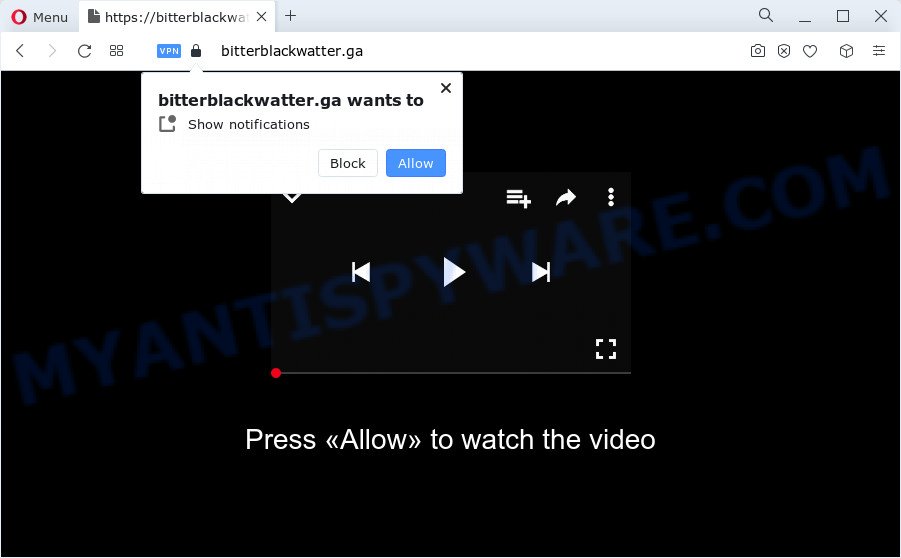
If click on the ‘Allow’, the Bitterblackwatter.ga web page gets your permission to send spam notifications in form of pop-up advertisements in the lower right corner of your screen. The browser notification spam will promote ‘free’ online games, fake prizes scams, dubious internet browser extensions, adult web-pages, and fake downloads as displayed in the following example.

If you are receiving spam notifications, you can remove Bitterblackwatter.ga subscription by going into your web-browser’s settings and completing the Bitterblackwatter.ga removal guide below. Once you delete Bitterblackwatter.ga subscription, the browser notification spam will no longer appear on your screen.
Threat Summary
| Name | Bitterblackwatter.ga popup |
| Type | spam notifications ads, pop ups, pop-up virus, popup advertisements |
| Distribution | social engineering attack, dubious pop-up advertisements, potentially unwanted applications, adware |
| Symptoms |
|
| Removal | Bitterblackwatter.ga removal guide |
Where the Bitterblackwatter.ga popups comes from
IT security professionals have determined that users are rerouted to Bitterblackwatter.ga by adware or from dubious ads. Adware software’s basic purpose is to present advertisements. These advertisements are often presented as in-text links, popups or different offers and deals. Clicks on the advertisements produce a monetary payoff for the software creators. Adware software may work like Spyware, since it sends confidential information such as searches and trends to advertisers.
Adware is bundled within certain free software. So always read carefully the installation screens, disclaimers, ‘Terms of Use’ and ‘Software license’ appearing during the install procedure. Additionally pay attention for bundled apps that are being installed along with the main application. Ensure that you unchecked all of them! Also, use an ad blocker application that will help to stop shady and illegitimate web-sites.
To find out how to remove Bitterblackwatter.ga pop ups, we suggest to read the few simple steps added to this post below. The instructions was prepared by experienced security researchers who discovered a solution to delete the annoying adware software out of the computer.
How to remove Bitterblackwatter.ga advertisements (removal instructions)
In most cases adware requires more than a simple uninstall with the help of Windows Control panel in order to be fully removed. For that reason, our team designed several removal solutions which we have summarized in a detailed tutorial. Therefore, if you have the annoying Bitterblackwatter.ga ads on your computer and are currently trying to have it removed then feel free to follow the steps below in order to resolve your problem. Read this manual carefully, bookmark it or open this page on your smartphone, because you may need to shut down your web browser or restart your personal computer.
To remove Bitterblackwatter.ga pop ups, complete the following steps:
- How to get rid of Bitterblackwatter.ga popup ads without any software
- Automatic Removal of Bitterblackwatter.ga ads
- Stop Bitterblackwatter.ga pop-up ads
- To sum up
How to get rid of Bitterblackwatter.ga popup ads without any software
This part of the blog post is a step-by-step tutorial that will show you how to delete Bitterblackwatter.ga pop-ups manually. You just need to follow every step. In this case, you do not need to install any additional software.
Remove newly added adware
Some PUPs, browser hijacking apps and adware can be removed by uninstalling the free applications they came with. If this way does not succeed, then looking them up in the list of installed software in MS Windows Control Panel. Use the “Uninstall” command in order to remove them.
Windows 8, 8.1, 10
First, click Windows button

Once the ‘Control Panel’ opens, click the ‘Uninstall a program’ link under Programs category as shown below.

You will see the ‘Uninstall a program’ panel as shown in the figure below.

Very carefully look around the entire list of apps installed on your PC system. Most likely, one of them is the adware which cause popups. If you’ve many applications installed, you can help simplify the search of malicious software by sort the list by date of installation. Once you’ve found a questionable, unwanted or unused program, right click to it, after that press ‘Uninstall’.
Windows XP, Vista, 7
First, press ‘Start’ button and select ‘Control Panel’ at right panel like below.

When the Windows ‘Control Panel’ opens, you need to click ‘Uninstall a program’ under ‘Programs’ as on the image below.

You will see a list of applications installed on your PC system. We recommend to sort the list by date of installation to quickly find the applications that were installed last. Most likely, it is the adware which cause unwanted Bitterblackwatter.ga ads. If you’re in doubt, you can always check the program by doing a search for her name in Google, Yahoo or Bing. After the application which you need to delete is found, simply press on its name, and then click ‘Uninstall’ like below.

Remove Bitterblackwatter.ga notifications from web-browsers
If you’ve allowed the Bitterblackwatter.ga site to send push notifications to your internet browser, then we will need to remove these permissions. Depending on web browser, you can execute the following steps to remove the Bitterblackwatter.ga permissions to send browser notification spam.
Google Chrome:
- In the right upper corner, click on Google Chrome’s main menu button, represented by three vertical dots.
- When the drop-down menu appears, click on ‘Settings’. Scroll to the bottom of the page and click on ‘Advanced’.
- Scroll down to the ‘Privacy and security’ section, select ‘Site settings’.
- Go to Notifications settings.
- Click ‘three dots’ button on the right hand side of Bitterblackwatter.ga site or other rogue notifications and click ‘Remove’.

Android:
- Tap ‘Settings’.
- Tap ‘Notifications’.
- Find and tap the browser that displays Bitterblackwatter.ga push notifications advertisements.
- Find Bitterblackwatter.ga URL, other suspicious URLs and set the toggle button to ‘OFF’ on them one-by-one.

Mozilla Firefox:
- Click the Menu button (three horizontal stripes) on the right upper corner of the browser.
- In the menu go to ‘Options’, in the menu on the left go to ‘Privacy & Security’.
- Scroll down to the ‘Permissions’ section and click the ‘Settings’ button next to ‘Notifications’.
- Select the Bitterblackwatter.ga domain from the list and change the status to ‘Block’.
- Click ‘Save Changes’ button.

Edge:
- In the top right corner, click on the three dots to expand the Edge menu.
- Scroll down to ‘Settings’. In the menu on the left go to ‘Advanced’.
- Click ‘Manage permissions’ button under ‘Website permissions’.
- Right-click the Bitterblackwatter.ga site. Click ‘Delete’.

Internet Explorer:
- Click ‘Tools’ button in the top right corner of the Internet Explorer.
- Go to ‘Internet Options’ in the menu.
- Click on the ‘Privacy’ tab and select ‘Settings’ in the pop-up blockers section.
- Select the Bitterblackwatter.ga URL and other questionable URLs below and delete them one by one by clicking the ‘Remove’ button.

Safari:
- Go to ‘Preferences’ in the Safari menu.
- Open ‘Websites’ tab, then in the left menu click on ‘Notifications’.
- Check for Bitterblackwatter.ga URL, other questionable URLs and apply the ‘Deny’ option for each.
Delete Bitterblackwatter.ga popup ads from Firefox
Resetting your Mozilla Firefox is good initial troubleshooting step for any issues with your internet browser program, including the redirect to Bitterblackwatter.ga webpage. Essential information such as bookmarks, browsing history, passwords, cookies, auto-fill data and personal dictionaries will not be removed.
First, open the Mozilla Firefox and click ![]() button. It will show the drop-down menu on the right-part of the web-browser. Further, click the Help button (
button. It will show the drop-down menu on the right-part of the web-browser. Further, click the Help button (![]() ) such as the one below.
) such as the one below.

In the Help menu, select the “Troubleshooting Information” option. Another way to open the “Troubleshooting Information” screen – type “about:support” in the web-browser adress bar and press Enter. It will display the “Troubleshooting Information” page as on the image below. In the upper-right corner of this screen, click the “Refresh Firefox” button.

It will display the confirmation dialog box. Further, click the “Refresh Firefox” button. The Firefox will begin a procedure to fix your problems that caused by the Bitterblackwatter.ga adware software. After, it is finished, click the “Finish” button.
Remove Bitterblackwatter.ga ads from Google Chrome
Resetting Google Chrome to default state is effective in uninstalling the Bitterblackwatter.ga pop-ups from your web browser. This solution is always effective to perform if you have difficulty in removing changes caused by adware software.
First launch the Chrome. Next, click the button in the form of three horizontal dots (![]() ).
).
It will display the Chrome menu. Choose More Tools, then press Extensions. Carefully browse through the list of installed plugins. If the list has the extension signed with “Installed by enterprise policy” or “Installed by your administrator”, then complete the following guide: Remove Google Chrome extensions installed by enterprise policy.
Open the Chrome menu once again. Further, click the option named “Settings”.

The web browser will show the settings screen. Another method to show the Chrome’s settings – type chrome://settings in the web browser adress bar and press Enter
Scroll down to the bottom of the page and press the “Advanced” link. Now scroll down until the “Reset” section is visible, as shown on the image below and press the “Reset settings to their original defaults” button.

The Chrome will display the confirmation prompt as shown in the following example.

You need to confirm your action, press the “Reset” button. The web browser will start the procedure of cleaning. After it is complete, the internet browser’s settings including newtab, search provider and start page back to the values that have been when the Chrome was first installed on your personal computer.
Delete Bitterblackwatter.ga popups from Microsoft Internet Explorer
The Internet Explorer reset is great if your web-browser is hijacked or you have unwanted add-ons or toolbars on your browser, that installed by an malicious software.
First, open the Internet Explorer. Next, click the button in the form of gear (![]() ). It will open the Tools drop-down menu, click the “Internet Options” as on the image below.
). It will open the Tools drop-down menu, click the “Internet Options” as on the image below.

In the “Internet Options” window click on the Advanced tab, then click the Reset button. The Internet Explorer will show the “Reset Internet Explorer settings” window such as the one below. Select the “Delete personal settings” check box, then click “Reset” button.

You will now need to reboot your computer for the changes to take effect.
Automatic Removal of Bitterblackwatter.ga ads
Experienced security experts have built efficient adware software removal tools to aid users in removing unwanted pop-ups and annoying advertisements. Below we will share with you the best malicious software removal tools that have the ability to scan for and remove adware that causes Bitterblackwatter.ga pop-up advertisements in your web browser.
Remove Bitterblackwatter.ga pop-up ads with Zemana Anti Malware
Zemana Anti Malware is extremely fast and ultra light weight malware removal tool. It will assist you remove Bitterblackwatter.ga pop-up advertisements, adware, PUPs and other malicious software. This application gives real-time protection which never slow down your PC. Zemana Anti Malware (ZAM) is designed for experienced and beginner computer users. The interface of this utility is very easy to use, simple and minimalist.

- Click the link below to download Zemana Free. Save it on your Windows desktop.
Zemana AntiMalware
165537 downloads
Author: Zemana Ltd
Category: Security tools
Update: July 16, 2019
- At the download page, click on the Download button. Your web-browser will display the “Save as” prompt. Please save it onto your Windows desktop.
- After downloading is done, please close all software and open windows on your personal computer. Next, start a file named Zemana.AntiMalware.Setup.
- This will launch the “Setup wizard” of Zemana Free onto your PC. Follow the prompts and do not make any changes to default settings.
- When the Setup wizard has finished installing, the Zemana Anti-Malware (ZAM) will start and open the main window.
- Further, click the “Scan” button . Zemana Anti Malware (ZAM) program will scan through the whole computer for the adware that cause pop-ups. A scan can take anywhere from 10 to 30 minutes, depending on the count of files on your computer and the speed of your computer. While the Zemana AntiMalware (ZAM) is checking, you can see number of objects it has identified either as being malicious software.
- When that process is finished, Zemana Anti-Malware will display a scan report.
- Next, you need to press the “Next” button. The utility will remove adware that causes Bitterblackwatter.ga popups and move the selected threats to the program’s quarantine. After disinfection is finished, you may be prompted to restart the computer.
- Close the Zemana Free and continue with the next step.
Get rid of Bitterblackwatter.ga ads from internet browsers with HitmanPro
Hitman Pro is a free application which designed to remove malware, potentially unwanted software, hijackers and adware software from your PC running MS Windows 10, 8, 7, XP (32-bit and 64-bit). It’ll help to search for and get rid of adware that causes Bitterblackwatter.ga pop-ups in your web-browser, including its files, folders and registry keys.
Installing the Hitman Pro is simple. First you will need to download HitmanPro on your computer by clicking on the link below.
Download and use HitmanPro on your personal computer. Once started, press “Next” button for scanning your computer for the adware software that causes Bitterblackwatter.ga popups. This task can take some time, so please be patient. When a threat is found, the number of the security threats will change accordingly. Wait until the the scanning is done..

When Hitman Pro has finished scanning your PC system, HitmanPro will show a scan report.

Next, you need to click Next button.
It will display a prompt, click the “Activate free license” button to begin the free 30 days trial to delete all malware found.
How to remove Bitterblackwatter.ga with MalwareBytes Anti Malware (MBAM)
Trying to remove Bitterblackwatter.ga pop ups can become a battle of wills between the adware infection and you. MalwareBytes Anti-Malware can be a powerful ally, deleting most of today’s adware software, malware and potentially unwanted software with ease. Here’s how to use MalwareBytes Free will help you win.
First, please go to the following link, then click the ‘Download’ button in order to download the latest version of MalwareBytes Free.
327767 downloads
Author: Malwarebytes
Category: Security tools
Update: April 15, 2020
When the downloading process is finished, close all apps and windows on your computer. Open a directory in which you saved it. Double-click on the icon that’s called MBSetup like below.
![]()
When the setup starts, you will see the Setup wizard which will help you install Malwarebytes on your PC.

Once install is done, you will see window as shown in the figure below.

Now click the “Scan” button to start checking your computer for the adware that causes Bitterblackwatter.ga advertisements. This procedure can take some time, so please be patient.

Once MalwareBytes Free has completed scanning, MalwareBytes Anti Malware will show you the results. Make sure to check mark the items that are unsafe and then click “Quarantine” button.

The Malwarebytes will now remove adware software that causes Bitterblackwatter.ga pop up ads in your browser and move the selected threats to the program’s quarantine. When disinfection is done, you may be prompted to restart your PC system.

The following video explains guidance on how to delete browser hijacker, adware and other malware with MalwareBytes Free.
Stop Bitterblackwatter.ga pop-up ads
It is important to use adblocker software like AdGuard to protect your PC from harmful web-sites. Most security experts says that it’s okay to stop advertisements. You should do so just to stay safe! And, of course, the AdGuard can to stop Bitterblackwatter.ga and other unwanted web pages.
Visit the page linked below to download the latest version of AdGuard for Microsoft Windows. Save it on your Desktop.
27048 downloads
Version: 6.4
Author: © Adguard
Category: Security tools
Update: November 15, 2018
After downloading it, launch the downloaded file. You will see the “Setup Wizard” screen as shown in the figure below.

Follow the prompts. After the setup is done, you will see a window as shown on the image below.

You can click “Skip” to close the installation program and use the default settings, or click “Get Started” button to see an quick tutorial which will allow you get to know AdGuard better.
In most cases, the default settings are enough and you do not need to change anything. Each time, when you run your computer, AdGuard will start automatically and stop unwanted ads, block Bitterblackwatter.ga, as well as other malicious or misleading web-pages. For an overview of all the features of the application, or to change its settings you can simply double-click on the AdGuard icon, that is located on your desktop.
To sum up
Now your PC should be clean of the adware that causes undesired Bitterblackwatter.ga pop-ups. We suggest that you keep AdGuard (to help you block unwanted pop-ups and undesired harmful webpages) and Zemana Anti-Malware (to periodically scan your computer for new adwares and other malware). Probably you are running an older version of Java or Adobe Flash Player. This can be a security risk, so download and install the latest version right now.
If you are still having problems while trying to delete Bitterblackwatter.ga pop-up advertisements from the Microsoft Internet Explorer, Google Chrome, Mozilla Firefox and Microsoft Edge, then ask for help here here.



















