Thecoolposts.com is a web-site that tries to lure you and other unsuspecting users into signing up for browser notification spam. It states that clicking ‘Allow’ button is necessary to access the content of the web-page, watch a video, connect to the Internet, enable Flash Player, download a file, and so on.
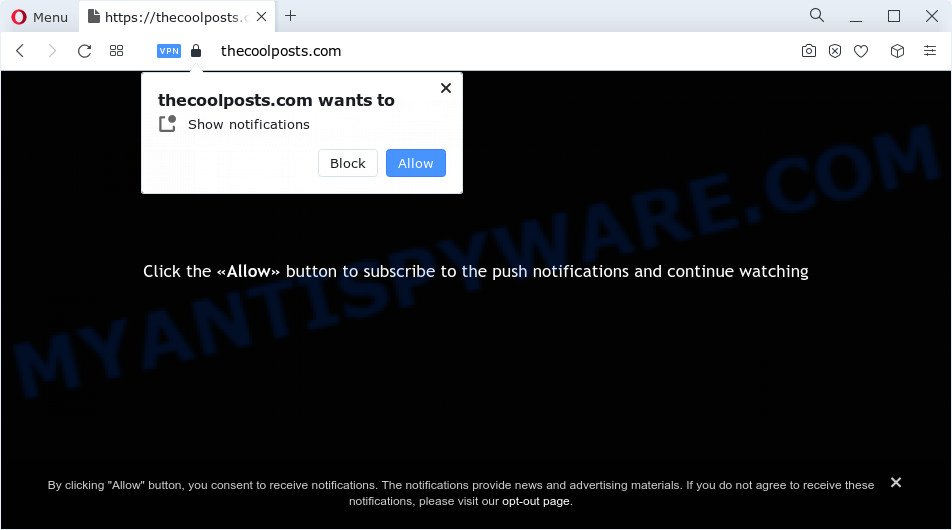
Once enabled, the Thecoolposts.com browser notification spam will start popping up in the right bottom corner of Windows or Mac randomly and spam you with annoying adverts. The devs behind Thecoolposts.com use these push notifications to bypass protection against pop-ups in the internet browser and therefore show a ton of unwanted advertisements. These advertisements are used to promote suspicious web-browser extensions, giveaway scams, adware bundles, and adult webpages.

The best way to delete Thecoolposts.com push notifications open the web browser’s settings and perform the Thecoolposts.com removal guidance below. Once you delete Thecoolposts.com subscription, the spam notifications will no longer appear on your screen.
Threat Summary
| Name | Thecoolposts.com pop up |
| Type | push notifications advertisements, pop up ads, popup virus, popups |
| Distribution | social engineering attack, malicious pop up advertisements, adware, potentially unwanted applications |
| Symptoms |
|
| Removal | Thecoolposts.com removal guide |
Where the Thecoolposts.com pop-ups comes from
These Thecoolposts.com pop-ups are caused by misleading ads on the web-sites you visit or adware software. Adware can cause many issues like annoying advertisements and pop ups on your browser, redirect your searches to advertising web-sites, web browser crashes and slow loading web-sites. Adware usually gets installed as a part of some free applications. Do not be surprised, it happens, especially if you’re an active Net user.
Adware gets onto personal computer by being attached to various free software. This means that you need to be very careful when installing applications downloaded from the Internet, even from a large proven hosting. Be sure to read the Terms of Use and the Software license, choose only the Manual, Advanced or Custom install mode, switch off all additional modules and programs are offered to install.
If you would like to free your personal computer of adware and thereby remove Thecoolposts.com pop ups and are unable to do so, you can use the guidance below to scan for and remove adware software and any other malicious software for free.
How to remove Thecoolposts.com advertisements (removal steps)
We suggest opting for automatic Thecoolposts.com popups removal in order to delete all adware software related entries easily. This way requires scanning the personal computer with reputable antimalware, e.g. Zemana Anti Malware (ZAM), MalwareBytes AntiMalware or Hitman Pro. However, if you prefer manual removal steps, you can use the guidance below in this article. Certain of the steps below will require you to close this web site. So, please read the guidance carefully, after that bookmark it or open it on your smartphone for later reference.
To remove Thecoolposts.com pop ups, use the following steps:
- How to remove Thecoolposts.com advertisements without any software
- Automatic Removal of Thecoolposts.com pop-ups
- How to stop Thecoolposts.com pop up ads
- To sum up
How to remove Thecoolposts.com advertisements without any software
In this section of the blog post, we have posted the steps that will help to delete Thecoolposts.com popups manually. Although compared to removal tools, this method loses in time, but you don’t need to download anything on your PC system. It will be enough for you to follow the detailed guidance with images. We tried to describe each step in detail, but if you realized that you might not be able to figure it out, or simply do not want to change the Microsoft Windows and browser settings, then it’s better for you to run utilities from trusted developers, which are listed below.
Delete unwanted or newly added apps
Check out the MS Windows Control Panel (Programs and Features section) to see all installed software. We suggest to click on the “Date Installed” in order to sort the list of applications by the date you installed them. If you see any unknown and suspicious programs, they are the ones you need to remove.
Windows 10, 8.1, 8
Click the Windows logo, and then click Search ![]() . Type ‘Control panel’and press Enter as displayed on the image below.
. Type ‘Control panel’and press Enter as displayed on the image below.

When the ‘Control Panel’ opens, click the ‘Uninstall a program’ link under Programs category as on the image below.

Windows 7, Vista, XP
Open Start menu and choose the ‘Control Panel’ at right as displayed on the image below.

Then go to ‘Add/Remove Programs’ or ‘Uninstall a program’ (MS Windows 7 or Vista) as displayed on the image below.

Carefully browse through the list of installed apps and get rid of all dubious and unknown applications. We advise to click ‘Installed programs’ and even sorts all installed applications by date. When you have found anything questionable that may be the adware which cause pop ups or other PUP (potentially unwanted program), then choose this program and press ‘Uninstall’ in the upper part of the window. If the suspicious application blocked from removal, then use Revo Uninstaller Freeware to fully remove it from your PC system.
Remove Thecoolposts.com notifications from web-browsers
If you have allowed the Thecoolposts.com spam notifications, you might notice that this web-page sending requests, and it can become annoying. To better control your PC system, here’s how to get rid of Thecoolposts.com push notifications from your internet browser.
Google Chrome:
- Just copy and paste the following text into the address bar of Google Chrome.
- chrome://settings/content/notifications
- Press Enter.
- Delete the Thecoolposts.com URL and other rogue notifications by clicking three vertical dots button next to each and selecting ‘Remove’.

Android:
- Tap ‘Settings’.
- Tap ‘Notifications’.
- Find and tap the web-browser which displays Thecoolposts.com browser notification spam advertisements.
- Locate Thecoolposts.com site in the list and disable it.

Mozilla Firefox:
- In the right upper corner, click the Firefox menu (three horizontal stripes).
- Choose ‘Options’ and click on ‘Privacy & Security’ on the left hand side of the browser window.
- Scroll down to ‘Permissions’ section and click ‘Settings…’ button next to ‘Notifications’.
- In the opened window, locate Thecoolposts.com URL, other rogue notifications, click the drop-down menu and choose ‘Block’.
- Save changes.

Edge:
- In the top right hand corner, click on the three dots to expand the Edge menu.
- Click ‘Settings’. Click ‘Advanced’ on the left side of the window.
- Click ‘Manage permissions’ button below ‘Website permissions’.
- Right-click the Thecoolposts.com URL. Click ‘Delete’.

Internet Explorer:
- In the top right corner of the browser, click on the gear icon (menu button).
- Select ‘Internet options’.
- Click on the ‘Privacy’ tab and select ‘Settings’ in the pop-up blockers section.
- Select the Thecoolposts.com site and other suspicious sites under and delete them one by one by clicking the ‘Remove’ button.

Safari:
- Go to ‘Preferences’ in the Safari menu.
- Select the ‘Websites’ tab and then select ‘Notifications’ section on the left panel.
- Locate the Thecoolposts.com domain and select it, click the ‘Deny’ button.
Remove Thecoolposts.com popup ads from Google Chrome
The adware can alter your Chrome settings without your knowledge. You may see an unrequested website as your search provider or startpage, additional extensions and toolbars. Reset Chrome internet browser will help you to delete Thecoolposts.com popup advertisements and reset the unwanted changes caused by adware. However, your saved bookmarks and passwords will not be lost. This will not affect your history, passwords, bookmarks, and other saved data.
First start the Chrome. Next, press the button in the form of three horizontal dots (![]() ).
).
It will open the Google Chrome menu. Choose More Tools, then click Extensions. Carefully browse through the list of installed plugins. If the list has the extension signed with “Installed by enterprise policy” or “Installed by your administrator”, then complete the following instructions: Remove Chrome extensions installed by enterprise policy.
Open the Chrome menu once again. Further, click the option named “Settings”.

The browser will open the settings screen. Another method to open the Chrome’s settings – type chrome://settings in the web-browser adress bar and press Enter
Scroll down to the bottom of the page and press the “Advanced” link. Now scroll down until the “Reset” section is visible, like below and press the “Reset settings to their original defaults” button.

The Chrome will display the confirmation prompt as shown in the following example.

You need to confirm your action, press the “Reset” button. The web-browser will launch the process of cleaning. When it’s done, the web-browser’s settings including search provider by default, newtab and homepage back to the values which have been when the Chrome was first installed on your PC system.
Remove Thecoolposts.com pop-up advertisements from Mozilla Firefox
If Firefox settings are hijacked by the adware software, your browser shows intrusive pop-up ads, then ‘Reset Firefox’ could solve these problems. It’ll keep your personal information such as browsing history, bookmarks, passwords and web form auto-fill data.
Start the Firefox and press the menu button (it looks like three stacked lines) at the top right of the browser screen. Next, click the question-mark icon at the bottom of the drop-down menu. It will show the slide-out menu.

Select the “Troubleshooting information”. If you’re unable to access the Help menu, then type “about:support” in your address bar and press Enter. It bring up the “Troubleshooting Information” page like below.

Click the “Refresh Firefox” button at the top right of the Troubleshooting Information page. Select “Refresh Firefox” in the confirmation prompt. The Mozilla Firefox will begin a procedure to fix your problems that caused by the Thecoolposts.com adware. Once, it is finished, click the “Finish” button.
Remove Thecoolposts.com pop-up ads from Internet Explorer
If you find that Internet Explorer browser settings such as newtab, default search provider and startpage had been replaced by adware software which causes annoying Thecoolposts.com pop ups, then you may restore your settings, via the reset browser procedure.
First, run the IE, then click ‘gear’ icon ![]() . It will display the Tools drop-down menu on the right part of the web-browser, then click the “Internet Options” as shown in the figure below.
. It will display the Tools drop-down menu on the right part of the web-browser, then click the “Internet Options” as shown in the figure below.

In the “Internet Options” screen, select the “Advanced” tab, then press the “Reset” button. The Internet Explorer will open the “Reset Internet Explorer settings” dialog box. Further, click the “Delete personal settings” check box to select it. Next, press the “Reset” button like below.

Once the process is finished, click “Close” button. Close the Internet Explorer and restart your device for the changes to take effect. This step will help you to restore your web browser’s homepage, search engine and new tab to default state.
Automatic Removal of Thecoolposts.com pop-ups
Manual removal guidance does not always allow to completely remove the adware, as it’s not easy to identify and remove components of adware and all malicious files from hard disk. Therefore, it’s recommended that you use malicious software removal tool to fully get rid of Thecoolposts.com off your web browser. Several free malicious software removal utilities are currently available that can be used against the adware. The optimum solution would be to use Zemana AntiMalware (ZAM), MalwareBytes Free and Hitman Pro.
How to remove Thecoolposts.com pop-ups with Zemana
Zemana Anti-Malware (ZAM) is a malicious software removal utility created for MS Windows. This tool will help you remove Thecoolposts.com pop ups, various types of malware (including browser hijackers and PUPs) from your computer. It has simple and user friendly interface. While the Zemana Anti Malware (ZAM) does its job, your device will run smoothly.
Zemana Free can be downloaded from the following link. Save it on your Windows desktop or in any other place.
165523 downloads
Author: Zemana Ltd
Category: Security tools
Update: July 16, 2019
After the downloading process is complete, close all windows on your personal computer. Further, launch the install file called Zemana.AntiMalware.Setup. If the “User Account Control” dialog box pops up as on the image below, press the “Yes” button.

It will display the “Setup wizard” that will help you install Zemana Free on the PC. Follow the prompts and do not make any changes to default settings.

Once setup is done successfully, Zemana Anti-Malware will automatically run and you can see its main window similar to the one below.

Next, click the “Scan” button to perform a system scan for the adware responsible for Thecoolposts.com ads. When a malicious software, adware or PUPs are detected, the number of the security threats will change accordingly. Wait until the the scanning is complete.

When Zemana Free is done scanning your personal computer, Zemana AntiMalware will create a list of unwanted programs and adware. Next, you need to press “Next” button.

The Zemana Anti-Malware will get rid of adware which cause annoying Thecoolposts.com popup ads and move the selected items to the program’s quarantine. When the cleaning process is complete, you can be prompted to restart your PC.
Remove Thecoolposts.com pop up advertisements and harmful extensions with HitmanPro
HitmanPro is a free program which developed to delete malware, potentially unwanted software, hijackers and adware from your computer running Microsoft Windows 10, 8, 7, XP (32-bit and 64-bit). It will help to identify and delete adware that cause undesired Thecoolposts.com pop-up ads, including its files, folders and registry keys.
First, visit the following page, then press the ‘Download’ button in order to download the latest version of HitmanPro.
Once downloading is complete, open the folder in which you saved it and double-click the HitmanPro icon. It will run the Hitman Pro tool. If the User Account Control prompt will ask you want to open the program, click Yes button to continue.

Next, click “Next” . HitmanPro program will scan through the whole personal computer for the adware that causes multiple intrusive popups. This procedure can take quite a while, so please be patient. While the Hitman Pro program is scanning, you can see number of objects it has identified as threat.

After the scan is complete, HitmanPro will create a list of unwanted software and adware as displayed in the following example.

Next, you need to press “Next” button. It will open a dialog box, press the “Activate free license” button. The Hitman Pro will start to get rid of adware related to the Thecoolposts.com advertisements. Once the procedure is complete, the tool may ask you to restart your computer.
How to remove Thecoolposts.com with MalwareBytes Anti-Malware (MBAM)
Trying to remove Thecoolposts.com pop-up advertisements can become a battle of wills between the adware infection and you. MalwareBytes Free can be a powerful ally, deleting most of today’s adware, malicious software and PUPs with ease. Here’s how to use MalwareBytes will help you win.

Installing the MalwareBytes is simple. First you will need to download MalwareBytes on your MS Windows Desktop by clicking on the following link.
327743 downloads
Author: Malwarebytes
Category: Security tools
Update: April 15, 2020
Once the downloading process is complete, run it and follow the prompts. Once installed, the MalwareBytes Free will try to update itself and when this procedure is complete, press the “Scan” button to perform a system scan for the adware that cause intrusive Thecoolposts.com popup advertisements. This procedure may take some time, so please be patient. While the MalwareBytes Free application is checking, you can see how many objects it has identified as threat. Next, you need to click “Quarantine” button.
The MalwareBytes Free is a free application that you can use to get rid of all detected folders, files, services, registry entries and so on. To learn more about this malicious software removal utility, we recommend you to read and follow the few simple steps or the video guide below.
How to stop Thecoolposts.com pop up ads
We suggest to install an ad-blocker program which can block Thecoolposts.com and other undesired webpages. The ad-blocker utility such as AdGuard is a application that basically removes advertising from the Net and blocks access to malicious websites. Moreover, security experts says that using ad blocking programs is necessary to stay safe when surfing the Net.
Download AdGuard on your computer from the link below.
27041 downloads
Version: 6.4
Author: © Adguard
Category: Security tools
Update: November 15, 2018
Once the downloading process is finished, double-click the downloaded file to launch it. The “Setup Wizard” window will show up on the computer screen like below.

Follow the prompts. AdGuard will then be installed and an icon will be placed on your desktop. A window will show up asking you to confirm that you want to see a quick tutorial as displayed in the following example.

Click “Skip” button to close the window and use the default settings, or click “Get Started” to see an quick guide which will allow you get to know AdGuard better.
Each time, when you start your PC, AdGuard will run automatically and stop unwanted ads, block Thecoolposts.com, as well as other harmful or misleading web pages. For an overview of all the features of the program, or to change its settings you can simply double-click on the AdGuard icon, which can be found on your desktop.
To sum up
Now your PC system should be free of the adware responsible for Thecoolposts.com pop-up ads. We suggest that you keep AdGuard (to help you block unwanted advertisements and unwanted malicious webpages) and Zemana (to periodically scan your computer for new adware softwares and other malware). Probably you are running an older version of Java or Adobe Flash Player. This can be a security risk, so download and install the latest version right now.
If you are still having problems while trying to remove Thecoolposts.com pop ups from the Firefox, Edge, Google Chrome and Internet Explorer, then ask for help here here.




















