According to experienced security professionals, Admitteesac.top is a deceptive website which tries to deceive you and other unsuspecting victims into allowing browser notification spam. This web page will state that clicking ‘Allow’ button is necessary to download a file, connect to the Internet, access the content of the web page, watch a video, enable Flash Player, and so on.
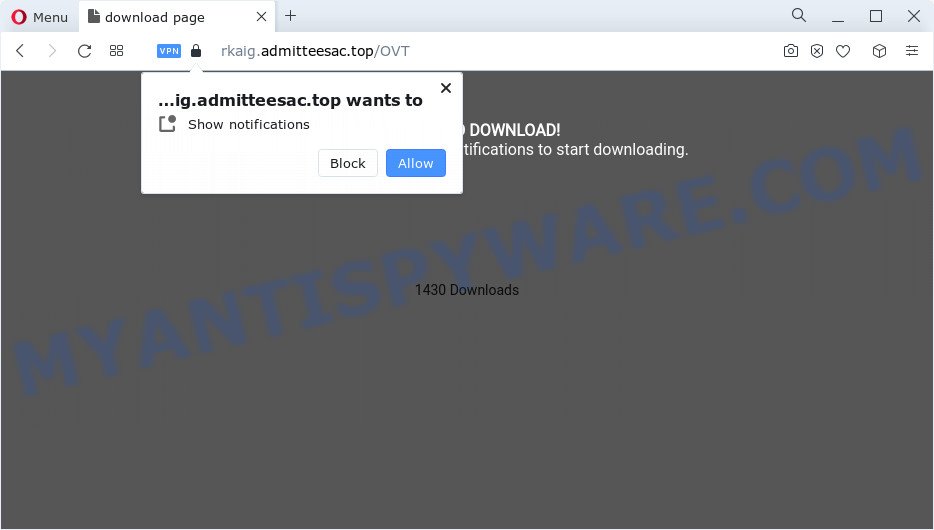
Once enabled, the Admitteesac.top browser notification spam will start popping up in the right bottom corner of Windows or Mac periodically and spam the user with annoying adverts. The developers of Admitteesac.top use these push notifications to bypass popup blocker and therefore display a ton of unwanted adverts. These advertisements are used to promote questionable browser extensions, giveaway scams, adware bundles, and adult web-pages.

In order to remove Admitteesac.top browser notification spam open the web browser’s settings and perform the Admitteesac.top removal tutorial below. Once you delete notifications subscription, the Admitteesac.top pop-ups advertisements will no longer appear on the screen.
Threat Summary
| Name | Admitteesac.top pop-up |
| Type | browser notification spam advertisements, popups, pop-up advertisements, popup virus |
| Distribution | social engineering attack, misleading pop-up ads, PUPs, adware |
| Symptoms |
|
| Removal | Admitteesac.top removal guide |
How did you get infected with Admitteesac.top popups
Some research has shown that users can be redirected to Admitteesac.top from suspicious advertisements or by potentially unwanted software and adware software. Adware is a part of malware that shows unwanted ads to the user of a PC system. The advertisements produced by adware are sometimes in the form of a advertising link, popup or sometimes in an unclosable window.
Adware software actively distributed with free applications, along with the install package of these programs. Therefore, it’s very important, when installing an unknown program even downloaded from well-known or big hosting site, read the Terms of use and the Software license, as well as to choose the Manual, Advanced or Custom setup mode. In this mode, you can disable the install of bundled modules and applications and protect your computer from adware software.
Do not panic because we have got the solution. Here’s a instructions on how to remove annoying Admitteesac.top popups from the Mozilla Firefox, Google Chrome, MS Edge and Internet Explorer and other web-browsers.
How to remove Admitteesac.top advertisements (removal steps)
In order to get rid of Admitteesac.top advertisements from the Internet Explorer, Mozilla Firefox, MS Edge and Google Chrome, you need to reset the web-browser settings. Additionally, you should look up for other dubious entries, such as files, programs, browser add-ons and shortcuts. However, if you want to remove Admitteesac.top ads easily, you should use reputable anti malware utility and let it do the job for you.
To remove Admitteesac.top pop ups, perform the following steps:
- How to manually delete Admitteesac.top
- Automatic Removal of Admitteesac.top ads
- Block Admitteesac.top and other intrusive web-pages
- To sum up
How to manually delete Admitteesac.top
The step-by-step guide designed by our team will allow you manually get rid of Admitteesac.top pop-up advertisements from a computer. If you have little experience in using computers, we suggest that you use the free utilities listed below.
Delete adware through the Microsoft Windows Control Panel
First of all, check the list of installed software on your PC and remove all unknown and newly added programs. If you see an unknown program with incorrect spelling or varying capital letters, it have most likely been installed by malware and you should clean it off first with malware removal utility like Zemana.
Windows 10, 8.1, 8
Click the MS Windows logo, and then click Search ![]() . Type ‘Control panel’and press Enter like below.
. Type ‘Control panel’and press Enter like below.

After the ‘Control Panel’ opens, click the ‘Uninstall a program’ link under Programs category as on the image below.

Windows 7, Vista, XP
Open Start menu and select the ‘Control Panel’ at right as shown in the following example.

Then go to ‘Add/Remove Programs’ or ‘Uninstall a program’ (Microsoft Windows 7 or Vista) as displayed on the image below.

Carefully browse through the list of installed software and remove all questionable and unknown programs. We recommend to press ‘Installed programs’ and even sorts all installed software by date. After you have found anything dubious that may be the adware that causes multiple intrusive popups or other potentially unwanted program (PUP), then select this program and press ‘Uninstall’ in the upper part of the window. If the questionable application blocked from removal, then run Revo Uninstaller Freeware to completely delete it from your PC system.
Remove Admitteesac.top notifications from web-browsers
If you are in situation where you don’t want to see spam notifications from the Admitteesac.top web page. In this case, you can turn off web notifications for your web-browser in MS Windows/Apple Mac/Android. Find your web browser in the list below, follow step-by-step guide to remove web browser permissions to display push notifications.
|
|
|
|
|
|
Remove Admitteesac.top popups from Microsoft Internet Explorer
By resetting IE internet browser you return your web-browser settings to its default state. This is good initial when troubleshooting problems that might have been caused by adware that cause pop ups.
First, launch the IE, click ![]() ) button. Next, click “Internet Options” as shown on the image below.
) button. Next, click “Internet Options” as shown on the image below.

In the “Internet Options” screen select the Advanced tab. Next, click Reset button. The Internet Explorer will open the Reset Internet Explorer settings prompt. Select the “Delete personal settings” check box and click Reset button.

You will now need to reboot your PC for the changes to take effect. It will delete adware that cause unwanted Admitteesac.top pop-up ads, disable malicious and ad-supported web browser’s extensions and restore the Internet Explorer’s settings such as new tab page, home page and search engine to default state.
Remove Admitteesac.top pop up advertisements from Chrome
Resetting Chrome to original state is helpful in removing the Admitteesac.top popups from your internet browser. This solution is always advisable to complete if you have difficulty in removing changes caused by adware.
Open the Google Chrome menu by clicking on the button in the form of three horizontal dotes (![]() ). It will open the drop-down menu. Choose More Tools, then click Extensions.
). It will open the drop-down menu. Choose More Tools, then click Extensions.
Carefully browse through the list of installed plugins. If the list has the plugin labeled with “Installed by enterprise policy” or “Installed by your administrator”, then complete the following guidance: Remove Chrome extensions installed by enterprise policy otherwise, just go to the step below.
Open the Chrome main menu again, click to “Settings” option.

Scroll down to the bottom of the page and click on the “Advanced” link. Now scroll down until the Reset settings section is visible, as shown below and click the “Reset settings to their original defaults” button.

Confirm your action, click the “Reset” button.
Remove Admitteesac.top pop up advertisements from Mozilla Firefox
If the Firefox browser is re-directed to Admitteesac.top and you want to restore the Firefox settings back to their default state, then you should follow the step-by-step tutorial below. Your saved bookmarks, form auto-fill information and passwords won’t be cleared or changed.
Click the Menu button (looks like three horizontal lines), and click the blue Help icon located at the bottom of the drop down menu as displayed in the following example.

A small menu will appear, click the “Troubleshooting Information”. On this page, click “Refresh Firefox” button as displayed on the image below.

Follow the onscreen procedure to restore your Firefox web browser settings to their default values.
Automatic Removal of Admitteesac.top ads
Anti-Malware apps differ from each other by many features like performance, scheduled scans, automatic updates, virus signature database, technical support, compatibility with other antivirus apps and so on. We suggest you use the following free apps: Zemana Anti Malware (ZAM), MalwareBytes Free and HitmanPro. Each of these applications has all of needed features, but most importantly, they can be used to search for the adware and get rid of Admitteesac.top pop ups from the Edge, IE, Firefox and Google Chrome.
How to delete Admitteesac.top advertisements with Zemana Anti Malware
Zemana AntiMalware (ZAM) is a free utility that performs a scan of your personal computer and displays if there are existing adware software, browser hijackers, viruses, worms, spyware, trojans and other malware residing on your computer. If malicious software is found, Zemana Anti-Malware (ZAM) can automatically remove it. Zemana Anti-Malware (ZAM) doesn’t conflict with other anti malware and antivirus software installed on your device.
Installing the Zemana AntiMalware is simple. First you will need to download Zemana Free from the following link. Save it on your Desktop.
165535 downloads
Author: Zemana Ltd
Category: Security tools
Update: July 16, 2019
After the downloading process is done, run it and follow the prompts. Once installed, the Zemana Anti Malware will try to update itself and when this procedure is complete, click the “Scan” button to perform a system scan with this utility for the adware software which cause popups.

A system scan may take anywhere from 5 to 30 minutes, depending on your computer. When a threat is found, the count of the security threats will change accordingly. Wait until the the scanning is done. In order to delete all items, simply press “Next” button.

The Zemana AntiMalware (ZAM) will remove adware that causes multiple undesired pop ups and move the selected items to the program’s quarantine.
Remove Admitteesac.top advertisements and malicious extensions with Hitman Pro
HitmanPro is a portable tool which scans for and removes unwanted programs like browser hijackers, adware, toolbars, other web-browser extensions and other malicious software. It scans your computer for adware which causes unwanted Admitteesac.top pop-up ads and produces a list of threats marked for removal. Hitman Pro will only uninstall those undesired applications that you wish to be removed.
Download HitmanPro on your PC by clicking on the link below.
After downloading is finished, open the directory in which you saved it. You will see an icon like below.

Double click the Hitman Pro desktop icon. Once the tool is opened, you will see a screen as shown in the following example.

Further, press “Next” button . Hitman Pro utility will start scanning the whole computer to find out adware that causes Admitteesac.top popups. Once HitmanPro completes the scan, you will be shown the list of all found items on your computer as displayed on the image below.

In order to delete all items, simply click “Next” button. It will open a dialog box, click the “Activate free license” button.
Use MalwareBytes Anti Malware to get rid of Admitteesac.top popup advertisements
If you’re having issues with Admitteesac.top advertisements removal, then check out MalwareBytes Anti-Malware. This is a tool that can help clean up your personal computer and improve your speeds for free. Find out more below.
Download MalwareBytes Anti Malware (MBAM) by clicking on the following link.
327760 downloads
Author: Malwarebytes
Category: Security tools
Update: April 15, 2020
Once the downloading process is complete, close all apps and windows on your device. Double-click the install file called MBSetup. If the “User Account Control” prompt pops up like below, click the “Yes” button.

It will open the Setup wizard that will help you install MalwareBytes Free on your computer. Follow the prompts and do not make any changes to default settings.

Once installation is finished successfully, click “Get Started” button. MalwareBytes will automatically start and you can see its main screen such as the one below.

Now click the “Scan” button . MalwareBytes Anti Malware utility will begin scanning the whole PC to find out adware that causes Admitteesac.top pop up ads in your web browser.

Once MalwareBytes AntiMalware completes the scan, MalwareBytes will prepare a list of unwanted software and adware software. When you’re ready, click “Quarantine” button. The MalwareBytes Free will get rid of adware that causes Admitteesac.top advertisements. After the procedure is complete, you may be prompted to restart the computer.

We recommend you look at the following video, which completely explains the procedure of using the MalwareBytes Anti-Malware to get rid of adware, hijacker and other malicious software.
Block Admitteesac.top and other intrusive web-pages
By installing an ad blocker program like AdGuard, you are able to stop Admitteesac.top, autoplaying video ads and remove a huge number of distracting and undesired ads on web sites.
AdGuard can be downloaded from the following link. Save it on your Desktop.
27047 downloads
Version: 6.4
Author: © Adguard
Category: Security tools
Update: November 15, 2018
After downloading it, start the downloaded file. You will see the “Setup Wizard” screen such as the one below.

Follow the prompts. When the installation is complete, you will see a window like the one below.

You can click “Skip” to close the installation application and use the default settings, or click “Get Started” button to see an quick tutorial which will help you get to know AdGuard better.
In most cases, the default settings are enough and you do not need to change anything. Each time, when you launch your PC system, AdGuard will start automatically and stop undesired advertisements, block Admitteesac.top, as well as other harmful or misleading web-pages. For an overview of all the features of the program, or to change its settings you can simply double-click on the AdGuard icon, which can be found on your desktop.
To sum up
After completing the tutorial above, your PC system should be free from adware which cause pop ups and other malware. The MS Edge, Mozilla Firefox, Microsoft Internet Explorer and Google Chrome will no longer redirect you to various undesired web pages like Admitteesac.top. Unfortunately, if the few simple steps does not help you, then you have caught a new adware, and then the best way – ask for help here.



















