According to cyber security researchers, New-notification.live is a fraudulent website created by scammers and therefore cannot be trusted. This website promotes various browser-based scams such as $100 Gift Card scam. The scammers who created this site promise free gift cards to visitors. But to receive this “free” gift, visitors need to leave their mailing address, first and last name. This is used by scammers as a way to obtain personal information from visitors. This personal data may later be sold or used for criminal purposes.
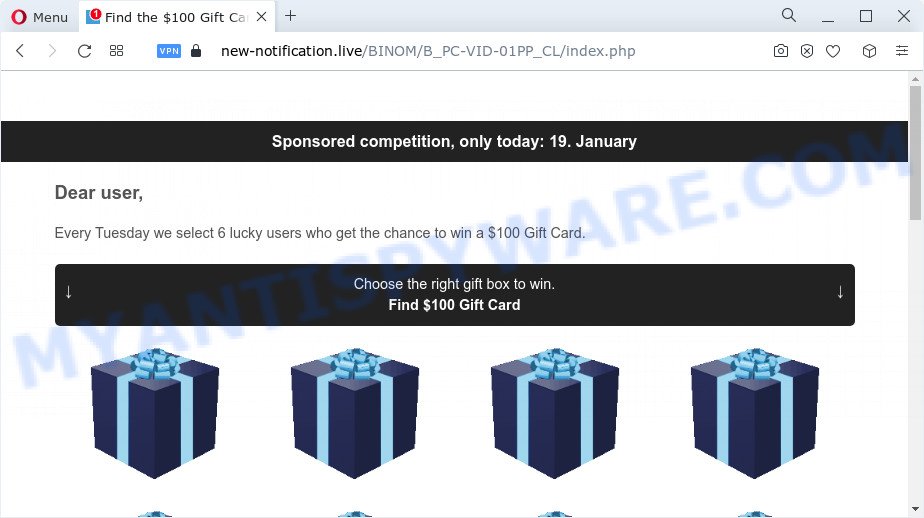
Cyber security researchers have determined that users are redirected to New-notification.live by adware or from misleading advertisements. Adware may cause problems for your PC. Adware software can display unwanted adverts on your computer screen so that your cannot block them, redirect your web browser to misleading web-sites, and it can cause undesired webpages to pop up on your internet browser. Adware might end up on your personal computer after you download and install free programs from a dubious source.
Text presented in the New-notification.live pop-ups:
Sponsored competition, only today
Dear user,
Every Tuesday we select 6 lucky users who get the chance to win a $100 Gift Card.Choose the right gift box to win.
Find $100 Gift CardSponsored competition, only today: 19. January
Dear user,
Every Tuesday we select 6 lucky users who get the chance to win a $100 Gift Card.Choose the right gift box to win.
Find $100 Gift Card
Threat Summary
| Name | New-notification.live |
| Type | scam, phishing, fake online surveys, gift card scam |
| Symptoms |
|
| Removal | New-notification.live removal guide |
How does Adware get on your device
Probably adware get installed onto your device when you have installed certain free applications like E-Mail checker, PDF creator, video codec, etc. Because, in many cases, adware may be bundled within the installation packages from Softonic, Cnet, Soft32, Brothersoft or other similar web-sites that hosts free programs. So, you should run any files downloaded from the Net with great caution! Always carefully read the ‘User agreement’, ‘Software license’ and ‘Terms of use’. In the Setup wizard, you should select the Advanced, Custom or Manual installation method to control what components and third-party apps to be installed.
How to remove New-notification.live pop ups (removal steps)
We can assist you remove New-notification.live scam from your web browsers, without the need to take your computer to a professional. Simply follow the removal steps below if you currently have the undesired adware on your personal computer and want to delete it. If you have any difficulty while trying to remove the adware that causes the New-notification.live pop ups, feel free to ask for our help in the comment section below. Some of the steps below will require you to shut down this website. So, please read the steps carefully, after that bookmark it or open it on your smartphone for later reference.
To remove New-notification.live, perform the steps below:
- Manual New-notification.live pop-ups removal
- Automatic Removal of New-notification.live scam
- How to stop New-notification.live pop-ups
Manual New-notification.live pop-ups removal
In this section of the article, we have posted the steps that will allow to remove New-notification.live scam manually. Although compared to removal utilities, this way loses in time, but you don’t need to download anything on the PC system. It will be enough for you to follow the detailed guidance with pictures. We tried to describe each step in detail, but if you realized that you might not be able to figure it out, or simply do not want to change the Windows and web-browser settings, then it’s better for you to run tools from trusted developers, which are listed below.
Uninstall PUPs using MS Windows Control Panel
Some of potentially unwanted software, adware and hijackers can be deleted using the Add/Remove programs tool that is located in the Microsoft Windows Control Panel. So, if you are running any version of MS Windows and you have noticed an unwanted program, then first try to remove it through Add/Remove programs.
Press Windows button ![]() , then click Search
, then click Search ![]() . Type “Control panel”and press Enter. If you using Windows XP or Windows 7, then click “Start” and select “Control Panel”. It will open the Windows Control Panel as displayed below.
. Type “Control panel”and press Enter. If you using Windows XP or Windows 7, then click “Start” and select “Control Panel”. It will open the Windows Control Panel as displayed below.

Further, click “Uninstall a program” ![]()
It will open a list of all programs installed on your computer. Scroll through the all list, and delete any dubious and unknown applications.
Remove New-notification.live pop ups from IE
By resetting Internet Explorer browser you restore your web-browser settings to its default state. This is first when troubleshooting problems that might have been caused by adware that causes New-notification.live popup scam.
First, open the Internet Explorer, then press ‘gear’ icon ![]() . It will open the Tools drop-down menu on the right part of the browser, then press the “Internet Options” as shown on the image below.
. It will open the Tools drop-down menu on the right part of the browser, then press the “Internet Options” as shown on the image below.

In the “Internet Options” screen, select the “Advanced” tab, then click the “Reset” button. The IE will show the “Reset Internet Explorer settings” dialog box. Further, click the “Delete personal settings” check box to select it. Next, press the “Reset” button as on the image below.

After the task is done, press “Close” button. Close the Microsoft Internet Explorer and restart your device for the changes to take effect. This step will help you to restore your browser’s search engine by default, newtab and homepage to default state.
Delete New-notification.live from Firefox by resetting browser settings
If the Mozilla Firefox internet browser is redirected to New-notification.live and you want to restore the Firefox settings back to their default state, then you should follow the few simple steps below. When using the reset feature, your personal information like passwords, bookmarks, browsing history and web form auto-fill data will be saved.
Start the Firefox and click the menu button (it looks like three stacked lines) at the top right of the internet browser screen. Next, click the question-mark icon at the bottom of the drop-down menu. It will show the slide-out menu.

Select the “Troubleshooting information”. If you’re unable to access the Help menu, then type “about:support” in your address bar and press Enter. It bring up the “Troubleshooting Information” page as on the image below.

Click the “Refresh Firefox” button at the top right of the Troubleshooting Information page. Select “Refresh Firefox” in the confirmation dialog box. The Mozilla Firefox will begin a task to fix your problems that caused by the New-notification.live adware. Once, it’s complete, press the “Finish” button.
Remove New-notification.live popups from Google Chrome
Reset Google Chrome settings will help you to completely reset your web-browser. The result of activating this function will bring Google Chrome settings back to its default state. This can remove New-notification.live scam and disable harmful add-ons. However, your saved passwords and bookmarks will not be changed, deleted or cleared.

- First run the Google Chrome and press Menu button (small button in the form of three dots).
- It will display the Chrome main menu. Choose More Tools, then press Extensions.
- You will see the list of installed extensions. If the list has the extension labeled with “Installed by enterprise policy” or “Installed by your administrator”, then complete the following tutorial: Remove Chrome extensions installed by enterprise policy.
- Now open the Chrome menu once again, click the “Settings” menu.
- You will see the Google Chrome’s settings page. Scroll down and press “Advanced” link.
- Scroll down again and click the “Reset” button.
- The Google Chrome will display the reset profile settings page as shown on the screen above.
- Next press the “Reset” button.
- Once this task is complete, your web browser’s startpage, search engine and newtab will be restored to their original defaults.
- To learn more, read the blog post How to reset Chrome settings to default.
Automatic Removal of New-notification.live scam
The simplest method to remove New-notification.live scam is to use an anti malware application capable of detecting adware software. We suggest try Zemana or another free malware remover that listed below. It has excellent detection rate when it comes to adware, browser hijackers and other PUPs.
How to get rid of New-notification.live scam with Zemana Anti Malware (ZAM)
Zemana is a malicious software removal tool. Currently, there are two versions of the application, one of them is free and second is paid (premium). The principle difference between the free and paid version of the tool is real-time protection module. If you just need to check your computer for malware and remove adware software related to the New-notification.live popup scam, then the free version will be enough for you.
Now you can install and run Zemana to remove New-notification.live popup scam from your browser by following the steps below:
Please go to the link below to download Zemana setup file named Zemana.AntiMalware.Setup on your personal computer. Save it to your Desktop.
165525 downloads
Author: Zemana Ltd
Category: Security tools
Update: July 16, 2019
Start the installation package after it has been downloaded successfully and then follow the prompts to set up this tool on your computer.

During setup you can change some settings, but we recommend you don’t make any changes to default settings.
When installation is done, this malicious software removal tool will automatically launch and update itself. You will see its main window as shown below.

Now click the “Scan” button to perform a system scan with this utility for the adware related to the New-notification.live popup scam. This task may take some time, so please be patient. During the scan Zemana will search for threats exist on your computer.

After Zemana Free has completed scanning your PC, Zemana will prepare a list of unwanted programs and adware. Next, you need to click “Next” button.

The Zemana will start to remove adware software that causes New-notification.live popups in your browser. After the clean-up is done, you can be prompted to restart your PC to make the change take effect.
Get rid of New-notification.live pop ups and malicious extensions with Hitman Pro
In order to make sure that no more harmful folders and files related to adware are inside your PC, you must run another effective malware scanner. We advise to use HitmanPro. No installation is necessary with this utility.

- Download HitmanPro on your MS Windows Desktop from the link below.
- When the downloading process is finished, run the Hitman Pro, double-click the HitmanPro.exe file.
- If the “User Account Control” prompts, click Yes to continue.
- In the HitmanPro window, click the “Next” to perform a system scan with this tool for the adware that causes the New-notification.live scam in your browser. This task may take some time, so please be patient.
- After HitmanPro completes the scan, you can check all threats detected on your device. Review the scan results and then click “Next”. Now, click the “Activate free license” button to start the free 30 days trial to remove all malicious software found.
Use MalwareBytes Anti Malware (MBAM) to remove New-notification.live scam
If you’re still having issues with the New-notification.live popup — or just wish to scan your computer occasionally for adware and other malicious software — download MalwareBytes. It is free for home use, and detects and deletes various undesired software that attacks your computer or degrades device performance. MalwareBytes Free can delete adware, PUPs as well as malware, including ransomware and trojans.
First, visit the following page, then click the ‘Download’ button in order to download the latest version of MalwareBytes Free.
327744 downloads
Author: Malwarebytes
Category: Security tools
Update: April 15, 2020
When the download is finished, close all applications and windows on your personal computer. Double-click the set up file called MBSetup. If the “User Account Control” prompt pops up as displayed in the figure below, click the “Yes” button.

It will open the Setup wizard which will help you install MalwareBytes AntiMalware on your PC system. Follow the prompts and don’t make any changes to default settings.

Once install is done successfully, click “Get Started” button. MalwareBytes Anti Malware (MBAM) will automatically start and you can see its main screen as shown in the following example.

Now click the “Scan” button . MalwareBytes Free utility will begin scanning the whole computer to find out adware responsible for the New-notification.live popups. This procedure can take quite a while, so please be patient.

As the scanning ends, MalwareBytes Anti-Malware (MBAM) will open a screen that contains a list of malicious software that has been detected. Once you’ve selected what you want to delete from your computer press “Quarantine” button. The MalwareBytes Anti Malware will get rid of adware software that causes the New-notification.live pop up scam. When disinfection is complete, you may be prompted to reboot the personal computer.

We recommend you look at the following video, which completely explains the procedure of using the MalwareBytes to remove adware software, browser hijacker and other malicious software.
How to stop New-notification.live pop-ups
In order to increase your security and protect your device against new undesired ads and malicious web sites, you need to use ad blocker application that stops an access to harmful ads and webpages. Moreover, the program can stop the show of intrusive advertising, that also leads to faster loading of webpages and reduce the consumption of web traffic.
Installing the AdGuard is simple. First you will need to download AdGuard from the following link. Save it on your Windows desktop or in any other place.
27041 downloads
Version: 6.4
Author: © Adguard
Category: Security tools
Update: November 15, 2018
When the download is complete, launch the downloaded file. You will see the “Setup Wizard” screen as shown on the image below.

Follow the prompts. After the installation is finished, you will see a window as shown on the screen below.

You can press “Skip” to close the installation program and use the default settings, or click “Get Started” button to see an quick tutorial which will assist you get to know AdGuard better.
In most cases, the default settings are enough and you don’t need to change anything. Each time, when you run your PC, AdGuard will run automatically and stop unwanted advertisements, block New-notification.live scam, as well as other malicious or misleading web pages. For an overview of all the features of the application, or to change its settings you can simply double-click on the AdGuard icon, that is located on your desktop.
Finish words
Now your computer should be free of the adware which cause popup scam. We suggest that you keep AdGuard (to help you block unwanted advertisements and unwanted malicious web pages) and Zemana Free (to periodically scan your PC system for new adware softwares and other malicious software). Probably you are running an older version of Java or Adobe Flash Player. This can be a security risk, so download and install the latest version right now.
If you are still having problems while trying to remove New-notification.live scam from the IE, Mozilla Firefox, MS Edge and Chrome, then ask for help here here.



















