According to security experts, Plexdiffeq.online is a web-page which uses social engineering methods to lure people into subscribing to browser notification spam so that it can deliver unwanted adverts to the internet browser. This web-page displays the ‘Show notifications’ confirmation request that attempts to get the user to press the ‘Allow’ button to subscribe to its notifications.
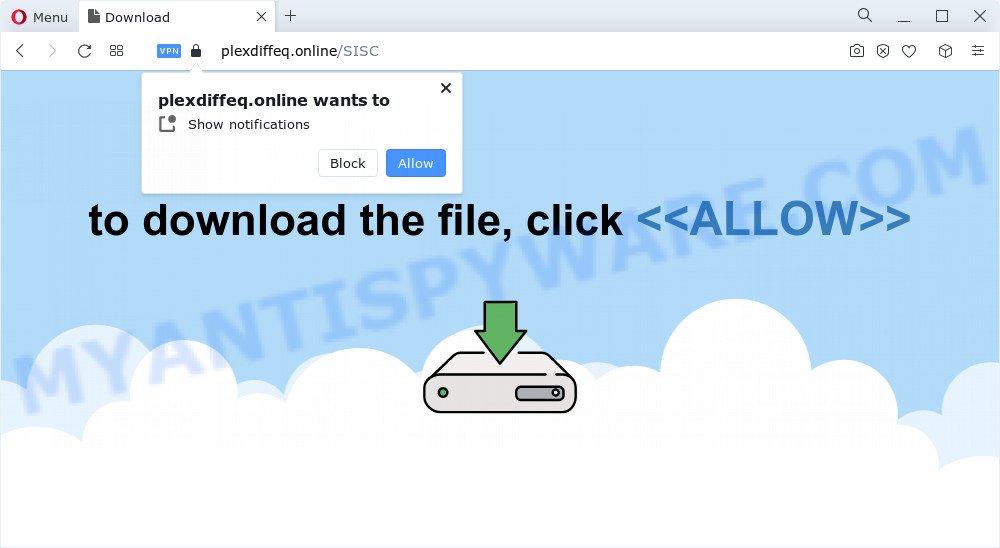
Once click on the ‘Allow’, the Plexdiffeq.online web site gets your permission to send browser notification spam in form of pop up advertisements in the right bottom corner of the desktop. The authors of Plexdiffeq.online use these push notifications to bypass popup blocker and therefore show a large amount of unwanted advertisements. These advertisements are used to promote suspicious browser extensions, free gifts scams, fake software, and adult web-pages.

In order to remove Plexdiffeq.online spam notifications open the web browser’s settings and follow the Plexdiffeq.online removal tutorial below. Once you delete notifications subscription, the Plexdiffeq.online pop ups ads will no longer appear on your desktop.
Threat Summary
| Name | Plexdiffeq.online pop-up |
| Type | browser notification spam ads, pop ups, pop up virus, pop up ads |
| Distribution | shady popup ads, social engineering attack, potentially unwanted software, adware |
| Symptoms |
|
| Removal | Plexdiffeq.online removal guide |
How did you get infected with Plexdiffeq.online pop-ups
Some research has shown that users can be redirected to Plexdiffeq.online from misleading advertisements or by potentially unwanted applications and adware. Adware is not a harmful program such as trojan or other malware, but its presence can bring numerous popup windows and/or unwanted ads. Actually authors of adware is associated with some third-party ad networks and by showing adverts to users they make profit for yourself. These adverts not only bother your browsing experience but also redirect your browser to shady web-sites.
The majority of adware is bundled within freeware or even paid programs which World Wide Web users can easily download online. The installers of such apps, most commonly, clearly show that they will install additional software. The option is given to users to block the installation of any optional applications. So, in order to avoid the installation of any adware: read all disclaimers and install screens very carefully, choose only Custom or Advanced install type and uncheck all bundled software in which you are unsure.
Take a deep breath. Learn everything you should know about Plexdiffeq.online popups removal, how to remove adware software from your browser and PC system. Find the best free adware software and malicious software removal utilities here!
How to remove Plexdiffeq.online pop ups (removal guide)
We can help you remove Plexdiffeq.online from your web-browsers, without the need to take your computer to a professional. Simply follow the removal steps below if you currently have the undesired adware on your personal computer and want to remove it. If you’ve any difficulty while trying to delete the adware software that causes multiple unwanted popups, feel free to ask for our assist in the comment section below. Certain of the steps below will require you to exit this website. So, please read the tutorial carefully, after that bookmark it or open it on your smartphone for later reference.
To remove Plexdiffeq.online pop ups, follow the steps below:
- How to remove Plexdiffeq.online pop-ups without any software
- Automatic Removal of Plexdiffeq.online ads
- Block Plexdiffeq.online and other unwanted websites
- To sum up
How to remove Plexdiffeq.online pop-ups without any software
Looking for a way to get rid of Plexdiffeq.online popups manually without installing any programs? Then this section of the article is just for you. Below are some simple steps you can take. Performing these steps requires basic knowledge of internet browser and MS Windows setup. If you doubt that you can follow them, it is better to use free apps listed below that can help you remove Plexdiffeq.online pop up advertisements.
Uninstall adware software through the Microsoft Windows Control Panel
The process of adware removal is generally the same across all versions of Microsoft Windows OS from 10 to XP. To start with, it is necessary to check the list of installed apps on your personal computer and delete all unused, unknown and dubious applications.
Make sure you have closed all web-browsers and other applications. Next, uninstall any unrequested and suspicious applications from your Control panel.
Windows 10, 8.1, 8
Now, press the Windows button, type “Control panel” in search and press Enter. Choose “Programs and Features”, then “Uninstall a program”.

Look around the entire list of applications installed on your PC system. Most probably, one of them is the adware which causes unwanted pop-ups. Choose the questionable application or the program that name is not familiar to you and delete it.
Windows Vista, 7
From the “Start” menu in Microsoft Windows, choose “Control Panel”. Under the “Programs” icon, select “Uninstall a program”.

Choose the suspicious or any unknown programs, then click “Uninstall/Change” button to uninstall this undesired program from your PC system.
Windows XP
Click the “Start” button, select “Control Panel” option. Click on “Add/Remove Programs”.

Choose an undesired program, then click “Change/Remove” button. Follow the prompts.
Remove Plexdiffeq.online notifications from internet browsers
If you are in situation where you don’t want to see push notifications from the Plexdiffeq.online website. In this case, you can turn off web notifications for your browser in Windows/Apple Mac/Android. Find your web-browser in the list below, follow guidance to delete internet browser permissions to show push notifications.
|
|
|
|
|
|
Remove Plexdiffeq.online popups from Firefox
If Mozilla Firefox settings are hijacked by the adware, your web browser displays unwanted popup ads, then ‘Reset Mozilla Firefox’ could solve these problems. It’ll save your personal information like saved passwords, bookmarks, auto-fill data and open tabs.
First, launch the Firefox and click ![]() button. It will show the drop-down menu on the right-part of the web-browser. Further, click the Help button (
button. It will show the drop-down menu on the right-part of the web-browser. Further, click the Help button (![]() ) as displayed in the figure below.
) as displayed in the figure below.

In the Help menu, select the “Troubleshooting Information” option. Another way to open the “Troubleshooting Information” screen – type “about:support” in the web browser adress bar and press Enter. It will open the “Troubleshooting Information” page similar to the one below. In the upper-right corner of this screen, click the “Refresh Firefox” button.

It will show the confirmation prompt. Further, click the “Refresh Firefox” button. The Firefox will begin a procedure to fix your problems that caused by the Plexdiffeq.online adware software. Once, it is complete, click the “Finish” button.
Remove Plexdiffeq.online advertisements from Google Chrome
Reset Chrome settings is a simple way to delete Plexdiffeq.online popup ads, malicious and adware add-ons, web-browser’s startpage, new tab page and search provider by default that have been replaced by adware software.

- First, run the Google Chrome and click the Menu icon (icon in the form of three dots).
- It will open the Chrome main menu. Select More Tools, then click Extensions.
- You will see the list of installed extensions. If the list has the extension labeled with “Installed by enterprise policy” or “Installed by your administrator”, then complete the following guide: Remove Chrome extensions installed by enterprise policy.
- Now open the Chrome menu once again, click the “Settings” menu.
- Next, click “Advanced” link, that located at the bottom of the Settings page.
- On the bottom of the “Advanced settings” page, click the “Reset settings to their original defaults” button.
- The Chrome will show the reset settings dialog box as shown on the image above.
- Confirm the internet browser’s reset by clicking on the “Reset” button.
- To learn more, read the blog post How to reset Google Chrome settings to default.
Remove Plexdiffeq.online ads from Internet Explorer
In order to recover all internet browser startpage, newtab and default search engine you need to reset the Microsoft Internet Explorer to the state, that was when the MS Windows was installed on your PC system.
First, open the Internet Explorer, click ![]() ) button. Next, press “Internet Options” as shown in the following example.
) button. Next, press “Internet Options” as shown in the following example.

In the “Internet Options” screen select the Advanced tab. Next, press Reset button. The Internet Explorer will display the Reset Internet Explorer settings dialog box. Select the “Delete personal settings” check box and press Reset button.

You will now need to reboot your PC system for the changes to take effect. It will remove adware that causes multiple intrusive pop-ups, disable malicious and ad-supported web browser’s extensions and restore the Microsoft Internet Explorer’s settings like search engine by default, newtab page and startpage to default state.
Automatic Removal of Plexdiffeq.online ads
Best Plexdiffeq.online popups removal utility should search for and remove adware, malicious software, potentially unwanted applications, toolbars, keyloggers, browser hijackers, worms, Trojans, and pop up generators. The key is locating one with a good reputation and these features. Most quality applications listed below offer a free scan and malware removal so you can detect and delete unwanted programs without having to pay.
Run Zemana Anti Malware (ZAM) to delete Plexdiffeq.online pop-ups
Zemana AntiMalware is free full featured malicious software removal tool. It can check your files and Windows registry in real-time. Zemana Anti-Malware (ZAM) can help to remove Plexdiffeq.online advertisements, other potentially unwanted apps, malicious software and adware. It uses 1% of your PC system resources. This tool has got simple and beautiful interface and at the same time effective protection for your PC system.
Download Zemana Anti-Malware (ZAM) from the following link. Save it to your Desktop.
165501 downloads
Author: Zemana Ltd
Category: Security tools
Update: July 16, 2019
Once downloading is done, close all software and windows on your computer. Open a directory in which you saved it. Double-click on the icon that’s called Zemana.AntiMalware.Setup as displayed on the image below.
![]()
When the installation starts, you will see the “Setup wizard” which will allow you setup Zemana AntiMalware on your computer.

Once installation is done, you will see window as shown in the figure below.

Now click the “Scan” button for checking your PC system for the adware software that causes annoying Plexdiffeq.online popup advertisements. This procedure can take some time, so please be patient. When a malware, adware or potentially unwanted applications are detected, the number of the security threats will change accordingly.

After the scan get completed, Zemana Free will display a scan report. Next, you need to press “Next” button.

The Zemana Anti-Malware (ZAM) will delete adware that causes Plexdiffeq.online pop up advertisements in your web-browser and move the selected threats to the program’s quarantine.
Use HitmanPro to remove Plexdiffeq.online pop-up ads
Hitman Pro is a portable program which requires no hard install to identify and get rid of adware responsible for Plexdiffeq.online popups. The application itself is small in size (only a few Mb). HitmanPro does not need any drivers and special dlls. It is probably easier to use than any alternative malicious software removal tools you’ve ever tried. HitmanPro works on 64 and 32-bit versions of MS Windows 10, 8, 7 and XP. It proves that removal utility can be just as effective as the widely known antivirus programs.

- Visit the following page to download Hitman Pro. Save it on your Desktop.
- After the downloading process is complete, double click the Hitman Pro icon. Once this utility is started, press “Next” button . HitmanPro tool will begin scanning the whole device to find out adware that causes Plexdiffeq.online pop-up advertisements. This process can take some time, so please be patient. When a threat is detected, the number of the security threats will change accordingly. Wait until the the scanning is done.
- Once the system scan is done, Hitman Pro will open a list of found threats. Next, you need to press “Next” button. Now click the “Activate free license” button to begin the free 30 days trial to delete all malicious software found.
Get rid of Plexdiffeq.online pop-up advertisements with MalwareBytes
Delete Plexdiffeq.online pop-ups manually is difficult and often the adware is not fully removed. Therefore, we advise you to run the MalwareBytes which are completely clean your device. Moreover, this free program will help you to delete malware, PUPs, toolbars and hijackers that your PC system can be infected too.
First, visit the following page, then click the ‘Download’ button in order to download the latest version of MalwareBytes Free.
327720 downloads
Author: Malwarebytes
Category: Security tools
Update: April 15, 2020
After downloading is done, close all windows on your computer. Further, run the file called MBSetup. If the “User Account Control” dialog box pops up as shown in the following example, press the “Yes” button.

It will open the Setup wizard which will assist you setup MalwareBytes on the PC system. Follow the prompts and do not make any changes to default settings.

Once installation is finished successfully, press “Get Started” button. Then MalwareBytes Free will automatically start and you can see its main window like the one below.

Next, click the “Scan” button for checking your PC system for the adware software that causes Plexdiffeq.online pop-ups in your web browser. A scan can take anywhere from 10 to 30 minutes, depending on the number of files on your PC and the speed of your personal computer. When a malicious software, adware or potentially unwanted apps are found, the number of the security threats will change accordingly. Wait until the the checking is finished.

When finished, you’ll be displayed the list of all found items on your device. Make sure all threats have ‘checkmark’ and press “Quarantine” button.

The MalwareBytes will delete adware software that causes Plexdiffeq.online pop up advertisements in your browser and move the selected items to the program’s quarantine. Once that process is complete, you can be prompted to reboot your PC system. We suggest you look at the following video, which completely explains the procedure of using the MalwareBytes to remove hijackers, adware and other malicious software.
Block Plexdiffeq.online and other unwanted websites
One of the worst things is the fact that you cannot block all those annoying websites like Plexdiffeq.online using only built-in Windows capabilities. However, there is a program out that you can use to block annoying browser redirections, ads and pop-ups in any modern internet browsers including Chrome, Microsoft Edge, Internet Explorer and Mozilla Firefox. It is called Adguard and it works very well.
Download AdGuard on your computer from the following link.
27036 downloads
Version: 6.4
Author: © Adguard
Category: Security tools
Update: November 15, 2018
When the download is done, run the downloaded file. You will see the “Setup Wizard” screen as on the image below.

Follow the prompts. Once the install is finished, you will see a window as shown on the screen below.

You can press “Skip” to close the setup application and use the default settings, or press “Get Started” button to see an quick tutorial that will allow you get to know AdGuard better.
In most cases, the default settings are enough and you do not need to change anything. Each time, when you run your personal computer, AdGuard will launch automatically and stop unwanted advertisements, block Plexdiffeq.online, as well as other malicious or misleading web sites. For an overview of all the features of the program, or to change its settings you can simply double-click on the AdGuard icon, which can be found on your desktop.
To sum up
Now your personal computer should be clean of the adware which cause unwanted Plexdiffeq.online advertisements. We suggest that you keep AdGuard (to help you block unwanted pop up advertisements and unwanted harmful websites) and Zemana Anti-Malware (to periodically scan your computer for new adwares and other malware). Probably you are running an older version of Java or Adobe Flash Player. This can be a security risk, so download and install the latest version right now.
If you are still having problems while trying to get rid of Plexdiffeq.online pop-up advertisements from the Google Chrome, Edge, Internet Explorer and Firefox, then ask for help here here.


















