What is Stream Tube?
The experienced security professionals have determined that Stream Tube is a PUP (potentially unwanted program) from the group of Browser hijackers. The aim of a browser hijacker is to earn advertising revenue. For example, a browser hijacker redirects the user’s homepage to the browser hijacker’s page that contains advertisements or sponsored links; a browser hijacker redirects the user web searches to a link the browser hijacker wants the user to see, rather than to legitimate search provider results. When the user clicks on advertisements in the search results, the developers behind browser hijackers gets paid. The the developers behind browser hijackers can gather user information such as user browsing habits as well as browsing history and sell this information to third parties for marketing purposes.
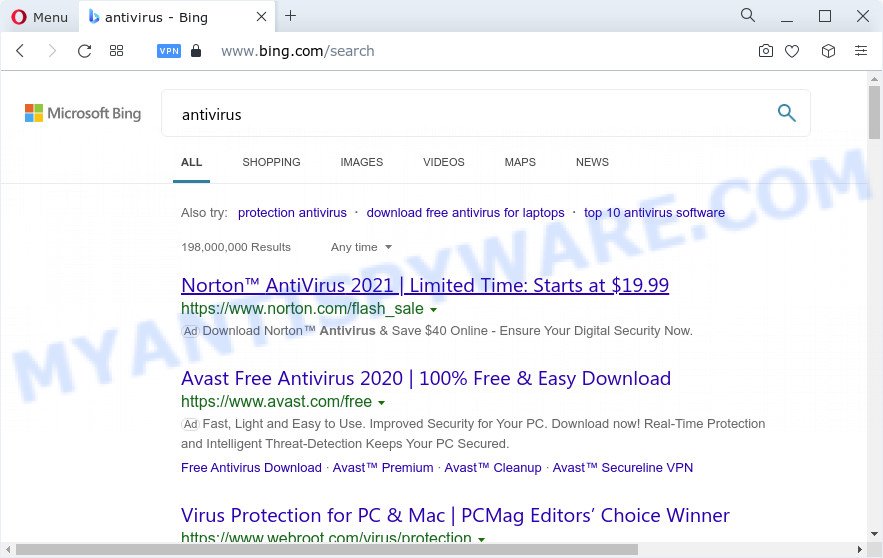
Stream Tube redirects user seaches to Bing
Typically, browser hijackers and PUPs promote specially created websites by setting their address as the startpage or search provider of the affected internet browser. In this case, the browser hijacker changes the browser settings to tailsearch.com. That is, in other words, browser hijackers are created for the sole purpose of forcing the user to visit a special address like tailsearch.com when the user opens the homepage or uses the search provider. Therefore, the only way to remove a browser redirect to this unwanted website is to completely remove the browser hijacker associated with it. The reason for this is that PUPs and browser hijackers often block the ability to change browser settings, thus preventing the user from restoring the startpage and search provider. For example, in this case, to remove tailsearch.com from the address of the startpage and search engine, the user needs to uninstall the Stream Tube browser hijacker.
And finally, the Stream Tube hijacker can collect a wide variety of marketing-type data about you such as what websites you’re opening, what you are looking for the Web and so on. This information, in the future, can be used for marketing purposes.
So, if you happen to encounter a browser hijacker or other such problem, then be quick and take effort to delete the browser hijacker as quickly as possible. Follow the few simple steps below to remove Stream Tube. Let us know how you managed by sending us your comments please.
How can a browser hijacker get on your PC
The majority of browser hijackers and potentially unwanted programs such as Stream Tube gets onto PC system by being attached to free applications or even paid apps that Internet users can easily download online. The installation packages of such apps, most often, clearly show that they will install optional software. The option is given to users to block the installation of any additional apps. So, in order to avoid the installation of any browser hijackers: read all disclaimers and install screens very carefully, choose only Custom or Advanced install mode and uncheck all additional programs in which you are unsure.
Threat Summary
| Name | Stream Tube |
| Type | PUP, browser hijacker, home page hijacker, search provider hijacker, redirect virus |
| Assocaited domains | tailsearch.com |
| Affected Browser Settings | new tab URL, search engine, home page |
| Distribution | free software installation packages, malicious popup ads, fake update tools |
| Symptoms | Popups and new tabs are loaded without your request. Webpage links reroute to web sites different from what you expected. Your computer starts automatically installing unexpected apps. Unwanted web browser toolbar(s) Your device settings are being changed without your request. |
| Removal | Stream Tube removal guide |
How to remove Stream Tube from PC system
There are several steps to removing Stream Tube browser hijacker, because it installs itself so deeply into Microsoft Windows. You need to uninstall all suspicious and unknown software, then get rid of malicious extensions from the Mozilla Firefox, Edge, IE and Chrome and other internet browsers you have installed. Finally, you need to reset your browser settings to remove any changes Stream Tube has made, and then check your computer with Zemana Anti-Malware, MalwareBytes Anti-Malware or Hitman Pro to ensure the hijacker is fully removed. It will take a while.
To remove Stream Tube, follow the steps below:
- How to manually remove Stream Tube
- Automatic Removal of Stream Tube
- How to stop tailsearch.com redirects
- To sum up
How to manually remove Stream Tube
The following instructions is a step-by-step guide, which will help you manually remove Stream Tube hijacker from the Edge, Mozilla Firefox, Internet Explorer and Google Chrome.
Uninstall Stream Tube related software through the Control Panel of your PC system
First of all, check the list of installed applications on your computer and delete all unknown and recently installed programs. If you see an unknown program with incorrect spelling or varying capital letters, it have most likely been installed by malware and you should clean it off first with malware removal utility like Zemana Anti-malware.
Windows 8, 8.1, 10
First, click the Windows button
Windows XP, Vista, 7
First, click “Start” and select “Control Panel”.
It will show the Windows Control Panel as shown in the figure below.

Next, press “Uninstall a program” ![]()
It will show a list of all software installed on your computer. Scroll through the all list, and uninstall any suspicious and unknown programs. To quickly find the latest installed applications, we recommend sort applications by date in the Control panel.
Get rid of Stream Tube hijacker from Internet Explorer
By resetting IE web-browser you revert back your web browser settings to its default state. This is good initial when troubleshooting problems that might have been caused by a browser hijacker like Stream Tube.
First, run the IE. Next, click the button in the form of gear (![]() ). It will display the Tools drop-down menu, click the “Internet Options” as shown below.
). It will display the Tools drop-down menu, click the “Internet Options” as shown below.

In the “Internet Options” window click on the Advanced tab, then press the Reset button. The Internet Explorer will display the “Reset Internet Explorer settings” window like below. Select the “Delete personal settings” check box, then click “Reset” button.

You will now need to reboot your personal computer for the changes to take effect.
Remove Stream Tube from Firefox by resetting web-browser settings
Resetting your Mozilla Firefox is basic troubleshooting step for any issues with your browser application, including the redirect to the tailsearch.com web-page. It will keep your personal information like browsing history, bookmarks, passwords and web form auto-fill data.
First, run the Firefox and click ![]() button. It will open the drop-down menu on the right-part of the browser. Further, click the Help button (
button. It will open the drop-down menu on the right-part of the browser. Further, click the Help button (![]() ) as shown below.
) as shown below.

In the Help menu, select the “Troubleshooting Information” option. Another way to open the “Troubleshooting Information” screen – type “about:support” in the browser adress bar and press Enter. It will display the “Troubleshooting Information” page as on the image below. In the upper-right corner of this screen, click the “Refresh Firefox” button.

It will show the confirmation dialog box. Further, click the “Refresh Firefox” button. The Mozilla Firefox will begin a process to fix your problems that caused by the Stream Tube browser hijacker. Once, it’s finished, press the “Finish” button.
Remove Stream Tube from Google Chrome
Reset Chrome settings can help you solve some problems caused by browser hijacker and get rid of tailsearch.com from newtab page, search engine by default and home page. This will also disable malicious extensions as well as clear cookies and site data. When using the reset feature, your personal information such as passwords, bookmarks, browsing history and web form auto-fill data will be saved.

- First run the Chrome and click Menu button (small button in the form of three dots).
- It will display the Chrome main menu. Select More Tools, then click Extensions.
- You’ll see the list of installed extensions. If the list has the addon labeled with “Installed by enterprise policy” or “Installed by your administrator”, then complete the following instructions: Remove Chrome extensions installed by enterprise policy.
- Now open the Google Chrome menu once again, click the “Settings” menu.
- You will see the Google Chrome’s settings page. Scroll down and click “Advanced” link.
- Scroll down again and click the “Reset” button.
- The Chrome will open the reset profile settings page as on the image above.
- Next press the “Reset” button.
- Once this procedure is complete, your web-browser’s newtab page, search engine and home page will be restored to their original defaults.
- To learn more, read the blog post How to reset Chrome settings to default.
Automatic Removal of Stream Tube
Spyware, adware, potentially unwanted software and hijackers can be difficult to get rid of manually. Do not try to get rid of this applications without the aid of malware removal tools. In order to fully delete Stream Tube from your computer, run professionally designed tools like Zemana AntiMalware (ZAM), MalwareBytes Free and HitmanPro.
Remove Stream Tube browser hijacker with Zemana Free
Zemana is a free application for MS Windows operating system to search for and remove potentially unwanted programs, adware, harmful web browser plugins, browser toolbars, and other undesired applications like the Stream Tube browser hijacker.
Now you can set up and run Zemana Anti Malware to delete Stream Tube browser hijacker from your web browser by following the steps below:
Click the following link to download Zemana Free installer named Zemana.AntiMalware.Setup on your PC system. Save it on your MS Windows desktop or in any other place.
165522 downloads
Author: Zemana Ltd
Category: Security tools
Update: July 16, 2019
Start the installer after it has been downloaded successfully and then follow the prompts to setup this utility on your PC.

During installation you can change some settings, but we recommend you don’t make any changes to default settings.
When installation is done, this malicious software removal utility will automatically run and update itself. You will see its main window as shown on the screen below.

Now press the “Scan” button to perform a system scan for the Stream Tube browser hijacker. A scan can take anywhere from 10 to 30 minutes, depending on the number of files on your PC system and the speed of your PC. During the scan Zemana Free will search for threats present on your personal computer.

Once the scanning is complete, you’ll be shown the list of all found threats on your PC. Make sure all threats have ‘checkmark’ and press “Next” button.

The Zemana Anti-Malware will delete Stream Tube hijacker and move the selected threats to the program’s quarantine. Once finished, you may be prompted to restart your computer to make the change take effect.
Use HitmanPro to get rid of Stream Tube from the personal computer
HitmanPro is one of the most effective utilities for uninstalling hijackers, adware software, PUPs and other malware. It can search for hidden malicious software in your PC and remove all harmful folders and files linked to browser hijacker. Hitman Pro will help you to get rid of Stream Tube from your device and Google Chrome, MS Edge, Mozilla Firefox and Microsoft Internet Explorer. We strongly recommend you to download this utility as the authors are working hard to make it better.
Installing the Hitman Pro is simple. First you will need to download HitmanPro on your computer by clicking on the link below.
After downloading is complete, open the file location. You will see an icon like below.

Double click the HitmanPro desktop icon. Once the utility is opened, you will see a screen as shown below.

Further, click “Next” button for checking your PC for the Stream Tube hijacker. A scan can take anywhere from 10 to 30 minutes, depending on the number of files on your personal computer and the speed of your computer. When the scan is finished, HitmanPro will show a list of detected threats similar to the one below.

You may delete threats (move to Quarantine) by simply press “Next” button. It will open a prompt, click the “Activate free license” button.
Run MalwareBytes to delete Stream Tube hijacker
Remove Stream Tube hijacker manually is difficult and often the hijacker is not completely removed. Therefore, we recommend you to run the MalwareBytes AntiMalware (MBAM) that are fully clean your PC system. Moreover, this free application will help you to get rid of malicious software, PUPs, toolbars and adware that your PC system may be infected too.
Download MalwareBytes Anti Malware from the following link.
327741 downloads
Author: Malwarebytes
Category: Security tools
Update: April 15, 2020
When the downloading process is finished, close all apps and windows on your computer. Double-click the install file called MBSetup. If the “User Account Control” prompt pops up like the one below, click the “Yes” button.

It will open the Setup wizard that will help you set up MalwareBytes Anti-Malware on your PC system. Follow the prompts and don’t make any changes to default settings.

Once installation is complete successfully, click “Get Started” button. MalwareBytes will automatically start and you can see its main screen as displayed below.

Now click the “Scan” button to perform a system scan for the Stream Tube browser hijacker. Depending on your PC system, the scan can take anywhere from a few minutes to close to an hour. During the scan MalwareBytes will search for threats present on your computer.

After MalwareBytes Anti Malware has completed scanning your PC system, MalwareBytes will display a screen that contains a list of malicious software that has been detected. Review the results once the utility has complete the system scan. If you think an entry should not be quarantined, then uncheck it. Otherwise, simply press “Quarantine” button. The MalwareBytes Anti Malware will remove Stream Tube browser hijacker and move the selected threats to the program’s quarantine. When disinfection is done, you may be prompted to restart the personal computer.

We suggest you look at the following video, which completely explains the process of using the MalwareBytes Anti Malware to delete adware, hijacker and other malware.
How to stop tailsearch.com redirects
Use an ad blocking utility like AdGuard will protect you from harmful advertisements and content. Moreover, you can find that the AdGuard have an option to protect your privacy and stop phishing and spam web pages. Additionally, ad blocking applications will help you to avoid unwanted pop-up advertisements and unverified links that also a good way to stay safe online.
AdGuard can be downloaded from the following link. Save it to your Desktop.
27041 downloads
Version: 6.4
Author: © Adguard
Category: Security tools
Update: November 15, 2018
After downloading it, run the downloaded file. You will see the “Setup Wizard” screen as displayed below.

Follow the prompts. After the installation is finished, you will see a window like below.

You can click “Skip” to close the install program and use the default settings, or click “Get Started” button to see an quick tutorial which will assist you get to know AdGuard better.
In most cases, the default settings are enough and you do not need to change anything. Each time, when you run your computer, AdGuard will launch automatically and stop unwanted ads, block tailsearch.com, as well as other harmful or misleading web pages. For an overview of all the features of the program, or to change its settings you can simply double-click on the AdGuard icon, which can be found on your desktop.
To sum up
After completing the step-by-step tutorial above, your device should be clean from this hijacker and other malicious software. The Microsoft Edge, Mozilla Firefox, Chrome and IE will no longer show the tailsearch.com web page. Unfortunately, if the few simple steps does not help you, then you have caught a new browser hijacker, and then the best way – ask for help.
Please create a new question by using the “Ask Question” button in the Questions and Answers. Try to give us some details about your problems, so we can try to help you more accurately. Wait for one of our trained “Security Team” or Site Administrator to provide you with knowledgeable assistance tailored to your problem with the Stream Tube hijacker.




















