The IT security experts have determined that Urningrepel.space is a web-page which misleads users into allowing its push notifications that go directly to the desktop or the web-browser. It will claim that you need to subscribe to its notifications in order to access the content of the web page, connect to the Internet, enable Flash Player, watch a video, download a file, and so on.
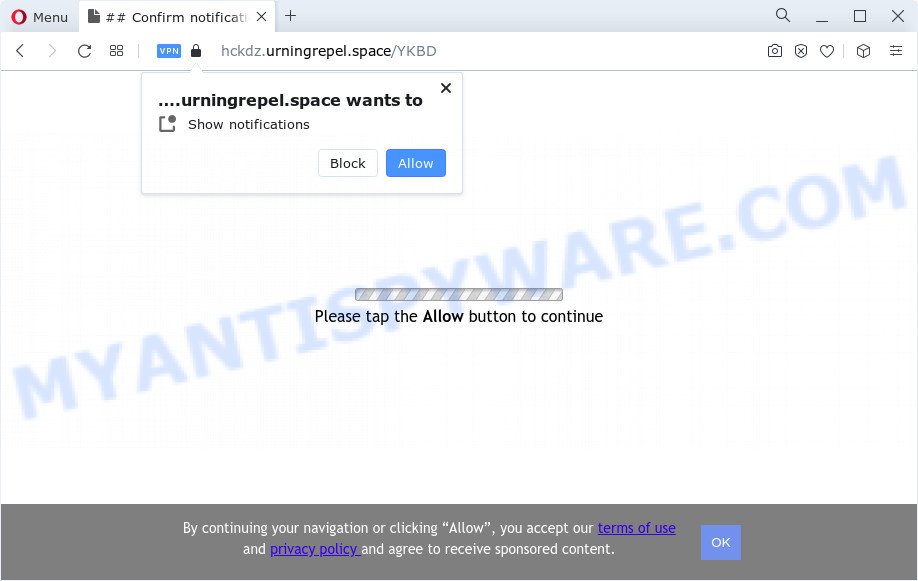
Once you press the ‘Allow’ button, then you will start seeing unwanted ads in form of popups on the screen. Push notifications are originally created to alert the user of newly published content. Cybercriminals abuse ‘browser notification feature’ to avoid antivirus software and ad blocker software by presenting annoying adverts. These advertisements are displayed in the lower right corner of the screen urges users to play online games, visit questionable web pages, install browser extensions & so on.

To end this intrusive behavior and delete Urningrepel.space browser notification spam, you need to modify browser settings that got changed by adware software. For that, complete the Urningrepel.space removal guide below. Once you remove notifications subscription, the Urningrepel.space pop ups advertisements will no longer appear on your web browser.
Threat Summary
| Name | Urningrepel.space pop-up |
| Type | push notifications advertisements, pop up virus, pop up advertisements, pop-ups |
| Distribution | adware software, social engineering attack, misleading popup advertisements, PUPs |
| Symptoms |
|
| Removal | Urningrepel.space removal guide |
Where the Urningrepel.space pop ups comes from
These Urningrepel.space popups are caused by dubious advertisements on the web-pages you visit or adware. Adware is a form of malicious software. It is developed to bombard you with endless advertisements and pop up windows that could potentially be dangerous for your PC. If you get adware software on your computer, it can change browser settings and install harmful browser add-ons.
The most popular way to get adware is free programs setup file. Most often, a user have a chance to disable all included ‘offers’, but certain setup packages are created to confuse the average users, in order to trick them into installing potentially unwanted programs and adware. Anyway, easier to prevent adware rather than clean up your device after one. So, keep your web browser updated (turn on automatic updates), use good antivirus applications, double check freeware before you open it (do a google search, scan a downloaded file with VirusTotal), avoid malicious and unknown web sites.
In the step-by-step guidance below, we will explain best possible solutions on how to clean your PC of adware software and get rid of Urningrepel.space pop-ups from your internet browser.
How to remove Urningrepel.space pop up ads (removal guide)
In the instructions below, we’ll try to cover the Mozilla Firefox, Chrome, MS Edge and Internet Explorer and provide general help to get rid of Urningrepel.space pop ups. You may find some minor differences in your Microsoft Windows install. No matter, you should be okay if you follow the steps outlined below: uninstall all suspicious and unknown applications, reset web browsers settings, fix internet browsers shortcuts, get rid of malicious scheduled tasks, use free malicious software removal utilities. Certain of the steps will require you to reboot your computer or exit this webpage. So, read this tutorial carefully, then bookmark this page or open it on your smartphone for later reference.
To remove Urningrepel.space pop ups, complete the following steps:
- How to get rid of Urningrepel.space popup advertisements without any software
- Automatic Removal of Urningrepel.space pop ups
- Block Urningrepel.space and other undesired web-pages
- Finish words
How to get rid of Urningrepel.space popup advertisements without any software
This part of the blog post is a step-by-step guidance that will allow you to get rid of Urningrepel.space advertisements manually. You just need to follow every step. In this case, you do not need to download any additional utilities.
Removing the Urningrepel.space, check the list of installed applications first
The process of adware removal is generally the same across all versions of MS Windows OS from 10 to XP. To start with, it’s necessary to check the list of installed software on your computer and delete all unused, unknown and questionable software.
Windows 10, 8.1, 8
Click the Windows logo, and then click Search ![]() . Type ‘Control panel’and press Enter as on the image below.
. Type ‘Control panel’and press Enter as on the image below.

When the ‘Control Panel’ opens, press the ‘Uninstall a program’ link under Programs category as on the image below.

Windows 7, Vista, XP
Open Start menu and select the ‘Control Panel’ at right as shown in the figure below.

Then go to ‘Add/Remove Programs’ or ‘Uninstall a program’ (Windows 7 or Vista) similar to the one below.

Carefully browse through the list of installed applications and delete all questionable and unknown apps. We suggest to click ‘Installed programs’ and even sorts all installed software by date. Once you’ve found anything questionable that may be the adware that cause pop ups or other PUP (potentially unwanted program), then choose this program and click ‘Uninstall’ in the upper part of the window. If the suspicious program blocked from removal, then use Revo Uninstaller Freeware to completely remove it from your computer.
Remove Urningrepel.space notifications from web browsers
If you have allowed the Urningrepel.space browser notification spam, you might notice that this web site sending requests, and it can become annoying. To better control your device, here’s how to delete Urningrepel.space browser notification spam from your internet browser.
Google Chrome:
- In the top-right corner of the Chrome window, click on ‘three vertical dots’, and this will open up the main menu on Google Chrome.
- Select ‘Settings’, scroll down to the bottom and click ‘Advanced’.
- In the ‘Privacy and Security’ section, click on ‘Site settings’.
- Click on ‘Notifications’.
- Find the Urningrepel.space URL and delete it by clicking the three vertical dots on the right to the site and select ‘Remove’.

Android:
- Tap ‘Settings’.
- Tap ‘Notifications’.
- Find and tap the web-browser that displays Urningrepel.space browser notification spam advertisements.
- Find Urningrepel.space, other questionable sites and set the toggle button to ‘OFF’ on them one-by-one.

Mozilla Firefox:
- In the top right corner, click the Firefox menu (three bars).
- In the menu go to ‘Options’, in the menu on the left go to ‘Privacy & Security’.
- Scroll down to ‘Permissions’ and then to ‘Settings’ next to ‘Notifications’.
- In the opened window, find Urningrepel.space site, other rogue notifications, click the drop-down menu and select ‘Block’.
- Click ‘Save Changes’ button.

Edge:
- Click the More button (it looks like three dots) in the top right hand corner.
- Scroll down, find and click ‘Settings’. In the left side select ‘Advanced’.
- Click ‘Manage permissions’ button below ‘Website permissions’.
- Right-click the Urningrepel.space. Click ‘Delete’.

Internet Explorer:
- In the top right corner of the window, click on the gear icon (menu button).
- Select ‘Internet options’.
- Click on the ‘Privacy’ tab and select ‘Settings’ in the pop-up blockers section.
- Select the Urningrepel.space URL and other suspicious sites under and delete them one by one by clicking the ‘Remove’ button.

Safari:
- On the top menu select ‘Safari’, then ‘Preferences’.
- Open ‘Websites’ tab, then in the left menu click on ‘Notifications’.
- Check for Urningrepel.space URL, other dubious sites and apply the ‘Deny’ option for each.
Remove Urningrepel.space pop-ups from Internet Explorer
In order to restore all web browser search engine by default, startpage and new tab you need to reset the IE to the state, that was when the Microsoft Windows was installed on your device.
First, open the Microsoft Internet Explorer. Next, press the button in the form of gear (![]() ). It will display the Tools drop-down menu, click the “Internet Options” as shown on the image below.
). It will display the Tools drop-down menu, click the “Internet Options” as shown on the image below.

In the “Internet Options” window click on the Advanced tab, then click the Reset button. The IE will display the “Reset Internet Explorer settings” window like below. Select the “Delete personal settings” check box, then press “Reset” button.

You will now need to reboot your computer for the changes to take effect.
Remove Urningrepel.space advertisements from Firefox
If the Firefox settings such as search provider, home page and new tab have been replaced by the adware, then resetting it to the default state can help. Essential information such as bookmarks, browsing history, passwords, cookies, auto-fill data and personal dictionaries will not be removed.
Start the Mozilla Firefox and click the menu button (it looks like three stacked lines) at the top right of the browser screen. Next, click the question-mark icon at the bottom of the drop-down menu. It will open the slide-out menu.

Select the “Troubleshooting information”. If you are unable to access the Help menu, then type “about:support” in your address bar and press Enter. It bring up the “Troubleshooting Information” page as shown on the screen below.

Click the “Refresh Firefox” button at the top right of the Troubleshooting Information page. Select “Refresh Firefox” in the confirmation prompt. The Firefox will begin a process to fix your problems that caused by the Urningrepel.space adware software. Once, it’s finished, click the “Finish” button.
Remove Urningrepel.space advertisements from Chrome
Resetting Chrome to default values is helpful in removing the Urningrepel.space advertisements from your web-browser. This method is always useful to perform if you have trouble in removing changes caused by adware.

- First launch the Chrome and click Menu button (small button in the form of three dots).
- It will show the Google Chrome main menu. Choose More Tools, then click Extensions.
- You’ll see the list of installed addons. If the list has the plugin labeled with “Installed by enterprise policy” or “Installed by your administrator”, then complete the following instructions: Remove Chrome extensions installed by enterprise policy.
- Now open the Google Chrome menu once again, click the “Settings” menu.
- You will see the Chrome’s settings page. Scroll down and press “Advanced” link.
- Scroll down again and click the “Reset” button.
- The Chrome will display the reset profile settings page as shown on the image above.
- Next click the “Reset” button.
- Once this procedure is done, your web browser’s start page, newtab and search provider by default will be restored to their original defaults.
- To learn more, read the post How to reset Chrome settings to default.
Automatic Removal of Urningrepel.space pop ups
Malware removal tools are pretty useful when you think your device is affected by adware. Below we will discover best tools which can be used to get rid of adware and Urningrepel.space advertisements from your device and web-browser.
Remove Urningrepel.space pop ups with Zemana Free
Does Zemana Free remove adware that cause pop ups? The adware is often installed with malware which can force you to install an program such as PUPs you don’t want. Therefore, recommend using the Zemana. It is a utility developed to scan and delete adware software and other malicious software from your device for free.
Zemana AntiMalware can be downloaded from the following link. Save it directly to your Windows Desktop.
165528 downloads
Author: Zemana Ltd
Category: Security tools
Update: July 16, 2019
Once the download is complete, close all software and windows on your device. Double-click the setup file called Zemana.AntiMalware.Setup. If the “User Account Control” dialog box pops up like below, click the “Yes” button.

It will open the “Setup wizard” that will help you install Zemana Anti Malware (ZAM) on your computer. Follow the prompts and do not make any changes to default settings.

Once installation is finished successfully, Zemana Free will automatically start and you can see its main screen such as the one below.

Now click the “Scan” button to perform a system scan with this utility for the adware software which cause popups. A system scan can take anywhere from 5 to 30 minutes, depending on your personal computer. While the Zemana is checking, you can see number of objects it has identified either as being malware.

When that process is finished, Zemana Free will display you the results. Next, you need to press “Next” button. The Zemana will remove adware software which cause annoying Urningrepel.space popup ads. Once the clean up is done, you may be prompted to reboot the PC.
Use HitmanPro to remove Urningrepel.space pop up ads
Hitman Pro is a portable application which requires no hard setup to look for and remove adware software that causes Urningrepel.space pop up ads in your internet browser. The application itself is small in size (only a few Mb). Hitman Pro does not need any drivers and special dlls. It is probably easier to use than any alternative malicious software removal utilities you have ever tried. HitmanPro works on 64 and 32-bit versions of MS Windows 10, 8, 7 and XP. It proves that removal utility can be just as useful as the widely known antivirus applications.
Hitman Pro can be downloaded from the following link. Save it directly to your Microsoft Windows Desktop.
Once the download is complete, open the directory in which you saved it. You will see an icon like below.

Double click the HitmanPro desktop icon. After the utility is started, you will see a screen as displayed below.

Further, press “Next” button to perform a system scan with this tool for the adware which cause pop ups. Depending on your PC system, the scan can take anywhere from a few minutes to close to an hour. Once finished, HitmanPro will open you the results as displayed in the following example.

Review the results once the utility has complete the system scan. If you think an entry should not be quarantined, then uncheck it. Otherwise, simply click “Next” button. It will display a dialog box, click the “Activate free license” button.
How to remove Urningrepel.space with MalwareBytes Anti-Malware
Remove Urningrepel.space ads manually is difficult and often the adware software is not fully removed. Therefore, we suggest you to run the MalwareBytes that are fully clean your PC. Moreover, this free application will allow you to remove malicious software, potentially unwanted programs, toolbars and browser hijackers that your PC may be infected too.
First, click the link below, then click the ‘Download’ button in order to download the latest version of MalwareBytes.
327748 downloads
Author: Malwarebytes
Category: Security tools
Update: April 15, 2020
When the download is complete, close all software and windows on your device. Double-click the setup file called MBSetup. If the “User Account Control” dialog box pops up as shown below, click the “Yes” button.

It will open the Setup wizard which will help you install MalwareBytes Anti Malware (MBAM) on your device. Follow the prompts and don’t make any changes to default settings.

Once installation is finished successfully, press “Get Started” button. MalwareBytes will automatically start and you can see its main screen as shown on the image below.

Now click the “Scan” button to begin scanning your device for the adware software that causes Urningrepel.space pop ups. This process may take some time, so please be patient. During the scan MalwareBytes Free will search for threats present on your PC.

After MalwareBytes Free has finished scanning, MalwareBytes Anti Malware (MBAM) will produce a list of unwanted apps and adware. All detected threats will be marked. You can remove them all by simply click “Quarantine” button. The MalwareBytes Free will remove adware related to the Urningrepel.space advertisements and move the selected threats to the program’s quarantine. When the clean-up is done, you may be prompted to restart the device.

We suggest you look at the following video, which completely explains the process of using the MalwareBytes Anti Malware to get rid of adware, hijacker and other malware.
Block Urningrepel.space and other undesired web-pages
If you surf the Net, you can’t avoid malvertising. But you can protect your web browser against it. Download and run an ad-blocker application. AdGuard is an ad blocker that can filter out lots of of the malicious advertising, stoping dynamic scripts from loading malicious content.
AdGuard can be downloaded from the following link. Save it on your Desktop.
27044 downloads
Version: 6.4
Author: © Adguard
Category: Security tools
Update: November 15, 2018
Once the download is complete, double-click the downloaded file to start it. The “Setup Wizard” window will show up on the computer screen like below.

Follow the prompts. AdGuard will then be installed and an icon will be placed on your desktop. A window will show up asking you to confirm that you want to see a quick guidance as shown on the screen below.

Click “Skip” button to close the window and use the default settings, or click “Get Started” to see an quick tutorial that will help you get to know AdGuard better.
Each time, when you launch your PC, AdGuard will start automatically and stop undesired advertisements, block Urningrepel.space, as well as other harmful or misleading web pages. For an overview of all the features of the program, or to change its settings you can simply double-click on the AdGuard icon, which is located on your desktop.
Finish words
Now your PC should be clean of the adware that cause popups. We suggest that you keep AdGuard (to help you stop unwanted pop-up advertisements and undesired malicious webpages) and Zemana Anti Malware (to periodically scan your computer for new adwares and other malware). Probably you are running an older version of Java or Adobe Flash Player. This can be a security risk, so download and install the latest version right now.
If you are still having problems while trying to delete Urningrepel.space ads from the Mozilla Firefox, IE, Chrome and Edge, then ask for help here here.




















