Provementf.space pop ups are a social engineering attack that tries to force users into subscribing to browser push notifications that go directly to the desktop or the web-browser. It will deliver the message stating that the user should click ‘Allow’ button in order to enable Flash Player, connect to the Internet, download a file, watch a video, access the content of the web-page, and so on.
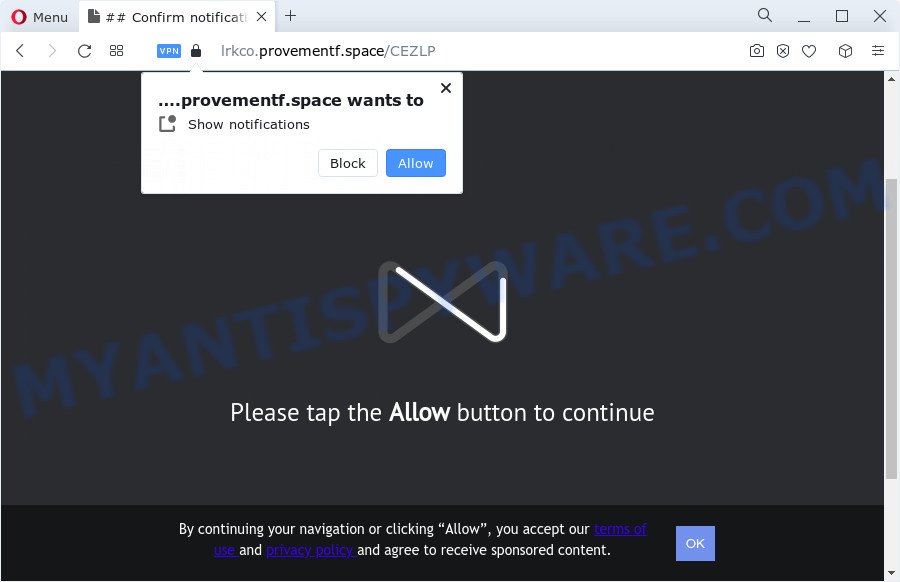
If you click the ‘Allow’ button, then your web-browser will be configured to show popup adverts in the lower right corner of Windows or Mac. The devs behind Provementf.space use these push notifications to bypass popup blocker and therefore show a large amount of unwanted adverts. These ads are used to promote suspicious browser extensions, free gifts scams, fake software, and adult web-pages.

In order to unsubscribe from Provementf.space spam notifications open your browser’s settings and follow the Provementf.space removal guide below. Once you remove Provementf.space subscription, the spam notifications will no longer appear on your screen.
Threat Summary
| Name | Provementf.space popup |
| Type | spam notifications ads, pop-up advertisements, pop-up virus, popups |
| Distribution | social engineering attack, adware, malicious pop up ads, potentially unwanted software |
| Symptoms |
|
| Removal | Provementf.space removal guide |
How did you get infected with Provementf.space pop ups
These Provementf.space popups are caused by malicious ads on the web sites you visit or adware. Adware is a form of software responsible for unwanted adverts. Some adware will bring up adverts when you is browsing the World Wide Web, while other will build up a profile of your browsing habits in order to target advertising. In general, adware software have to be installed on your device, so it’ll tend to be bundled with other applications in much the same way as potentially unwanted applications.
In many cases, a freeware setup file includes optional programs such as this adware. So, be very careful when you agree to install anything. The best way – is to choose a Custom, Advanced or Manual installation method. Here reject all third-party apps in which you are unsure or that causes even a slightest suspicion. The main thing you should remember, you don’t need to install any bundled applications which you don’t trust!
We recommend you to remove adware and clean your device from Provementf.space pop up ads without a wait, until the presence of the adware has not led to even worse consequences. You need to follow the step-by-step guidance below that will allow you to completely delete the redirect to Provementf.space unwanted website, using only the built-in MS Windows features and several free malicious software removal utilities of well-known antivirus software companies.
How to remove Provementf.space ads (removal guidance)
Fortunately, it is not hard to delete adware that causes Provementf.space advertisements in your web browser. In the following instructions, we will provide two solutions to free your computer of this adware. One is the manual removal method and the other is automatic removal method. You can select the way that best fits you. Please follow the removal steps below to delete Provementf.space pop up advertisements right now!
To remove Provementf.space pop ups, use the following steps:
- How to remove Provementf.space pop ups without any software
- Automatic Removal of Provementf.space pop-up ads
- Block Provementf.space and other undesired web-pages
- To sum up
How to remove Provementf.space pop ups without any software
The most common adware software can be uninstalled manually, without the use of anti-virus or other removal tools. The manual steps below will show you how to remove Provementf.space ads step by step. Although each of the steps is easy and does not require special knowledge, but you are not sure that you can complete them, then use the free utilities, a list of which is given below.
Delete PUPs through the Microsoft Windows Control Panel
First method for manual adware removal is to go into the MS Windows “Control Panel”, then “Uninstall a program” console. Take a look at the list of programs on your computer and see if there are any questionable and unknown apps. If you see any, you need to remove them. Of course, before doing so, you can do an Internet search to find details on the program. If it is a potentially unwanted application, adware software or malicious software, you will likely find information that says so.
Windows 8, 8.1, 10
First, press Windows button

Once the ‘Control Panel’ opens, click the ‘Uninstall a program’ link under Programs category as shown on the image below.

You will see the ‘Uninstall a program’ panel as shown in the figure below.

Very carefully look around the entire list of apps installed on your PC. Most probably, one of them is the adware that causes multiple unwanted pop-ups. If you have many software installed, you can help simplify the search of harmful apps by sort the list by date of installation. Once you have found a dubious, unwanted or unused program, right click to it, after that press ‘Uninstall’.
Windows XP, Vista, 7
First, click ‘Start’ button and select ‘Control Panel’ at right panel as displayed on the image below.

When the Windows ‘Control Panel’ opens, you need to press ‘Uninstall a program’ under ‘Programs’ as on the image below.

You will see a list of programs installed on your personal computer. We recommend to sort the list by date of installation to quickly find the programs that were installed last. Most likely, it’s the adware software that causes Provementf.space pop-ups in your internet browser. If you’re in doubt, you can always check the program by doing a search for her name in Google, Yahoo or Bing. After the application which you need to uninstall is found, simply click on its name, and then click ‘Uninstall’ as displayed on the screen below.

Remove Provementf.space notifications from web browsers
If you’ve allowed the Provementf.space site to send push notifications to your web-browser, then we’ll need to delete these permissions. Depending on web browser, you can complete the following steps to delete the Provementf.space permissions to send push notifications.
|
|
|
|
|
|
Remove Provementf.space from Mozilla Firefox by resetting web browser settings
If the Mozilla Firefox settings such as home page, new tab and search engine have been modified by the adware, then resetting it to the default state can help. Your saved bookmarks, form auto-fill information and passwords won’t be cleared or changed.
First, start the Firefox. Next, click the button in the form of three horizontal stripes (![]() ). It will open the drop-down menu. Next, click the Help button (
). It will open the drop-down menu. Next, click the Help button (![]() ).
).

In the Help menu click the “Troubleshooting Information”. In the upper-right corner of the “Troubleshooting Information” page click on “Refresh Firefox” button like below.

Confirm your action, click the “Refresh Firefox”.
Delete Provementf.space pop up ads from Internet Explorer
By resetting IE browser you restore your browser settings to its default state. This is basic when troubleshooting problems that might have been caused by adware that causes Provementf.space advertisements.
First, open the Internet Explorer, then click ‘gear’ icon ![]() . It will show the Tools drop-down menu on the right part of the web browser, then click the “Internet Options” like below.
. It will show the Tools drop-down menu on the right part of the web browser, then click the “Internet Options” like below.

In the “Internet Options” screen, select the “Advanced” tab, then click the “Reset” button. The Microsoft Internet Explorer will display the “Reset Internet Explorer settings” prompt. Further, press the “Delete personal settings” check box to select it. Next, click the “Reset” button as displayed in the figure below.

When the process is done, press “Close” button. Close the Microsoft Internet Explorer and reboot your personal computer for the changes to take effect. This step will help you to restore your browser’s search provider, homepage and newtab to default state.
Remove Provementf.space pop ups from Google Chrome
The adware can alter your Google Chrome settings without your knowledge. You may see an unknown web site as your search provider or startpage, additional addons and toolbars. Reset Google Chrome browser will help you to remove Provementf.space advertisements and reset the unwanted changes caused by adware software. However, your saved bookmarks and passwords will not be lost. This will not affect your history, passwords, bookmarks, and other saved data.

- First, start the Google Chrome and click the Menu icon (icon in the form of three dots).
- It will open the Chrome main menu. Choose More Tools, then press Extensions.
- You’ll see the list of installed extensions. If the list has the addon labeled with “Installed by enterprise policy” or “Installed by your administrator”, then complete the following guidance: Remove Chrome extensions installed by enterprise policy.
- Now open the Google Chrome menu once again, press the “Settings” menu.
- Next, click “Advanced” link, which located at the bottom of the Settings page.
- On the bottom of the “Advanced settings” page, click the “Reset settings to their original defaults” button.
- The Google Chrome will display the reset settings prompt as on the image above.
- Confirm the web-browser’s reset by clicking on the “Reset” button.
- To learn more, read the blog post How to reset Google Chrome settings to default.
Automatic Removal of Provementf.space pop-up ads
Best Provementf.space pop-ups removal tool should scan for and get rid of adware software, malware, PUPs, toolbars, keyloggers, browser hijackers, worms, Trojans, and pop up generators. The key is locating one with a good reputation and these features. Most quality programs listed below offer a free scan and malware removal so you can locate and delete unwanted software without having to pay.
Delete Provementf.space ads with Zemana Anti Malware (ZAM)
Zemana AntiMalware (ZAM) is free full featured malicious software removal utility. It can check your files and Microsoft Windows registry in real-time. Zemana Anti Malware can help to delete Provementf.space popup advertisements, other PUPs, malware and adware software. It uses 1% of your computer resources. This utility has got simple and beautiful interface and at the same time effective protection for your device.

- Visit the following page to download the latest version of Zemana for Windows. Save it on your Windows desktop.
Zemana AntiMalware
165535 downloads
Author: Zemana Ltd
Category: Security tools
Update: July 16, 2019
- Once the download is finished, close all applications and windows on your PC system. Open a file location. Double-click on the icon that’s named Zemana.AntiMalware.Setup.
- Further, press Next button and follow the prompts.
- Once setup is complete, click the “Scan” button for scanning your personal computer for the adware that causes Provementf.space pop ups. Depending on your PC, the scan can take anywhere from a few minutes to close to an hour. While the utility is scanning, you may see number of objects and files has already scanned.
- When the checking is finished, you can check all threats detected on your computer. In order to remove all items, simply press “Next”. Once the cleaning process is complete, you can be prompted to reboot your PC.
Use Hitman Pro to delete Provementf.space popup ads
Hitman Pro frees your computer from hijackers, potentially unwanted programs, unwanted toolbars, browser plugins and other unwanted programs such as adware that causes Provementf.space pop up advertisements in your internet browser. The free removal utility will help you enjoy your computer to its fullest. HitmanPro uses advanced behavioral detection technologies to search for if there are undesired programs in your PC. You can review the scan results, and select the items you want to delete.

- First, visit the page linked below, then click the ‘Download’ button in order to download the latest version of Hitman Pro.
- Once the downloading process is done, double click the Hitman Pro icon. Once this tool is launched, click “Next” button to start checking your computer for the adware that causes multiple unwanted popups. This process can take some time, so please be patient. When a threat is detected, the count of the security threats will change accordingly. Wait until the the scanning is done.
- When Hitman Pro has completed scanning your personal computer, you can check all items found on your personal computer. Make sure all items have ‘checkmark’ and click “Next” button. Now click the “Activate free license” button to start the free 30 days trial to delete all malware found.
Get rid of Provementf.space pop-ups with MalwareBytes Anti-Malware (MBAM)
You can get rid of Provementf.space popup advertisements automatically through the use of MalwareBytes AntiMalware. We suggest this free malware removal tool because it can easily remove browser hijackers, adware software, PUPs and toolbars with all their components such as files, folders and registry entries.

- First, visit the page linked below, then press the ‘Download’ button in order to download the latest version of MalwareBytes.
Malwarebytes Anti-malware
327760 downloads
Author: Malwarebytes
Category: Security tools
Update: April 15, 2020
- Once downloading is complete, close all apps and windows on your personal computer. Open a file location. Double-click on the icon that’s named MBsetup.
- Choose “Personal computer” option and click Install button. Follow the prompts.
- Once installation is complete, click the “Scan” button . MalwareBytes Anti-Malware (MBAM) application will scan through the whole computer for the adware software that causes Provementf.space pop-up advertisements. A scan can take anywhere from 10 to 30 minutes, depending on the count of files on your personal computer and the speed of your computer. While the MalwareBytes program is checking, you can see how many objects it has identified as threat.
- After the scanning is finished, MalwareBytes Anti Malware will prepare a list of unwanted apps and adware. Make sure to check mark the threats that are unsafe and then click “Quarantine”. Once disinfection is done, you may be prompted to reboot your computer.
The following video offers a step-by-step tutorial on how to remove browser hijackers, adware and other malicious software with MalwareBytes AntiMalware (MBAM).
Block Provementf.space and other undesired web-pages
By installing an ad blocking application like AdGuard, you’re able to block Provementf.space, autoplaying video ads and remove a huge number of distracting and annoying ads on web sites.
Visit the following page to download the latest version of AdGuard for Microsoft Windows. Save it on your Desktop.
27047 downloads
Version: 6.4
Author: © Adguard
Category: Security tools
Update: November 15, 2018
After downloading it, run the downloaded file. You will see the “Setup Wizard” screen as shown in the following example.

Follow the prompts. After the installation is complete, you will see a window as shown on the image below.

You can press “Skip” to close the installation application and use the default settings, or click “Get Started” button to see an quick tutorial which will allow you get to know AdGuard better.
In most cases, the default settings are enough and you don’t need to change anything. Each time, when you launch your PC, AdGuard will start automatically and stop unwanted ads, block Provementf.space, as well as other malicious or misleading webpages. For an overview of all the features of the program, or to change its settings you can simply double-click on the AdGuard icon, which may be found on your desktop.
To sum up
Once you have complete the steps shown above, your PC system should be clean from this adware and other malware. The Firefox, Chrome, Microsoft Edge and IE will no longer show intrusive Provementf.space web-site when you browse the Net. Unfortunately, if the instructions does not help you, then you have caught a new adware, and then the best way – ask for help.
Please create a new question by using the “Ask Question” button in the Questions and Answers. Try to give us some details about your problems, so we can try to help you more accurately. Wait for one of our trained “Security Team” or Site Administrator to provide you with knowledgeable assistance tailored to your problem with the annoying Provementf.space pop-up ads.



















