Shyflirttalks.com is a web-page which attempts to mislead users into subscribing to push notifications to deliver unwanted ads directly to the screen. It says that you need to subscribe to its notifications in order to watch a video, enable Flash Player, access the content of the web-page, connect to the Internet, download a file, and so on.
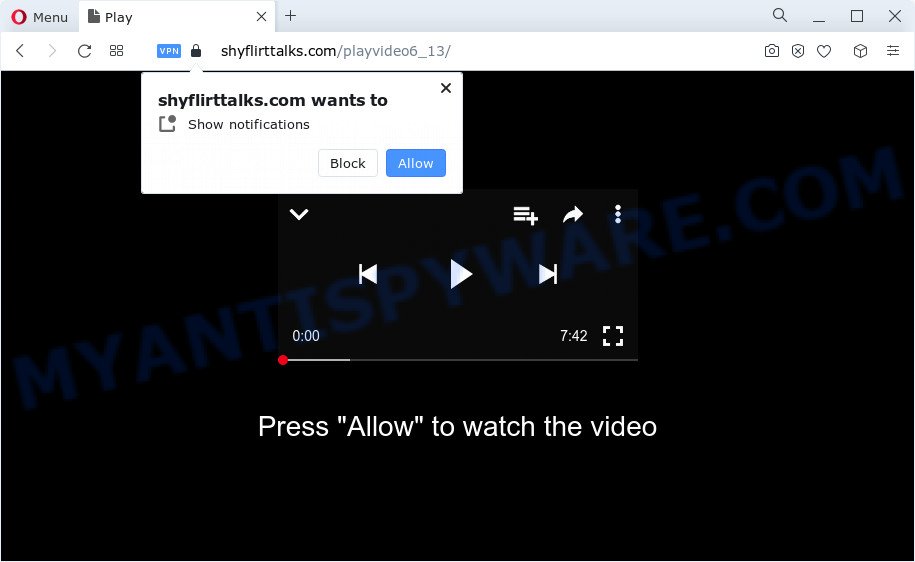
If you click the ‘Allow’, then you will start seeing unwanted adverts in form of popups on the web browser. The spam notifications will essentially be advertisements for ‘free’ online games, giveaway scams, suspicious web browser extensions, adult webpages, and fake downloads as shown below.

If you’re receiving push notifications, you can get rid of Shyflirttalks.com subscription by going into your browser’s settings and following the Shyflirttalks.com removal steps below. Once you delete notifications subscription, the Shyflirttalks.com pop-ups advertisements will no longer display on your screen.
Threat Summary
| Name | Shyflirttalks.com popup |
| Type | push notifications ads, pop-up ads, pop ups, popup virus |
| Distribution | social engineering attack, dubious popup ads, adware, PUPs |
| Symptoms |
|
| Removal | Shyflirttalks.com removal guide |
How does your PC get infected with Shyflirttalks.com pop-ups
These Shyflirttalks.com pop ups are caused by dubious advertisements on the web-pages you visit or adware. Adware is a type of malware. When adware hijacks your PC system, it might carry out various malicious tasks. Some of the more common acts on personal computers include: adware software can display various pop-up deals and/or annoying ads;adware can redirect your web-browser to unsafe web pages; adware can slow down your computer; adware can alter browser settings.
In most cases, adware software spreads bundled with the installers from file sharing websites. So, install a freeware is a a good chance that you will find a bundled adware. If you don’t know how to avoid it, then use a simple trick. During the setup, choose the Custom or Advanced setup option. Next, click ‘Decline’ button and clear all checkboxes on offers that ask you to install bundled apps. Moreover, please carefully read Term of use and User agreement before installing any programs or otherwise you can end up with another unwanted program on your device such as this adware.
You should remove adware without a wait. Here, in this blog post below, you can found the useful instructions on How to remove adware and Shyflirttalks.com advertisements from your computer for free.
How to remove Shyflirttalks.com pop-up advertisements from Chrome, Firefox, IE, Edge
If you have consistent popups or undesired ads, slow device, freezing computer issues, you are in need of adware removal assistance. The tutorial below will guide you forward to get Shyflirttalks.com pop-up ads removed and will assist you get your PC operating at peak capacity again.
To remove Shyflirttalks.com pop ups, perform the following steps:
- How to manually delete Shyflirttalks.com
- Automatic Removal of Shyflirttalks.com pop-up advertisements
- Stop Shyflirttalks.com pop up ads
- Finish words
How to manually delete Shyflirttalks.com
Most adware can be uninstalled manually, without the use of antivirus software or other removal tools. The manual steps below will allow you remove Shyflirttalks.com advertisements step by step. Although each of the steps is very easy and does not require special knowledge, but you are not sure that you can finish them, then use the free tools, a list of which is given below.
Uninstall unwanted or recently installed apps
First, you should try to identify and uninstall the program that causes the appearance of annoying ads or web browser redirect, using the ‘Uninstall a program’ which is located in the ‘Control panel’.
Press Windows button ![]() , then click Search
, then click Search ![]() . Type “Control panel”and press Enter. If you using Windows XP or Windows 7, then press “Start” and select “Control Panel”. It will open the Windows Control Panel as displayed below.
. Type “Control panel”and press Enter. If you using Windows XP or Windows 7, then press “Start” and select “Control Panel”. It will open the Windows Control Panel as displayed below.

Further, click “Uninstall a program” ![]()
It will open a list of all programs installed on your computer. Scroll through the all list, and delete any suspicious and unknown programs.
Remove Shyflirttalks.com notifications from browsers
If you’re getting spam notifications from the Shyflirttalks.com or another annoying web page, you’ll have previously pressed the ‘Allow’ button. Below we’ll teach you how to turn them off.
Google Chrome:
- Click the Menu button (three dots) on the top-right corner of the screen
- In the menu go to ‘Settings’, scroll down to ‘Advanced’ settings.
- In the ‘Privacy and Security’ section, click on ‘Site settings’.
- Click on ‘Notifications’.
- Locate the Shyflirttalks.com site and click the three vertical dots button next to it, then click on ‘Remove’.

Android:
- Tap ‘Settings’.
- Tap ‘Notifications’.
- Find and tap the web browser that displays Shyflirttalks.com push notifications ads.
- Find Shyflirttalks.com site in the list and disable it.

Mozilla Firefox:
- In the top-right corner, click the Menu button, represented by three bars.
- In the drop-down menu select ‘Options’. In the left side select ‘Privacy & Security’.
- Scroll down to ‘Permissions’ and then to ‘Settings’ next to ‘Notifications’.
- Locate sites you down’t want to see notifications from (for example, Shyflirttalks.com), click on drop-down menu next to each and select ‘Block’.
- Click ‘Save Changes’ button.

Edge:
- Click the More button (it looks like three dots) in the top-right corner of the window.
- Scroll down, locate and click ‘Settings’. In the left side select ‘Advanced’.
- Click ‘Manage permissions’ button under ‘Website permissions’.
- Click the switch below the Shyflirttalks.com site so that it turns off.

Internet Explorer:
- Click ‘Tools’ button in the top right hand corner of the Internet Explorer.
- Select ‘Internet options’.
- Click on the ‘Privacy’ tab and select ‘Settings’ in the pop-up blockers section.
- Locate the Shyflirttalks.com and click the ‘Remove’ button to remove the URL.

Safari:
- Click ‘Safari’ button on the left-upper corner and select ‘Preferences’.
- Open ‘Websites’ tab, then in the left menu click on ‘Notifications’.
- Check for Shyflirttalks.com, other dubious sites and apply the ‘Deny’ option for each.
Get rid of Shyflirttalks.com popups from Firefox
Resetting your Mozilla Firefox is basic troubleshooting step for any issues with your internet browser program, including the redirect to Shyflirttalks.com web page. It’ll keep your personal information such as browsing history, bookmarks, passwords and web form auto-fill data.
Launch the Firefox and press the menu button (it looks like three stacked lines) at the top right of the web-browser screen. Next, press the question-mark icon at the bottom of the drop-down menu. It will show the slide-out menu.

Select the “Troubleshooting information”. If you’re unable to access the Help menu, then type “about:support” in your address bar and press Enter. It bring up the “Troubleshooting Information” page as displayed in the figure below.

Click the “Refresh Firefox” button at the top right of the Troubleshooting Information page. Select “Refresh Firefox” in the confirmation dialog box. The Firefox will begin a procedure to fix your problems that caused by the Shyflirttalks.com adware. Once, it is complete, click the “Finish” button.
Remove Shyflirttalks.com ads from IE
If you find that Internet Explorer web browser settings like default search provider, startpage and newtab page had been changed by adware software related to the Shyflirttalks.com popup ads, then you may return your settings, via the reset web-browser procedure.
First, launch the Microsoft Internet Explorer, press ![]() ) button. Next, press “Internet Options” as shown in the figure below.
) button. Next, press “Internet Options” as shown in the figure below.

In the “Internet Options” screen select the Advanced tab. Next, click Reset button. The Internet Explorer will display the Reset Internet Explorer settings prompt. Select the “Delete personal settings” check box and press Reset button.

You will now need to restart your PC system for the changes to take effect. It will remove adware that cause intrusive Shyflirttalks.com popups, disable malicious and ad-supported internet browser’s extensions and restore the Internet Explorer’s settings like homepage, search engine by default and new tab page to default state.
Remove Shyflirttalks.com popup ads from Chrome
Reset Chrome settings is a simple way to delete Shyflirttalks.com popups, harmful and adware add-ons, internet browser’s newtab, startpage and search provider by default that have been replaced by adware software.

- First, start the Google Chrome and press the Menu icon (icon in the form of three dots).
- It will open the Google Chrome main menu. Select More Tools, then click Extensions.
- You’ll see the list of installed extensions. If the list has the addon labeled with “Installed by enterprise policy” or “Installed by your administrator”, then complete the following instructions: Remove Chrome extensions installed by enterprise policy.
- Now open the Google Chrome menu once again, press the “Settings” menu.
- Next, click “Advanced” link, that located at the bottom of the Settings page.
- On the bottom of the “Advanced settings” page, press the “Reset settings to their original defaults” button.
- The Google Chrome will open the reset settings prompt as on the image above.
- Confirm the web browser’s reset by clicking on the “Reset” button.
- To learn more, read the post How to reset Chrome settings to default.
Automatic Removal of Shyflirttalks.com pop-up advertisements
The manual tutorial above is tedious to use and can not always help to completely delete the Shyflirttalks.com pop-up advertisements. Here I am telling you an automatic way to get rid of this adware from your computer completely. Zemana Free, MalwareBytes Anti Malware and HitmanPro are anti malware tools that can detect and delete all kinds of malware including adware that causes Shyflirttalks.com pop up advertisements.
Run Zemana AntiMalware (ZAM) to delete Shyflirttalks.com pop-ups
Thinking about remove Shyflirttalks.com popups from your browser? Then pay attention to Zemana AntiMalware (ZAM). This is a well-known utility, originally created just to detect and remove malware, adware and PUPs. But by now it has seriously changed and can not only rid you of malicious software, but also protect your device from malicious software and adware software, as well as identify and remove common viruses and trojans.
Zemana AntiMalware (ZAM) can be downloaded from the following link. Save it directly to your Windows Desktop.
165525 downloads
Author: Zemana Ltd
Category: Security tools
Update: July 16, 2019
After the downloading process is done, close all windows on your PC system. Further, launch the install file called Zemana.AntiMalware.Setup. If the “User Account Control” dialog box pops up as shown on the image below, press the “Yes” button.

It will open the “Setup wizard” which will help you install Zemana AntiMalware on the device. Follow the prompts and do not make any changes to default settings.

Once installation is finished successfully, Zemana will automatically launch and you can see its main window like the one below.

Next, press the “Scan” button to scan for adware software which cause pop-ups. A scan can take anywhere from 10 to 30 minutes, depending on the number of files on your PC and the speed of your personal computer. While the Zemana Anti-Malware (ZAM) is checking, you can see number of objects it has identified either as being malware.

After finished, it will open the Scan Results. You may remove items (move to Quarantine) by simply click “Next” button.

The Zemana Free will begin to remove adware responsible for Shyflirttalks.com pop up advertisements. When finished, you can be prompted to reboot your computer.
Remove Shyflirttalks.com popup ads from web-browsers with Hitman Pro
If the Shyflirttalks.com pop-up advertisements issue persists, run the Hitman Pro and check if your web browser is infected by adware software. The Hitman Pro is a downloadable security tool that provides on-demand scanning and allows remove adware, PUPs, and other malware. It works with your existing antivirus.

- Download HitmanPro on your Microsoft Windows Desktop from the following link.
- After downloading is done, launch the Hitman Pro, double-click the HitmanPro.exe file.
- If the “User Account Control” prompts, press Yes to continue.
- In the HitmanPro window, click the “Next” to start checking your device for the adware software which cause pop ups. While the HitmanPro is checking, you can see how many objects it has identified either as being malicious software.
- Once the system scan is done, HitmanPro will display a screen which contains a list of malicious software that has been found. Review the results once the tool has done the system scan. If you think an entry should not be quarantined, then uncheck it. Otherwise, simply press “Next”. Now, click the “Activate free license” button to start the free 30 days trial to get rid of all malicious software found.
Run MalwareBytes Anti Malware (MBAM) to remove Shyflirttalks.com popups
If you are still having problems with the Shyflirttalks.com pop ups — or just wish to scan your personal computer occasionally for adware and other malicious software — download MalwareBytes. It’s free for home use, and finds and removes various unwanted programs that attacks your personal computer or degrades computer performance. MalwareBytes AntiMalware (MBAM) can remove adware, potentially unwanted programs as well as malware, including ransomware and trojans.
Download MalwareBytes Free on your computer by clicking on the link below.
327744 downloads
Author: Malwarebytes
Category: Security tools
Update: April 15, 2020
After the downloading process is finished, close all apps and windows on your computer. Double-click the install file named MBSetup. If the “User Account Control” dialog box pops up as shown in the figure below, click the “Yes” button.

It will open the Setup wizard that will help you install MalwareBytes on your computer. Follow the prompts and don’t make any changes to default settings.

Once setup is complete successfully, press “Get Started” button. MalwareBytes AntiMalware will automatically start and you can see its main screen like the one below.

Now click the “Scan” button . MalwareBytes Free tool will start scanning the whole computer to find out adware which cause pop ups. When a malicious software, adware or potentially unwanted apps are found, the number of the security threats will change accordingly.

When MalwareBytes Anti Malware is complete scanning your PC system, MalwareBytes Free will display a screen which contains a list of malware that has been found. Make sure all items have ‘checkmark’ and click “Quarantine” button. The MalwareBytes will get rid of adware that causes Shyflirttalks.com pop-up ads and move the selected items to the program’s quarantine. After the procedure is complete, you may be prompted to reboot the PC system.

We recommend you look at the following video, which completely explains the procedure of using the MalwareBytes to remove adware software, browser hijacker and other malicious software.
Stop Shyflirttalks.com pop up ads
By installing an adblocker program such as AdGuard, you are able to block Shyflirttalks.com, autoplaying video ads and remove lots of distracting and unwanted ads on websites.
- Visit the page linked below to download the latest version of AdGuard for Microsoft Windows. Save it on your Microsoft Windows desktop.
Adguard download
27044 downloads
Version: 6.4
Author: © Adguard
Category: Security tools
Update: November 15, 2018
- After the download is complete, start the downloaded file. You will see the “Setup Wizard” program window. Follow the prompts.
- After the install is complete, click “Skip” to close the install program and use the default settings, or click “Get Started” to see an quick tutorial which will help you get to know AdGuard better.
- In most cases, the default settings are enough and you don’t need to change anything. Each time, when you launch your personal computer, AdGuard will run automatically and stop undesired advertisements, block Shyflirttalks.com, as well as other malicious or misleading web sites. For an overview of all the features of the program, or to change its settings you can simply double-click on the icon called AdGuard, which can be found on your desktop.
Finish words
After completing the guidance above, your computer should be clean from this adware and other malware. The Google Chrome, Mozilla Firefox, Edge and Internet Explorer will no longer display intrusive Shyflirttalks.com webpage when you surf the Internet. Unfortunately, if the tutorial does not help you, then you have caught a new adware software, and then the best way – ask for help.
Please create a new question by using the “Ask Question” button in the Questions and Answers. Try to give us some details about your problems, so we can try to help you more accurately. Wait for one of our trained “Security Team” or Site Administrator to provide you with knowledgeable assistance tailored to your problem with the annoying Shyflirttalks.com pop-ups.




















