According to IT security experts, Correctdatings.com pop ups are a social engineering attack which is used to lure you and other unsuspecting victims to accept browser notification spam via the browser. It displays the message ‘Click Allow to’ (access the content of the webpage, connect to the Internet, download a file, watch a video, enable Flash Player), asking the user to subscribe to notifications.
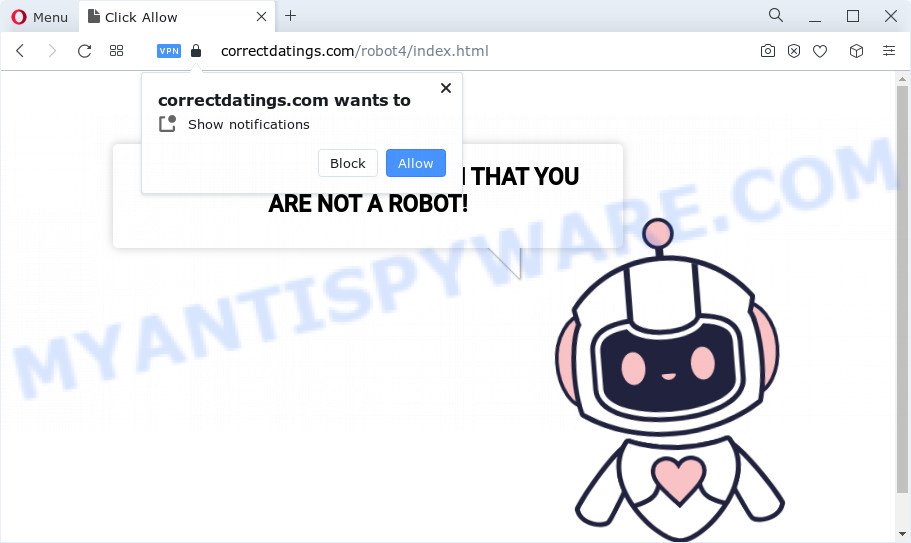
If you press the ‘Allow’ button, then your web-browser will be configured to show pop-up adverts in the right bottom corner of the screen. The devs behind Correctdatings.com use these push notifications to bypass protection against popups in the web browser and therefore display a ton of unwanted adverts. These advertisements are used to promote dubious web browser extensions, giveaway scams, fake software, and adult webpages.

If you’re receiving browser notification spam, you can remove Correctdatings.com subscription by going into your browser’s settings and completing the Correctdatings.com removal tutorial below. Once you delete Correctdatings.com subscription, the browser notification spam will no longer appear on the desktop.
Threat Summary
| Name | Correctdatings.com pop up |
| Type | spam notifications advertisements, popups, pop up virus, pop up advertisements |
| Distribution | adware, social engineering attack, PUPs, shady pop-up advertisements |
| Symptoms |
|
| Removal | Correctdatings.com removal guide |
How did you get infected with Correctdatings.com popups
Security professionals have determined that users are redirected to Correctdatings.com by adware or from malicious advertisements. Adware is unwanted software developed to throw advertisements up on your web-browser screen. Adware generates money for its creator by often showing a large count of advertisements and pop up deals. You might experience a change in your homepage or search engine, new tabs opening or even a redirect to shady web-pages.
Adware is usually come bundled with free programs. So, when you installing freeware, carefully read the disclaimers, choose the Custom or Advanced install option to watch for third-party software that are being installed, because some of the software are PUPs and adware software.
The instructions below explaining steps to remove Correctdatings.com pop-ups problem. Feel free to use it for removal of the adware that may attack Chrome, Edge, Firefox and Internet Explorer and other popular web browsers. The few simple steps will help you remove adware software and thereby clean your browser from all undesired advertisements.
How to remove Correctdatings.com popup advertisements (removal guidance)
There are a simple manual guide below which will help you to remove Correctdatings.com popups from your Microsoft Windows PC. The most effective method to get rid of this adware is to complete the manual removal guide and then use Zemana Free, MalwareBytes AntiMalware or Hitman Pro automatic tools (all are free). The manual solution will assist to weaken this adware software and these malware removal tools will completely get rid of Correctdatings.com pop-ups and restore the Microsoft Edge, Google Chrome, Mozilla Firefox and Internet Explorer settings to default.
To remove Correctdatings.com pop ups, use the following steps:
- How to manually remove Correctdatings.com
- Uninstalling the Correctdatings.com, check the list of installed apps first
- Remove Correctdatings.com notifications from internet browsers
- Remove Correctdatings.com from Firefox by resetting web-browser settings
- Remove Correctdatings.com popups from Microsoft Internet Explorer
- Remove Correctdatings.com popup ads from Google Chrome
- Automatic Removal of Correctdatings.com pop-up advertisements
- Block Correctdatings.com and other annoying webpages
- To sum up
How to manually remove Correctdatings.com
The step-by-step tutorial will help you manually get rid of Correctdatings.com advertisements from your internet browser. If you are not good at computers, we advise that you use the free utilities listed below.
Uninstalling the Correctdatings.com, check the list of installed apps first
First of all, check the list of installed software on your device and remove all unknown and recently added applications. If you see an unknown application with incorrect spelling or varying capital letters, it have most likely been installed by malware and you should clean it off first with malware removal utility like Zemana.
Windows 8, 8.1, 10
First, press the Windows button
Windows XP, Vista, 7
First, click “Start” and select “Control Panel”.
It will display the Windows Control Panel as on the image below.

Next, press “Uninstall a program” ![]()
It will show a list of all programs installed on your device. Scroll through the all list, and remove any suspicious and unknown programs. To quickly find the latest installed programs, we recommend sort software by date in the Control panel.
Remove Correctdatings.com notifications from internet browsers
If you are in situation where you don’t want to see spam notifications from the Correctdatings.com webpage. In this case, you can turn off web notifications for your internet browser in MS Windows/Apple Mac/Android. Find your web-browser in the list below, follow steps to remove web browser permissions to display browser notification spam.
|
|
|
|
|
|
Remove Correctdatings.com from Firefox by resetting web-browser settings
The Firefox reset will remove redirections to undesired Correctdatings.com webpage, modified preferences, extensions and security settings. However, your saved passwords and bookmarks will not be changed, deleted or cleared.
First, open the Mozilla Firefox. Next, press the button in the form of three horizontal stripes (![]() ). It will show the drop-down menu. Next, click the Help button (
). It will show the drop-down menu. Next, click the Help button (![]() ).
).

In the Help menu click the “Troubleshooting Information”. In the upper-right corner of the “Troubleshooting Information” page press on “Refresh Firefox” button like the one below.

Confirm your action, press the “Refresh Firefox”.
Remove Correctdatings.com popups from Microsoft Internet Explorer
In order to recover all internet browser newtab page, home page and default search engine you need to reset the Internet Explorer to the state, which was when the MS Windows was installed on your PC.
First, run the Internet Explorer, then press ‘gear’ icon ![]() . It will display the Tools drop-down menu on the right part of the web browser, then click the “Internet Options” like the one below.
. It will display the Tools drop-down menu on the right part of the web browser, then click the “Internet Options” like the one below.

In the “Internet Options” screen, select the “Advanced” tab, then click the “Reset” button. The IE will open the “Reset Internet Explorer settings” prompt. Further, click the “Delete personal settings” check box to select it. Next, press the “Reset” button as on the image below.

When the process is finished, click “Close” button. Close the Microsoft Internet Explorer and restart your PC for the changes to take effect. This step will help you to restore your web-browser’s homepage, default search provider and newtab to default state.
Remove Correctdatings.com popup ads from Google Chrome
In this step we are going to show you how to reset Google Chrome settings. PUPs such as the adware can make changes to your web browser settings, add toolbars and unwanted extensions. By resetting Google Chrome settings you will remove Correctdatings.com advertisements and reset unwanted changes caused by adware. It’ll keep your personal information like browsing history, bookmarks, passwords and web form auto-fill data.
Open the Google Chrome menu by clicking on the button in the form of three horizontal dotes (![]() ). It will display the drop-down menu. Select More Tools, then click Extensions.
). It will display the drop-down menu. Select More Tools, then click Extensions.
Carefully browse through the list of installed plugins. If the list has the extension labeled with “Installed by enterprise policy” or “Installed by your administrator”, then complete the following guide: Remove Google Chrome extensions installed by enterprise policy otherwise, just go to the step below.
Open the Google Chrome main menu again, click to “Settings” option.

Scroll down to the bottom of the page and click on the “Advanced” link. Now scroll down until the Reset settings section is visible, as displayed in the following example and press the “Reset settings to their original defaults” button.

Confirm your action, click the “Reset” button.
Automatic Removal of Correctdatings.com pop-up advertisements
The adware can hide its components which are difficult for you to find out and delete completely. This can lead to the fact that after some time, the adware related to the Correctdatings.com pop-up advertisements once again infect your PC system. Moreover, We want to note that it is not always safe to remove adware manually, if you do not have much experience in setting up and configuring the Microsoft Windows operating system. The best way to find and remove adware is to run free malware removal software.
Delete Correctdatings.com pop up advertisements with Zemana Free
Zemana is a lightweight tool which created to run alongside your antivirus software, detecting and removing malicious software, adware and potentially unwanted applications that other programs miss. Zemana is easy to use, fast, does not use many resources and have great detection and removal rates.
Zemana Free can be downloaded from the following link. Save it on your Desktop.
165515 downloads
Author: Zemana Ltd
Category: Security tools
Update: July 16, 2019
After the download is finished, close all windows on your computer. Further, start the install file named Zemana.AntiMalware.Setup. If the “User Account Control” prompt pops up as shown in the figure below, press the “Yes” button.

It will open the “Setup wizard” which will allow you install Zemana Anti-Malware (ZAM) on the PC system. Follow the prompts and do not make any changes to default settings.

Once setup is complete successfully, Zemana will automatically run and you can see its main window as shown in the figure below.

Next, press the “Scan” button . Zemana Free program will scan through the whole computer for the adware that causes Correctdatings.com advertisements. This procedure can take some time, so please be patient. While the tool is scanning, you can see how many objects and files has already scanned.

When the scan is done, you’ll be shown the list of all found threats on your computer. All found threats will be marked. You can delete them all by simply click “Next” button.

The Zemana Anti-Malware (ZAM) will delete adware software that causes multiple intrusive popups. When the cleaning process is complete, you can be prompted to reboot your PC.
Use HitmanPro to get rid of Correctdatings.com popups
HitmanPro is a malware removal tool that is designed to detect and terminate browser hijackers, PUPs, adware and suspicious processes from the PC system that has been affected with malware. It’s a portable program that can be run instantly from USB key. HitmanPro have an advanced device monitoring tool that uses a whitelist database to block dubious tasks and applications.

- Please go to the following link to download the latest version of Hitman Pro for Windows. Save it on your Microsoft Windows desktop.
- When the download is complete, double click the HitmanPro icon. Once this utility is started, click “Next” button . HitmanPro program will scan through the whole computer for the adware software that cause annoying Correctdatings.com popup advertisements. This process may take quite a while, so please be patient. While the tool is scanning, you may see number of objects and files has already scanned.
- When finished, HitmanPro will produce a list of unwanted applications and adware. Next, you need to click “Next” button. Now click the “Activate free license” button to begin the free 30 days trial to get rid of all malware found.
Use MalwareBytes Anti-Malware (MBAM) to remove Correctdatings.com pop-up ads
We recommend using the MalwareBytes Free that are fully clean your computer of the adware software. The free tool is an advanced malicious software removal application designed by (c) Malwarebytes lab. This program uses the world’s most popular anti-malware technology. It’s able to help you remove undesired Correctdatings.com ads from your web-browsers, potentially unwanted software, malicious software, hijackers, toolbars, ransomware and other security threats from your computer for free.

- Click the link below to download MalwareBytes Anti-Malware. Save it on your Microsoft Windows desktop.
Malwarebytes Anti-malware
327736 downloads
Author: Malwarebytes
Category: Security tools
Update: April 15, 2020
- At the download page, click on the Download button. Your browser will show the “Save as” dialog box. Please save it onto your Windows desktop.
- When the download is complete, please close all applications and open windows on your device. Double-click on the icon that’s called MBSetup.
- This will start the Setup wizard of MalwareBytes Anti Malware (MBAM) onto your device. Follow the prompts and do not make any changes to default settings.
- When the Setup wizard has finished installing, the MalwareBytes Free will launch and show the main window.
- Further, click the “Scan” button . MalwareBytes AntiMalware tool will start scanning the whole personal computer to find out adware that cause unwanted Correctdatings.com pop up ads.
- Once finished, the results are displayed in the scan report.
- Make sure to check mark the threats which are unsafe and then click the “Quarantine” button. After disinfection is done, you may be prompted to restart the computer.
- Close the Anti-Malware and continue with the next step.
Video instruction, which reveals in detail the steps above.
Block Correctdatings.com and other annoying webpages
One of the worst things is the fact that you cannot block all those annoying webpages such as Correctdatings.com using only built-in Microsoft Windows capabilities. However, there is a application out that you can use to block unwanted web-browser redirects, advertisements and popups in any modern browsers including MS Edge, Mozilla Firefox, Microsoft Internet Explorer and Chrome. It is called Adguard and it works very well.
Installing the AdGuard is simple. First you’ll need to download AdGuard from the link below. Save it directly to your Microsoft Windows Desktop.
27037 downloads
Version: 6.4
Author: © Adguard
Category: Security tools
Update: November 15, 2018
After downloading it, start the downloaded file. You will see the “Setup Wizard” screen like the one below.

Follow the prompts. Once the installation is finished, you will see a window as displayed in the following example.

You can press “Skip” to close the install program and use the default settings, or click “Get Started” button to see an quick tutorial that will help you get to know AdGuard better.
In most cases, the default settings are enough and you do not need to change anything. Each time, when you start your computer, AdGuard will start automatically and stop undesired advertisements, block Correctdatings.com, as well as other harmful or misleading web pages. For an overview of all the features of the program, or to change its settings you can simply double-click on the AdGuard icon, that may be found on your desktop.
To sum up
Once you’ve finished the few simple steps above, your PC system should be free from adware that causes Correctdatings.com advertisements in your internet browser and other malware. The Chrome, Firefox, Microsoft Internet Explorer and Edge will no longer redirect you to various undesired web-sites such as Correctdatings.com. Unfortunately, if the few simple steps does not help you, then you have caught a new adware, and then the best way – ask for help here.



















