What is Someone may be watching what you browse?
Someone may be watching what you browse pop-up is a browser-based scam that is designed in order to deceive you and other unsuspecting victims into believing that it is unsafe to browse the Internet and someone can spy on you. It will deliver the message stating that you should click ‘Update Now’ or ‘Install Now’ button in order to encrypt your web-traffic and change your IP address.
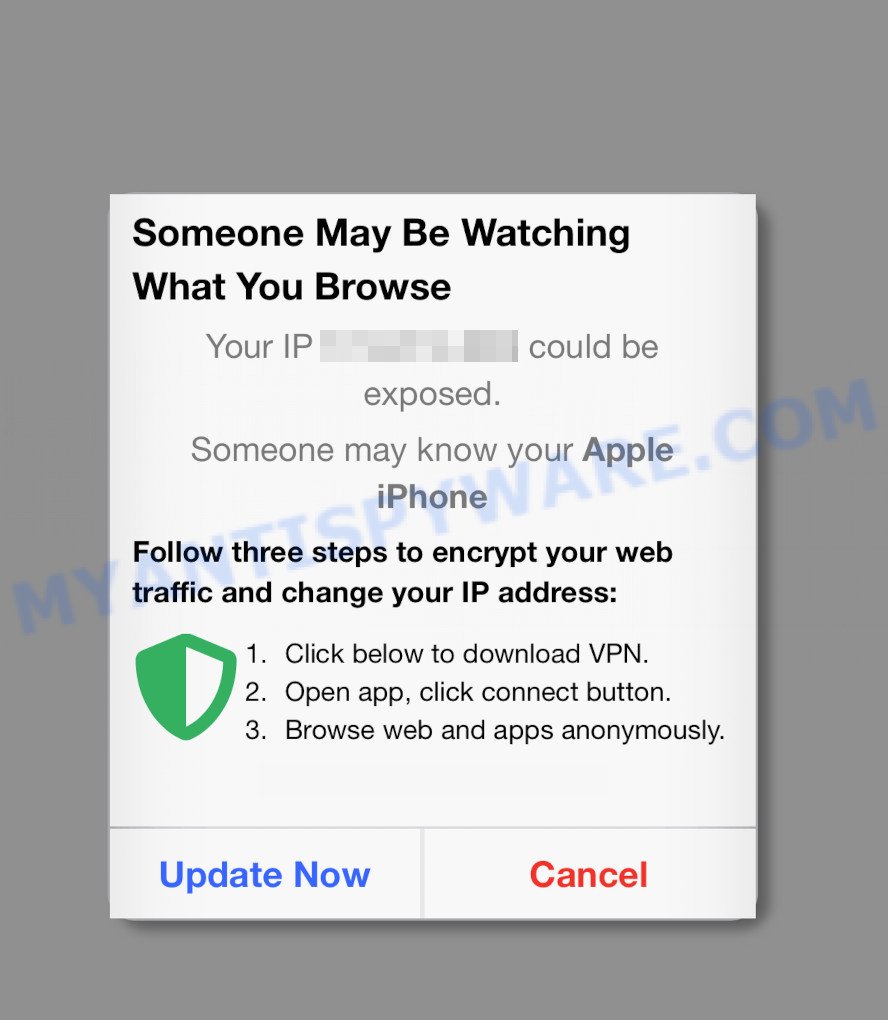
Someone may be watching what you browse SCAM
This website shows a pop-up window containing a message that you need to follow three steps to protect yourself: download VPN, open app and click connect, browse web an apps anonymously. This message is a scam that uses social engineering techniques to lure the users into installing unnecessary programs. Moreover, since the app offered for installation is a VPN client, after its installation, all user traffic will pass through this program, which will allow its authors to spy on the user, as well as insert ads into the sites viewed by the user. Therefore, security experts warn that it is very dangerous to install any apps recommended by scam websites, and in case of accidental installation of such programs, immediately remove it and check the device for malware.
Text presented in this pop-up:
Someone May Be Watching
What You BrowseYour IP x.x.x.x could be exposed.
Someone may know your Apple iPhone
Follow three steps to encrypt your web traffic and change your IP address:Click below to download VPN.
Open app, click connect button.
Browse web and apps anonymously.Install Now Cancel
Experienced security experts have determined that users can be redirected to the “Someone may be watching what you browse” scam by adware or from malicious ads. Adware is form of malicious software that displays unwanted ads on the device, redirects search requests to advertising web sites and collects user information for marketing purposes. Adware can display banner ads, full-screen ads, pop-ups, videos, or other varieties of online advertising. The makers of adware do so in order to make money via third-party ad network. Thus every your click on the adverts earns profit for them. If you would like to clean your device of adware and thus remove “Someone may be watching what you browse” pop-up scam and are unable to do so, you can use the guidance below to scan for and remove adware and any other unwanted software for free.
Threat Summary
| Name | Someone may be watching what you browse SCAM |
| Type | phishing, scam ,fake alerts |
| Associated web-domains | secureblogus.com, secureblogcn.com, secureblogus.com, applesecurityeu.com, peachsecureus.com, peachlandeu.com, peachtrackereu.com, peachlandus.com, bestapplicationcn.com, mybestsecurecn.com, allbestsecureus.com, highsecurecn.com, highsecureeu.com, highsecureus.com, allbestsecurecn.com |
| Symptoms |
|
| Removal | “Someone may be watching what you browse” removal guide |
How does Adware get on your machine
Adware usually is bundled within some free programs that you download off of the Internet. So, think back, have you ever download and run any free programs. In order to avoid infection, in the Setup wizard, you should be be proactive and carefully read the ‘Terms of use’, the ‘license agreement’ and other install screens, as well as to always select the ‘Manual’ or ‘Advanced’ installation type, when installing anything downloaded from the Internet.
If the Someone may be watching what you browse scam keeps popping up on the Apple device screen and, after closing it, it appears again and again, then try the following simple steps to solve the problem: turn on pop-up blocker; turn on fraudulent website warnings; delete web browsing data. Below we will demonstrate how to do this.
Open the Apple device settings, then scroll down the list of settings to Safari, tap on it.
In the list of settings, find switches “Block Pop-ups” and “Fraudulent Website Warning”, check if they are enabled. If any of the switches are off, then it must be turned on. Having done this, scroll down the settings and tap “Advanced”.
On the Advanced settings screen, tap “Website Data”, scroll down the list of web-domains and tap “Remove All Website Data”.
How to remove “Someone may be watching what you browse” pop ups from Mac
Not all unwanted programs like adware and PUPs are easily uninstallable. You might see pop ups, deals, text links, in-text advertisements, banners and other type of advertisements in the Safari, Firefox and Chrome and might not be able to figure out the app responsible for this activity. The reason for this is that many undesired apps neither appear in the Finder. Therefore in order to completely delete “Someone may be watching what you browse” pop-ups, you need to perform the steps below. Read it once, after doing so, please bookmark this page (or open it on your smartphone) as you may need to close your internet browser or reboot your MAC.
To remove “Someone may be watching what you browse”, execute the steps below:
- Remove unwanted profiles on Mac device
- Delete adware by using the Finder
- Remove adware related files and folders
- Scan your Mac with MalwareBytes
- Remove “Someone may be watching what you browse” from Safari, Chrome, Firefox
- How to stop “Someone may be watching what you browse” popup scam
- Finish words
Remove unwanted profiles on Mac device
Adware can install a configuration profile on the Mac system to block changes made to the browser settings. Therefore, you need to open system preferences, find and delete the profile installed by the adware.
Click Apple menu ( ![]() ) > System Preferences.
) > System Preferences.

In System Preferences, select Profiles. if there is no Profiles in the list of preferences, that means there are no profiles installed on the Mac. If there is Profiles in the list, then click on it, then select a profile related to adware.

To delete a malicious profile, click on the minus button ( – ) located at the bottom-left of the Profiles screen.
Delete adware by using the Finder
Some of adware, PUPs and browser hijackers can be deleted using the Move to Trash tool that is located in the Finder. So, if you are running any version of Apple Mac and you have noticed an unwanted program, then first try to delete it through the Finder.
Open Finder and click “Applications” as shown on the screen below.

You will see a list of applications installed on your MAC. We recommend to pay maximum attention to the program you installed last. Most likely, it is the adware which causes the “Someone may be watching what you browse” popups. If you’re in doubt, you can always check the application by doing a search for her name in Google, Yahoo or Bing.

When the application which you need to delete is found, simply right click on its name, and choose “Move to Trash”.
Don’t forget, choose Finder, then “Empty Trash”.
Remove adware related files and folders
Now you need to try to find adware related files and folders, and then delete them manually. You need to look for these files in certain directories. To quickly open them, we recommend using the “Go to Folder…” command.
Click on the Finder icon. From the menu bar, select Go and click “Go to Folder…”. As a result, a small window opens that allows you to quickly open a specific directory.

Check for adware generated files in the /Library/LaunchAgents folder

In the “Go to Folder…” window, type the following text and press Go:
/Library/LaunchAgents

This will open the contents of the “/Library/LaunchAgents” folder. Look carefully at it and pay special attention to recently created files, as well as files that have a suspicious name. Move all suspicious files to the Trash. A few examples of files: macsearch.plist, search.plist, installapp.plist and com.machelper.plist. Most often, adware, potentially unwanted programs and browser hijackers create several files with similar names.
Check for adware generated files in the /Library/Application Support folder

In the “Go to Folder…” window, type the following text and press Go:
/Library/Application Support

This will open the contents of the “Application Support” folder. Look carefully at its contents, pay special attention to recently added/changed folder. Move all suspicious folders to the Trash.
Check for adware generated files in the “~/Library/LaunchAgents” folder

In the “Go to Folder…” window, type the following text and press Go:
~/Library/LaunchAgents

Proceed in the same way as with the “/Library/LaunchAgents” and “/Library/Application Support” folders. Look for suspicious and recently added files. Move all suspicious files to the Trash.
Check for adware generated files in the /Library/LaunchDaemons folder
In the “Go to Folder…” window, type the following text and press Go:
/Library/LaunchDaemons

Carefully browse the entire list of files and pay special attention to recently created files, as well as files that have a suspicious name. Move all suspicious files to the Trash. A few examples of files to be deleted: com.installapp.plist, com.machelper.plist, com.macsearch.plist and com.search.plist. In most cases, adware, potentially unwanted programs and browser hijackers create several files with similar names.
Scan your Mac with MalwareBytes
We advise using MalwareBytes Anti-Malware (MBAM). You can download and install MalwareBytes to locate and delete adware apps from your Mac computer. When installed and updated, the malware remover automatically identifies and removes all security threats exist on the MAC system.

Visit the following page to download MalwareBytes Free.
21167 downloads
Author: Malwarebytes
Category: Security tools
Update: September 10, 2020
When the downloading process is done, run it and follow the prompts. Click the “Scan” button to perform a system scan for the adware software responsible for “Someone may be watching what you browse” pop ups. Depending on your computer, the scan can take anywhere from a few minutes to close to an hour. During the scan MalwareBytes Free will find threats exist on your MAC system. Next, you need to click the “Quarantine” button.
The MalwareBytes Free is a free application that you can use to get rid of all detected folders, files, malicious services and so on.
Remove “Someone may be watching what you browse” from Safari, Chrome, Firefox
This step will show you how to delete malicious extensions. This can remove “Someone may be watching what you browse” pop ups and fix some browsing problems, especially after adware infection.
You can also try to get rid of “Someone may be watching what you browse” scam by reset Google Chrome settings. |
If you are still experiencing issues with “Someone may be watching what you browse” pop up scam removal, you need to reset Firefox browser. |
|
How to stop “Someone may be watching what you browse” popup scam
If you surf the Web, you can’t avoid malvertising. But you can protect your web-browser against it. Download and use an ad blocking program. AdGuard is an ad-blocking that can filter out lots of of the malvertising, stoping dynamic scripts from loading malicious content.

AdGuard can be downloaded from the following link.
3885 downloads
Author: © Adguard
Category: Security tools
Update: January 17, 2018
After downloading is complete, start the downloaded file. You will see the “Setup Wizard” screen. Follow the prompts.
Each time, when you start your computer, AdGuard will launch automatically and stop intrusive popup advertisements, block “Someone may be watching what you browse” scam, as well as other malicious or misleading web sites.
Finish words
Once you’ve done the step-by-step instructions outlined above, your MAC OS should be clean from this adware software and other malicious software. The Firefox, Safari and Chrome will no longer display the “Someone may be watching what you browse” scam when you surf the World Wide Web. Unfortunately, if the guide does not help you, then you have caught a new adware, and then the best way – ask for help.
Please create a new question by using the “Ask Question” button in the Questions and Answers. Try to give us some details about your problems, so we can try to help you more accurately. Wait for one of our trained “Security Team” or Site Administrator to provide you with knowledgeable assistance tailored to your problem with the “Someone may be watching what you browse” pop-ups.
























