What is Search.hquickemailaccess.biz?
☝️ According to security researchers, Search.hquickemailaccess.biz is an untrustworthy search engine that is promoted by PUPs (potentially unwanted programs) that falls under the group of Browser hijackers. Typically, browser hijackers make changes to the default homepage and search engine of user web-browsers, making it difficult to change them back. Browser hijackers may also include unwanted advertisements and popups to show up in the hijacked internet browsers. Browser hijackers are usually installed with freeware or shareware downloaded from third-party web-pages; they can also be found inside legitimate webpages and apps.
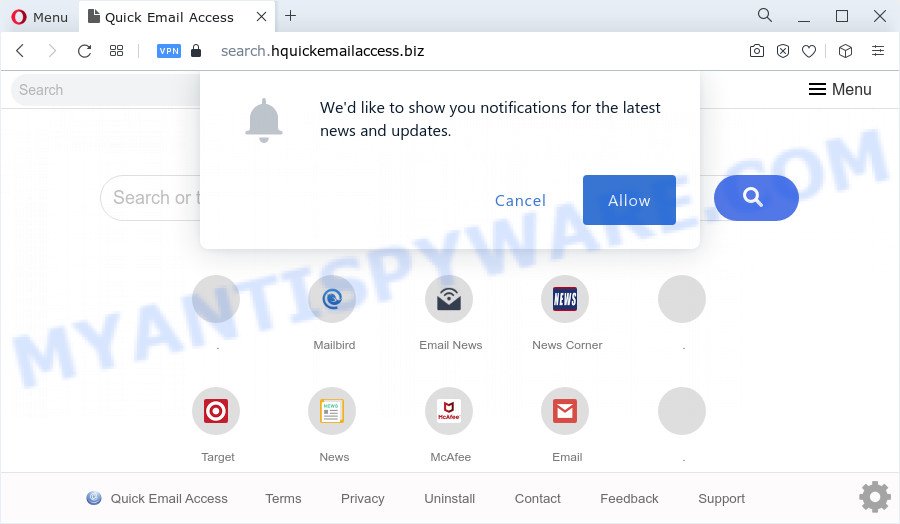
Most often, browser hijackers promote fake search providers by setting their address as the default search engine. In this case, the hijacker installs query.hquickemailaccess.biz as a search provider. This means that users whose web browser is infected with the hijacker are forced to visit hquickemailaccess.biz each time they search in the Web, open a new window or tab. And since hquickemailaccess.biz is not a real search engine and does not have the ability to find the information users need, this webpage reroutes the user’s browser to the Yahoo search engine.
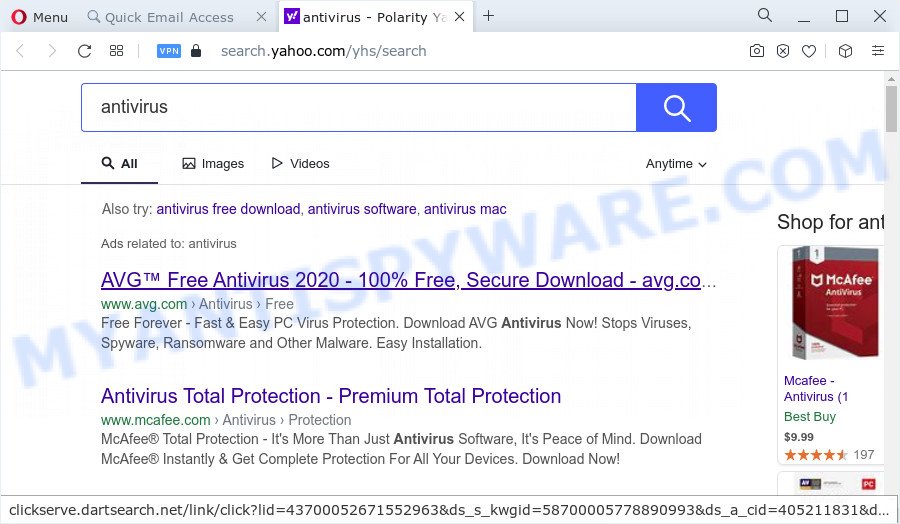
As well as unwanted web-browser redirects to Search.hquickemailaccess.biz, the hijacker may collect your Web surfing activity by saving web browser version and type, cookie information, webpages visited, URLs visited, Internet Service Provider (ISP) and IP addresses. Such kind of behavior can lead to serious security problems or personal info theft. This is another reason why the browser hijacker that redirects the internet browser to Search.hquickemailaccess.biz should be uninstalled ASAP.
So, if you happen to encounter a browser hijacker or other such problem, then be quick and take effort to remove the browser hijacker ASAP. Follow the few simple steps below to remove Search.hquickemailaccess.biz. Let us know how you managed by sending us your comments please.
How can a browser hijacker get on your computer
PUPs and browser hijackers usually is bundled with free software that downloaded from the World Wide Web. Which means that you need to be proactive and carefully read the Terms of use and the License agreement properly. For the most part, a browser hijacker will be clearly described, so take the time to carefully read all the information about the software that you downloaded and want to install on your PC system. In the Setup wizard, you should choose the Advanced, Custom or Manual install option to control what components and additional programs to be installed, otherwise you run the risk of infecting your personal computer with an unwanted program like the Search.hquickemailaccess.biz browser hijacker.
Threat Summary
| Name | Search.hquickemailaccess.biz |
| Type | PUP, browser hijacker, startpage hijacker, redirect virus, search provider hijacker |
| Associated sub-domains | search.hquickemailaccess.biz, query.hquickemailaccess.biz |
| Related browser extension | Quick Email Access |
| Affected Browser Settings | start page, search engine, newtab page URL |
| Distribution | fake software updaters, shady pop up ads, free applications install packages |
| Symptoms | Advertising banners appear on webpages that you are visiting. Webpage links redirect to webpages different from what you expected. Unwanted program installed without your knowledge. Unwanted browser extensions or toolbar keep coming back. Your computer settings are being altered without your request. |
| Removal | Search.hquickemailaccess.biz removal guide |
How to remove Search.hquickemailaccess.biz redirect (removal guidance)
We suggest opting for automatic Search.hquickemailaccess.biz removal in order to remove all browser hijacker related entries easily. This way requires scanning the computer with reputable anti-malware, e.g. Zemana AntiMalware (ZAM), MalwareBytes or Hitman Pro. However, if you prefer manual removal steps, you can use the guide below in this article. Read it once, after doing so, please bookmark this page (or open it on your smartphone) as you may need to close your web browser or restart your computer.
To remove Search.hquickemailaccess.biz, complete the following steps:
- How to manually remove Search.hquickemailaccess.biz
- Automatic Removal of Search.hquickemailaccess.biz
- Run AdBlocker to block Search.hquickemailaccess.biz and stay safe online
- Finish words
How to manually remove Search.hquickemailaccess.biz
To remove Search.hquickemailaccess.biz hijacker, adware and other unwanted applications you can try to do so manually. Unfortunately some of the hijackers won’t show up in your program list, but some browser hijackers may. In this case, you may be able to get rid of it via the uninstall function of your PC system. You can do this by completing the steps below.
Remove Search.hquickemailaccess.biz associated software by using Windows Control Panel
First, you should try to identify and uninstall the application that causes the appearance of annoying advertisements or internet browser redirect, using the ‘Uninstall a program’ which is located in the ‘Control panel’.
Windows 10, 8.1, 8
Click the Microsoft Windows logo, and then press Search ![]() . Type ‘Control panel’and press Enter as shown in the figure below.
. Type ‘Control panel’and press Enter as shown in the figure below.

When the ‘Control Panel’ opens, click the ‘Uninstall a program’ link under Programs category as displayed on the screen below.

Windows 7, Vista, XP
Open Start menu and choose the ‘Control Panel’ at right as shown on the image below.

Then go to ‘Add/Remove Programs’ or ‘Uninstall a program’ (Windows 7 or Vista) as shown in the figure below.

Carefully browse through the list of installed software and get rid of all dubious and unknown programs. We suggest to click ‘Installed programs’ and even sorts all installed apps by date. Once you have found anything dubious that may be the hijacker responsible for redirecting user searches to query.hquickemailaccess.biz or other potentially unwanted program, then choose this program and press ‘Uninstall’ in the upper part of the window. If the questionable program blocked from removal, then run Revo Uninstaller Freeware to fully remove it from your computer.
Remove Search.hquickemailaccess.biz redirect from IE
First, start the Microsoft Internet Explorer, then click ‘gear’ icon ![]() . It will open the Tools drop-down menu on the right part of the browser, then click the “Internet Options” like below.
. It will open the Tools drop-down menu on the right part of the browser, then click the “Internet Options” like below.

In the “Internet Options” screen, select the “Advanced” tab, then click the “Reset” button. The Microsoft Internet Explorer will display the “Reset Internet Explorer settings” dialog box. Further, click the “Delete personal settings” check box to select it. Next, press the “Reset” button as displayed on the screen below.

After the process is finished, click “Close” button. Close the IE and reboot your computer for the changes to take effect. This step will help you to restore your browser’s newtab, search engine by default and home page to default state.
Get rid of Search.hquickemailaccess.biz from Mozilla Firefox by resetting browser settings
This step will help you get rid of Search.hquickemailaccess.biz redirects, third-party toolbars, disable harmful add-ons and restore your default homepage, new tab page and search provider settings.
Click the Menu button (looks like three horizontal lines), and click the blue Help icon located at the bottom of the drop down menu such as the one below.

A small menu will appear, click the “Troubleshooting Information”. On this page, click “Refresh Firefox” button as displayed in the following example.

Follow the onscreen procedure to return your Firefox web browser settings to their original settings.
Remove Search.hquickemailaccess.biz from Chrome
The hijacker can modify your Google Chrome settings without your knowledge. You may see the Search.hquickemailaccess.biz as your search provider or startpage, additional addons and toolbars. Reset Chrome web-browser will help you to get rid of Search.hquickemailaccess.biz and reset the unwanted changes caused by hijacker. It will save your personal information such as saved passwords, bookmarks, auto-fill data and open tabs.
First run the Google Chrome. Next, press the button in the form of three horizontal dots (![]() ).
).
It will show the Google Chrome menu. Choose More Tools, then click Extensions. Carefully browse through the list of installed plugins. If the list has the add-on signed with “Installed by enterprise policy” or “Installed by your administrator”, then complete the following instructions: Remove Google Chrome extensions installed by enterprise policy.
Open the Chrome menu once again. Further, press the option named “Settings”.

The web browser will display the settings screen. Another solution to open the Google Chrome’s settings – type chrome://settings in the web-browser adress bar and press Enter
Scroll down to the bottom of the page and click the “Advanced” link. Now scroll down until the “Reset” section is visible, as displayed on the image below and click the “Reset settings to their original defaults” button.

The Chrome will open the confirmation prompt as on the image below.

You need to confirm your action, click the “Reset” button. The web-browser will start the process of cleaning. After it is done, the browser’s settings including search engine, newtab and home page back to the values that have been when the Google Chrome was first installed on your personal computer.
Automatic Removal of Search.hquickemailaccess.biz
If you are unsure how to remove Search.hquickemailaccess.biz browser hijacker easily, consider using automatic hijacker removal programs which listed below. It will identify the hijacker responsible for Search.hquickemailaccess.biz redirect and remove it from your computer for free.
How to remove Search.hquickemailaccess.biz with Zemana Free
Zemana Free is extremely fast and ultra light weight malware removal tool. It will assist you remove Search.hquickemailaccess.biz browser hijacker, adware software, potentially unwanted apps and other malicious software. This program gives real-time protection which never slow down your computer. Zemana is created for experienced and beginner computer users. The interface of this utility is very easy to use, simple and minimalist.
Zemana Free can be downloaded from the following link. Save it on your Microsoft Windows desktop.
165535 downloads
Author: Zemana Ltd
Category: Security tools
Update: July 16, 2019
When the downloading process is done, close all software and windows on your PC. Open a directory in which you saved it. Double-click on the icon that’s named Zemana.AntiMalware.Setup as shown on the image below.
![]()
When the installation begins, you will see the “Setup wizard” that will help you install Zemana on your device.

Once installation is complete, you will see window as on the image below.

Now press the “Scan” button . Zemana AntiMalware (ZAM) utility will start scanning the whole PC system to find out hijacker that changes internet browser settings to Search.hquickemailaccess.biz. Depending on your personal computer, the scan can take anywhere from a few minutes to close to an hour. While the Zemana program is scanning, you can see how many objects it has identified as threat.

Once the scanning is complete, you can check all threats found on your PC system. Review the scan results and then click “Next” button.

The Zemana Free will begin to remove browser hijacker related to Search.hquickemailaccess.biz start page.
Delete Search.hquickemailaccess.biz hijacker and malicious extensions with Hitman Pro
In order to make sure that no more malicious folders and files linked to Search.hquickemailaccess.biz redirect are inside your computer, you must run another effective malicious software scanner. We suggest to run Hitman Pro. No installation is necessary with this utility.

- Installing the Hitman Pro is simple. First you will need to download Hitman Pro by clicking on the link below.
- Once the downloading process is done, double click the Hitman Pro icon. Once this tool is started, press “Next” button for scanning your computer for the browser hijacker responsible for redirects to Search.hquickemailaccess.biz. A scan may take anywhere from 10 to 30 minutes, depending on the count of files on your personal computer and the speed of your PC. When a malicious software, adware or PUPs are detected, the number of the security threats will change accordingly. Wait until the the checking is done.
- Once the scanning is done, HitmanPro will open a screen which contains a list of malicious software that has been detected. Make sure to check mark the threats which are unsafe and then click “Next” button. Now click the “Activate free license” button to start the free 30 days trial to remove all malware found.
Use MalwareBytes Anti-Malware (MBAM) to remove Search.hquickemailaccess.biz
You can remove Search.hquickemailaccess.biz automatically through the use of MalwareBytes AntiMalware (MBAM). We recommend this free malware removal tool because it can easily delete hijacker, adware, potentially unwanted apps and toolbars with all their components such as files, folders and registry entries.
Installing the MalwareBytes Anti Malware (MBAM) is simple. First you’ll need to download MalwareBytes from the link below.
327760 downloads
Author: Malwarebytes
Category: Security tools
Update: April 15, 2020
Once the downloading process is finished, close all apps and windows on your device. Double-click the install file called MBSetup. If the “User Account Control” dialog box pops up as shown below, click the “Yes” button.

It will open the Setup wizard which will help you setup MalwareBytes on your personal computer. Follow the prompts and do not make any changes to default settings.

Once setup is done successfully, press “Get Started” button. MalwareBytes AntiMalware (MBAM) will automatically start and you can see its main screen as displayed in the figure below.

Now press the “Scan” button to perform a system scan for the browser hijacker that responsible for browser redirects to the Search.hquickemailaccess.biz webpage. Depending on your computer, the scan can take anywhere from a few minutes to close to an hour. While the MalwareBytes Free utility is scanning, you can see number of objects it has identified as being infected by malware.

After the system scan is complete, MalwareBytes will open a list of found threats. Review the report and then click “Quarantine” button. The MalwareBytes will remove browser hijacker responsible for redirecting your web-browser to Search.hquickemailaccess.biz web site and move the selected items to the program’s quarantine. Once finished, you may be prompted to restart the personal computer.

We suggest you look at the following video, which completely explains the procedure of using the MalwareBytes AntiMalware (MBAM) to delete adware, hijacker and other malware.
Run AdBlocker to block Search.hquickemailaccess.biz and stay safe online
The AdGuard is a very good ad-blocker application for the Edge, Internet Explorer, Mozilla Firefox and Chrome, with active user support. It does a great job by removing certain types of unwanted advertisements, popunders, pop-ups, annoying newtab pages, and even full page advertisements and web-page overlay layers. Of course, the AdGuard can block Search.hquickemailaccess.biz automatically or by using a custom filter rule.
First, click the link below, then press the ‘Download’ button in order to download the latest version of AdGuard.
27047 downloads
Version: 6.4
Author: © Adguard
Category: Security tools
Update: November 15, 2018
After downloading it, double-click the downloaded file to launch it. The “Setup Wizard” window will show up on the computer screen as on the image below.

Follow the prompts. AdGuard will then be installed and an icon will be placed on your desktop. A window will show up asking you to confirm that you want to see a quick guidance similar to the one below.

Click “Skip” button to close the window and use the default settings, or press “Get Started” to see an quick guidance that will assist you get to know AdGuard better.
Each time, when you run your computer, AdGuard will run automatically and stop unwanted ads, block Search.hquickemailaccess.biz, as well as other harmful or misleading webpages. For an overview of all the features of the program, or to change its settings you can simply double-click on the AdGuard icon, which can be found on your desktop.
Finish words
Once you have complete the few simple steps outlined above, your computer should be clean from hijacker which cause a redirect to Search.hquickemailaccess.biz web page and other unwanted software. The Google Chrome, Internet Explorer, Firefox and Edge will no longer display the Quick Email Access web-site on startup. Unfortunately, if the guidance does not help you, then you have caught a new browser hijacker, and then the best way – ask for help here.



















