What is MovieSearchTV?
According to security researchers, MovieSearchTV is a potentially unwanted program (PUP) from the group of Browser hijackers . It affects your computer and alters internet browser settings. MovieSearchTV can take over your browser and force you to use an unwanted webpage as your start page, newtab and search provider by default. When MovieSearchTV in the PC system, it can collect privacy data such as search queries as well as browsing history. So if you find this PUP on the PC system you need to remove it. The detailed removal guide will help you get rid of MovieSearchTV and protect your PC from more dangerous apps.
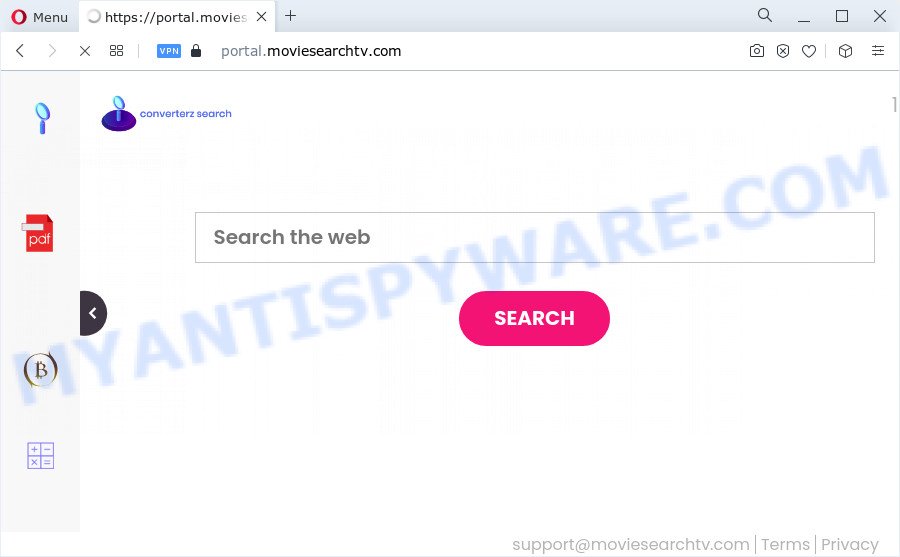
When you are performing searches using the web-browser that has been affected with MovieSearchTV, the search results will be returned from Bing, Yahoo or Google Custom Search. The creators of MovieSearchTV hijacker are most probably doing this to earn advertisement money from the advertisements shown in the search results.
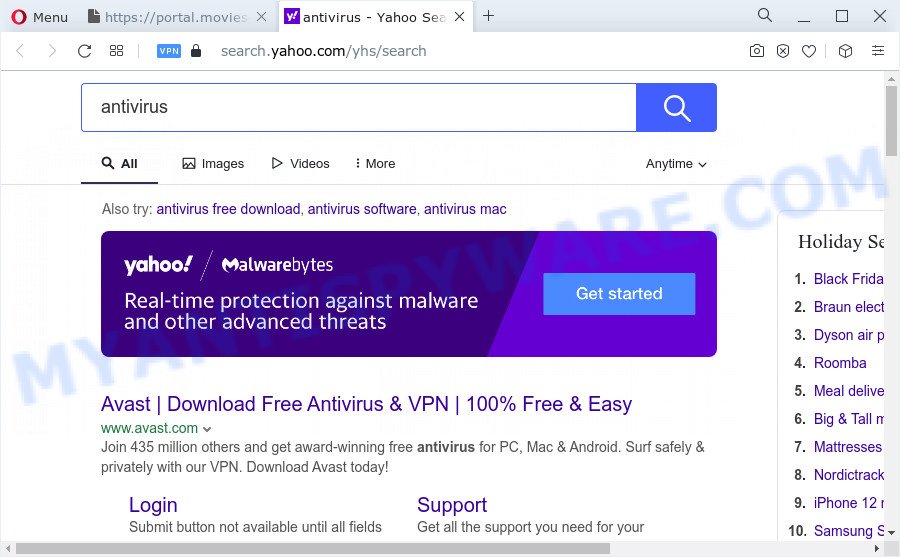
As well as unwanted browser redirects to moviesearchtv.com, MovieSearchTV can gather your World Wide Web browsing activity by saving cookie information, websites visited, internet browser version and type, Internet Service Provider (ISP), IP addresses and URLs visited. Such kind of behavior can lead to serious security problems or confidential info theft. This is another reason why the browser hijacker that reroutes the web-browser to MovieSearchTV should be removed ASAP.
By following tutorial below it is easy to remove MovieSearchTV from Mozilla Firefox, Microsoft Internet Explorer, Edge and Google Chrome and your device. Learn how to detect and remove hijacker and other malicious applications, as well as how to run a full computer virus scan.
How can a browser hijacker get on your PC system
PUPs and browser hijackers usually come as a part of various free applications. Most commonly, it can be bundled within the installers from Softonic, Cnet, Soft32, Brothersoft or other similar web pages. So, you should run any files downloaded from the Net with great caution, read the User agreement, Software license and Terms of use. In the process of installing a new program, you should select a Manual, Advanced or Custom setup method to control what components and optional programs to be installed, otherwise you run the risk of infecting your computer with an browser hijacker like MovieSearchTV.
Threat Summary
| Name | MovieSearchTV |
| Type | start page hijacker, redirect virus, search engine hijacker, PUP, browser hijacker |
| Associated domains | portal.moviesearchtv.com, feed.moviesearchtv.com, get.moviesearchtv.com, install.moviesearchtv.com |
| Affected Browser Settings | search engine, newtab URL, startpage |
| Distribution | fake software updaters, freeware installers, misleading pop up advertisements |
| Symptoms | Pop up ads won’t go away. When you go to a web-page, you are constantly rerouted to another web site that you do not intend to visit. There is an unexpected application in the ‘Uninstall a program’ section of your Control Panel. Unwanted internet browser plugins or toolbar keep coming back. Your web-browser settings are being modified without your request. |
| Removal | MovieSearchTV removal guide |
How to remove MovieSearchTV from Chrome, Firefox, IE, Edge
There are a simple manual tutorial below that will help you to remove MovieSearchTV from your Microsoft Windows PC system. The most effective way to remove this browser hijacker is to complete the manual removal guide and then run Zemana AntiMalware, MalwareBytes or Hitman Pro automatic tools (all are free). The manual method will assist to weaken this hijacker and the free malware removal tools will completely delete MovieSearchTV and restore the Microsoft Internet Explorer, MS Edge, Mozilla Firefox and Chrome settings to default.
To remove MovieSearchTV, use the steps below:
- How to manually delete MovieSearchTV
- Automatic Removal of MovieSearchTV
- Block MovieSearchTV and other unwanted web-pages
- To sum up
How to manually delete MovieSearchTV
If you perform exactly the step-by-step guidance below you should be able to get rid of the MovieSearchTV hijacker from the IE, Chrome, Microsoft Edge and Mozilla Firefox browsers.
Remove MovieSearchTV related software through the Control Panel of your personal computer
Some PUPs, browser hijacking software and adware can be removed by uninstalling the freeware they came with. If this way does not succeed, then looking them up in the list of installed applications in Microsoft Windows Control Panel. Use the “Uninstall” command in order to get rid of them.
Windows 8, 8.1, 10
First, click the Windows button
Windows XP, Vista, 7
First, click “Start” and select “Control Panel”.
It will open the Windows Control Panel as displayed on the image below.

Next, press “Uninstall a program” ![]()
It will display a list of all software installed on your computer. Scroll through the all list, and delete any dubious and unknown applications. To quickly find the latest installed apps, we recommend sort software by date in the Control panel.
Remove MovieSearchTV browser hijacker from Internet Explorer
In order to restore all internet browser startpage, search engine and new tab page you need to reset the IE to the state, that was when the Windows was installed on your computer.
First, run the Microsoft Internet Explorer, then click ‘gear’ icon ![]() . It will display the Tools drop-down menu on the right part of the internet browser, then press the “Internet Options” as shown on the screen below.
. It will display the Tools drop-down menu on the right part of the internet browser, then press the “Internet Options” as shown on the screen below.

In the “Internet Options” screen, select the “Advanced” tab, then click the “Reset” button. The IE will open the “Reset Internet Explorer settings” prompt. Further, click the “Delete personal settings” check box to select it. Next, press the “Reset” button as shown on the screen below.

Once the procedure is finished, press “Close” button. Close the Internet Explorer and restart your computer for the changes to take effect. This step will help you to restore your browser’s newtab, default search provider and startpage to default state.
Get rid of MovieSearchTV from Firefox by resetting internet browser settings
The Mozilla Firefox reset will remove unwanted search engine and start page like MovieSearchTV, modified preferences, extensions and security settings. However, your saved passwords and bookmarks will not be changed, deleted or cleared.
Press the Menu button (looks like three horizontal lines), and click the blue Help icon located at the bottom of the drop down menu as shown in the figure below.

A small menu will appear, press the “Troubleshooting Information”. On this page, click “Refresh Firefox” button as displayed on the image below.

Follow the onscreen procedure to revert back your Mozilla Firefox web browser settings to their default state.
Remove MovieSearchTV from Chrome
MovieSearchTV as your search engine or start page or other symptom of having browser hijacker in your browser is a good reason to reset Chrome. This is an easy method to restore the Google Chrome settings and not lose any important information.
First start the Chrome. Next, click the button in the form of three horizontal dots (![]() ).
).
It will display the Chrome menu. Select More Tools, then press Extensions. Carefully browse through the list of installed add-ons. If the list has the add-on signed with “Installed by enterprise policy” or “Installed by your administrator”, then complete the following tutorial: Remove Chrome extensions installed by enterprise policy.
Open the Chrome menu once again. Further, click the option named “Settings”.

The browser will show the settings screen. Another method to open the Google Chrome’s settings – type chrome://settings in the browser adress bar and press Enter
Scroll down to the bottom of the page and click the “Advanced” link. Now scroll down until the “Reset” section is visible, like below and click the “Reset settings to their original defaults” button.

The Chrome will show the confirmation prompt as on the image below.

You need to confirm your action, click the “Reset” button. The internet browser will start the process of cleaning. When it’s finished, the web browser’s settings including search provider, start page and new tab page back to the values which have been when the Chrome was first installed on your computer.
Automatic Removal of MovieSearchTV
If you are unsure how to get rid of MovieSearchTV hijacker easily, consider using automatic hijacker removal programs that listed below. It will identify the MovieSearchTV hijacker and remove it from your PC system for free.
Remove MovieSearchTV hijacker with Zemana Free
Zemana Free is extremely fast and ultra light weight malicious software removal utility. It will assist you get rid of MovieSearchTV hijacker, adware, PUPs and other malicious software. This application gives real-time protection that never slow down your computer. Zemana AntiMalware (ZAM) is developed for experienced and beginner computer users. The interface of this tool is very easy to use, simple and minimalist.
Now you can install and run Zemana to get rid of MovieSearchTV browser hijacker from your web browser by following the steps below:
Visit the page linked below to download Zemana Anti Malware (ZAM) installer called Zemana.AntiMalware.Setup on your PC system. Save it on your Windows desktop or in any other place.
165517 downloads
Author: Zemana Ltd
Category: Security tools
Update: July 16, 2019
Launch the installer after it has been downloaded successfully and then follow the prompts to install this tool on your computer.

During install you can change some settings, but we advise you do not make any changes to default settings.
When install is done, this malicious software removal tool will automatically launch and update itself. You will see its main window like below.

Now click the “Scan” button to perform a system scan for the MovieSearchTV hijacker. This task can take some time, so please be patient. During the scan Zemana will search for threats exist on your device.

After Zemana Anti Malware has completed scanning, you’ll be shown the list of all detected threats on your device. Make sure all threats have ‘checkmark’ and click “Next” button.

The Zemana Free will remove MovieSearchTV browser hijacker and move the selected items to the Quarantine. When the process is finished, you can be prompted to reboot your PC to make the change take effect.
Run Hitman Pro to delete MovieSearchTV hijacker
Hitman Pro is one of the most effective utilities for deleting browser hijackers, adware, potentially unwanted apps and other malicious software. It can detect hidden malware in your personal computer and remove all harmful folders and files linked to browser hijacker. Hitman Pro will help you to delete MovieSearchTV from your PC system and Google Chrome, Mozilla Firefox, Edge and Internet Explorer. We strongly recommend you to download this utility as the developers are working hard to make it better.
Installing the HitmanPro is simple. First you’ll need to download Hitman Pro by clicking on the link below. Save it to your Desktop.
Once the downloading process is finished, open the file location. You will see an icon like below.

Double click the Hitman Pro desktop icon. After the utility is launched, you will see a screen as on the image below.

Further, click “Next” button . Hitman Pro program will scan through the whole PC for the MovieSearchTV hijacker. A system scan can take anywhere from 5 to 30 minutes, depending on your device. Once Hitman Pro has finished scanning, you will be displayed the list of all found items on your device as shown on the screen below.

Once you have selected what you wish to remove from your PC system press “Next” button. It will show a prompt, click the “Activate free license” button.
How to delete MovieSearchTV with MalwareBytes AntiMalware
We suggest using the MalwareBytes that are fully clean your computer of the hijacker. The free utility is an advanced malicious software removal program created by (c) Malwarebytes lab. This application uses the world’s most popular anti-malware technology. It’s able to help you delete browser hijacker, PUPs, malware, adware, toolbars, ransomware and other security threats from your computer for free.

Visit the page linked below to download MalwareBytes Anti-Malware. Save it directly to your Microsoft Windows Desktop.
327738 downloads
Author: Malwarebytes
Category: Security tools
Update: April 15, 2020
Once the download is complete, run it and follow the prompts. Once installed, the MalwareBytes will try to update itself and when this process is done, click the “Scan” button to perform a system scan for the MovieSearchTV browser hijacker. While the tool is scanning, you may see number of objects and files has already scanned. Next, you need to click “Quarantine” button.
The MalwareBytes Anti-Malware (MBAM) is a free application that you can use to delete all detected folders, files, services, registry entries and so on. To learn more about this malicious software removal tool, we suggest you to read and follow the guide or the video guide below.
Block MovieSearchTV and other unwanted web-pages
By installing an ad blocking program such as AdGuard, you are able to block MovieSearchTV, autoplaying video ads and remove a large amount of distracting and intrusive ads on websites.
- AdGuard can be downloaded from the following link. Save it on your Desktop.
Adguard download
27039 downloads
Version: 6.4
Author: © Adguard
Category: Security tools
Update: November 15, 2018
- After downloading it, run the downloaded file. You will see the “Setup Wizard” program window. Follow the prompts.
- After the install is finished, press “Skip” to close the installation application and use the default settings, or click “Get Started” to see an quick tutorial that will help you get to know AdGuard better.
- In most cases, the default settings are enough and you don’t need to change anything. Each time, when you launch your PC, AdGuard will start automatically and stop unwanted advertisements, block MovieSearchTV, as well as other harmful or misleading websites. For an overview of all the features of the program, or to change its settings you can simply double-click on the icon named AdGuard, that can be found on your desktop.
To sum up
Now your PC should be free of the MovieSearchTV browser hijacker. We suggest that you keep AdGuard (to help you stop unwanted advertisements and undesired harmful webpages) and Zemana Free (to periodically scan your device for new malware, hijackers and adware). Make sure that you have all the Critical Updates recommended for MS Windows operating system. Without regular updates you WILL NOT be protected when new hijackers, malicious apps and adware software are released.
If you are still having problems while trying to remove MovieSearchTV from your internet browser, then ask for help here.



















