Didatedimpo.top pop-ups are a social engineering attack that deceives you and other unsuspecting victims into signing up for its spam notifications to send unwanted adverts to the screen. This web-page delivers the message stating that you should click ‘Allow’ in order to access the content of the webpage, enable Flash Player, connect to the Internet, watch a video, download a file, and so on.
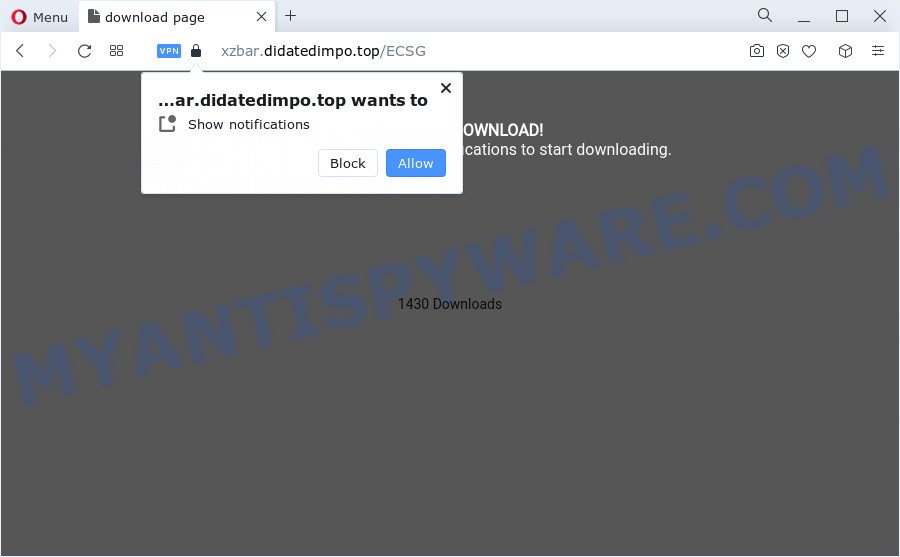
Once enabled, the Didatedimpo.top browser notification spam will start popping up in the right bottom corner of the screen periodically and spam you with annoying adverts. The push notifications will promote ‘free’ online games, fake prizes scams, suspicious internet browser addons, adult web-pages, and fake software as displayed on the image below.

To end this intrusive behavior and remove Didatedimpo.top browser notification spam, you need to modify browser settings that got altered by adware software. For that, complete the Didatedimpo.top removal tutorial below. Once you remove notifications subscription, the Didatedimpo.top popups ads will no longer appear on your desktop.
Threat Summary
| Name | Didatedimpo.top popup |
| Type | spam notifications advertisements, pop up advertisements, pop-ups, pop-up virus |
| Distribution | adware, potentially unwanted software, shady popup advertisements, social engineering attack |
| Symptoms |
|
| Removal | Didatedimpo.top removal guide |
How does your PC system get infected with Didatedimpo.top popups
Some research has shown that users can be redirected to Didatedimpo.top from suspicious ads or by potentially unwanted programs and adware. Adware is a form of potentially unwanted software whose motive is to generate money for its developer. It have different methods of earning by showing the ads forcibly to its victims. Adware can open pop-ups, display unwanted advertisements, alter the victim’s web browser settings, or reroute the victim’s browser to unknown web sites. Aside from causing unwanted advertisements and browser redirections, it also can slow down the computer.
Adware comes to the personal computer as part of the installer of various freeware. Thus on the process of install, it will be added onto your computer and/or internet browser. In order to avoid adware, you just need to follow a few simple rules: carefully read the Terms of Use and the license, choose only a Manual, Custom or Advanced install mode, which enables you to make sure that the program you want to install, thereby protect your PC from adware software.
It’s important, don’t use Didatedimpo.top web site and do not click on ads placed on it, as they can lead you to a more harmful or misleading web sites. The best option is to use the instructions posted below to clean your device of adware and thereby remove Didatedimpo.top advertisements.
How to remove Didatedimpo.top advertisements from Chrome, Firefox, IE, Edge
The answer is right here on this web page. We have put together simplicity and efficiency. It will allow you easily to free your device of adware software which cause intrusive Didatedimpo.top popup ads. Moreover, you can choose manual or automatic removal method. If you are familiar with the computer then use manual removal, otherwise use the free antimalware utility created specifically to remove adware. Of course, you may combine both methods. Certain of the steps will require you to reboot your PC system or close this web site. So, read this tutorial carefully, then bookmark this page or open it on your smartphone for later reference.
To remove Didatedimpo.top pop ups, follow the steps below:
- How to remove Didatedimpo.top pop-up ads without any software
- Automatic Removal of Didatedimpo.top pop ups
- Stop Didatedimpo.top pop ups
- To sum up
How to remove Didatedimpo.top pop-up ads without any software
In this section of the post, we have posted the steps that will help to remove Didatedimpo.top popups manually. Although compared to removal tools, this way loses in time, but you don’t need to install anything on the computer. It will be enough for you to follow the detailed guide with images. We tried to describe each step in detail, but if you realized that you might not be able to figure it out, or simply do not want to change the MS Windows and web browser settings, then it’s better for you to run utilities from trusted developers, which are listed below.
Delete PUPs using Windows Control Panel
It is of primary importance to first identify and remove all PUPs, adware software software and browser hijackers through ‘Add/Remove Programs’ (Windows XP) or ‘Uninstall a program’ (Windows 10, 8, 7) section of your Microsoft Windows Control Panel.
Windows 8, 8.1, 10
First, click Windows button

When the ‘Control Panel’ opens, click the ‘Uninstall a program’ link under Programs category as shown on the screen below.

You will see the ‘Uninstall a program’ panel such as the one below.

Very carefully look around the entire list of software installed on your computer. Most probably, one of them is the adware which cause undesired Didatedimpo.top pop-up ads. If you’ve many apps installed, you can help simplify the search of malicious software by sort the list by date of installation. Once you have found a questionable, unwanted or unused application, right click to it, after that click ‘Uninstall’.
Windows XP, Vista, 7
First, click ‘Start’ button and select ‘Control Panel’ at right panel like below.

Once the Windows ‘Control Panel’ opens, you need to press ‘Uninstall a program’ under ‘Programs’ as on the image below.

You will see a list of software installed on your computer. We recommend to sort the list by date of installation to quickly find the software that were installed last. Most likely, it’s the adware responsible for Didatedimpo.top popup ads. If you’re in doubt, you can always check the program by doing a search for her name in Google, Yahoo or Bing. When the program which you need to uninstall is found, simply click on its name, and then click ‘Uninstall’ as displayed in the figure below.

Remove Didatedimpo.top notifications from internet browsers
If you’ve allowed the Didatedimpo.top push notifications, you might notice that this website sending requests, and it can become annoying. To better control your personal computer, here’s how to remove Didatedimpo.top browser notification spam from your browser.
Google Chrome:
- Just copy and paste the following text into the address bar of Google Chrome.
- chrome://settings/content/notifications
- Press Enter.
- Remove the Didatedimpo.top site and other dubious URLs by clicking three vertical dots button next to each and selecting ‘Remove’.

Android:
- Tap ‘Settings’.
- Tap ‘Notifications’.
- Find and tap the browser which displays Didatedimpo.top push notifications ads.
- In the opened window, locate Didatedimpo.top URL, other rogue notifications and set the toggle button to ‘OFF’ on them one-by-one.

Mozilla Firefox:
- In the top-right corner of the Firefox, click the Menu button, represented by three horizontal stripes.
- Select ‘Options’ and click on ‘Privacy & Security’ on the left hand side.
- Scroll down to ‘Permissions’ section and click ‘Settings…’ button next to ‘Notifications’.
- Find Didatedimpo.top, other questionable sites, click the drop-down menu and choose ‘Block’.
- Click ‘Save Changes’ button.

Edge:
- In the top right hand corner, click the Edge menu button (three dots).
- Click ‘Settings’. Click ‘Advanced’ on the left side of the window.
- Click ‘Manage permissions’ button under ‘Website permissions’.
- Click the switch under the Didatedimpo.top URL so that it turns off.

Internet Explorer:
- Click the Gear button on the top-right corner of the browser.
- Select ‘Internet options’.
- Click on the ‘Privacy’ tab and select ‘Settings’ in the pop-up blockers section.
- Locate the Didatedimpo.top and click the ‘Remove’ button to remove the URL.

Safari:
- On the top menu select ‘Safari’, then ‘Preferences’.
- Select the ‘Websites’ tab and then select ‘Notifications’ section on the left panel.
- Locate the Didatedimpo.top site and select it, click the ‘Deny’ button.
Get rid of Didatedimpo.top popup ads from Internet Explorer
The Internet Explorer reset is great if your web-browser is hijacked or you have unwanted add-ons or toolbars on your internet browser, which installed by an malicious software.
First, open the IE. Next, click the button in the form of gear (![]() ). It will show the Tools drop-down menu, click the “Internet Options” as shown on the image below.
). It will show the Tools drop-down menu, click the “Internet Options” as shown on the image below.

In the “Internet Options” window click on the Advanced tab, then click the Reset button. The Internet Explorer will display the “Reset Internet Explorer settings” window as shown in the following example. Select the “Delete personal settings” check box, then click “Reset” button.

You will now need to restart your PC system for the changes to take effect.
Remove Didatedimpo.top pop up advertisements from Chrome
Reset Google Chrome settings to get rid of Didatedimpo.top ads. If you are still experiencing problems with Didatedimpo.top ads removal, you need to reset Google Chrome browser to its default values. This step needs to be performed only if adware software has not been removed by the previous steps.
Open the Chrome menu by clicking on the button in the form of three horizontal dotes (![]() ). It will display the drop-down menu. Choose More Tools, then click Extensions.
). It will display the drop-down menu. Choose More Tools, then click Extensions.
Carefully browse through the list of installed extensions. If the list has the extension labeled with “Installed by enterprise policy” or “Installed by your administrator”, then complete the following guidance: Remove Chrome extensions installed by enterprise policy otherwise, just go to the step below.
Open the Chrome main menu again, click to “Settings” option.

Scroll down to the bottom of the page and click on the “Advanced” link. Now scroll down until the Reset settings section is visible, as on the image below and press the “Reset settings to their original defaults” button.

Confirm your action, press the “Reset” button.
Delete Didatedimpo.top from Firefox by resetting internet browser settings
If the Firefox browser is redirected to Didatedimpo.top and you want to restore the Mozilla Firefox settings back to their default state, then you should follow the few simple steps below. It’ll keep your personal information like browsing history, bookmarks, passwords and web form auto-fill data.
First, launch the Mozilla Firefox. Next, press the button in the form of three horizontal stripes (![]() ). It will open the drop-down menu. Next, click the Help button (
). It will open the drop-down menu. Next, click the Help button (![]() ).
).

In the Help menu click the “Troubleshooting Information”. In the upper-right corner of the “Troubleshooting Information” page click on “Refresh Firefox” button as on the image below.

Confirm your action, click the “Refresh Firefox”.
Automatic Removal of Didatedimpo.top pop ups
If you’re an unskilled computer user, then we suggest to run free removal tools listed below to get rid of Didatedimpo.top ads for good. The automatic solution is highly recommended. It has less steps and easier to implement than the manual way. Moreover, it lower risk of system damage. So, the automatic Didatedimpo.top removal is a better option.
Use Zemana Anti-Malware to delete Didatedimpo.top pop-ups
Zemana Free is a program that is used for malware, adware, browser hijackers and potentially unwanted applications removal. The program is one of the most efficient antimalware utilities. It helps in malicious software removal and and defends all other types of security threats. One of the biggest advantages of using Zemana Anti Malware is that is easy to use and is free. Also, it constantly keeps updating its virus/malware signatures DB. Let’s see how to install and scan your personal computer with Zemana Free in order to remove Didatedimpo.top popups from your personal computer.
First, please go to the following link, then click the ‘Download’ button in order to download the latest version of Zemana.
165468 downloads
Author: Zemana Ltd
Category: Security tools
Update: July 16, 2019
When downloading is done, close all applications and windows on your device. Double-click the install file called Zemana.AntiMalware.Setup. If the “User Account Control” prompt pops up as displayed below, click the “Yes” button.

It will open the “Setup wizard” that will help you install Zemana on your PC system. Follow the prompts and don’t make any changes to default settings.

Once install is complete successfully, Zemana Anti-Malware (ZAM) will automatically start and you can see its main screen as displayed in the figure below.

Now click the “Scan” button to perform a system scan with this utility for the adware that causes multiple undesired pop-ups. This task can take some time, so please be patient. While the Zemana Anti Malware is checking, you can see how many objects it has identified either as being malicious software.

After the system scan is done, Zemana will open a scan report. Review the report and then click “Next” button. The Zemana Anti-Malware will delete adware software related to the Didatedimpo.top pop-ups and move the selected items to the program’s quarantine. After finished, you may be prompted to restart the computer.
Use Hitman Pro to remove Didatedimpo.top popup ads
If Zemana Anti Malware (ZAM) cannot get rid of this adware, then we recommends to run the HitmanPro. Hitman Pro is a free removal tool for hijackers, potentially unwanted programs, toolbars and adware related to the Didatedimpo.top popups. It is specially developed to work as a second scanner for your personal computer.
HitmanPro can be downloaded from the following link. Save it on your Microsoft Windows desktop.
After the downloading process is done, open the file location. You will see an icon like below.

Double click the HitmanPro desktop icon. After the utility is started, you will see a screen as on the image below.

Further, click “Next” button . Hitman Pro application will scan through the whole personal computer for the adware related to the Didatedimpo.top popups. This task may take some time, so please be patient. When Hitman Pro has finished scanning your personal computer, Hitman Pro will create a list of unwanted software and adware as on the image below.

All found items will be marked. You can remove them all by simply click “Next” button. It will show a dialog box, click the “Activate free license” button.
Use MalwareBytes Anti Malware (MBAM) to delete Didatedimpo.top popups
If you are having issues with Didatedimpo.top advertisements removal, then check out MalwareBytes Free. This is a tool that can help clean up your PC system and improve your speeds for free. Find out more below.
Download MalwareBytes by clicking on the link below.
327692 downloads
Author: Malwarebytes
Category: Security tools
Update: April 15, 2020
Once the downloading process is finished, close all applications and windows on your PC system. Double-click the install file called MBSetup. If the “User Account Control” prompt pops up as displayed in the following example, click the “Yes” button.

It will open the Setup wizard that will help you install MalwareBytes on your PC. Follow the prompts and do not make any changes to default settings.

Once installation is finished successfully, press “Get Started” button. MalwareBytes Anti-Malware will automatically start and you can see its main screen as shown on the image below.

Now press the “Scan” button to begin checking your PC for the adware that causes multiple annoying pop-ups. This process may take some time, so please be patient. While the MalwareBytes Anti-Malware utility is checking, you can see number of objects it has identified as being infected by malware.

Once MalwareBytes Anti Malware completes the scan, you will be displayed the list of all detected threats on your device. Make sure to check mark the threats which are unsafe and then click “Quarantine” button. The MalwareBytes Anti-Malware (MBAM) will get rid of adware software responsible for Didatedimpo.top popup ads and move the selected items to the program’s quarantine. Once that process is done, you may be prompted to restart the device.

We advise you look at the following video, which completely explains the process of using the MalwareBytes Anti Malware (MBAM) to get rid of adware software, hijacker and other malware.
Stop Didatedimpo.top pop ups
Use ad-blocker application such as AdGuard in order to block ads, malvertisements, pop-ups and online trackers, avoid having to install malicious and adware browser plug-ins and add-ons that affect your device performance and impact your device security. Browse the Internet anonymously and stay safe online!
- AdGuard can be downloaded from the following link. Save it directly to your Microsoft Windows Desktop.
Adguard download
27029 downloads
Version: 6.4
Author: © Adguard
Category: Security tools
Update: November 15, 2018
- After the download is complete, run the downloaded file. You will see the “Setup Wizard” program window. Follow the prompts.
- When the installation is finished, click “Skip” to close the installation program and use the default settings, or press “Get Started” to see an quick tutorial that will allow you get to know AdGuard better.
- In most cases, the default settings are enough and you don’t need to change anything. Each time, when you start your computer, AdGuard will start automatically and stop undesired ads, block Didatedimpo.top, as well as other harmful or misleading web pages. For an overview of all the features of the program, or to change its settings you can simply double-click on the icon called AdGuard, that can be found on your desktop.
To sum up
After completing the step-by-step guidance outlined above, your device should be clean from this adware software and other malicious software. The Mozilla Firefox, Chrome, IE and Edge will no longer open undesired Didatedimpo.top webpage when you browse the World Wide Web. Unfortunately, if the few simple steps does not help you, then you have caught a new adware, and then the best way – ask for help.
Please create a new question by using the “Ask Question” button in the Questions and Answers. Try to give us some details about your problems, so we can try to help you more accurately. Wait for one of our trained “Security Team” or Site Administrator to provide you with knowledgeable assistance tailored to your problem with the annoying Didatedimpo.top pop up advertisements.




















