Newszone8.ru is a web page that tries to lure users into subscribing to spam notifications from this or similar websites that will in turn bombard users with unwanted advertisements usually related to adware, adult websites and other click fraud schemes. It displays the ‘Show notifications’ prompt that attempts to get the user to click the ‘Allow’ to subscribe to its notifications.
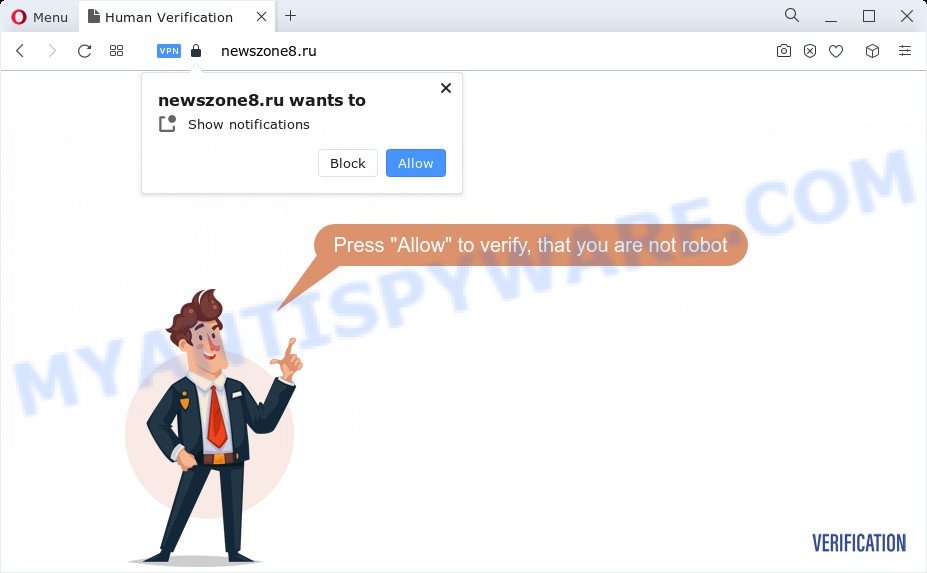
If you press on the ‘Allow’, then your web browser will be configured to display annoying adverts on your desktop, even when the web browser is closed. Push notifications are originally developed to alert the user of recently published blog posts. Scammers abuse ‘push notifications’ to avoid antivirus and adblocker software by presenting intrusive advertisements. These ads are displayed in the lower right corner of the screen urges users to play online games, visit questionable web pages, install internet browser extensions & so on.

To end this intrusive behavior and delete Newszone8.ru browser notification spam, you need to modify browser settings that got changed by adware. For that, perform the Newszone8.ru removal tutorial below. Once you delete Newszone8.ru subscription, the spam notifications will no longer show on your desktop.
Threat Summary
| Name | Newszone8.ru pop-up |
| Type | browser notification spam advertisements, pop ups, popup virus, pop up ads |
| Distribution | potentially unwanted software, social engineering attack, adware, suspicious pop up advertisements |
| Symptoms |
|
| Removal | Newszone8.ru removal guide |
Where the Newszone8.ru pop ups comes from
Some research has shown that users can be redirected to Newszone8.ru from shady ads or by potentially unwanted software and adware software. Adware is undesired software that displays pop-up and notification-style advertisements based on your’s browsing history. Adware software may hijack the advertisements of other companies with its own. Most commonly, adware software will track your surfing habits and report this info to its developers.
Adware most likely to occur during the installation of free programs due the fact that potentially unwanted software like this are commonly hidden in the installer. Thus, if you have installed some free applications using Quick(Standard) method, you may have let adware software get inside your PC. Keep in mind that the Quick mode is unreliable because it do not warn about bundled software. Thus, additional apps will be installed automatically unless you choose Advanced/Custom method and disable its installation.
So, obviously, you need to delete the adware as quickly as possible. Use the free steps below. This guide will help you clean your computer of adware and thus remove the Newszone8.ru unwanted ads.
How to remove Newszone8.ru pop ups from Chrome, Firefox, IE, Edge
As with removing adware software, malware or potentially unwanted software, there are few steps you may do. We advise trying them all. If you do only one part of the tutorial, then it should be use malicious software removal utility, because it should get rid of adware software and stop any further infection. But to completely remove Newszone8.ru pop up ads you’ll have to at least reset your web-browser settings such as homepage, default search provider and new tab page to default state, disinfect PC system’s browsers shortcuts, delete all unwanted and suspicious software, and remove adware by malicious software removal tools. Read it once, after doing so, please bookmark this page (or open it on your smartphone) as you may need to exit your browser or reboot your PC.
To remove Newszone8.ru pop ups, complete the following steps:
- Manual Newszone8.ru pop ups removal
- Automatic Removal of Newszone8.ru popups
- Run AdBlocker to block Newszone8.ru and stay safe online
- Finish words
Manual Newszone8.ru pop ups removal
First try to get rid of Newszone8.ru pop up ads manually; to do this, follow the steps below. Of course, manual removal of adware requires more time and may not be suitable for those who are poorly versed in computer settings. In this case, we suggest that you scroll down to the section that describes how to delete Newszone8.ru popups using free utilities.
Delete potentially unwanted software using Windows Control Panel
First of all, check the list of installed apps on your computer and delete all unknown and recently added software. If you see an unknown application with incorrect spelling or varying capital letters, it have most likely been installed by malware and you should clean it off first with malicious software removal tool such as Zemana Anti Malware (ZAM).
|
|
|
|
Remove Newszone8.ru notifications from web-browsers
If you’re in situation where you don’t want to see browser notification spam from the Newszone8.ru website. In this case, you can turn off web notifications for your browser in Microsoft Windows/Mac/Android. Find your web-browser in the list below, follow step-by-step tutorial to remove web browser permissions to display browser notification spam.
|
|
|
|
|
|
Delete Newszone8.ru pop up advertisements from Firefox
The Firefox reset will remove redirections to intrusive Newszone8.ru web page, modified preferences, extensions and security settings. Essential information such as bookmarks, browsing history, passwords, cookies, auto-fill data and personal dictionaries will not be removed.
First, open the Mozilla Firefox and click ![]() button. It will show the drop-down menu on the right-part of the web browser. Further, click the Help button (
button. It will show the drop-down menu on the right-part of the web browser. Further, click the Help button (![]() ) like the one below.
) like the one below.

In the Help menu, select the “Troubleshooting Information” option. Another way to open the “Troubleshooting Information” screen – type “about:support” in the internet browser adress bar and press Enter. It will show the “Troubleshooting Information” page as displayed on the screen below. In the upper-right corner of this screen, click the “Refresh Firefox” button.

It will show the confirmation prompt. Further, click the “Refresh Firefox” button. The Mozilla Firefox will begin a procedure to fix your problems that caused by the Newszone8.ru adware. After, it is complete, click the “Finish” button.
Remove Newszone8.ru ads from Chrome
Reset Google Chrome settings will get rid of Newszone8.ru pop up advertisements from web browser and disable malicious extensions. It will also clear cached and temporary data (cookies, site data and content). However, your saved bookmarks and passwords will not be lost. This will not affect your history, passwords, bookmarks, and other saved data.
First run the Chrome. Next, click the button in the form of three horizontal dots (![]() ).
).
It will open the Google Chrome menu. Select More Tools, then click Extensions. Carefully browse through the list of installed add-ons. If the list has the extension signed with “Installed by enterprise policy” or “Installed by your administrator”, then complete the following guide: Remove Chrome extensions installed by enterprise policy.
Open the Chrome menu once again. Further, click the option called “Settings”.

The internet browser will show the settings screen. Another solution to display the Chrome’s settings – type chrome://settings in the internet browser adress bar and press Enter
Scroll down to the bottom of the page and click the “Advanced” link. Now scroll down until the “Reset” section is visible, as on the image below and click the “Reset settings to their original defaults” button.

The Chrome will show the confirmation prompt like below.

You need to confirm your action, click the “Reset” button. The web browser will start the task of cleaning. When it is done, the internet browser’s settings including home page, search engine by default and newtab page back to the values which have been when the Google Chrome was first installed on your computer.
Delete Newszone8.ru pop up ads from IE
If you find that Internet Explorer web-browser settings like new tab, search engine and home page had been modified by adware related to the Newszone8.ru advertisements, then you may revert back your settings, via the reset browser procedure.
First, start the IE. Next, click the button in the form of gear (![]() ). It will open the Tools drop-down menu, press the “Internet Options” as displayed in the figure below.
). It will open the Tools drop-down menu, press the “Internet Options” as displayed in the figure below.

In the “Internet Options” window click on the Advanced tab, then click the Reset button. The IE will open the “Reset Internet Explorer settings” window as on the image below. Select the “Delete personal settings” check box, then click “Reset” button.

You will now need to restart your device for the changes to take effect.
Automatic Removal of Newszone8.ru popups
In order to completely remove Newszone8.ru, you not only need to uninstall adware software from your PC system, but also delete all its components in your computer including Windows registry entries. We suggest to download and use free removal tools to automatically clean your PC system of adware that causes multiple undesired pop ups.
Run Zemana to remove Newszone8.ru pop-up ads
Zemana Free is a free application for Windows operating system to locate and remove adware that causes multiple annoying pop-ups, and other unwanted applications like PUPs, harmful web-browser add-ons, browser toolbars.
Visit the following page to download the latest version of Zemana for MS Windows. Save it directly to your MS Windows Desktop.
165507 downloads
Author: Zemana Ltd
Category: Security tools
Update: July 16, 2019
After the downloading process is complete, close all software and windows on your PC. Open a directory in which you saved it. Double-click on the icon that’s named Zemana.AntiMalware.Setup as shown in the following example.
![]()
When the installation begins, you will see the “Setup wizard” that will help you install Zemana Anti-Malware (ZAM) on your PC.

Once setup is done, you will see window as shown below.

Now click the “Scan” button to start scanning your computer for the adware which cause pop-ups. This task can take some time, so please be patient. While the tool is scanning, you can see how many objects and files has already scanned.

When the scan is complete, you’ll be shown the list of all detected threats on your PC system. In order to remove all items, simply click “Next” button.

The Zemana AntiMalware (ZAM) will delete adware responsible for Newszone8.ru pop ups and move the selected items to the program’s quarantine.
Use Hitman Pro to remove Newszone8.ru pop-ups
HitmanPro will help remove adware responsible for Newszone8.ru pop ups that slow down your personal computer. The browser hijackers, adware software and other potentially unwanted apps slow your web browser down and try to mislead you into clicking on malicious advertisements and links. HitmanPro removes the adware and lets you enjoy your device without Newszone8.ru ads.
Installing the HitmanPro is simple. First you’ll need to download HitmanPro on your Windows Desktop by clicking on the link below.
When the download is finished, open the folder in which you saved it. You will see an icon like below.

Double click the HitmanPro desktop icon. After the tool is started, you will see a screen as shown on the image below.

Further, click “Next” button to perform a system scan for the adware responsible for Newszone8.ru pop ups. A system scan may take anywhere from 5 to 30 minutes, depending on your computer. After Hitman Pro has finished scanning your PC system, it will display the Scan Results as shown on the image below.

Review the report and then press “Next” button. It will display a prompt, press the “Activate free license” button.
Run MalwareBytes Anti-Malware (MBAM) to remove Newszone8.ru pop-ups
Trying to delete Newszone8.ru popup advertisements can become a battle of wills between the adware infection and you. MalwareBytes Free can be a powerful ally, deleting most of today’s adware, malicious software and potentially unwanted applications with ease. Here’s how to use MalwareBytes will help you win.
Installing the MalwareBytes Anti-Malware is simple. First you will need to download MalwareBytes by clicking on the link below. Save it directly to your MS Windows Desktop.
327726 downloads
Author: Malwarebytes
Category: Security tools
Update: April 15, 2020
After the downloading process is finished, close all apps and windows on your computer. Open a directory in which you saved it. Double-click on the icon that’s called MBSetup as shown on the image below.
![]()
When the installation starts, you’ll see the Setup wizard which will help you install Malwarebytes on your PC system.

Once installation is complete, you will see window as displayed in the following example.

Now click the “Scan” button to detect adware software that causes Newszone8.ru advertisements in your web browser. A system scan can take anywhere from 5 to 30 minutes, depending on your PC. While the MalwareBytes Free is checking, you can see number of objects it has identified either as being malware.

Once the scanning is done, a list of all items detected is prepared. In order to remove all threats, simply click “Quarantine” button.

The Malwarebytes will now begin to delete adware which cause intrusive Newszone8.ru pop up advertisements. After finished, you may be prompted to reboot your personal computer.

The following video explains steps on how to get rid of hijacker, adware software and other malware with MalwareBytes Anti-Malware (MBAM).
Run AdBlocker to block Newszone8.ru and stay safe online
To put it simply, you need to use an ad-blocking utility (AdGuard, for example). It will block and protect you from all unwanted webpages like Newszone8.ru, ads and pop ups. To be able to do that, the adblocker program uses a list of filters. Each filter is a rule that describes a malicious web page, an advertising content, a banner and others. The adblocker program automatically uses these filters, depending on the web-pages you’re visiting.
Download AdGuard by clicking on the following link.
27037 downloads
Version: 6.4
Author: © Adguard
Category: Security tools
Update: November 15, 2018
After the download is complete, double-click the downloaded file to run it. The “Setup Wizard” window will show up on the computer screen as on the image below.

Follow the prompts. AdGuard will then be installed and an icon will be placed on your desktop. A window will show up asking you to confirm that you want to see a quick guide as displayed on the image below.

Click “Skip” button to close the window and use the default settings, or click “Get Started” to see an quick instructions which will help you get to know AdGuard better.
Each time, when you run your PC, AdGuard will run automatically and stop undesired advertisements, block Newszone8.ru, as well as other harmful or misleading web pages. For an overview of all the features of the application, or to change its settings you can simply double-click on the AdGuard icon, that can be found on your desktop.
Finish words
Now your computer should be free of the adware which cause pop-ups. We suggest that you keep AdGuard (to help you stop unwanted pop up advertisements and unwanted harmful web-pages) and Zemana (to periodically scan your device for new malware, browser hijackers and adware software). Make sure that you have all the Critical Updates recommended for MS Windows OS. Without regular updates you WILL NOT be protected when new browser hijackers, malicious software and adware software are released.
If you are still having problems while trying to get rid of Newszone8.ru ads from your internet browser, then ask for help here.



















