Mandistreet.top pop up is a browser-based scam which uses social engineering methods to mislead unsuspecting users into signing up for its browser notification spam that go directly to the desktop or the internet browser. This web site asks you to press on the ‘Allow’ in order to to enable Flash Player, access the content of the webpage, download a file, connect to the Internet, watch a video, and so on.
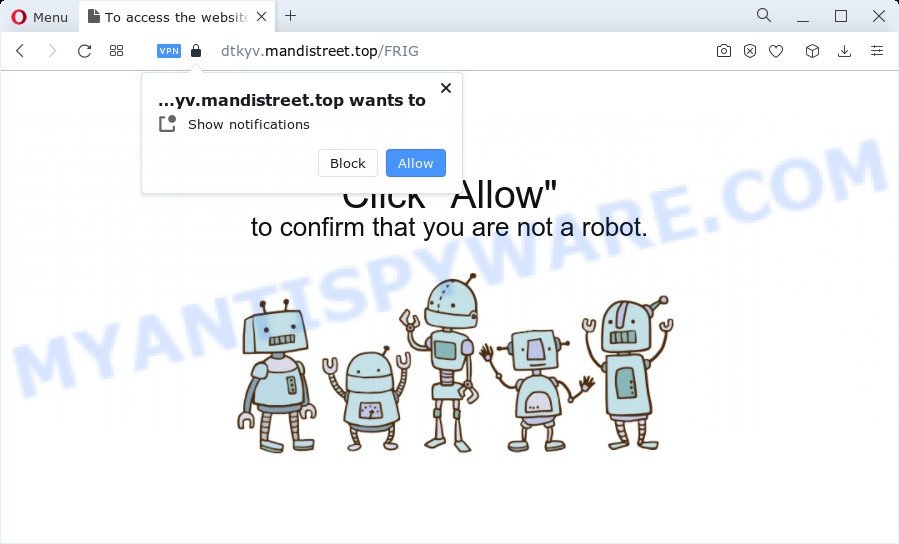
If click on the ‘Allow’ button, the Mandistreet.top webpage gets your permission to send push notifications in form of pop up adverts in the lower right corner of the desktop. The devs behind Mandistreet.top use these push notifications to bypass pop up blocker and therefore show a huge number of unwanted advertisements. These ads are used to promote suspicious web-browser plugins, giveaway scams, adware bundles, and adult web sites.

The best way to remove Mandistreet.top browser notification spam open the web-browser’s settings and perform the Mandistreet.top removal guidance below. Once you remove Mandistreet.top subscription, the spam notifications will no longer display on the desktop.
Threat Summary
| Name | Mandistreet.top pop-up |
| Type | push notifications ads, pop ups, pop up advertisements, pop up virus |
| Distribution | shady pop-up ads, social engineering attack, PUPs, adware software |
| Symptoms |
|
| Removal | Mandistreet.top removal guide |
How does your PC get infected with Mandistreet.top pop ups
These Mandistreet.top pop-ups are caused by dubious ads on the web-pages you visit or adware. Adware can make big problem to your personal computer. Adware also known as ‘ad-supported’ software is malicious program that displays a large count of adverts in form of popup windows, coupons, promos or even fake alerts on the web-browser. Adware software can seriously affect your privacy, your computer’s performance and security. Adware software can be installed onto your PC system without your knowledge.
Adware can be spread with the help of trojan horses and other forms of malware, but in many cases, adware is bundled within some freeware. Many authors of freeware include third-party applications in their setup file. Sometimes it is possible to avoid the installation of any adware: carefully read the Terms of Use and the Software license, choose only Manual, Custom or Advanced install mode, reject all checkboxes before clicking Install or Next button while installing new free software.
Instructions which is shown below, will help you to clean your device from the adware as well as delete Mandistreet.top annoying pop-up advertisements from the Microsoft Edge, Internet Explorer, Google Chrome and Firefox and other browsers.
How to remove Mandistreet.top ads from Chrome, Firefox, IE, Edge
The adware is a form of malware that you might have difficulty in uninstalling it from your computer. Luckily, you have found the effective Mandistreet.top popups removal tutorial in this post. Both the manual removal way and the automatic removal method will be provided below and you can just select the one that best for you. If you’ve any questions or need assist then type a comment below. Read it once, after doing so, please bookmark this page (or open it on your smartphone) as you may need to shut down your browser or reboot your personal computer.
To remove Mandistreet.top pop ups, execute the following steps:
- How to remove Mandistreet.top ads without any software
- Automatic Removal of Mandistreet.top popup ads
- Run AdBlocker to block Mandistreet.top and stay safe online
- Finish words
How to remove Mandistreet.top ads without any software
This part of the article is a step-by-step tutorial that will allow you to get rid of Mandistreet.top pop ups manually. You just need to follow every step. In this case, you do not need to download any additional utilities.
Remove unwanted or newly added apps
The process of adware removal is generally the same across all versions of Windows OS from 10 to XP. To start with, it’s necessary to check the list of installed programs on your computer and delete all unused, unknown and suspicious applications.
Press Windows button ![]() , then click Search
, then click Search ![]() . Type “Control panel”and press Enter. If you using Windows XP or Windows 7, then press “Start” and select “Control Panel”. It will display the Windows Control Panel like below.
. Type “Control panel”and press Enter. If you using Windows XP or Windows 7, then press “Start” and select “Control Panel”. It will display the Windows Control Panel like below.

Further, click “Uninstall a program” ![]()
It will open a list of all applications installed on your personal computer. Scroll through the all list, and remove any suspicious and unknown apps.
Remove Mandistreet.top notifications from web-browsers
If you’re getting spam notifications from the Mandistreet.top or another unwanted web site, you will have previously pressed the ‘Allow’ button. Below we will teach you how to turn them off.
|
|
|
|
|
|
Delete Mandistreet.top ads from Microsoft Internet Explorer
If you find that IE browser settings like new tab, start page and search engine had been modified by adware which cause undesired Mandistreet.top pop ups, then you may return your settings, via the reset internet browser procedure.
First, launch the IE. Next, press the button in the form of gear (![]() ). It will open the Tools drop-down menu, click the “Internet Options” as shown in the figure below.
). It will open the Tools drop-down menu, click the “Internet Options” as shown in the figure below.

In the “Internet Options” window click on the Advanced tab, then click the Reset button. The Microsoft Internet Explorer will display the “Reset Internet Explorer settings” window as displayed on the screen below. Select the “Delete personal settings” check box, then press “Reset” button.

You will now need to reboot your computer for the changes to take effect.
Delete Mandistreet.top ads from Firefox
If the Firefox settings like new tab, startpage and default search engine have been replaced by the adware, then resetting it to the default state can help. Essential information like bookmarks, browsing history, passwords, cookies, auto-fill data and personal dictionaries will not be removed.
Press the Menu button (looks like three horizontal lines), and press the blue Help icon located at the bottom of the drop down menu like below.

A small menu will appear, press the “Troubleshooting Information”. On this page, click “Refresh Firefox” button as displayed on the image below.

Follow the onscreen procedure to restore your Mozilla Firefox web-browser settings to their original settings.
Remove Mandistreet.top ads from Google Chrome
Annoying Mandistreet.top pop up ads or other symptom of having adware in your web-browser is a good reason to reset Google Chrome. This is an easy method to recover the Chrome settings and not lose any important information.
First open the Google Chrome. Next, click the button in the form of three horizontal dots (![]() ).
).
It will show the Chrome menu. Select More Tools, then press Extensions. Carefully browse through the list of installed add-ons. If the list has the addon signed with “Installed by enterprise policy” or “Installed by your administrator”, then complete the following guide: Remove Google Chrome extensions installed by enterprise policy.
Open the Chrome menu once again. Further, press the option called “Settings”.

The web browser will show the settings screen. Another solution to show the Google Chrome’s settings – type chrome://settings in the web browser adress bar and press Enter
Scroll down to the bottom of the page and click the “Advanced” link. Now scroll down until the “Reset” section is visible, as shown below and press the “Reset settings to their original defaults” button.

The Google Chrome will open the confirmation dialog box as shown below.

You need to confirm your action, click the “Reset” button. The internet browser will start the procedure of cleaning. Once it’s finished, the web-browser’s settings including newtab page, search engine and startpage back to the values which have been when the Chrome was first installed on your PC.
Automatic Removal of Mandistreet.top popup ads
Best Mandistreet.top pop ups removal utility should scan for and remove adware, malware, potentially unwanted programs, toolbars, keyloggers, browser hijackers, worms, Trojans, and ads generators. The key is locating one with a good reputation and these features. Most quality programs listed below offer a free scan and malicious software removal so you can scan for and uninstall undesired apps without having to pay.
Run Zemana AntiMalware (ZAM) to remove Mandistreet.top popup advertisements
Zemana Anti-Malware is a program that is used for malware, adware, browser hijackers and potentially unwanted programs removal. The application is one of the most efficient anti malware tools. It helps in malware removal and and defends all other types of security threats. One of the biggest advantages of using Zemana AntiMalware is that is easy to use and is free. Also, it constantly keeps updating its virus/malware signatures DB. Let’s see how to install and scan your computer with Zemana in order to delete Mandistreet.top pop ups from your computer.

- Visit the following page to download the latest version of Zemana for MS Windows. Save it to your Desktop.
Zemana AntiMalware
165483 downloads
Author: Zemana Ltd
Category: Security tools
Update: July 16, 2019
- At the download page, click on the Download button. Your internet browser will show the “Save as” dialog box. Please save it onto your Windows desktop.
- Once downloading is finished, please close all software and open windows on your computer. Next, start a file called Zemana.AntiMalware.Setup.
- This will start the “Setup wizard” of Zemana onto your computer. Follow the prompts and don’t make any changes to default settings.
- When the Setup wizard has finished installing, the Zemana AntiMalware (ZAM) will launch and show the main window.
- Further, press the “Scan” button . Zemana AntiMalware (ZAM) application will scan through the whole PC system for the adware which causes annoying Mandistreet.top advertisements. This task can take some time, so please be patient. While the utility is checking, you can see number of objects and files has already scanned.
- When that process is done, you can check all threats detected on your device.
- Make sure to check mark the items which are unsafe and then press the “Next” button. The tool will remove adware software that causes Mandistreet.top pop-ups in your browser and move the selected threats to the Quarantine. When the clean-up is finished, you may be prompted to restart the PC system.
- Close the Zemana AntiMalware (ZAM) and continue with the next step.
Use Hitman Pro to remove Mandistreet.top pop-up ads
The Hitman Pro utility is free (30 day trial) and easy to use. It may scan and get rid of malicious software, PUPs and adware in Google Chrome, Microsoft Edge, Mozilla Firefox and Microsoft Internet Explorer internet browsers and thereby remove all intrusive Mandistreet.top pop-up advertisements. HitmanPro is powerful enough to find and remove harmful registry entries and files that are hidden on the device.
Visit the following page to download Hitman Pro. Save it on your MS Windows desktop.
After the downloading process is complete, open the file location and double-click the Hitman Pro icon. It will launch the Hitman Pro tool. If the User Account Control prompt will ask you want to start the application, click Yes button to continue.

Next, click “Next” for checking your PC for the adware which cause annoying Mandistreet.top pop ups. This process can take some time, so please be patient. When a malware, adware or potentially unwanted programs are found, the number of the security threats will change accordingly. Wait until the the checking is finished.

After the scan get completed, HitmanPro will show a list of found items as displayed in the following example.

Once you have selected what you want to delete from your device click “Next” button. It will show a dialog box, press the “Activate free license” button. The Hitman Pro will remove adware responsible for Mandistreet.top popups and move the selected threats to the program’s quarantine. After the clean-up is complete, the utility may ask you to reboot your device.
How to get rid of Mandistreet.top with MalwareBytes
Remove Mandistreet.top pop-up advertisements manually is difficult and often the adware is not fully removed. Therefore, we suggest you to use the MalwareBytes Anti Malware that are completely clean your PC. Moreover, this free application will allow you to get rid of malicious software, potentially unwanted apps, toolbars and browser hijackers that your computer can be infected too.

- Installing the MalwareBytes is simple. First you’ll need to download MalwareBytes Anti-Malware (MBAM) from the following link. Save it on your Microsoft Windows desktop.
Malwarebytes Anti-malware
327706 downloads
Author: Malwarebytes
Category: Security tools
Update: April 15, 2020
- At the download page, click on the Download button. Your browser will display the “Save as” prompt. Please save it onto your Windows desktop.
- After the downloading process is finished, please close all apps and open windows on your PC system. Double-click on the icon that’s called MBSetup.
- This will start the Setup wizard of MalwareBytes Anti-Malware (MBAM) onto your personal computer. Follow the prompts and do not make any changes to default settings.
- When the Setup wizard has finished installing, the MalwareBytes Free will run and open the main window.
- Further, click the “Scan” button . MalwareBytes tool will start scanning the whole computer to find out adware that cause pop ups. While the utility is checking, you may see how many objects and files has already scanned.
- After MalwareBytes Anti Malware has completed scanning, you’ll be shown the list of all found threats on your PC.
- Review the report and then press the “Quarantine” button. Once disinfection is complete, you may be prompted to reboot the computer.
- Close the Anti Malware and continue with the next step.
Video instruction, which reveals in detail the steps above.
Run AdBlocker to block Mandistreet.top and stay safe online
We recommend to install an ad blocking program that may stop Mandistreet.top and other unwanted web pages. The adblocker tool like AdGuard is a program that basically removes advertising from the Web and blocks access to malicious webpages. Moreover, security experts says that using ad blocking programs is necessary to stay safe when surfing the Web.
- Please go to the link below to download AdGuard. Save it directly to your MS Windows Desktop.
Adguard download
27033 downloads
Version: 6.4
Author: © Adguard
Category: Security tools
Update: November 15, 2018
- When the downloading process is done, run the downloaded file. You will see the “Setup Wizard” program window. Follow the prompts.
- When the setup is complete, click “Skip” to close the setup program and use the default settings, or press “Get Started” to see an quick tutorial that will allow you get to know AdGuard better.
- In most cases, the default settings are enough and you do not need to change anything. Each time, when you run your personal computer, AdGuard will start automatically and stop unwanted advertisements, block Mandistreet.top, as well as other harmful or misleading web-pages. For an overview of all the features of the program, or to change its settings you can simply double-click on the icon named AdGuard, which is located on your desktop.
Finish words
Now your device should be clean of the adware related to the Mandistreet.top advertisements. We suggest that you keep AdGuard (to help you block unwanted pop ups and unwanted harmful webpages) and Zemana Free (to periodically scan your device for new adwares and other malicious software). Probably you are running an older version of Java or Adobe Flash Player. This can be a security risk, so download and install the latest version right now.
If you are still having problems while trying to delete Mandistreet.top pop-ups from the Firefox, Edge, Google Chrome and Internet Explorer, then ask for help here here.




















