According to IT security professionals, Your Windows 10 is infected with (3) Viruses! is a webpage that uses social engineering to lure unsuspecting users into believing that the PC has been affected by malicious software. This website states that clicking ‘Proceed’ button is necessary to take immediate action and scan the computer for viruses.
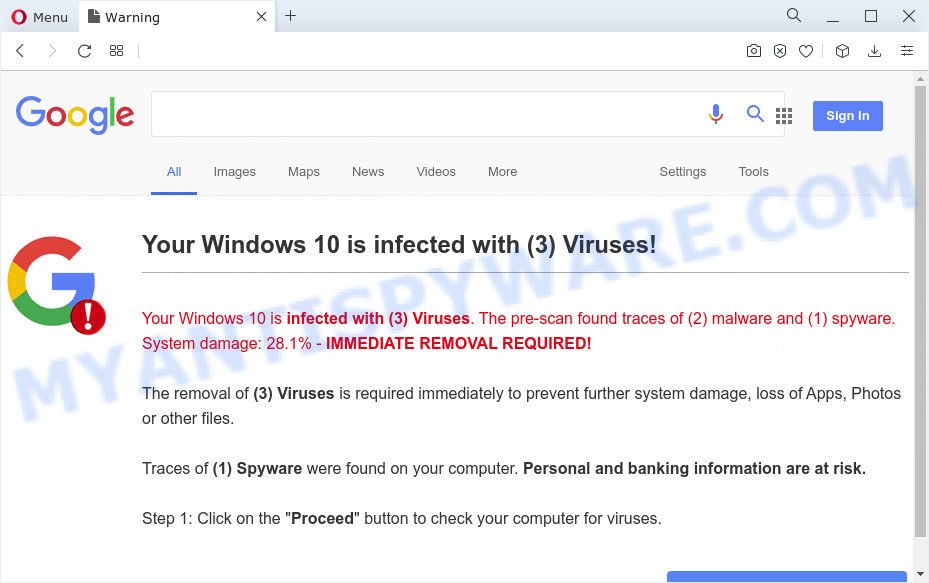
The “Your Windows 10 is infected with (3) Viruses!” pop-up is a scam
Text presented in this pop-up:
Your Windows 10 is infected with (3) Viruses!
Your Windows 10 is infected with (3) Viruses. The pre-scan found traces of (2) malware and (1) spyware. System damage: 28.1% – IMMEDIATE REMOVAL REQUIRED!
The removal of (3) Viruses is required immediately to prevent further system damage, loss of Apps, Photos or other files.
Traces of (1) Spyware were found on your computer. Personal and banking information are at risk.
Step 1: Click on the “Proceed” button to check your computer for viruses.0 minutes and 0 seconds
Proceed >>
Once you press the ‘Proceed’, then the web page imitates virus scanning and then shows a report about the threats that were detected. Of course, all of these threats are fake and you can safety ignore the false scan results. The main purpose of the “Your Windows 10 is infected with (3) Viruses!” scam is to force you into downloading and installing an unwanted software, adware or malware.
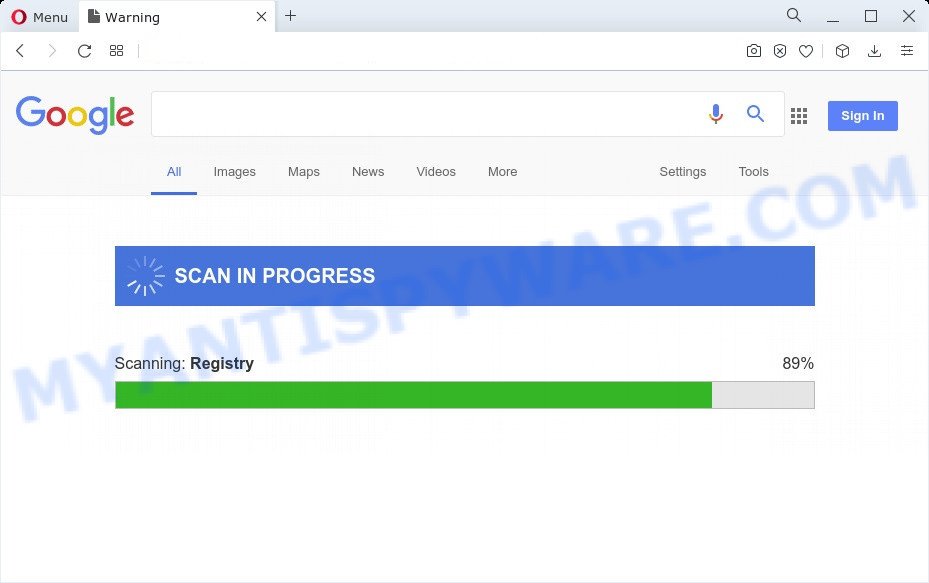
Text presented in this page:
DOWNLOAD REQUIREDWindows is heavily damaged! (28.1%)
Please download and install antivirus software to remove (3) Viruses from your computer.VIRUS INFORMATION Virus Name: Tapsnake; CronDNS; Dubfishexe
Risk: HIGH
Infected Files: /Windows/apps/hidden/system32/X/snake.exe;
/Windows/local/conf/keyboard/retype.exe;
/Windows/remote/conf/services/defrag.exe…Step 2: Click “Proceed” then on the next page click “Subscribe Now” to download and install the antivirus software.Proceed >>
These “Your Windows 10 is infected with (3) Viruses!” pop ups are caused by malicious ads on the web sites you visit or adware software. Adware is a form of software developed to throw ads up on your internet browser screen. Adware generates money for its developer by frequently displaying lots of advertisements, fake alerts and pop-up deals. You might experience a change in your startpage or search provider, new tabs opening or even a redirect to unsafe web pages.
Threat Summary
| Name | Your Windows 10 is infected with (3) Viruses! SCAM |
| Type | phishing, scam, fake alerts, tech support scam |
| Symptoms |
|
| Removal | “Your Windows 10 is infected with (3) Viruses!” removal guide |
How does Adware get on your personal computer
Adware software may be spread with the help of trojan horses and other forms of malware, but in many cases, adware software spreads as a part of certain free applications. Many developers of free applications include bundled apps in their installer. Sometimes it’s possible to avoid the setup of any adware software: carefully read the Terms of Use and the Software license, select only Manual, Custom or Advanced installation method, reject all checkboxes before clicking Install or Next button while installing new free applications.
How to remove “Your Windows 10 is infected with (3) Viruses!” pop ups (removal tutorial)
Not all unwanted programs such as adware that causes fake alerts are easily uninstallable. You might see pop-ups, deals, text links, in-text ads, banners and other type of advertisements in the Edge, Internet Explorer, Google Chrome and Mozilla Firefox and might not be able to figure out the program responsible for this activity. The reason for this is that many unwanted apps neither appear in Windows Control Panel. Therefore in order to fully remove fake alerts and unwanted ads, you need to execute the steps below. Read this manual carefully, bookmark it or open this page on your smartphone, because you may need to exit your browser or restart your personal computer.
To remove “Your Windows 10 is infected with (3) Viruses!”, complete the steps below:
- How to manually remove “Your Windows 10 is infected with (3) Viruses!”
- Automatic Removal of “Your Windows 10 is infected with (3) Viruses!” pop-ups
- Use AdBlocker to stop “Your Windows 10 is infected with (3) Viruses!” scam and stay safe online
- To sum up
How to manually remove “Your Windows 10 is infected with (3) Viruses!”
In this section of the blog post, we have posted the steps that will help to delete “Your Windows 10 is infected with (3) Viruses!” pop ups manually. Although compared to removal utilities, this solution loses in time, but you don’t need to download anything on your device. It will be enough for you to follow the detailed instructions with pictures. We tried to describe each step in detail, but if you realized that you might not be able to figure it out, or simply do not want to change the Windows and web-browser settings, then it’s better for you to run utilities from trusted developers, which are listed below.
Delete adware software through the Windows Control Panel
First, go to Microsoft Windows Control Panel and delete suspicious programs, all programs you do not remember installing. It is important to pay the most attention to applications you installed just before the “Your Windows 10 is infected with (3) Viruses!” scam appeared on your browser. If you don’t know what a program does, look for the answer on the Web.
Windows 10, 8.1, 8
Click the MS Windows logo, and then press Search ![]() . Type ‘Control panel’and press Enter as displayed in the figure below.
. Type ‘Control panel’and press Enter as displayed in the figure below.

After the ‘Control Panel’ opens, click the ‘Uninstall a program’ link under Programs category like the one below.

Windows 7, Vista, XP
Open Start menu and choose the ‘Control Panel’ at right as shown below.

Then go to ‘Add/Remove Programs’ or ‘Uninstall a program’ (Windows 7 or Vista) like below.

Carefully browse through the list of installed apps and remove all suspicious and unknown applications. We advise to click ‘Installed programs’ and even sorts all installed software by date. After you have found anything suspicious that may be the adware which cause pop-up scam or other PUP (potentially unwanted program), then choose this program and press ‘Uninstall’ in the upper part of the window. If the dubious program blocked from removal, then use Revo Uninstaller Freeware to completely delete it from your computer.
Remove “Your Windows 10 is infected with (3) Viruses!” pop-up from Chrome
Resetting Chrome to original state is effective in removing the “Your Windows 10 is infected with (3) Viruses!” pop up scam from your internet browser. This solution is always useful to follow if you have trouble in removing changes caused by adware.
First start the Google Chrome. Next, click the button in the form of three horizontal dots (![]() ).
).
It will display the Chrome menu. Choose More Tools, then click Extensions. Carefully browse through the list of installed plugins. If the list has the extension signed with “Installed by enterprise policy” or “Installed by your administrator”, then complete the following instructions: Remove Google Chrome extensions installed by enterprise policy.
Open the Chrome menu once again. Further, click the option named “Settings”.

The internet browser will display the settings screen. Another method to open the Chrome’s settings – type chrome://settings in the internet browser adress bar and press Enter
Scroll down to the bottom of the page and press the “Advanced” link. Now scroll down until the “Reset” section is visible, as displayed in the following example and click the “Reset settings to their original defaults” button.

The Google Chrome will show the confirmation dialog box like below.

You need to confirm your action, press the “Reset” button. The internet browser will start the procedure of cleaning. After it’s finished, the web browser’s settings including newtab, search engine by default and start page back to the values that have been when the Google Chrome was first installed on your computer.
Delete “Your Windows 10 is infected with (3) Viruses!” popup scam from IE
The Internet Explorer reset is great if your web browser is hijacked or you have unwanted add-ons or toolbars on your browser, that installed by an malware.
First, open the Microsoft Internet Explorer. Next, click the button in the form of gear (![]() ). It will display the Tools drop-down menu, click the “Internet Options” like below.
). It will display the Tools drop-down menu, click the “Internet Options” like below.

In the “Internet Options” window click on the Advanced tab, then press the Reset button. The IE will display the “Reset Internet Explorer settings” window as displayed on the screen below. Select the “Delete personal settings” check box, then click “Reset” button.

You will now need to restart your personal computer for the changes to take effect.
Delete “Your Windows 10 is infected with (3) Viruses!” scam from Mozilla Firefox
If the Mozilla Firefox web browser program is hijacked, then resetting its settings can help. The Reset feature is available on all modern version of Firefox. A reset can fix many issues by restoring Firefox settings like search provider, new tab page and home page to their original settings. Essential information like bookmarks, browsing history, passwords, cookies, auto-fill data and personal dictionaries will not be removed.
First, start the Mozilla Firefox and click ![]() button. It will display the drop-down menu on the right-part of the browser. Further, click the Help button (
button. It will display the drop-down menu on the right-part of the browser. Further, click the Help button (![]() ) as shown below.
) as shown below.

In the Help menu, select the “Troubleshooting Information” option. Another way to open the “Troubleshooting Information” screen – type “about:support” in the browser adress bar and press Enter. It will open the “Troubleshooting Information” page like below. In the upper-right corner of this screen, press the “Refresh Firefox” button.

It will open the confirmation dialog box. Further, click the “Refresh Firefox” button. The Firefox will begin a procedure to fix your problems that caused by the adware. When, it is finished, press the “Finish” button.
Automatic Removal of “Your Windows 10 is infected with (3) Viruses!” pop-ups
In order to completely remove “Your Windows 10 is infected with (3) Viruses!” scam, you not only need to delete adware software from your PC, but also get rid of all its components in your PC including Windows registry entries. We recommend to download and run free removal tools to automatically clean your PC of adware that cause pop-up scam.
How to remove “Your Windows 10 is infected with (3) Viruses!” scam with Zemana Free
Zemana is extremely fast and ultra light weight malicious software removal utility. It will allow you delete adware software, PUPs and other malware. This program gives real-time protection that never slow down your computer. Zemana AntiMalware (ZAM) is created for experienced and beginner computer users. The interface of this utility is very easy to use, simple and minimalist.
- Zemana Free can be downloaded from the following link. Save it on your Desktop.
Zemana AntiMalware
165532 downloads
Author: Zemana Ltd
Category: Security tools
Update: July 16, 2019
- Once you have downloaded the installation file, make sure to double click on the Zemana.AntiMalware.Setup. This would start the Zemana AntiMalware install on your personal computer.
- Select installation language and click ‘OK’ button.
- On the next screen ‘Setup Wizard’ simply click the ‘Next’ button and follow the prompts.

- Finally, once the installation is done, Zemana Anti-Malware will start automatically. Else, if doesn’t then double-click on the Zemana icon on your desktop.
- Now that you have successfully install Zemana Anti Malware, let’s see How to use Zemana to get rid of “Your Windows 10 is infected with (3) Viruses!” pop-ups from your computer.
- After you have launched the Zemana, you will see a window as displayed on the screen below, just press ‘Scan’ button to locate adware.

- Now pay attention to the screen while Zemana AntiMalware (ZAM) scans your computer.

- After finished, it will open the Scan Results. Once you have selected what you wish to remove from your PC click ‘Next’ button.

- Zemana Anti-Malware (ZAM) may require a reboot PC system in order to complete the “Your Windows 10 is infected with (3) Viruses!” scam removal procedure.
- If you want to permanently delete adware from your device, then click ‘Quarantine’ icon, select all malware, adware software, PUPs and other threats and click Delete.
- Restart your computer to complete the adware removal procedure.
Delete “Your Windows 10 is infected with (3) Viruses!” scam and malicious extensions with HitmanPro
Hitman Pro is a free removal utility that can check your personal computer for a wide range of security threats like malicious software, trojans, potentially unwanted programs as well as adware software that causes multiple annoying pop ups. It will perform a deep scan of your device including hard drives and Windows registry. Once a malware is detected, it will help you to get rid of all found threats from your computer by a simple click.
First, visit the page linked below, then press the ‘Download’ button in order to download the latest version of Hitman Pro.
Download and run Hitman Pro on your computer. Once started, click “Next” button . Hitman Pro application will scan through the whole PC system for the adware software responsible for the “Your Windows 10 is infected with (3) Viruses!” pop-up scam. A scan can take anywhere from 10 to 30 minutes, depending on the count of files on your computer and the speed of your computer. .

Once finished, a list of all threats found is prepared.

Review the report and then click Next button.
It will open a prompt, press the “Activate free license” button to start the free 30 days trial to remove all malware found.
Remove “Your Windows 10 is infected with (3) Viruses!” scam with MalwareBytes
Trying to delete “Your Windows 10 is infected with (3) Viruses!” pop up scam can become a battle of wills between the adware infection and you. MalwareBytes Free can be a powerful ally, uninstalling most of today’s adware, malware and potentially unwanted apps with ease. Here’s how to use MalwareBytes AntiMalware will help you win.
Installing the MalwareBytes AntiMalware is simple. First you’ll need to download MalwareBytes Anti-Malware (MBAM) on your PC by clicking on the link below.
327750 downloads
Author: Malwarebytes
Category: Security tools
Update: April 15, 2020
Once the downloading process is complete, close all windows on your computer. Further, open the file called MBSetup. If the “User Account Control” dialog box pops up as shown in the following example, press the “Yes” button.

It will open the Setup wizard which will assist you setup MalwareBytes on the PC. Follow the prompts and don’t make any changes to default settings.

Once setup is complete successfully, press “Get Started” button. Then MalwareBytes will automatically start and you can see its main window as shown on the screen below.

Next, click the “Scan” button . MalwareBytes Anti Malware utility will start scanning the whole personal computer to find out adware that causes multiple annoying pop-ups. This procedure can take quite a while, so please be patient. During the scan MalwareBytes Free will look for threats present on your computer.

When the system scan is finished, you’ll be displayed the list of all detected threats on your computer. All found items will be marked. You can delete them all by simply click “Quarantine” button.

The MalwareBytes will start to get rid of adware related to the “Your Windows 10 is infected with (3) Viruses!” popups. After the cleaning procedure is done, you can be prompted to restart your PC system. We advise you look at the following video, which completely explains the procedure of using the MalwareBytes Anti-Malware to remove browser hijackers, adware software and other malware.
Use AdBlocker to stop “Your Windows 10 is infected with (3) Viruses!” scam
To put it simply, you need to use an adblocker utility (AdGuard, for example). It’ll block and protect you from any micleading webpages like “Your Windows 10 is infected with (3) Viruses!”, ads and pop-ups. To be able to do that, the ad blocking application uses a list of filters. Each filter is a rule that describes a malicious website, an advertising content, a banner and others. The ad blocking program automatically uses these filters, depending on the web-pages you’re visiting.
Download AdGuard on your Windows Desktop from the link below.
27044 downloads
Version: 6.4
Author: © Adguard
Category: Security tools
Update: November 15, 2018
After downloading it, launch the downloaded file. You will see the “Setup Wizard” screen like below.

Follow the prompts. After the setup is done, you will see a window as on the image below.

You can click “Skip” to close the setup application and use the default settings, or click “Get Started” button to see an quick tutorial that will assist you get to know AdGuard better.
In most cases, the default settings are enough and you do not need to change anything. Each time, when you start your computer, AdGuard will run automatically and stop unwanted ads, block “Your Windows 10 is infected with (3) Viruses!” scam, as well as other malicious or misleading webpages. For an overview of all the features of the application, or to change its settings you can simply double-click on the AdGuard icon, which is located on your desktop.
To sum up
Now your PC should be free of the adware software that causes multiple unwanted popups. We suggest that you keep AdGuard (to help you stop unwanted popups and unwanted harmful web pages) and Zemana Anti-Malware (ZAM) (to periodically scan your computer for new adware softwares and other malicious software). Probably you are running an older version of Java or Adobe Flash Player. This can be a security risk, so download and install the latest version right now.
If you are still having problems while trying to delete the “Your Windows 10 is infected with (3) Viruses!” pop-ups from the Microsoft Edge, Chrome, IE and Mozilla Firefox, then ask for help here here.
























