Load4.biz is a web site that deceives computer users into signing up for its spam notifications so that it can deliver unwanted adverts directly to the browser. This website states that you need to subscribe to its notifications in order to download a file, watch a video, connect to the Internet, enable Flash Player, access the content of the web page, and so on.
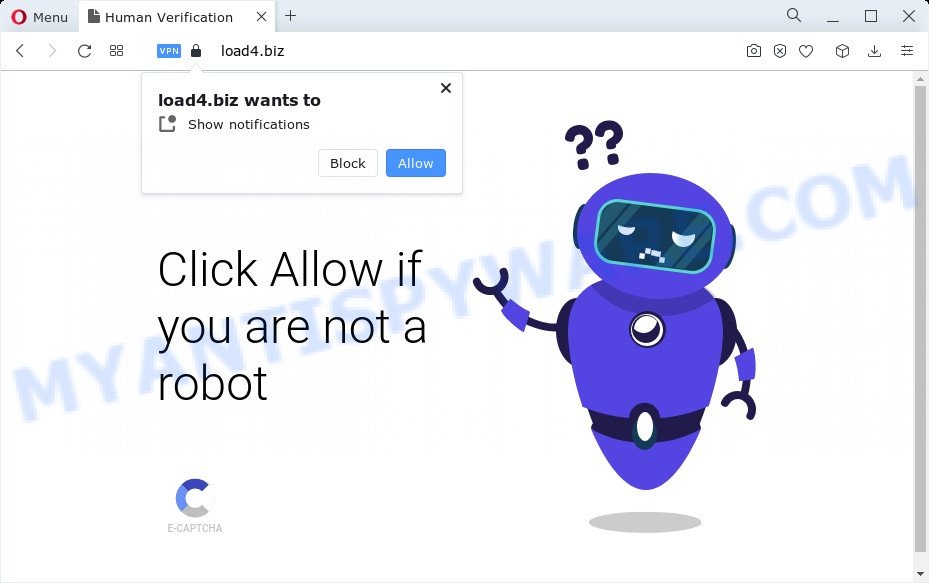
Once you click the ‘Allow’ button, then you will start seeing unwanted advertisements in form of pop ups on the screen. The browser notification spam will promote ‘free’ online games, giveaway scams, questionable web-browser add-ons, adult web sites, and adware bundles such as the one below.

In order to unsubscribe from Load4.biz push notifications open your internet browser’s settings and follow the Load4.biz removal tutorial below. Once you remove Load4.biz subscription, the spam notifications will no longer show on your desktop.
Threat Summary
| Name | Load4.biz pop-up |
| Type | browser notification spam advertisements, pop up ads, popups, pop up virus |
| Distribution | social engineering attack, shady pop-up ads, PUPs, adware software |
| Symptoms |
|
| Removal | Load4.biz removal guide |
How does your device get infected with Load4.biz popups
IT security specialists have determined that users are redirected to Load4.biz by adware or from misleading advertisements. Adware is a part of potentially unwanted applications whose motive is to make profit for its author. It have different methods of earning by showing the ads forcibly to its victims. Adware can generate pop-up windows, display undesired advertisements, change the victim’s browser settings, or redirect the victim’s web-browser to unwanted web-pages. Aside from causing unwanted advertisements and web-browser redirects, it also can slow down the PC.
Most commonly, adware is bundled with the installers from file sharing web-sites. So, install a free software is a a good chance that you will find a bundled adware. If you don’t know how to avoid it, then use a simple trick. During the installation, select the Custom or Advanced install mode. Next, press ‘Decline’ button and clear all checkboxes on offers that ask you to install bundled software. Moreover, please carefully read Term of use and User agreement before installing any programs or otherwise you can end up with another unwanted application on your PC such as this adware.
Don’t panic because we have got the solution. Here’s a tutorial on how to remove annoying Load4.biz pop up ads from the Google Chrome, MS Edge, Firefox and Microsoft Internet Explorer and other web-browsers.
How to remove Load4.biz pop up advertisements from Chrome, Firefox, IE, Edge
When the adware software gets installed on your personal computer without your knowledge, it is not easy to uninstall. In most cases, there is no Uninstall program that simply delete the adware that causes Load4.biz pop ups from your computer. So, we recommend using several well-proven free specialized tools such as Zemana Free, MalwareBytes Anti-Malware or HitmanPro. But the best way to get rid of Load4.biz popups will be to perform several manual steps, after that additionally use antimalware tools.
To remove Load4.biz pop ups, use the following steps:
- How to manually remove Load4.biz
- Automatic Removal of Load4.biz pop-up ads
- Run AdBlocker to block Load4.biz and stay safe online
- Finish words
How to manually remove Load4.biz
Looking for a way to remove Load4.biz advertisements manually without downloading any programs? Then this section of the blog post is just for you. Below are some simple steps you can take. Performing these steps requires basic knowledge of web browser and Windows setup. If you doubt that you can follow them, it is better to use free tools listed below that can help you delete Load4.biz popup ads.
Uninstall potentially unwanted programs through the Microsoft Windows Control Panel
Some programs are free only because their setup package contains an adware software. This unwanted programs generates money for the developers when it is installed. More often this adware can be deleted by simply uninstalling it from the ‘Uninstall a Program’ that is located in MS Windows control panel.
|
|
|
|
Remove Load4.biz notifications from browsers
If you’re in situation where you don’t want to see push notifications from the Load4.biz web page. In this case, you can turn off web notifications for your browser in Windows/Mac OS/Android. Find your browser in the list below, follow steps to remove web-browser permissions to show push notifications.
|
|
|
|
|
|
Remove Load4.biz pop-ups from Firefox
This step will help you delete Load4.biz advertisements, third-party toolbars, disable harmful extensions and restore your default homepage, newtab page and search provider settings.
Start the Firefox and press the menu button (it looks like three stacked lines) at the top right of the web browser screen. Next, click the question-mark icon at the bottom of the drop-down menu. It will show the slide-out menu.

Select the “Troubleshooting information”. If you are unable to access the Help menu, then type “about:support” in your address bar and press Enter. It bring up the “Troubleshooting Information” page like below.

Click the “Refresh Firefox” button at the top right of the Troubleshooting Information page. Select “Refresh Firefox” in the confirmation prompt. The Mozilla Firefox will begin a process to fix your problems that caused by the Load4.biz adware software. When, it’s complete, click the “Finish” button.
Remove Load4.biz popup ads from Google Chrome
Another method to remove Load4.biz pop ups from Chrome is Reset Chrome settings. This will disable harmful addons and reset Google Chrome settings to original state. It’ll keep your personal information such as browsing history, bookmarks, passwords and web form auto-fill data.

- First, start the Chrome and press the Menu icon (icon in the form of three dots).
- It will open the Google Chrome main menu. Select More Tools, then press Extensions.
- You will see the list of installed add-ons. If the list has the extension labeled with “Installed by enterprise policy” or “Installed by your administrator”, then complete the following instructions: Remove Chrome extensions installed by enterprise policy.
- Now open the Chrome menu once again, press the “Settings” menu.
- Next, click “Advanced” link, which located at the bottom of the Settings page.
- On the bottom of the “Advanced settings” page, press the “Reset settings to their original defaults” button.
- The Chrome will display the reset settings prompt as shown on the image above.
- Confirm the internet browser’s reset by clicking on the “Reset” button.
- To learn more, read the post How to reset Chrome settings to default.
Remove Load4.biz popups from Internet Explorer
The IE reset is great if your web-browser is hijacked or you have unwanted add-ons or toolbars on your web browser, which installed by an malicious software.
First, start the Internet Explorer, then click ‘gear’ icon ![]() . It will display the Tools drop-down menu on the right part of the web-browser, then click the “Internet Options” like below.
. It will display the Tools drop-down menu on the right part of the web-browser, then click the “Internet Options” like below.

In the “Internet Options” screen, select the “Advanced” tab, then click the “Reset” button. The IE will open the “Reset Internet Explorer settings” prompt. Further, click the “Delete personal settings” check box to select it. Next, click the “Reset” button similar to the one below.

After the process is done, click “Close” button. Close the IE and restart your PC for the changes to take effect. This step will help you to restore your browser’s start page, new tab page and search engine to default state.
Automatic Removal of Load4.biz pop-up ads
Manual removal is not always as effective as you might think. Often, even the most experienced users can not completely remove adware that causes Load4.biz advertisements in your web browser. So, we suggest to scan your PC for any remaining malicious components with free adware software removal apps below.
Use Zemana Anti Malware to remove Load4.biz ads
Download Zemana Free to remove Load4.biz popups automatically from all of your web browsers. This is a free software specially developed for malicious software removal. This tool can get rid of adware software, browser hijacker from Google Chrome, Microsoft Internet Explorer, Firefox and MS Edge and Windows registry automatically.
First, visit the following page, then click the ‘Download’ button in order to download the latest version of Zemana.
165495 downloads
Author: Zemana Ltd
Category: Security tools
Update: July 16, 2019
When downloading is done, run it and follow the prompts. Once installed, the Zemana Anti-Malware (ZAM) will try to update itself and when this process is complete, press the “Scan” button . Zemana program will scan through the whole PC system for the adware that causes Load4.biz popup ads in your web browser.

This task can take some time, so please be patient. While the Zemana Free application is scanning, you can see count of objects it has identified as threat. Once you have selected what you wish to delete from your device click “Next” button.

The Zemana AntiMalware will start to delete adware that causes annoying Load4.biz ads.
Remove Load4.biz pop-up advertisements from web browsers with Hitman Pro
All-in-all, Hitman Pro is a fantastic tool to clean your computer from any undesired applications like adware responsible for Load4.biz pop ups. The Hitman Pro is portable program that meaning, you do not need to install it to use it. Hitman Pro is compatible with all versions of MS Windows OS from MS Windows XP to Windows 10. Both 64-bit and 32-bit systems are supported.
HitmanPro can be downloaded from the following link. Save it on your Desktop.
Download and use Hitman Pro on your device. Once started, click “Next” button to perform a system scan with this utility for the adware software that causes Load4.biz popup advertisements in your internet browser. Depending on your PC system, the scan may take anywhere from a few minutes to close to an hour. While the Hitman Pro utility is checking, you can see how many objects it has identified as being infected by malicious software..

Once the scan is done, HitmanPro will open a list of all threats found by the scan.

Review the results once the utility has done the system scan. If you think an entry should not be quarantined, then uncheck it. Otherwise, simply click Next button.
It will display a prompt, click the “Activate free license” button to begin the free 30 days trial to get rid of all malware found.
How to get rid of Load4.biz with MalwareBytes Free
We suggest using the MalwareBytes Anti-Malware (MBAM). You can download and install MalwareBytes Anti-Malware to look for adware software and thereby get rid of Load4.biz pop-up advertisements from your browsers. When installed and updated, this free malware remover automatically finds and removes all threats exist on the PC system.

- Click the following link to download the latest version of MalwareBytes Anti Malware (MBAM) for MS Windows. Save it on your Desktop.
Malwarebytes Anti-malware
327715 downloads
Author: Malwarebytes
Category: Security tools
Update: April 15, 2020
- Once the download is done, close all applications and windows on your PC. Open a directory in which you saved it. Double-click on the icon that’s named MBsetup.
- Choose “Personal computer” option and click Install button. Follow the prompts.
- Once setup is finished, press the “Scan” button to perform a system scan for the adware software that causes multiple annoying pop ups. This task may take quite a while, so please be patient. While the MalwareBytes Free tool is scanning, you can see how many objects it has identified as being affected by malicious software.
- Once MalwareBytes Free has completed scanning, MalwareBytes will open a list of detected items. You may remove items (move to Quarantine) by simply press “Quarantine”. After finished, you can be prompted to reboot your device.
The following video offers a steps on how to remove hijackers, adware software and other malicious software with MalwareBytes Anti-Malware.
Run AdBlocker to block Load4.biz and stay safe online
By installing an ad blocking program such as AdGuard, you’re able to block Load4.biz, autoplaying video ads and get rid of a ton of distracting and annoying ads on web pages.
- First, visit the page linked below, then click the ‘Download’ button in order to download the latest version of AdGuard.
Adguard download
27034 downloads
Version: 6.4
Author: © Adguard
Category: Security tools
Update: November 15, 2018
- When downloading is done, start the downloaded file. You will see the “Setup Wizard” program window. Follow the prompts.
- After the setup is complete, click “Skip” to close the installation program and use the default settings, or click “Get Started” to see an quick tutorial which will assist you get to know AdGuard better.
- In most cases, the default settings are enough and you do not need to change anything. Each time, when you start your PC system, AdGuard will start automatically and stop unwanted ads, block Load4.biz, as well as other malicious or misleading web-sites. For an overview of all the features of the program, or to change its settings you can simply double-click on the icon named AdGuard, which is located on your desktop.
Finish words
Now your personal computer should be clean of the adware software that causes undesired Load4.biz popups. We suggest that you keep AdGuard (to help you block unwanted pop up ads and undesired harmful web pages) and Zemana Free (to periodically scan your computer for new malware, hijackers and adware). Make sure that you have all the Critical Updates recommended for Windows operating system. Without regular updates you WILL NOT be protected when new browser hijackers, malicious software and adware software are released.
If you are still having problems while trying to get rid of Load4.biz advertisements from your browser, then ask for help here.


















