Laborationf.work is a webpage which is used to fool people into subscribing to browser notification spam that go directly to the desktop or the web browser. It will claim that the user need to subscribe to its notifications in order to enable Flash Player, connect to the Internet, watch a video, download a file, access the content of the web page, and so on.
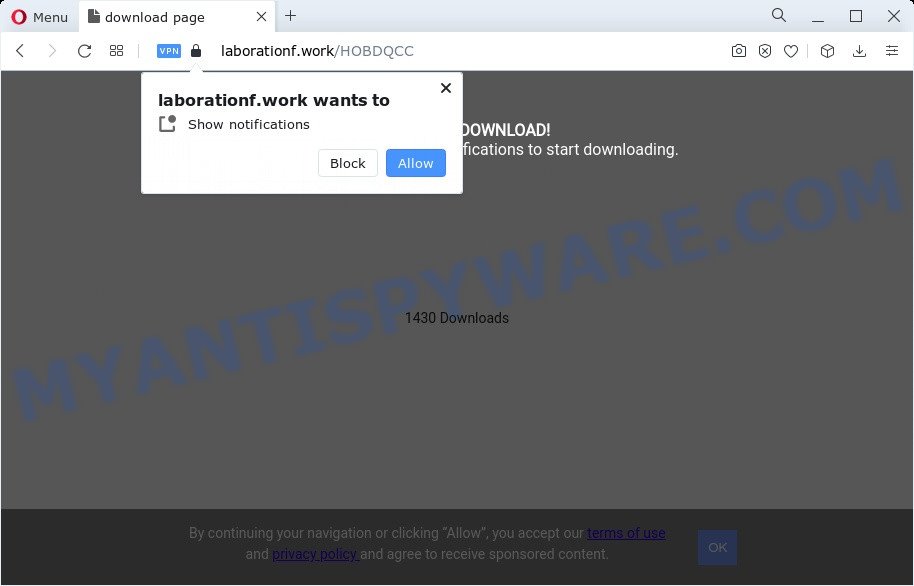
Once enabled, the Laborationf.work spam notifications will start popping up in the lower right corner of the desktop occasionally and spam you with annoying ads. The push notifications will essentially be advertisements for ‘free’ online games, prize & lottery scams, questionable browser extensions, adult web pages, and adware software bundles as on the image below.

In order to get rid of Laborationf.work push notifications open the browser’s settings and follow the Laborationf.work removal steps below. Once you remove notifications subscription, the Laborationf.work popups ads will no longer appear on the screen.
Threat Summary
| Name | Laborationf.work pop-up |
| Type | spam notifications ads, popups, popup ads, popup virus |
| Distribution | misleading popup ads, PUPs, adware, social engineering attack |
| Symptoms |
|
| Removal | Laborationf.work removal guide |
How does your computer get infected with Laborationf.work pop ups
These Laborationf.work popups are caused by suspicious advertisements on the websites you visit or adware software. Adware can cause many troubles like unwanted advertisements and pop ups on your internet browser, irrelevant search results that reroute to undesired web-pages, web-browser crashes and slow loading web sites. Adware often installs on the computer with the free applications.
Adware is bundled with certain free software. So always read carefully the setup screens, disclaimers, ‘Terms of Use’ and ‘Software license’ appearing during the install process. Additionally pay attention for third-party apps that are being installed along with the main program. Ensure that you unchecked all of them! Also, run an ad-blocker program that will help to stop malicious and untrustworthy websites.
You should get rid of adware without a wait. Here, in this blog post below, you can found the best possible guide on How to remove adware and Laborationf.work pop-ups from your personal computer for free.
How to remove Laborationf.work advertisements (removal instructions)
There are a few solutions which can be used to remove Laborationf.work advertisements. But, not all potentially unwanted applications such as this adware can be completely removed using only manual solutions. In most cases you’re not able to delete any adware utilizing standard MS Windows options. In order to remove Laborationf.work ads you need complete a few manual steps and run reliable removal tools. Most IT security specialists states that Zemana, MalwareBytes Free or HitmanPro tools are a right choice. These free applications are able to detect and delete Laborationf.work popup ads from your device and revert back your web browser settings to defaults.
To remove Laborationf.work pop ups, execute the following steps:
- How to remove Laborationf.work popup ads without any software
- Automatic Removal of Laborationf.work pop-up advertisements
- Stop Laborationf.work ads
- Finish words
How to remove Laborationf.work popup ads without any software
Most adware can be deleted manually, without the use of antivirus or other removal tools. The manual steps below will guide you through how to get rid of Laborationf.work advertisements step by step. Although each of the steps is very simple and does not require special knowledge, but you are not sure that you can finish them, then use the free tools, a list of which is given below.
Remove potentially unwanted applications through the MS Windows Control Panel
The best way to start the PC cleanup is to delete unknown and suspicious applications. Using the MS Windows Control Panel you can do this quickly and easily. This step, in spite of its simplicity, should not be ignored, because the removing of unneeded programs can clean up the Mozilla Firefox, Internet Explorer, Edge and Google Chrome from ads, hijackers and so on.
|
|
|
|
Remove Laborationf.work notifications from web-browsers
If you’ve clicked the “Allow” button in the Laborationf.work popup and gave a notification permission, you should delete this notification permission first from your web-browser settings. To delete the Laborationf.work permission to send push notifications to your computer, perform the following steps. These steps are for Windows, Mac and Android.
Google Chrome:
- In the right upper corner of the browser window, expand the Chrome menu.
- When the drop-down menu appears, click on ‘Settings’. Scroll to the bottom of the page and click on ‘Advanced’.
- When the drop-down menu appears, tap ‘Settings’. Scroll down to ‘Advanced’.
- Click on ‘Notifications’.
- Find the Laborationf.work site and remove it by clicking the three vertical dots on the right to the site and select ‘Remove’.

Android:
- Open Chrome.
- In the top right hand corner, find and tap the Google Chrome menu (three dots).
- In the menu tap ‘Settings’, scroll down to ‘Advanced’.
- In the ‘Site Settings’, tap on ‘Notifications’, find the Laborationf.work site and tap on it.
- Tap the ‘Clean & Reset’ button and confirm.

Mozilla Firefox:
- Click on ‘three horizontal stripes’ button at the top-right corner.
- Choose ‘Options’ and click on ‘Privacy & Security’ on the left hand side of the Firefox.
- Scroll down to ‘Permissions’ section and click ‘Settings…’ button next to ‘Notifications’.
- Find sites you down’t want to see notifications from (for example, Laborationf.work), click on drop-down menu next to each and select ‘Block’.
- Save changes.

Edge:
- In the top right corner, click on the three dots to expand the Edge menu.
- Click ‘Settings’. Click ‘Advanced’ on the left side of the window.
- Click ‘Manage permissions’ button, located beneath ‘Website permissions’.
- Click the switch below the Laborationf.work site so that it turns off.

Internet Explorer:
- Click the Gear button on the top-right corner.
- Go to ‘Internet Options’ in the menu.
- Select the ‘Privacy’ tab and click ‘Settings under ‘Pop-up Blocker’ section.
- Select the Laborationf.work site and other dubious sites under and remove them one by one by clicking the ‘Remove’ button.

Safari:
- Go to ‘Preferences’ in the Safari menu.
- Open ‘Websites’ tab, then in the left menu click on ‘Notifications’.
- Check for Laborationf.work URL, other dubious URLs and apply the ‘Deny’ option for each.
Remove Laborationf.work advertisements from Chrome
Reset Google Chrome settings will allow you to completely reset your web browser. The result of activating this function will bring Google Chrome settings back to its default values. This can remove Laborationf.work pop-ups and disable harmful addons. Your saved bookmarks, form auto-fill information and passwords won’t be cleared or changed.

- First run the Chrome and click Menu button (small button in the form of three dots).
- It will open the Chrome main menu. Choose More Tools, then click Extensions.
- You will see the list of installed extensions. If the list has the add-on labeled with “Installed by enterprise policy” or “Installed by your administrator”, then complete the following tutorial: Remove Chrome extensions installed by enterprise policy.
- Now open the Chrome menu once again, click the “Settings” menu.
- You will see the Google Chrome’s settings page. Scroll down and press “Advanced” link.
- Scroll down again and press the “Reset” button.
- The Google Chrome will open the reset profile settings page as on the image above.
- Next click the “Reset” button.
- Once this process is complete, your web-browser’s default search provider, new tab page and homepage will be restored to their original defaults.
- To learn more, read the article How to reset Chrome settings to default.
Delete Laborationf.work pop-up ads from IE
In order to restore all browser startpage, search provider by default and newtab page you need to reset the Internet Explorer to the state, which was when the MS Windows was installed on your device.
First, start the Microsoft Internet Explorer, then click ‘gear’ icon ![]() . It will show the Tools drop-down menu on the right part of the browser, then click the “Internet Options” as on the image below.
. It will show the Tools drop-down menu on the right part of the browser, then click the “Internet Options” as on the image below.

In the “Internet Options” screen, select the “Advanced” tab, then click the “Reset” button. The Internet Explorer will display the “Reset Internet Explorer settings” dialog box. Further, click the “Delete personal settings” check box to select it. Next, press the “Reset” button as on the image below.

When the procedure is done, click “Close” button. Close the Internet Explorer and reboot your PC system for the changes to take effect. This step will help you to restore your web browser’s default search provider, new tab page and homepage to default state.
Remove Laborationf.work from Firefox by resetting web-browser settings
The Firefox reset will get rid of redirections to unwanted Laborationf.work web-site, modified preferences, extensions and security settings. When using the reset feature, your personal information such as passwords, bookmarks, browsing history and web form auto-fill data will be saved.
First, open the Firefox and press ![]() button. It will show the drop-down menu on the right-part of the web browser. Further, click the Help button (
button. It will show the drop-down menu on the right-part of the web browser. Further, click the Help button (![]() ) similar to the one below.
) similar to the one below.

In the Help menu, select the “Troubleshooting Information” option. Another way to open the “Troubleshooting Information” screen – type “about:support” in the web-browser adress bar and press Enter. It will display the “Troubleshooting Information” page similar to the one below. In the upper-right corner of this screen, press the “Refresh Firefox” button.

It will display the confirmation prompt. Further, click the “Refresh Firefox” button. The Firefox will begin a task to fix your problems that caused by the Laborationf.work adware. After, it’s complete, click the “Finish” button.
Automatic Removal of Laborationf.work pop-up advertisements
Manual removal guide does not always help to fully remove the adware, as it is not easy to identify and remove components of adware and all malicious files from hard disk. Therefore, it is recommended that you run malicious software removal tool to completely remove Laborationf.work off your web browser. Several free malware removal utilities are currently available that can be used against the adware. The optimum method would be to run Zemana, MalwareBytes AntiMalware and HitmanPro.
Use Zemana Anti Malware to remove Laborationf.work advertisements
Zemana Free is a lightweight utility which created to run alongside your antivirus software, detecting and removing malicious software, adware and potentially unwanted software that other applications miss. Zemana is easy to use, fast, does not use many resources and have great detection and removal rates.

- Installing the Zemana Anti-Malware is simple. First you’ll need to download Zemana AntiMalware (ZAM) from the following link. Save it on your Desktop.
Zemana AntiMalware
165535 downloads
Author: Zemana Ltd
Category: Security tools
Update: July 16, 2019
- At the download page, click on the Download button. Your internet browser will open the “Save as” prompt. Please save it onto your Windows desktop.
- Once the downloading process is done, please close all apps and open windows on your PC system. Next, launch a file called Zemana.AntiMalware.Setup.
- This will start the “Setup wizard” of Zemana Anti Malware (ZAM) onto your computer. Follow the prompts and don’t make any changes to default settings.
- When the Setup wizard has finished installing, the Zemana Anti Malware will run and show the main window.
- Further, press the “Scan” button to perform a system scan for the adware that causes Laborationf.work ads. Depending on your PC system, the scan may take anywhere from a few minutes to close to an hour. While the Zemana program is scanning, you can see count of objects it has identified as threat.
- Once the system scan is done, Zemana Free will show you the results.
- Next, you need to press the “Next” button. The utility will remove adware which cause undesired Laborationf.work popup ads. Once that process is complete, you may be prompted to restart the computer.
- Close the Zemana Anti Malware (ZAM) and continue with the next step.
Use HitmanPro to get rid of Laborationf.work pop ups
Hitman Pro is a malware removal tool that is developed to search for and remove browser hijackers, potentially unwanted software, adware software and dubious processes from the personal computer that has been hijacked by malicious software. It’s a portable program that can be run instantly from USB stick. HitmanPro have an advanced computer monitoring utility which uses a whitelist database to isolate questionable tasks and applications.

- Download HitmanPro by clicking on the following link. Save it on your MS Windows desktop or in any other place.
- Once downloading is complete, run the Hitman Pro, double-click the HitmanPro.exe file.
- If the “User Account Control” prompts, click Yes to continue.
- In the Hitman Pro window, press the “Next” to locate adware software that causes Laborationf.work ads. A scan can take anywhere from 10 to 30 minutes, depending on the number of files on your PC system and the speed of your PC system. When a threat is detected, the number of the security threats will change accordingly.
- Once the system scan is done, HitmanPro will open a list of all items found by the scan. Review the scan results and then click “Next”. Now, press the “Activate free license” button to begin the free 30 days trial to get rid of all malicious software found.
Delete Laborationf.work pop-ups with MalwareBytes Anti Malware
Manual Laborationf.work ads removal requires some computer skills. Some files and registry entries that created by the adware software may be not completely removed. We suggest that use the MalwareBytes Anti Malware that are completely free your PC system of adware software. Moreover, the free application will allow you to remove malicious software, PUPs, hijackers and toolbars that your PC system can be infected too.

- Installing the MalwareBytes AntiMalware (MBAM) is simple. First you will need to download MalwareBytes by clicking on the following link. Save it on your Microsoft Windows desktop.
Malwarebytes Anti-malware
327760 downloads
Author: Malwarebytes
Category: Security tools
Update: April 15, 2020
- At the download page, click on the Download button. Your browser will display the “Save as” dialog box. Please save it onto your Windows desktop.
- When the downloading process is complete, please close all apps and open windows on your computer. Double-click on the icon that’s named MBSetup.
- This will launch the Setup wizard of MalwareBytes onto your computer. Follow the prompts and don’t make any changes to default settings.
- When the Setup wizard has finished installing, the MalwareBytes Free will run and display the main window.
- Further, press the “Scan” button to begin scanning your device for the adware that causes Laborationf.work ads in your web-browser. This procedure can take quite a while, so please be patient. During the scan MalwareBytes Free will scan for threats exist on your device.
- Once MalwareBytes AntiMalware has completed scanning your PC system, the results are displayed in the scan report.
- Review the results once the tool has done the system scan. If you think an entry should not be quarantined, then uncheck it. Otherwise, simply click the “Quarantine” button. Once finished, you may be prompted to restart the PC system.
- Close the Anti Malware and continue with the next step.
Video instruction, which reveals in detail the steps above.
Stop Laborationf.work ads
Using an ad blocker application such as AdGuard is an effective way to alleviate the risks. Additionally, ad blocker software will also protect you from harmful advertisements and web-sites, and, of course, block redirection chain to Laborationf.work and similar web pages.
Click the link below to download AdGuard. Save it on your Microsoft Windows desktop or in any other place.
27047 downloads
Version: 6.4
Author: © Adguard
Category: Security tools
Update: November 15, 2018
When downloading is complete, double-click the downloaded file to start it. The “Setup Wizard” window will show up on the computer screen as shown below.

Follow the prompts. AdGuard will then be installed and an icon will be placed on your desktop. A window will show up asking you to confirm that you want to see a quick guide as shown in the following example.

Click “Skip” button to close the window and use the default settings, or press “Get Started” to see an quick guidance which will assist you get to know AdGuard better.
Each time, when you start your PC, AdGuard will run automatically and stop undesired ads, block Laborationf.work, as well as other malicious or misleading web-sites. For an overview of all the features of the program, or to change its settings you can simply double-click on the AdGuard icon, that is located on your desktop.
Finish words
Once you have finished the steps above, your PC should be free from adware that cause intrusive Laborationf.work ads and other malware. The Mozilla Firefox, Internet Explorer, Edge and Chrome will no longer redirect you to various intrusive web pages like Laborationf.work. Unfortunately, if the few simple steps does not help you, then you have caught a new adware, and then the best way – ask for help here.



















