What is DirectStreamSearch?
The experienced security researchers have determined that DirectStreamSearch is a PUP (potentially unwanted program) that belongs to the family of browser hijackers. A browser hijacker is a type of software whose motive is to generate revenue for its creator. It have various methods of earning by displaying advertisements forcibly to its victims. Browser hijackers can display unwanted ads, alter the victim’s web-browser search provider and home page, or redirect the victim’s internet browser to unrequested web pages. Below we are discussing ways which are very effective in uninstalling browser hijackers. The steps will also help you to get rid of DirectStreamSearch from your web browser.
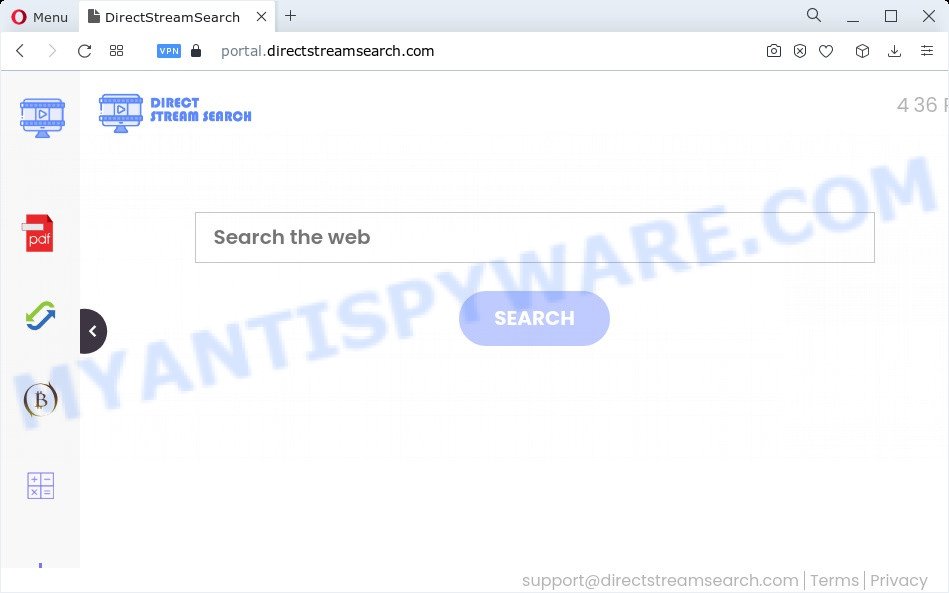
DirectStreamSearch changes browser settings to directstreamsearch.com
When you are performing searches using the web-browser that has been affected by DirectStreamSearch, the search results will be returned from Bing, Yahoo or Google Custom Search. The devs behind DirectStreamSearch hijacker are most probably doing this to make advertisement profit from the ads displayed in the search results.
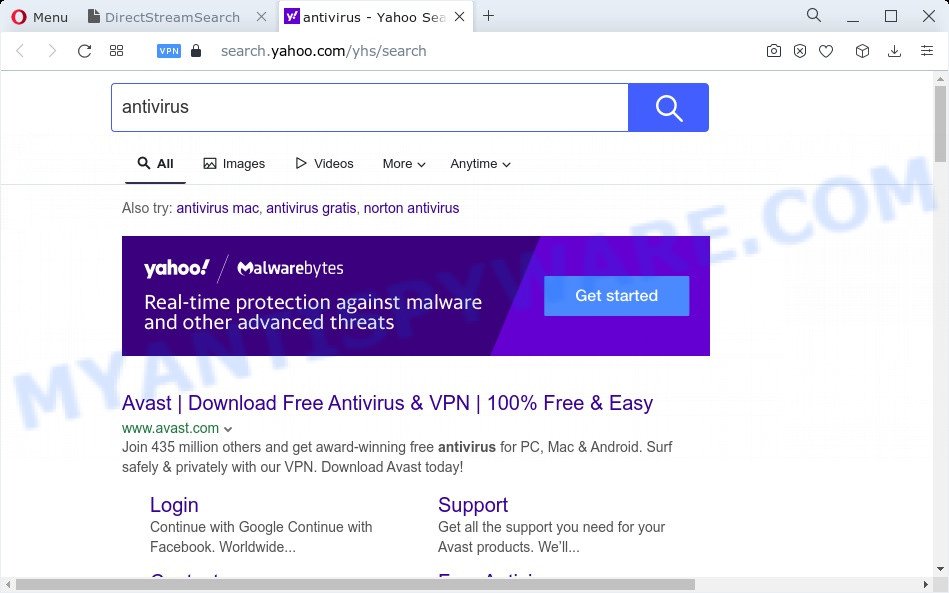
And finally, the DirectStreamSearch hijacker can be used to gather your user info such as what web-sites you’re opening, what you’re looking for the Net and so on. This information, in the future, can be transferred third party companies.
If your PC has been affected with the DirectStreamSearch hijacker, you must have complete any of the steps above. Once you’ve cleaned your device by following our suggestions below, make sure not to commit the same mistakes again in the future.
How can a browser hijacker get on your PC system
Browser hijackers and potentially unwanted programs come bundled with certain free programs. So always read carefully the installation screens, disclaimers, ‘Terms of Use’ and ‘Software license’ appearing during the install procedure. Additionally pay attention for bundled software which are being installed along with the main program. Ensure that you unchecked all of them! Also, use an ad-blocking program that will help to stop malicious, misleading, illegitimate or untrustworthy webpages.
Threat Summary
| Name | DirectStreamSearch |
| Type | browser hijacker, PUP, redirect virus, homepage hijacker, search engine hijacker |
| Associated domains | portal.directstreamsearch.com, feed.directstreamsearch.com, install.directstreamsearch.com, get.directstreamsearch.com |
| Affected Browser Settings | search provider, new tab page URL, startpage |
| Distribution | fake software updaters, free programs install packages, malicious pop up ads |
| Symptoms | Advertising banners appear in places they shouldn’t be. You keep getting redirected to unfamiliar web-sites. There is an unexpected program in the ‘App & Features’ section of MS Windows settings. Unexpected web browser extensions or toolbar keep coming back. Your web-browser search provider has replaced without your permission. |
| Removal | DirectStreamSearch removal guide |
How to remove DirectStreamSearch from personal computer
According to IT security specialists, DirectStreamSearch removal can be finished manually and/or automatically. The free malware removal tools that are listed below will help you get rid of hijacker, harmful web-browser extensions, adware software and potentially unwanted programs . However, if you are not willing to install other applications to remove DirectStreamSearch hijacker, then use guide below to return web browser search provider, home page and newtab page to their previous states.
To remove DirectStreamSearch, complete the steps below:
- How to manually get rid of DirectStreamSearch
- Automatic Removal of DirectStreamSearch
- Stop DirectStreamSearch redirect
- To sum up
How to manually get rid of DirectStreamSearch
To remove DirectStreamSearch hijacker, adware software and other unwanted applications you can try to do so manually. Unfortunately some of the hijackers won’t show up in your application list, but some hijackers may. In this case, you may be able to get rid of it through the uninstall function of your PC. You can do this by following the steps below.
Delete DirectStreamSearch associated software by using Microsoft Windows Control Panel
The best way to begin the device cleanup is to remove unknown and dubious apps. Using the MS Windows Control Panel you can do this quickly and easily. This step, in spite of its simplicity, should not be ignored, because the removing of unneeded apps can clean up the Firefox, Microsoft Internet Explorer, Edge and Chrome from popup advertisements hijackers and so on.
Windows 8, 8.1, 10
First, press Windows button

When the ‘Control Panel’ opens, click the ‘Uninstall a program’ link under Programs category as shown on the image below.

You will see the ‘Uninstall a program’ panel as on the image below.

Very carefully look around the entire list of applications installed on your computer. Most probably, one of them is the DirectStreamSearch hijacker. If you’ve many applications installed, you can help simplify the search of malicious software by sort the list by date of installation. Once you have found a questionable, unwanted or unused application, right click to it, after that click ‘Uninstall’.
Windows XP, Vista, 7
First, click ‘Start’ button and select ‘Control Panel’ at right panel as displayed on the screen below.

When the Windows ‘Control Panel’ opens, you need to click ‘Uninstall a program’ under ‘Programs’ as displayed in the following example.

You will see a list of applications installed on your computer. We recommend to sort the list by date of installation to quickly find the programs that were installed last. Most likely, it’s the DirectStreamSearch browser hijacker. If you are in doubt, you can always check the application by doing a search for her name in Google, Yahoo or Bing. Once the application which you need to remove is found, simply click on its name, and then press ‘Uninstall’ as shown in the following example.

Get rid of DirectStreamSearch hijacker from Mozilla Firefox
Resetting your Mozilla Firefox is good initial troubleshooting step for any issues with your web-browser program, including the reroute to directstreamsearch.com web-page. When using the reset feature, your personal information like passwords, bookmarks, browsing history and web form auto-fill data will be saved.
Start the Firefox and press the menu button (it looks like three stacked lines) at the top right of the web-browser screen. Next, click the question-mark icon at the bottom of the drop-down menu. It will show the slide-out menu.

Select the “Troubleshooting information”. If you’re unable to access the Help menu, then type “about:support” in your address bar and press Enter. It bring up the “Troubleshooting Information” page as shown in the following example.

Click the “Refresh Firefox” button at the top right of the Troubleshooting Information page. Select “Refresh Firefox” in the confirmation dialog box. The Firefox will begin a procedure to fix your problems that caused by the DirectStreamSearch browser hijacker. When, it’s finished, press the “Finish” button.
Remove DirectStreamSearch hijacker from Microsoft Internet Explorer
By resetting Microsoft Internet Explorer web-browser you restore your internet browser settings to its default state. This is first when troubleshooting problems that might have been caused by browser hijacker like DirectStreamSearch.
First, launch the Microsoft Internet Explorer, then press ‘gear’ icon ![]() . It will display the Tools drop-down menu on the right part of the browser, then press the “Internet Options” as shown on the image below.
. It will display the Tools drop-down menu on the right part of the browser, then press the “Internet Options” as shown on the image below.

In the “Internet Options” screen, select the “Advanced” tab, then press the “Reset” button. The Internet Explorer will open the “Reset Internet Explorer settings” dialog box. Further, click the “Delete personal settings” check box to select it. Next, click the “Reset” button as shown in the figure below.

After the process is done, press “Close” button. Close the Microsoft Internet Explorer and reboot your PC for the changes to take effect. This step will help you to restore your browser’s newtab page, default search engine and start page to default state.
Remove DirectStreamSearch from Google Chrome
If hijacker, other program or plugins changed your Google Chrome settings without your knowledge, then you can get rid of DirectStreamSearch and return your browser settings in Google Chrome at any time. It will keep your personal information such as browsing history, bookmarks, passwords and web form auto-fill data.

- First, launch the Google Chrome and click the Menu icon (icon in the form of three dots).
- It will show the Chrome main menu. Choose More Tools, then click Extensions.
- You will see the list of installed extensions. If the list has the extension labeled with “Installed by enterprise policy” or “Installed by your administrator”, then complete the following guidance: Remove Chrome extensions installed by enterprise policy.
- Now open the Google Chrome menu once again, press the “Settings” menu.
- Next, click “Advanced” link, which located at the bottom of the Settings page.
- On the bottom of the “Advanced settings” page, press the “Reset settings to their original defaults” button.
- The Chrome will show the reset settings prompt as on the image above.
- Confirm the browser’s reset by clicking on the “Reset” button.
- To learn more, read the article How to reset Google Chrome settings to default.
Automatic Removal of DirectStreamSearch
Manual removal tutorial does not always help to get rid of hijacker completely, as it is not easy to identify and remove components of browser hijacker and all malicious files from hard disk. Therefore, it’s recommended that you use malware removal utility to fully delete DirectStreamSearch off your device. Several free malware removal utilities are currently available that can be used against the browser hijacker. The optimum method would be to run Zemana Anti-Malware (ZAM), MalwareBytes AntiMalware and Hitman Pro.
Use Zemana Anti-Malware (ZAM) to remove DirectStreamSearch hijacker
You can download and use the Zemana AntiMalware (ZAM) for free. This antimalware tool will scan all the MS Windows registry keys and files in your PC along with the system settings and web browser add-ons. If it finds any malicious software, adware software or harmful extension that is designed to redirect your browser to the DirectStreamSearch web-site then the Zemana Anti-Malware (ZAM) will delete them from your device completely.
Download Zemana Anti-Malware on your Microsoft Windows Desktop from the following link.
165516 downloads
Author: Zemana Ltd
Category: Security tools
Update: July 16, 2019
After downloading is complete, close all applications and windows on your personal computer. Double-click the setup file named Zemana.AntiMalware.Setup. If the “User Account Control” prompt pops up as on the image below, click the “Yes” button.

It will open the “Setup wizard” that will help you setup Zemana Anti-Malware on your PC. Follow the prompts and don’t make any changes to default settings.

Once installation is done successfully, Zemana Anti Malware will automatically start and you can see its main screen as shown in the figure below.

Now press the “Scan” button for scanning your PC for the DirectStreamSearch browser hijacker. Depending on your device, the scan may take anywhere from a few minutes to close to an hour. While the tool is checking, you can see how many objects and files has already scanned.

When the scan is complete, you may check all items detected on your computer. Review the scan results and then click “Next” button. The Zemana Free will delete DirectStreamSearch hijacker. When that process is done, you may be prompted to restart the device.
Run Hitman Pro to delete DirectStreamSearch from the PC system
If the DirectStreamSearch problem persists, use the Hitman Pro and check if your web-browser is hijacked by hijacker. The HitmanPro is a downloadable security utility that provides on-demand scanning and allows get rid of adware software, potentially unwanted applications, and other malware. It works with your existing antivirus software.
Visit the page linked below to download Hitman Pro. Save it on your Desktop.
After downloading is complete, open the directory in which you saved it. You will see an icon like below.

Double click the HitmanPro desktop icon. When the utility is started, you will see a screen as shown below.

Further, press “Next” button to begin scanning your PC for the DirectStreamSearch hijacker. A scan can take anywhere from 10 to 30 minutes, depending on the number of files on your PC system and the speed of your device. When Hitman Pro has completed scanning, HitmanPro will create a list of unwanted applications and browser hijacker as on the image below.

You may remove items (move to Quarantine) by simply click “Next” button. It will open a dialog box, click the “Activate free license” button.
Get rid of DirectStreamSearch browser hijacker with MalwareBytes Free
Remove DirectStreamSearch hijacker manually is difficult and often the browser hijacker is not completely removed. Therefore, we advise you to run the MalwareBytes AntiMalware (MBAM) that are completely clean your computer. Moreover, this free application will help you to remove malware, potentially unwanted apps, toolbars and adware that your personal computer can be infected too.
Installing the MalwareBytes AntiMalware is simple. First you will need to download MalwareBytes Free from the following link. Save it on your Windows desktop or in any other place.
327738 downloads
Author: Malwarebytes
Category: Security tools
Update: April 15, 2020
After the downloading process is done, close all programs and windows on your device. Open a directory in which you saved it. Double-click on the icon that’s named MBSetup as shown on the screen below.
![]()
When the install starts, you’ll see the Setup wizard that will help you setup Malwarebytes on your device.

Once setup is done, you will see window as shown below.

Now press the “Scan” button . MalwareBytes Anti Malware tool will begin scanning the whole computer to find out the DirectStreamSearch hijacker. This task may take some time, so please be patient. When a malware, adware or potentially unwanted apps are found, the number of the security threats will change accordingly.

When the scanning is complete, MalwareBytes will show a screen which contains a list of malicious software that has been detected. Make sure to check mark the threats which are unsafe and then click “Quarantine” button.

The Malwarebytes will now delete DirectStreamSearch hijacker and move the selected threats to the program’s quarantine. When the cleaning procedure is finished, you may be prompted to restart your PC system.

The following video explains few simple steps on how to remove hijacker, adware and other malware with MalwareBytes AntiMalware.
Stop DirectStreamSearch redirect
Run ad blocker application such as AdGuard in order to block ads, malvertisements, pop-ups and online trackers, avoid having to install harmful and adware browser plug-ins and add-ons that affect your PC system performance and impact your computer security. Surf the Internet anonymously and stay safe online!
Visit the following page to download the latest version of AdGuard for Windows. Save it on your Desktop.
27039 downloads
Version: 6.4
Author: © Adguard
Category: Security tools
Update: November 15, 2018
When the downloading process is complete, start the downloaded file. You will see the “Setup Wizard” screen as displayed on the image below.

Follow the prompts. Once the installation is complete, you will see a window as on the image below.

You can press “Skip” to close the installation application and use the default settings, or click “Get Started” button to see an quick tutorial that will assist you get to know AdGuard better.
In most cases, the default settings are enough and you don’t need to change anything. Each time, when you start your computer, AdGuard will start automatically and stop undesired ads, block DirectStreamSearch, as well as other malicious or misleading web sites. For an overview of all the features of the application, or to change its settings you can simply double-click on the AdGuard icon, which is located on your desktop.
To sum up
After completing the few simple steps above, your personal computer should be clean from this browser hijacker and other malware. The Google Chrome, Microsoft Edge, IE and Firefox will no longer open the DirectStreamSearch web page on startup. Unfortunately, if the guide does not help you, then you have caught a new browser hijacker, and then the best way – ask for help.
Please create a new question by using the “Ask Question” button in the Questions and Answers. Try to give us some details about your problems, so we can try to help you more accurately. Wait for one of our trained “Security Team” or Site Administrator to provide you with knowledgeable assistance tailored to your problem with the DirectStreamSearch browser hijacker.



















