The security specialists have determined that Message.liveplayingnow.com is a webpage which is designed to trick computer users into subscribing to push notifications from this or similar websites that will in turn bombard users with pop up ads usually related to adware, adult web sites and other click fraud schemes. It claims that clicking ‘Allow’ button is necessary to enable Flash Player, watch a video, download a file, access the content of the web-site, connect to the Internet, and so on.
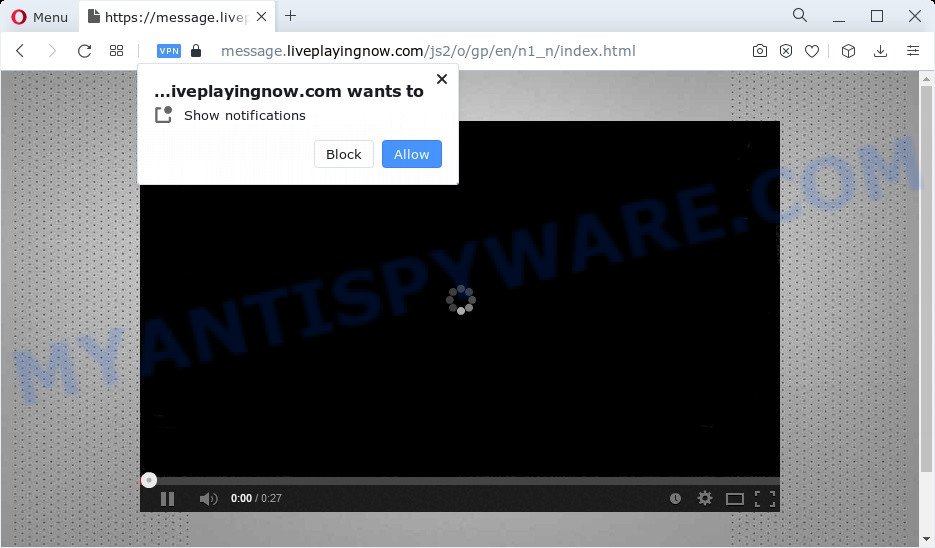
If you click on the ‘Allow’, the Message.liveplayingnow.com website starts sending a ton of browser notification spam on your the desktop. You will see the popup adverts even when you are not using the browser. The creators of Message.liveplayingnow.com use these push notifications to bypass protection against popups in the browser and therefore show a large amount of unwanted adverts. These advertisements are used to promote suspicious internet browser add-ons, prize & lottery scams, fake downloads, and adult webpages.

To end this intrusive behavior and remove Message.liveplayingnow.com push notifications, you need to modify browser settings that got modified by adware. For that, complete the Message.liveplayingnow.com removal guidance below. Once you delete Message.liveplayingnow.com subscription, the spam notifications will no longer appear on the screen.
Threat Summary
| Name | Message.liveplayingnow.com popup |
| Type | spam notifications ads, pop-up advertisements, popups, pop up virus |
| Distribution | social engineering attack, adware, PUPs, shady pop up advertisements |
| Symptoms |
|
| Removal | Message.liveplayingnow.com removal guide |
Where the Message.liveplayingnow.com pop ups comes from
Some research has shown that users can be redirected to Message.liveplayingnow.com from suspicious advertisements or by PUPs and adware. Adware is type of malware that presents unwanted advertising on a personal computer, redirects search results to advertising web-sites and gathers personal information for marketing purposes. Adware can show banner ads, full-screen ads, pop ups, videos, or other varieties of online advertising. Adware can attack your personal computer’s browsers like the Microsoft Edge, Mozilla Firefox, Chrome and Microsoft Internet Explorer. Maybe you approve the idea that the advertisements or pop-ups is just a small problem. But these annoying advertisements eat computer resources and slow down your device performance
In many cases, adware software spreads along with the installers from file sharing web sites. So, install a free applications is a a good chance that you will find a bundled adware software. If you don’t know how to avoid it, then use a simple trick. During the setup, select the Custom or Advanced installation option. Next, press ‘Decline’ button and clear all checkboxes on offers that ask you to install optional apps. Moreover, please carefully read Term of use and User agreement before installing any software or otherwise you may end up with another unwanted application on your computer like this adware.
We suggest you to get rid of adware and clean your device from Message.liveplayingnow.com pop-up ads as soon as possible, until the presence of the adware has not led to even worse consequences. You need to follow the steps below that will help you to completely remove the redirect to Message.liveplayingnow.com annoying web-page, using only the built-in Microsoft Windows features and several free malicious software removal tools of well-known antivirus software companies.
How to remove Message.liveplayingnow.com pop up ads (removal guidance)
In order to get rid of Message.liveplayingnow.com ads from the Mozilla Firefox, Microsoft Edge, Google Chrome and Internet Explorer, you need to reset the web-browser settings. Additionally, you should look up for other suspicious entries, such as files, programs, internet browser add-ons and shortcuts. However, if you want to remove Message.liveplayingnow.com popups easily, you should run reputable antimalware tool and let it do the job for you.
To remove Message.liveplayingnow.com pop ups, complete the following steps:
- Manual Message.liveplayingnow.com ads removal
- Automatic Removal of Message.liveplayingnow.com pop-up ads
- Run AdBlocker to block Message.liveplayingnow.com and stay safe online
- To sum up
Manual Message.liveplayingnow.com ads removal
The step-by-step guidance will allow you manually delete Message.liveplayingnow.com pop-ups from a browser. If you have little experience in using computers, we recommend that you use the free utilities listed below.
Delete questionable apps using Microsoft Windows Control Panel
First, you should try to identify and uninstall the application that causes the appearance of undesired ads or web-browser redirect, using the ‘Uninstall a program’ which is located in the ‘Control panel’.
Windows 8, 8.1, 10
First, click Windows button

When the ‘Control Panel’ opens, click the ‘Uninstall a program’ link under Programs category similar to the one below.

You will see the ‘Uninstall a program’ panel as displayed in the following example.

Very carefully look around the entire list of applications installed on your computer. Most likely, one of them is the adware that causes Message.liveplayingnow.com popups in your web-browser. If you have many programs installed, you can help simplify the search of harmful apps by sort the list by date of installation. Once you’ve found a questionable, unwanted or unused program, right click to it, after that click ‘Uninstall’.
Windows XP, Vista, 7
First, click ‘Start’ button and select ‘Control Panel’ at right panel like the one below.

When the Windows ‘Control Panel’ opens, you need to click ‘Uninstall a program’ under ‘Programs’ as shown in the following example.

You will see a list of software installed on your device. We recommend to sort the list by date of installation to quickly find the applications that were installed last. Most probably, it is the adware software that causes Message.liveplayingnow.com popup advertisements. If you are in doubt, you can always check the application by doing a search for her name in Google, Yahoo or Bing. When the program which you need to delete is found, simply press on its name, and then press ‘Uninstall’ as displayed on the screen below.

Remove Message.liveplayingnow.com notifications from browsers
if you became a victim of cybercriminals and clicked on the “Allow” button, then your web browser was configured to display undesired advertisements. To remove the advertisements, you need to get rid of the notification permission that you gave the Message.liveplayingnow.com website to send browser notification spam.
|
|
|
|
|
|
Remove Message.liveplayingnow.com ads from Firefox
Resetting your Firefox is basic troubleshooting step for any issues with your internet browser program, including the redirect to Message.liveplayingnow.com web site. Your saved bookmarks, form auto-fill information and passwords won’t be cleared or changed.
Launch the Firefox and click the menu button (it looks like three stacked lines) at the top right of the browser screen. Next, click the question-mark icon at the bottom of the drop-down menu. It will open the slide-out menu.

Select the “Troubleshooting information”. If you are unable to access the Help menu, then type “about:support” in your address bar and press Enter. It bring up the “Troubleshooting Information” page as displayed on the image below.

Click the “Refresh Firefox” button at the top right of the Troubleshooting Information page. Select “Refresh Firefox” in the confirmation prompt. The Firefox will start a task to fix your problems that caused by the Message.liveplayingnow.com adware. Once, it is finished, click the “Finish” button.
Remove Message.liveplayingnow.com pop ups from Internet Explorer
If you find that Microsoft Internet Explorer internet browser settings such as search provider, homepage and new tab had been changed by adware that causes intrusive Message.liveplayingnow.com ads, then you may return your settings, via the reset web-browser procedure.
First, start the Internet Explorer, then click ‘gear’ icon ![]() . It will display the Tools drop-down menu on the right part of the web-browser, then click the “Internet Options” as shown in the following example.
. It will display the Tools drop-down menu on the right part of the web-browser, then click the “Internet Options” as shown in the following example.

In the “Internet Options” screen, select the “Advanced” tab, then click the “Reset” button. The Internet Explorer will display the “Reset Internet Explorer settings” dialog box. Further, press the “Delete personal settings” check box to select it. Next, click the “Reset” button as shown on the image below.

Once the procedure is complete, press “Close” button. Close the IE and restart your personal computer for the changes to take effect. This step will help you to restore your web browser’s newtab, home page and search provider to default state.
Remove Message.liveplayingnow.com pop ups from Chrome
The adware can alter your Chrome settings without your knowledge. You may see an unwanted website as your search provider or homepage, additional extensions and toolbars. Reset Google Chrome web browser will allow you to delete Message.liveplayingnow.com ads and reset the unwanted changes caused by adware. It will save your personal information such as saved passwords, bookmarks, auto-fill data and open tabs.
Open the Chrome menu by clicking on the button in the form of three horizontal dotes (![]() ). It will display the drop-down menu. Select More Tools, then click Extensions.
). It will display the drop-down menu. Select More Tools, then click Extensions.
Carefully browse through the list of installed extensions. If the list has the extension labeled with “Installed by enterprise policy” or “Installed by your administrator”, then complete the following instructions: Remove Google Chrome extensions installed by enterprise policy otherwise, just go to the step below.
Open the Chrome main menu again, press to “Settings” option.

Scroll down to the bottom of the page and click on the “Advanced” link. Now scroll down until the Reset settings section is visible, like the one below and click the “Reset settings to their original defaults” button.

Confirm your action, press the “Reset” button.
Automatic Removal of Message.liveplayingnow.com pop-up ads
If you are an unskilled computer user, then all your attempts to delete Message.liveplayingnow.com advertisements by following the manual steps above might result in failure. To find and remove all of the adware software related files and registry entries that keep this adware software on your personal computer, use free anti-malware software such as Zemana, MalwareBytes Free and Hitman Pro from our list below.
Run Zemana AntiMalware (ZAM) to remove Message.liveplayingnow.com pop ups
Zemana Anti Malware (ZAM) is a malicious software removal tool designed for Windows. This utility will allow you remove Message.liveplayingnow.com popups, various types of malware (including browser hijackers and potentially unwanted software) from your PC. It has simple and user friendly interface. While the Zemana Free does its job, your computer will run smoothly.

- Zemana can be downloaded from the following link. Save it on your Microsoft Windows desktop or in any other place.
Zemana AntiMalware
165516 downloads
Author: Zemana Ltd
Category: Security tools
Update: July 16, 2019
- At the download page, click on the Download button. Your internet browser will display the “Save as” prompt. Please save it onto your Windows desktop.
- After the download is complete, please close all software and open windows on your personal computer. Next, start a file called Zemana.AntiMalware.Setup.
- This will run the “Setup wizard” of Zemana onto your personal computer. Follow the prompts and do not make any changes to default settings.
- When the Setup wizard has finished installing, the Zemana AntiMalware will launch and display the main window.
- Further, click the “Scan” button to perform a system scan for the adware software related to the Message.liveplayingnow.com pop-up ads. A system scan can take anywhere from 5 to 30 minutes, depending on your personal computer. During the scan Zemana Free will search for threats present on your device.
- When Zemana has finished scanning your device, Zemana will display a list of detected threats.
- Review the results once the utility has finished the system scan. If you think an entry should not be quarantined, then uncheck it. Otherwise, simply press the “Next” button. The utility will delete adware software responsible for Message.liveplayingnow.com pop-ups. After that process is finished, you may be prompted to restart the computer.
- Close the Zemana AntiMalware and continue with the next step.
Delete Message.liveplayingnow.com pop up advertisements from web browsers with HitmanPro
If Zemana Anti-Malware cannot remove this adware, then we suggests to run the HitmanPro. Hitman Pro is a free removal utility for hijackers, PUPs, toolbars and adware software that causes Message.liveplayingnow.com advertisements in your browser. It’s specially designed to work as a second scanner for your computer.
Download Hitman Pro by clicking on the following link.
Download and run HitmanPro on your personal computer. Once started, press “Next” button to perform a system scan with this utility for the adware that causes multiple unwanted pop-ups. Depending on your PC, the scan may take anywhere from a few minutes to close to an hour. While the HitmanPro is scanning, you can see how many objects it has identified either as being malware..

Once the scan is done, Hitman Pro will show a screen which contains a list of malicious software that has been detected.

Make sure to check mark the items which are unsafe and then click Next button.
It will open a dialog box, click the “Activate free license” button to begin the free 30 days trial to delete all malicious software found.
Run MalwareBytes to remove Message.liveplayingnow.com popups
We recommend using the MalwareBytes. You may download and install MalwareBytes AntiMalware to search for adware and thereby remove Message.liveplayingnow.com popup ads from your internet browsers. When installed and updated, this free malware remover automatically detects and removes all threats exist on the computer.

- Download MalwareBytes by clicking on the following link. Save it to your Desktop.
Malwarebytes Anti-malware
327737 downloads
Author: Malwarebytes
Category: Security tools
Update: April 15, 2020
- When the downloading process is done, close all apps and windows on your personal computer. Open a file location. Double-click on the icon that’s named MBsetup.
- Choose “Personal computer” option and press Install button. Follow the prompts.
- Once installation is complete, click the “Scan” button . MalwareBytes Free program will scan through the whole PC for the adware which cause pop-ups. This task can take some time, so please be patient. When a malicious software, adware software or potentially unwanted apps are found, the number of the security threats will change accordingly. Wait until the the checking is complete.
- When the system scan is complete, MalwareBytes will display you the results. Review the results once the utility has finished the system scan. If you think an entry should not be quarantined, then uncheck it. Otherwise, simply press “Quarantine”. When disinfection is finished, you may be prompted to restart your computer.
The following video offers a step-by-step guide on how to remove browser hijackers, adware software and other malware with MalwareBytes.
Run AdBlocker to block Message.liveplayingnow.com and stay safe online
It is also critical to protect your web browsers from malicious webpages and advertisements by using an ad-blocking program like AdGuard. Security experts says that it will greatly reduce the risk of malware, and potentially save lots of money. Additionally, the AdGuard can also protect your privacy by blocking almost all trackers.
Installing the AdGuard is simple. First you’ll need to download AdGuard on your Windows Desktop from the link below.
27038 downloads
Version: 6.4
Author: © Adguard
Category: Security tools
Update: November 15, 2018
After the downloading process is done, start the downloaded file. You will see the “Setup Wizard” screen as shown in the following example.

Follow the prompts. After the setup is complete, you will see a window as on the image below.

You can click “Skip” to close the installation application and use the default settings, or press “Get Started” button to see an quick tutorial which will allow you get to know AdGuard better.
In most cases, the default settings are enough and you don’t need to change anything. Each time, when you launch your personal computer, AdGuard will start automatically and stop unwanted ads, block Message.liveplayingnow.com, as well as other malicious or misleading webpages. For an overview of all the features of the program, or to change its settings you can simply double-click on the AdGuard icon, that is located on your desktop.
To sum up
Now your device should be clean of the adware related to the Message.liveplayingnow.com ads. We suggest that you keep AdGuard (to help you stop unwanted pop up advertisements and intrusive harmful web-sites) and Zemana Anti-Malware (to periodically scan your PC system for new adwares and other malicious software). Probably you are running an older version of Java or Adobe Flash Player. This can be a security risk, so download and install the latest version right now.
If you are still having problems while trying to get rid of Message.liveplayingnow.com advertisements from the Firefox, Chrome, Internet Explorer and MS Edge, then ask for help here here.



















