Bestdealfor33.life is a misleading website that uses social engineering to lure people into registering for its push notifications so that it can send unwanted adverts directly to the internet browser. It will display the ‘Show notifications’ prompt states that clicking ‘Allow’ button will let you connect to the Internet, enable Flash Player, watch a video, access the content of the web site, download a file, and so on.
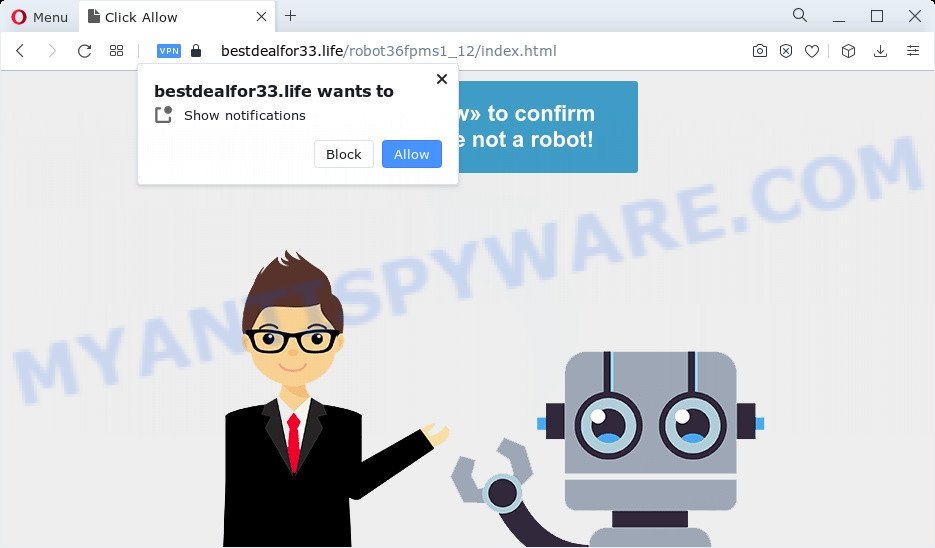
If you click on the ‘Allow’ button, the Bestdealfor33.life website starts sending a large amount of push notifications on your your desktop. You will see the pop up ads even when you are not using the browser. Push notifications are originally designed to alert the user of recently published content. Scammers abuse ‘browser notification feature’ to avoid antivirus and ad-blocking software by displaying annoying ads. These ads are displayed in the lower right corner of the screen urges users to play online games, visit suspicious websites, install web browser add-ons & so on.

The best method to unsubscribe from Bestdealfor33.life browser notification spam open your browser’s settings and follow the Bestdealfor33.life removal steps below. Once you delete Bestdealfor33.life subscription, the push notifications will no longer appear on your web-browser.
Threat Summary
| Name | Bestdealfor33.life pop up |
| Type | push notifications ads, pop up virus, popups, popup advertisements |
| Distribution | adware, social engineering attack, PUPs, dubious pop up advertisements |
| Symptoms |
|
| Removal | Bestdealfor33.life removal guide |
How does your PC system get infected with Bestdealfor33.life popups
Cyber threat analysts have determined that users are re-directed to Bestdealfor33.life by adware or from malicious ads. Adware can cause many problems like unwanted ads and pop-ups on your internet browser, redirect your searches to advertising web sites, internet browser crashes and slow loading websites. Adware software usually gets installed as a part of some freeware. Do not be surprised, it happens, especially if you are an active Internet user.
Adware usually come bundled with another application in the same installer. The risk of this is especially high for the various free software downloaded from the Web. The developers of the programs are hoping that users will use the quick installation option, that is simply to press the Next button, without paying attention to the information on the screen and do not carefully considering every step of the setup procedure. Thus, adware can infiltrate your device without your knowledge. Therefore, it’s very important to read everything that the program says during installation, including the ‘Terms of Use’ and ‘Software license’. Use only the Manual, Custom or Advanced installation type. This method will help you to disable all optional and unwanted applications and components.
If you are unfortunate have adware software, you can follow the step-by-step tutorial below that will assist you to get rid of adware and thereby remove Bestdealfor33.life popups from your internet browser.
How to remove Bestdealfor33.life ads (removal guide)
The following tutorial will help you to remove Bestdealfor33.life pop ups from the Firefox, MS Edge, Internet Explorer and Chrome. Moreover, the steps below will help you to remove malicious software, browser hijackers, potentially unwanted software and toolbars that your personal computer may be infected. Please do the guide step by step. If you need assist or have any questions, then ask for our assistance or type a comment below. Read this manual carefully, bookmark it or open this page on your smartphone, because you may need to exit your internet browser or restart your PC system.
To remove Bestdealfor33.life pop ups, complete the following steps:
- How to get rid of Bestdealfor33.life pop ups without any software
- Removing the Bestdealfor33.life, check the list of installed software first
- Remove Bestdealfor33.life notifications from browsers
- Remove Bestdealfor33.life pop-up advertisements from Microsoft Internet Explorer
- Remove Bestdealfor33.life popups from Mozilla Firefox
- Remove Bestdealfor33.life advertisements from Chrome
- Automatic Removal of Bestdealfor33.life pop-up advertisements
- Block Bestdealfor33.life and other undesired webpages
- Finish words
How to get rid of Bestdealfor33.life pop ups without any software
The most common adware software can be removed manually, without the use of antivirus or other removal utilities. The manual steps below will allow you get rid of Bestdealfor33.life pop ups step by step. Although each of the steps is easy and does not require special knowledge, but you are not sure that you can complete them, then use the free tools, a list of which is given below.
Removing the Bestdealfor33.life, check the list of installed software first
First, you should try to identify and delete the application that causes the appearance of annoying ads or web browser redirect, using the ‘Uninstall a program’ which is located in the ‘Control panel’.
|
|
|
|
Remove Bestdealfor33.life notifications from browsers
If you’ve clicked the “Allow” button in the Bestdealfor33.life pop-up and gave a notification permission, you should delete this notification permission first from your web browser settings. To remove the Bestdealfor33.life permission to send browser notification spam to your PC, perform the steps below. These steps are for MS Windows, Mac and Android.
Google Chrome:
- Just copy and paste the following text into the address bar of Chrome.
- chrome://settings/content/notifications
- Press Enter.
- Delete the Bestdealfor33.life site and other questionable sites by clicking three vertical dots button next to each and selecting ‘Remove’.

Android:
- Open Google Chrome.
- In the top right corner of the screen, tap on Chrome’s main menu button, represented by three vertical dots.
- In the menu tap ‘Settings’, scroll down to ‘Advanced’.
- Tap on ‘Site settings’ and then ‘Notifications’. In the opened window, locate the Bestdealfor33.life URL, other rogue notifications and tap on them one-by-one.
- Tap the ‘Clean & Reset’ button and confirm.

Mozilla Firefox:
- Click on ‘three horizontal stripes’ button at the top right hand corner of the screen.
- Go to ‘Options’, and Select ‘Privacy & Security’ on the left side of the window.
- Scroll down to ‘Permissions’ and then to ‘Settings’ next to ‘Notifications’.
- Find Bestdealfor33.life site, other rogue notifications, click the drop-down menu and choose ‘Block’.
- Click ‘Save Changes’ button.

Edge:
- In the right upper corner, click the Edge menu button (it looks like three dots).
- Scroll down, find and click ‘Settings’. In the left side select ‘Advanced’.
- Click ‘Manage permissions’ button, located beneath ‘Website permissions’.
- Right-click the Bestdealfor33.life URL. Click ‘Delete’.

Internet Explorer:
- Click the Gear button on the top-right corner of the window.
- In the drop-down menu select ‘Internet Options’.
- Click on the ‘Privacy’ tab and select ‘Settings’ in the pop-up blockers section.
- Select the Bestdealfor33.life site and other suspicious URLs under and delete them one by one by clicking the ‘Remove’ button.

Safari:
- On the top menu select ‘Safari’, then ‘Preferences’.
- Select the ‘Websites’ tab and then select ‘Notifications’ section on the left panel.
- Locate the Bestdealfor33.life and select it, click the ‘Deny’ button.
Remove Bestdealfor33.life pop-up advertisements from Microsoft Internet Explorer
By resetting Internet Explorer browser you revert back your web browser settings to its default state. This is basic when troubleshooting problems that might have been caused by adware software that cause unwanted Bestdealfor33.life pop-up advertisements.
First, open the IE. Next, press the button in the form of gear (![]() ). It will show the Tools drop-down menu, click the “Internet Options” like below.
). It will show the Tools drop-down menu, click the “Internet Options” like below.

In the “Internet Options” window click on the Advanced tab, then press the Reset button. The Internet Explorer will open the “Reset Internet Explorer settings” window as displayed on the image below. Select the “Delete personal settings” check box, then press “Reset” button.

You will now need to restart your personal computer for the changes to take effect.
Remove Bestdealfor33.life popups from Mozilla Firefox
If your Firefox web browser is rerouted to Bestdealfor33.life without your permission or an unknown search provider shows results for your search, then it may be time to perform the web browser reset. It will save your personal information such as saved passwords, bookmarks, auto-fill data and open tabs.
Launch the Firefox and click the menu button (it looks like three stacked lines) at the top right of the internet browser screen. Next, press the question-mark icon at the bottom of the drop-down menu. It will show the slide-out menu.

Select the “Troubleshooting information”. If you are unable to access the Help menu, then type “about:support” in your address bar and press Enter. It bring up the “Troubleshooting Information” page as shown in the figure below.

Click the “Refresh Firefox” button at the top right of the Troubleshooting Information page. Select “Refresh Firefox” in the confirmation dialog box. The Firefox will start a process to fix your problems that caused by the Bestdealfor33.life adware. When, it’s done, press the “Finish” button.
Remove Bestdealfor33.life advertisements from Chrome
If your Chrome browser is re-directed to unwanted Bestdealfor33.life web page, it may be necessary to completely reset your browser application to its default settings.
Open the Google Chrome menu by clicking on the button in the form of three horizontal dotes (![]() ). It will open the drop-down menu. Select More Tools, then press Extensions.
). It will open the drop-down menu. Select More Tools, then press Extensions.
Carefully browse through the list of installed plugins. If the list has the plugin labeled with “Installed by enterprise policy” or “Installed by your administrator”, then complete the following instructions: Remove Google Chrome extensions installed by enterprise policy otherwise, just go to the step below.
Open the Google Chrome main menu again, click to “Settings” option.

Scroll down to the bottom of the page and click on the “Advanced” link. Now scroll down until the Reset settings section is visible, as displayed below and press the “Reset settings to their original defaults” button.

Confirm your action, press the “Reset” button.
Automatic Removal of Bestdealfor33.life pop-up advertisements
The manual instructions above is tedious to use and can not always help to completely delete the Bestdealfor33.life pop up advertisements. Here I am telling you an automatic method to delete this adware from your PC fully. Zemana, MalwareBytes AntiMalware and HitmanPro are anti-malware utilities that can be used to scan for and get rid of all kinds of malicious software including adware software that causes Bestdealfor33.life popup ads in your internet browser.
How to delete Bestdealfor33.life popup advertisements with Zemana Anti Malware (ZAM)
Zemana Anti Malware (ZAM) is free full featured malicious software removal tool. It can scan your files and Windows registry in real-time. Zemana can help to remove Bestdealfor33.life pop-up ads, other PUPs, malicious software and adware. It uses 1% of your personal computer resources. This utility has got simple and beautiful interface and at the same time effective protection for your personal computer.
First, visit the following page, then click the ‘Download’ button in order to download the latest version of Zemana AntiMalware.
165495 downloads
Author: Zemana Ltd
Category: Security tools
Update: July 16, 2019
Once the downloading process is done, start it and follow the prompts. Once installed, the Zemana will try to update itself and when this procedure is finished, click the “Scan” button to search for adware software responsible for Bestdealfor33.life popups.

Make sure to check mark the threats that are unsafe and then click “Next” button.

The Zemana Free will delete adware that causes multiple unwanted popups and move the selected threats to the program’s quarantine.
Delete Bestdealfor33.life advertisements and harmful extensions with Hitman Pro
If Zemana Anti-Malware (ZAM) cannot delete this adware, then we suggests to run the Hitman Pro. Hitman Pro is a free removal tool for hijackers, PUPs, toolbars and adware that causes Bestdealfor33.life pop ups. It’s specially created to work as a second scanner for your PC.

- First, please go to the link below, then click the ‘Download’ button in order to download the latest version of HitmanPro.
- Once the downloading process is done, launch the HitmanPro, double-click the HitmanPro.exe file.
- If the “User Account Control” prompts, click Yes to continue.
- In the Hitman Pro window, press the “Next” to perform a system scan for the adware that causes undesired Bestdealfor33.life pop-up advertisements. Depending on your personal computer, the scan can take anywhere from a few minutes to close to an hour. While the utility is scanning, you may see how many objects and files has already scanned.
- When finished, you’ll be shown the list of all detected items on your computer. Next, you need to press “Next”. Now, click the “Activate free license” button to start the free 30 days trial to remove all malicious software found.
Use MalwareBytes Free to remove Bestdealfor33.life pop-ups
You can remove Bestdealfor33.life pop up ads automatically with a help of MalwareBytes Anti-Malware. We advise this free malware removal utility because it can easily delete browser hijackers, adware, potentially unwanted software and toolbars with all their components such as files, folders and registry entries.
Download MalwareBytes AntiMalware (MBAM) on your computer from the following link.
327715 downloads
Author: Malwarebytes
Category: Security tools
Update: April 15, 2020
After the download is complete, close all programs and windows on your computer. Open a directory in which you saved it. Double-click on the icon that’s called MBSetup as displayed below.
![]()
When the installation starts, you will see the Setup wizard which will help you setup Malwarebytes on your personal computer.

Once setup is done, you will see window as displayed on the screen below.

Now click the “Scan” button . MalwareBytes Anti-Malware tool will begin scanning the whole computer to find out adware software that causes Bestdealfor33.life pop up ads. This procedure may take some time, so please be patient. While the tool is scanning, you can see count of objects and files has already scanned.

Once MalwareBytes AntiMalware completes the scan, MalwareBytes Anti Malware (MBAM) will display you the results. Once you’ve selected what you wish to delete from your device click “Quarantine” button.

The Malwarebytes will now begin to remove adware related to the Bestdealfor33.life ads. When that process is finished, you may be prompted to restart your computer.

The following video explains instructions on how to delete browser hijacker, adware and other malicious software with MalwareBytes AntiMalware.
Block Bestdealfor33.life and other undesired webpages
In order to increase your security and protect your PC system against new unwanted ads and malicious web-pages, you need to run ad blocker application that stops an access to malicious ads and web sites. Moreover, the application can block the display of intrusive advertising, that also leads to faster loading of web-pages and reduce the consumption of web traffic.
- Download AdGuard on your MS Windows Desktop by clicking on the link below.
Adguard download
27034 downloads
Version: 6.4
Author: © Adguard
Category: Security tools
Update: November 15, 2018
- After downloading is done, start the downloaded file. You will see the “Setup Wizard” program window. Follow the prompts.
- When the install is finished, press “Skip” to close the installation application and use the default settings, or press “Get Started” to see an quick tutorial which will help you get to know AdGuard better.
- In most cases, the default settings are enough and you don’t need to change anything. Each time, when you start your device, AdGuard will start automatically and stop unwanted ads, block Bestdealfor33.life, as well as other harmful or misleading web-pages. For an overview of all the features of the application, or to change its settings you can simply double-click on the icon called AdGuard, that is located on your desktop.
Finish words
Once you have done the step-by-step guidance shown above, your computer should be clean from this adware software and other malicious software. The Firefox, Internet Explorer, Google Chrome and MS Edge will no longer show annoying Bestdealfor33.life web site when you browse the Web. Unfortunately, if the steps does not help you, then you have caught a new adware, and then the best way – ask for help.
Please create a new question by using the “Ask Question” button in the Questions and Answers. Try to give us some details about your problems, so we can try to help you more accurately. Wait for one of our trained “Security Team” or Site Administrator to provide you with knowledgeable assistance tailored to your problem with the annoying Bestdealfor33.life popup advertisements.


















