According to security specialists, Nnouncils.space is a deceptive web-site that uses social engineering to fool you into signing up for spam push notifications from this or similar web-sites that will in turn bombard users with popup advertisements usually related to adware, adult webpages and other click fraud schemes. It will show the message ‘Click Allow to’ (connect to the Internet, access the content of the web page, download a file, enable Flash Player, watch a video), asking the user to subscribe to notifications.
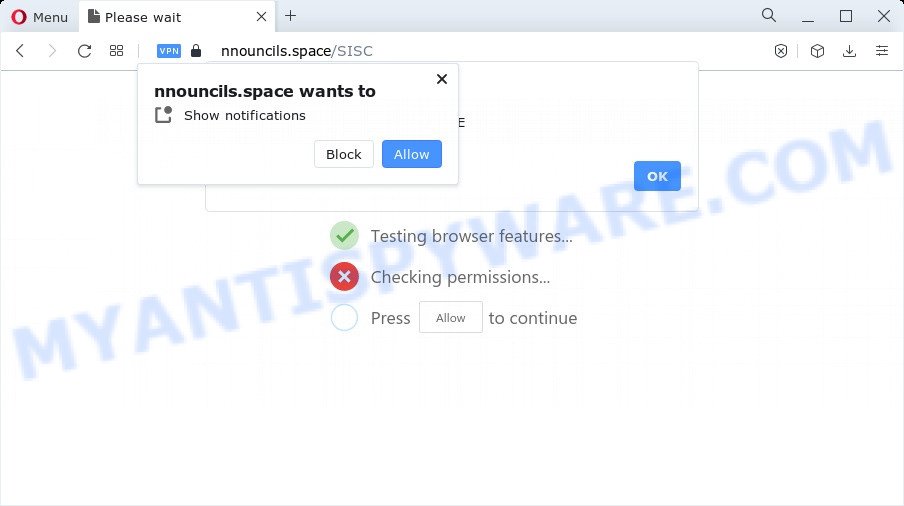
If click on the ‘Allow’, the Nnouncils.space web-site gets your permission to send spam notifications in form of popup advertisements in the right bottom corner of your screen. The developers of Nnouncils.space use these push notifications to bypass popup blocker and therefore show a ton of unwanted advertisements. These ads are used to promote dubious web-browser extensions, free gifts scams, adware software bundles, and adult web-sites.

The best method to unsubscribe from Nnouncils.space browser notification spam open your browser’s settings and perform the Nnouncils.space removal steps below. Once you remove Nnouncils.space subscription, the push notifications will no longer show on your internet browser.
Threat Summary
| Name | Nnouncils.space pop up |
| Type | spam notifications ads, pop up virus, pop-up ads, pop-ups |
| Distribution | social engineering attack, PUPs, adware, malicious popup advertisements |
| Symptoms |
|
| Removal | Nnouncils.space removal guide |
How does your PC system get infected with Nnouncils.space pop ups
Some research has shown that users can be redirected to Nnouncils.space from misleading advertisements or by potentially unwanted apps and adware. Adware is created for the purpose of showing numerous pop-up windows and/or unwanted advertisements on the affected PC system without the user’s consent. It’s important, don’t click on these advertisements, as they can lead you to more harmful or misleading web sites. Adware usually gets installed alongside freeware, codecs and shareware.
Usually, adware gets into your PC as part of a bundle with free software, sharing files and other unsafe programs that you downloaded from the Net. The makers of adware software pays software makers for distributing adware within their apps. So, optional software is often included as part of the setup package. In order to avoid the install of any adware: choose only Manual, Custom or Advanced setup mode and reject all bundled programs in which you are unsure.
By following steps below it is easy to detect and get rid of adware from Mozilla Firefox, Google Chrome, IE and Edge and your computer. Learn how to remove Nnouncils.space pop up advertisements and malicious apps, as well as how to run a full personal computer virus scan.
How to remove Nnouncils.space ads from Chrome, Firefox, IE, Edge
As with removing adware software, malicious software or potentially unwanted software, there are few steps you can do. We advise trying them all. If you do only one part of the tutorial, then it should be run malware removal tool, because it should remove adware and block any further infection. But to completely get rid of Nnouncils.space popup ads you will have to at least reset your internet browser settings like homepage, search provider and new tab page to default state, disinfect PC system’s internet browsers shortcuts, uninstall all unwanted and suspicious programs, and get rid of adware by malicious software removal utilities. Read it once, after doing so, please bookmark this page (or open it on your smartphone) as you may need to exit your web browser or reboot your personal computer.
To remove Nnouncils.space pop ups, follow the steps below:
- How to manually get rid of Nnouncils.space
- Automatic Removal of Nnouncils.space advertisements
- Stop Nnouncils.space popup advertisements
- Finish words
How to manually get rid of Nnouncils.space
The most common adware can be removed manually, without the use of anti-virus or other removal tools. The manual steps below will guide you through how to delete Nnouncils.space pop-up ads step by step. Although each of the steps is very simple and does not require special knowledge, but you are not sure that you can complete them, then use the free tools, a list of which is given below.
Uninstall PUPs using MS Windows Control Panel
The main cause of Nnouncils.space advertisements could be PUPs, adware software or other undesired applications that you may have accidentally installed on the device. You need to identify and delete all dubious programs.
Press Windows button ![]() , then click Search
, then click Search ![]() . Type “Control panel”and press Enter. If you using Windows XP or Windows 7, then click “Start” and select “Control Panel”. It will open the Windows Control Panel similar to the one below.
. Type “Control panel”and press Enter. If you using Windows XP or Windows 7, then click “Start” and select “Control Panel”. It will open the Windows Control Panel similar to the one below.

Further, click “Uninstall a program” ![]()
It will display a list of all apps installed on your PC. Scroll through the all list, and uninstall any suspicious and unknown apps.
Remove Nnouncils.space notifications from web browsers
if you became a victim of cyber frauds and clicked on the “Allow” button, then your internet browser was configured to display unwanted ads. To remove the ads, you need to get rid of the notification permission that you gave the Nnouncils.space web page to send spam notifications.
Google Chrome:
- In the right upper corner, click on ‘three vertical dots’, and this will open up the main menu on Google Chrome.
- In the menu go to ‘Settings’, scroll down to ‘Advanced’ settings.
- Scroll down to the ‘Privacy and security’ section, select ‘Site settings’.
- Go to Notifications settings.
- Click ‘three dots’ button on the right hand side of Nnouncils.space URL or other suspicious site and click ‘Remove’.

Android:
- Open Chrome.
- In the right upper corner, find and tap the Chrome menu (three dots).
- In the menu tap ‘Settings’, scroll down to ‘Advanced’.
- In the ‘Site Settings’, tap on ‘Notifications’, locate the Nnouncils.space URL and tap on it.
- Tap the ‘Clean & Reset’ button and confirm.

Mozilla Firefox:
- Click the Menu button (three bars) on the top right corner of the browser.
- In the menu go to ‘Options’, in the menu on the left go to ‘Privacy & Security’.
- Scroll down to the ‘Permissions’ section and click the ‘Settings’ button next to ‘Notifications’.
- Find Nnouncils.space site, other rogue notifications, click the drop-down menu and choose ‘Block’.
- Click ‘Save Changes’ button.

Edge:
- Click the More button (it looks like three dots) in the right upper corner of the screen.
- Click ‘Settings’. Click ‘Advanced’ on the left side of the window.
- Click ‘Manage permissions’ button, located beneath ‘Website permissions’.
- Click the switch under the Nnouncils.space site and each questionable domain.

Internet Explorer:
- In the top right hand corner of the window, click on the menu button (gear icon).
- In the drop-down menu select ‘Internet Options’.
- Click on the ‘Privacy’ tab and select ‘Settings’ in the pop-up blockers section.
- Select the Nnouncils.space URL and other dubious URLs under and remove them one by one by clicking the ‘Remove’ button.

Safari:
- Go to ‘Preferences’ in the Safari menu.
- Open ‘Websites’ tab, then in the left menu click on ‘Notifications’.
- Find the Nnouncils.space site and select it, click the ‘Deny’ button.
Delete Nnouncils.space from Mozilla Firefox by resetting browser settings
If Mozilla Firefox settings are hijacked by the adware, your web browser displays unwanted pop up ads, then ‘Reset Mozilla Firefox’ could solve these problems. Essential information such as bookmarks, browsing history, passwords, cookies, auto-fill data and personal dictionaries will not be removed.
First, open the Firefox and click ![]() button. It will open the drop-down menu on the right-part of the internet browser. Further, press the Help button (
button. It will open the drop-down menu on the right-part of the internet browser. Further, press the Help button (![]() ) as displayed in the following example.
) as displayed in the following example.

In the Help menu, select the “Troubleshooting Information” option. Another way to open the “Troubleshooting Information” screen – type “about:support” in the internet browser adress bar and press Enter. It will display the “Troubleshooting Information” page as displayed below. In the upper-right corner of this screen, click the “Refresh Firefox” button.

It will show the confirmation prompt. Further, press the “Refresh Firefox” button. The Firefox will begin a procedure to fix your problems that caused by the Nnouncils.space adware. After, it’s finished, click the “Finish” button.
Remove Nnouncils.space pop ups from Chrome
Run the Reset internet browser tool of the Google Chrome to reset all its settings such as newtab, default search engine and start page to original defaults. This is a very useful tool to use, in the case of web-browser redirects to unwanted ad web-pages such as Nnouncils.space.

- First, launch the Chrome and press the Menu icon (icon in the form of three dots).
- It will display the Google Chrome main menu. Select More Tools, then click Extensions.
- You will see the list of installed extensions. If the list has the plugin labeled with “Installed by enterprise policy” or “Installed by your administrator”, then complete the following steps: Remove Chrome extensions installed by enterprise policy.
- Now open the Google Chrome menu once again, click the “Settings” menu.
- Next, click “Advanced” link, that located at the bottom of the Settings page.
- On the bottom of the “Advanced settings” page, press the “Reset settings to their original defaults” button.
- The Chrome will display the reset settings dialog box as on the image above.
- Confirm the browser’s reset by clicking on the “Reset” button.
- To learn more, read the article How to reset Google Chrome settings to default.
Remove Nnouncils.space ads from Microsoft Internet Explorer
The Internet Explorer reset is great if your browser is hijacked or you have unwanted add-ons or toolbars on your web-browser, which installed by an malicious software.
First, start the Microsoft Internet Explorer. Next, press the button in the form of gear (![]() ). It will show the Tools drop-down menu, click the “Internet Options” as on the image below.
). It will show the Tools drop-down menu, click the “Internet Options” as on the image below.

In the “Internet Options” window click on the Advanced tab, then click the Reset button. The Internet Explorer will show the “Reset Internet Explorer settings” window as displayed in the figure below. Select the “Delete personal settings” check box, then click “Reset” button.

You will now need to restart your PC for the changes to take effect.
Automatic Removal of Nnouncils.space advertisements
The adware can hide its components which are difficult for you to find out and delete completely. This can lead to the fact that after some time, the adware related to the Nnouncils.space ads again infect your PC. Moreover, We want to note that it is not always safe to remove adware manually, if you don’t have much experience in setting up and configuring the MS Windows operating system. The best way to find and remove adware is to use free malicious software removal programs.
Run Zemana Free to get rid of Nnouncils.space pop up ads
Zemana Free is a malware removal tool. Currently, there are two versions of the program, one of them is free and second is paid (premium). The principle difference between the free and paid version of the tool is real-time protection module. If you just need to scan your computer for malware and remove adware software that causes Nnouncils.space pop-ups, then the free version will be enough for you.
First, please go to the link below, then press the ‘Download’ button in order to download the latest version of Zemana Anti-Malware.
165537 downloads
Author: Zemana Ltd
Category: Security tools
Update: July 16, 2019
When the downloading process is complete, close all windows on your computer. Further, launch the install file named Zemana.AntiMalware.Setup. If the “User Account Control” prompt pops up as shown on the image below, click the “Yes” button.

It will show the “Setup wizard” that will allow you install Zemana Free on the computer. Follow the prompts and do not make any changes to default settings.

Once install is complete successfully, Zemana Free will automatically start and you can see its main window as shown on the image below.

Next, click the “Scan” button . Zemana AntiMalware (ZAM) program will scan through the whole computer for the adware software responsible for Nnouncils.space pop ups. A scan can take anywhere from 10 to 30 minutes, depending on the number of files on your personal computer and the speed of your device. When a malware, adware or potentially unwanted applications are found, the count of the security threats will change accordingly. Wait until the the checking is complete.

As the scanning ends, you’ll be shown the list of all found threats on your device. Make sure to check mark the threats that are unsafe and then click “Next” button.

The Zemana Free will remove adware responsible for Nnouncils.space ads and move the selected threats to the Quarantine. When disinfection is complete, you may be prompted to reboot your personal computer.
Remove Nnouncils.space popups from internet browsers with HitmanPro
Hitman Pro is a free removal utility that can be downloaded and run to remove adware that cause popups, browser hijackers, malicious software, potentially unwanted software, toolbars and other threats from your PC system. You can use this tool to detect threats even if you have an antivirus or any other security program.

- Download Hitman Pro on your MS Windows Desktop from the link below.
- After the download is finished, run the HitmanPro, double-click the HitmanPro.exe file.
- If the “User Account Control” prompts, click Yes to continue.
- In the Hitman Pro window, click the “Next” to detect adware responsible for Nnouncils.space popups. A system scan can take anywhere from 5 to 30 minutes, depending on your computer. During the scan HitmanPro will scan for threats present on your computer.
- As the scanning ends, you will be displayed the list of all found items on your computer. When you’re ready, press “Next”. Now, click the “Activate free license” button to begin the free 30 days trial to get rid of all malicious software found.
How to get rid of Nnouncils.space with MalwareBytes AntiMalware (MBAM)
Remove Nnouncils.space popups manually is difficult and often the adware is not completely removed. Therefore, we suggest you to use the MalwareBytes Anti Malware (MBAM) which are fully clean your PC system. Moreover, this free program will allow you to get rid of malicious software, potentially unwanted applications, toolbars and hijackers that your PC may be infected too.
Download MalwareBytes Anti Malware on your PC system by clicking on the following link.
327766 downloads
Author: Malwarebytes
Category: Security tools
Update: April 15, 2020
After the downloading process is done, close all apps and windows on your computer. Double-click the install file named MBSetup. If the “User Account Control” prompt pops up as shown below, click the “Yes” button.

It will open the Setup wizard that will help you install MalwareBytes Anti Malware on your computer. Follow the prompts and don’t make any changes to default settings.

Once installation is finished successfully, click “Get Started” button. MalwareBytes Free will automatically start and you can see its main screen as displayed on the image below.

Now click the “Scan” button to perform a system scan with this utility for the adware that cause pop-ups. This procedure can take some time, so please be patient. While the MalwareBytes tool is scanning, you can see how many objects it has identified as being affected by malware.

Once the scan is complete, MalwareBytes AntiMalware will open a list of all threats detected by the scan. Review the results once the utility has complete the system scan. If you think an entry should not be quarantined, then uncheck it. Otherwise, simply press “Quarantine” button. The MalwareBytes Free will get rid of adware related to the Nnouncils.space advertisements and move the selected items to the program’s quarantine. Once the process is complete, you may be prompted to reboot the computer.

We recommend you look at the following video, which completely explains the procedure of using the MalwareBytes Free to delete adware, browser hijacker and other malware.
Stop Nnouncils.space popup advertisements
The AdGuard is a very good ad-blocking program for the Microsoft Internet Explorer, Mozilla Firefox, Chrome and Microsoft Edge, with active user support. It does a great job by removing certain types of unwanted ads, popunders, pop ups, undesired newtabs, and even full page ads and webpage overlay layers. Of course, the AdGuard can stop the Nnouncils.space pop-up ads automatically or by using a custom filter rule.
- First, click the following link, then click the ‘Download’ button in order to download the latest version of AdGuard.
Adguard download
27048 downloads
Version: 6.4
Author: © Adguard
Category: Security tools
Update: November 15, 2018
- After downloading it, start the downloaded file. You will see the “Setup Wizard” program window. Follow the prompts.
- Once the installation is done, click “Skip” to close the setup program and use the default settings, or press “Get Started” to see an quick tutorial which will assist you get to know AdGuard better.
- In most cases, the default settings are enough and you do not need to change anything. Each time, when you start your computer, AdGuard will run automatically and stop undesired ads, block Nnouncils.space, as well as other harmful or misleading web-pages. For an overview of all the features of the application, or to change its settings you can simply double-click on the icon named AdGuard, which can be found on your desktop.
Finish words
Now your PC system should be free of the adware software related to the Nnouncils.space pop up advertisements. We suggest that you keep AdGuard (to help you block unwanted popups and undesired malicious websites) and Zemana (to periodically scan your device for new malware, browser hijackers and adware). Make sure that you have all the Critical Updates recommended for Microsoft Windows OS. Without regular updates you WILL NOT be protected when new hijackers, harmful programs and adware are released.
If you are still having problems while trying to delete Nnouncils.space pop up advertisements from your web browser, then ask for help here.



















