According to cyber security experts, Jkqoe.pro pop-up is a browser-based scam that uses social engineering to fool people into allowing its push notifications that go directly to the desktop or the web-browser. It will deliver the message stating that you should click ‘Allow’ button in order to download a file, access the content of the web-page, connect to the Internet, watch a video, enable Flash Player, and so on.
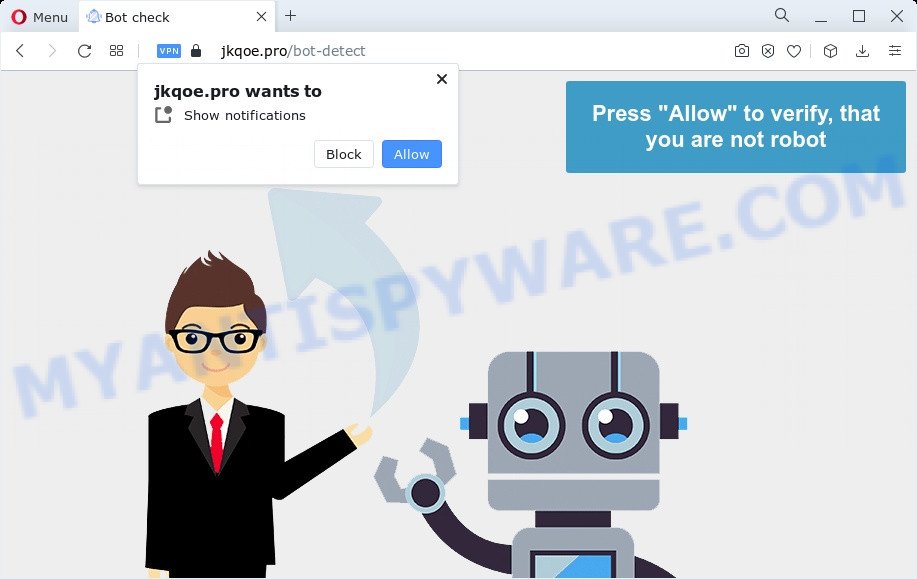
Once click on the ‘Allow’, the Jkqoe.pro web-site gets your permission to send browser notification spam in form of pop-up advertisements in the lower right corner of the screen. The creators of Jkqoe.pro use these push notifications to bypass pop-up blocker and therefore display a huge count of unwanted adverts. These advertisements are used to promote dubious web-browser extensions, prize & lottery scams, adware bundles, and adult web-pages.

In order to unsubscribe from Jkqoe.pro browser notification spam open your web-browser’s settings and follow the Jkqoe.pro removal guide below. Once you remove notifications subscription, the Jkqoe.pro pop-ups ads will no longer show on your screen.
Threat Summary
| Name | Jkqoe.pro pop-up |
| Type | push notifications advertisements, pop-up advertisements, pop ups, pop-up virus |
| Distribution | adware software, malicious pop-up advertisements, potentially unwanted programs, social engineering attack |
| Symptoms |
|
| Removal | Jkqoe.pro removal guide |
Where the Jkqoe.pro popups comes from
Some research has shown that users can be redirected to Jkqoe.pro from misleading advertisements or by potentially unwanted applications and adware. Adware is a part of malicious software that shows unwanted ads to the user of a device. The advertisements produced by adware are sometimes in the form of a advertising banner, pop-up or sometimes in an unclosable window.
Most often, adware come bundled with the setup files from file sharing web sites. So, install a freeware is a a good chance that you will find a bundled adware software. If you don’t know how to avoid it, then use a simple trick. During the installation, select the Custom or Advanced install mode. Next, click ‘Decline’ button and clear all checkboxes on offers that ask you to install additional apps. Moreover, please carefully read Term of use and User agreement before installing any software or otherwise you can end up with another unwanted program on your PC system such as this adware software.
As evident, the adware is quite dangerous. So, we suggest you remove it from your device immediately. Follow the tutorial presented below to remove Jkqoe.pro popups from the Mozilla Firefox, Edge, Microsoft Internet Explorer and Google Chrome.
How to remove Jkqoe.pro pop ups from Chrome, Firefox, IE, Edge
In order to remove Jkqoe.pro ads from the Mozilla Firefox, Edge, Internet Explorer and Chrome, you need to reset the internet browser settings. Additionally, you should look up for other dubious entries, such as files, programs, internet browser extensions and shortcuts. However, if you want to delete Jkqoe.pro pop up advertisements easily, you should use reputable antimalware tool and let it do the job for you.
To remove Jkqoe.pro pop ups, complete the following steps:
- How to remove Jkqoe.pro advertisements without any software
- Remove adware software through the MS Windows Control Panel
- Remove Jkqoe.pro notifications from web-browsers
- Remove Jkqoe.pro pop-up advertisements from Chrome
- Remove Jkqoe.pro from Mozilla Firefox by resetting web-browser settings
- Delete Jkqoe.pro popup advertisements from Microsoft Internet Explorer
- Automatic Removal of Jkqoe.pro pop-up ads
- Use AdBlocker to block Jkqoe.pro and stay safe online
- To sum up
How to remove Jkqoe.pro advertisements without any software
In this section of the blog post, we have posted the steps that will help to delete Jkqoe.pro pop ups manually. Although compared to removal utilities, this method loses in time, but you don’t need to download anything on your personal computer. It will be enough for you to follow the detailed tutorial with images. We tried to describe each step in detail, but if you realized that you might not be able to figure it out, or simply do not want to change the MS Windows and internet browser settings, then it’s better for you to use utilities from trusted developers, which are listed below.
Remove adware software through the MS Windows Control Panel
You can manually remove most nonaggressive adware by deleting the application that it came with or removing the adware itself using ‘Add/Remove programs’ or ‘Uninstall a program’ option in MS Windows Control Panel.
Make sure you have closed all web-browsers and other apps. Next, delete any unwanted and suspicious apps from your Control panel.
Windows 10, 8.1, 8
Now, click the Windows button, type “Control panel” in search and press Enter. Choose “Programs and Features”, then “Uninstall a program”.

Look around the entire list of applications installed on your computer. Most probably, one of them is the adware that causes Jkqoe.pro popups in your web browser. Select the dubious program or the application that name is not familiar to you and uninstall it.
Windows Vista, 7
From the “Start” menu in MS Windows, choose “Control Panel”. Under the “Programs” icon, select “Uninstall a program”.

Choose the suspicious or any unknown applications, then click “Uninstall/Change” button to delete this undesired program from your PC.
Windows XP
Click the “Start” button, select “Control Panel” option. Click on “Add/Remove Programs”.

Select an undesired program, then click “Change/Remove” button. Follow the prompts.
Remove Jkqoe.pro notifications from web-browsers
If you have clicked the “Allow” button in the Jkqoe.pro popup and gave a notification permission, you should remove this notification permission first from your internet browser settings. To remove the Jkqoe.pro permission to send push notifications to your computer, complete the following steps. These steps are for Microsoft Windows, Mac OS and Android.
Google Chrome:
- In the right upper corner of the browser window, expand the Google Chrome menu.
- When the drop-down menu appears, click on ‘Settings’. Scroll to the bottom of the page and click on ‘Advanced’.
- When the drop-down menu appears, tap ‘Settings’. Scroll down to ‘Advanced’.
- Click on ‘Notifications’.
- Click ‘three dots’ button on the right hand side of Jkqoe.pro site or other rogue notifications and click ‘Remove’.

Android:
- Open Chrome.
- In the top-right corner, find and tap the Chrome menu (three dots).
- In the menu tap ‘Settings’, scroll down to ‘Advanced’.
- Tap on ‘Site settings’ and then ‘Notifications’. In the opened window, find the Jkqoe.pro URL, other dubious URLs and tap on them one-by-one.
- Tap the ‘Clean & Reset’ button and confirm.

Mozilla Firefox:
- In the top-right corner, click the Firefox menu (three bars).
- Choose ‘Options’ and click on ‘Privacy & Security’ on the left hand side.
- Scroll down to ‘Permissions’ and then to ‘Settings’ next to ‘Notifications’.
- Select the Jkqoe.pro domain from the list and change the status to ‘Block’.
- Click ‘Save Changes’ button.

Edge:
- Click the More button (it looks like three dots) in the top right corner of the Edge.
- Scroll down, locate and click ‘Settings’. In the left side select ‘Advanced’.
- Click ‘Manage permissions’ button under ‘Website permissions’.
- Disable the on switch for the Jkqoe.pro site.

Internet Explorer:
- Click the Gear button on the top right corner of the Internet Explorer.
- When the drop-down menu appears, click on ‘Internet Options’.
- Click on the ‘Privacy’ tab and select ‘Settings’ in the pop-up blockers section.
- Locate the Jkqoe.pro URL and click the ‘Remove’ button to remove the site.

Safari:
- Click ‘Safari’ button on the left upper corner and select ‘Preferences’.
- Select the ‘Websites’ tab and then select ‘Notifications’ section on the left panel.
- Locate the Jkqoe.pro domain and select it, click the ‘Deny’ button.
Remove Jkqoe.pro pop-up advertisements from Chrome
If adware software, other program or extensions replaced your Google Chrome settings without your knowledge, then you can get rid of Jkqoe.pro pop ups and restore your web-browser settings in Google Chrome at any time. It will keep your personal information like browsing history, bookmarks, passwords and web form auto-fill data.

- First run the Google Chrome and press Menu button (small button in the form of three dots).
- It will open the Google Chrome main menu. Choose More Tools, then click Extensions.
- You’ll see the list of installed extensions. If the list has the extension labeled with “Installed by enterprise policy” or “Installed by your administrator”, then complete the following steps: Remove Chrome extensions installed by enterprise policy.
- Now open the Google Chrome menu once again, click the “Settings” menu.
- You will see the Google Chrome’s settings page. Scroll down and press “Advanced” link.
- Scroll down again and click the “Reset” button.
- The Chrome will open the reset profile settings page as shown on the screen above.
- Next press the “Reset” button.
- Once this task is done, your browser’s newtab page, search engine by default and home page will be restored to their original defaults.
- To learn more, read the article How to reset Google Chrome settings to default.
Remove Jkqoe.pro from Mozilla Firefox by resetting web-browser settings
The Mozilla Firefox reset will delete redirects to intrusive Jkqoe.pro web site, modified preferences, extensions and security settings. It’ll save your personal information such as saved passwords, bookmarks, auto-fill data and open tabs.
First, launch the Mozilla Firefox and click ![]() button. It will display the drop-down menu on the right-part of the internet browser. Further, click the Help button (
button. It will display the drop-down menu on the right-part of the internet browser. Further, click the Help button (![]() ) as displayed in the figure below.
) as displayed in the figure below.

In the Help menu, select the “Troubleshooting Information” option. Another way to open the “Troubleshooting Information” screen – type “about:support” in the web-browser adress bar and press Enter. It will show the “Troubleshooting Information” page as on the image below. In the upper-right corner of this screen, click the “Refresh Firefox” button.

It will show the confirmation dialog box. Further, press the “Refresh Firefox” button. The Firefox will start a procedure to fix your problems that caused by the Jkqoe.pro adware. Once, it’s finished, press the “Finish” button.
Delete Jkqoe.pro popup advertisements from Microsoft Internet Explorer
In order to restore all browser default search provider, startpage and new tab page you need to reset the IE to the state, which was when the Windows was installed on your computer.
First, launch the Internet Explorer, then click ‘gear’ icon ![]() . It will display the Tools drop-down menu on the right part of the browser, then click the “Internet Options” like below.
. It will display the Tools drop-down menu on the right part of the browser, then click the “Internet Options” like below.

In the “Internet Options” screen, select the “Advanced” tab, then click the “Reset” button. The Internet Explorer will open the “Reset Internet Explorer settings” dialog box. Further, click the “Delete personal settings” check box to select it. Next, click the “Reset” button like the one below.

After the task is finished, press “Close” button. Close the IE and reboot your device for the changes to take effect. This step will help you to restore your internet browser’s default search engine, home page and newtab to default state.
Automatic Removal of Jkqoe.pro pop-up ads
Many antivirus companies have created apps that help detect adware and thereby delete Jkqoe.pro from the Microsoft Internet Explorer, Microsoft Edge, Mozilla Firefox and Chrome web browsers. Below is a a few of the free programs you may want to run. Your PC system can have lots of PUPs, adware software and hijackers installed at the same time, so we suggest, if any unwanted or malicious program returns after rebooting the PC, then run your PC system into Safe Mode and run the anti malware utility once again.
Use Zemana Anti-Malware to remove Jkqoe.pro ads
Zemana Free is a free program for Windows operating system to look for and delete adware software that causes undesired Jkqoe.pro pop ups, and other undesired applications like potentially unwanted software, malicious web browser extensions, browser toolbars.

- Download Zemana from the link below.
Zemana AntiMalware
165533 downloads
Author: Zemana Ltd
Category: Security tools
Update: July 16, 2019
- After downloading is finished, close all programs and windows on your PC. Open a file location. Double-click on the icon that’s named Zemana.AntiMalware.Setup.
- Further, click Next button and follow the prompts.
- Once install is finished, click the “Scan” button to scan for adware that causes Jkqoe.pro advertisements. A scan can take anywhere from 10 to 30 minutes, depending on the number of files on your PC system and the speed of your computer.
- After the scanning is finished, Zemana will display a list of all items found by the scan. Review the report and then press “Next”. When that process is finished, you can be prompted to restart your PC system.
Use Hitman Pro to get rid of Jkqoe.pro pop-ups
HitmanPro is a free removal utility that can check your computer for a wide range of security threats such as malicious software, adwares, PUPs as well as adware software which cause popups. It will perform a deep scan of your PC including hard drives and Windows registry. Once a malicious software is detected, it will help you to remove all detected threats from your device with a simple click.

- Visit the page linked below to download the latest version of HitmanPro for Microsoft Windows. Save it to your Desktop.
- After the downloading process is complete, run the Hitman Pro, double-click the HitmanPro.exe file.
- If the “User Account Control” prompts, click Yes to continue.
- In the Hitman Pro window, click the “Next” . HitmanPro tool will start scanning the whole personal computer to find out adware software related to the Jkqoe.pro ads. While the HitmanPro tool is checking, you may see how many objects it has identified as being infected by malware.
- After the scan is complete, Hitman Pro will prepare a list of unwanted applications and adware software. All found items will be marked. You can delete them all by simply click “Next”. Now, press the “Activate free license” button to begin the free 30 days trial to delete all malware found.
Delete Jkqoe.pro ads with MalwareBytes Free
We advise using the MalwareBytes Free that are completely clean your computer of the adware. The free tool is an advanced malicious software removal application developed by (c) Malwarebytes lab. This application uses the world’s most popular anti malware technology. It’s able to help you remove undesired Jkqoe.pro pop-up advertisements from your internet browsers, PUPs, malware, hijackers, toolbars, ransomware and other security threats from your computer for free.
Download MalwareBytes Free by clicking on the following link.
327751 downloads
Author: Malwarebytes
Category: Security tools
Update: April 15, 2020
After the download is finished, close all apps and windows on your PC system. Open a directory in which you saved it. Double-click on the icon that’s called MBSetup as shown on the screen below.
![]()
When the install begins, you’ll see the Setup wizard that will help you install Malwarebytes on your computer.

Once setup is finished, you’ll see window as shown on the screen below.

Now click the “Scan” button to perform a system scan for the adware software which cause popups. While the MalwareBytes AntiMalware (MBAM) program is checking, you may see how many objects it has identified as threat.

When MalwareBytes Free is finished scanning your personal computer, it will open the Scan Results. You may remove threats (move to Quarantine) by simply click “Quarantine” button.

The Malwarebytes will now begin to delete adware responsible for Jkqoe.pro pop ups. Once the process is complete, you may be prompted to restart your computer.

The following video explains step-by-step guide on how to get rid of hijacker, adware and other malicious software with MalwareBytes Anti-Malware (MBAM).
Use AdBlocker to block Jkqoe.pro and stay safe online
The AdGuard is a very good ad-blocking program for the Edge, IE, Google Chrome and Mozilla Firefox, with active user support. It does a great job by removing certain types of unwanted ads, popunders, pop-ups, annoying new tab pages, and even full page advertisements and webpage overlay layers. Of course, the AdGuard can block the Jkqoe.pro advertisements automatically or by using a custom filter rule.
Installing the AdGuard is simple. First you will need to download AdGuard by clicking on the link below. Save it on your Windows desktop or in any other place.
27044 downloads
Version: 6.4
Author: © Adguard
Category: Security tools
Update: November 15, 2018
After downloading it, start the downloaded file. You will see the “Setup Wizard” screen like the one below.

Follow the prompts. After the installation is done, you will see a window as shown in the figure below.

You can press “Skip” to close the installation program and use the default settings, or click “Get Started” button to see an quick tutorial that will assist you get to know AdGuard better.
In most cases, the default settings are enough and you don’t need to change anything. Each time, when you start your computer, AdGuard will run automatically and stop undesired ads, block Jkqoe.pro, as well as other malicious or misleading web sites. For an overview of all the features of the program, or to change its settings you can simply double-click on the AdGuard icon, which may be found on your desktop.
To sum up
Once you’ve complete the step-by-step guide above, your computer should be clean from adware that cause unwanted Jkqoe.pro advertisements and other malicious software. The Internet Explorer, Edge, Google Chrome and Firefox will no longer reroute you to various intrusive websites like Jkqoe.pro. Unfortunately, if the steps does not help you, then you have caught a new adware software, and then the best way – ask for help here.




















