Diokle.pro is a website which deceives users into registering for its browser notification spam. It will ask you to click on the ‘Allow’ to access the content of the website, enable Flash Player, connect to the Internet, watch a video, download a file, and so on.
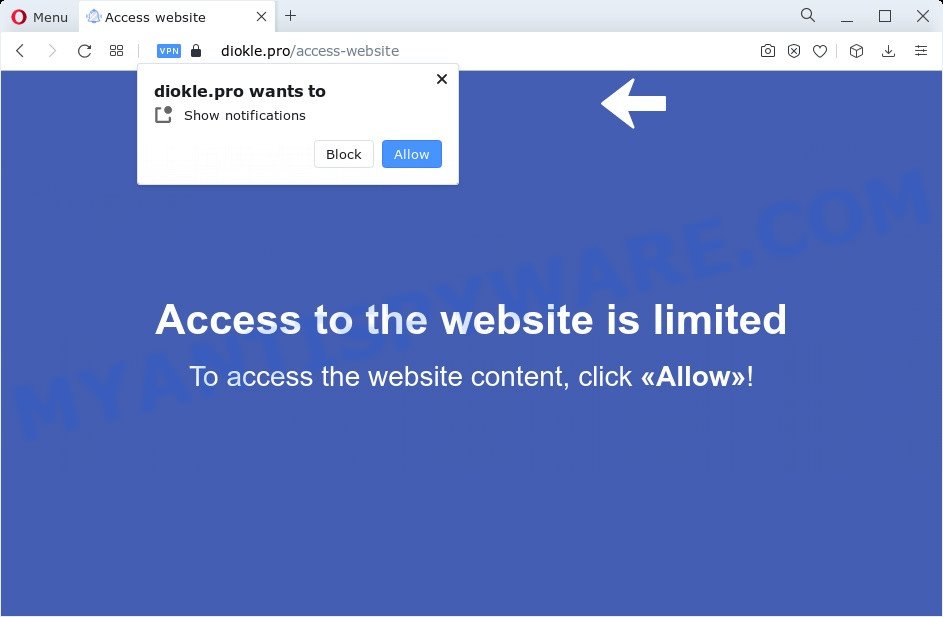
Once you click on the ‘Allow’, the Diokle.pro website starts sending a large amount of spam notifications on your the browser screen. You will see the pop-up ads even when your browser is closed. The devs behind Diokle.pro use these push notifications to bypass protection against popups in the web-browser and therefore show a huge count of unwanted adverts. These ads are used to promote suspicious browser plugins, free gifts scams, fake downloads, and adult web sites.

In order to delete Diokle.pro spam notifications open the web browser’s settings and complete the Diokle.pro removal steps below. Once you delete Diokle.pro subscription, the push notifications will no longer show on your screen.
Threat Summary
| Name | Diokle.pro popup |
| Type | browser notification spam ads, popup advertisements, pop-up virus, pop ups |
| Distribution | PUPs, suspicious pop-up ads, adware, social engineering attack |
| Symptoms |
|
| Removal | Diokle.pro removal guide |
How does your computer get infected with Diokle.pro popups
Experienced security researchers have determined that users are re-directed to Diokle.pro by adware software or from misleading ads. Most commonly, adware installs on the PC in a bundle with free software that you downloaded and installed from the World Wide Web. Once it gets inside your device, it will configure itself to run automatically when the computer boot. Adware software can alter personal computer settings, reroute your internet browser to undesired websites, show unwanted pop up ads from various third-party ad networks and these annoying advertisements is troublesome to close.
Most of unwanted advertisements and pop ups come from internet browser toolbars and/or extensions, BHOs (browser helper objects) and optional apps. In many cases, these items claim itself as apps that improve your experience on the Internet by providing a fast and interactive home page or a search engine that does not track you. Remember, how to avoid the unwanted apps. Be cautious, start only reputable apps which download from reputable sources. NEVER install any unknown and questionable apps.
In this post we will discuss how can you delete Diokle.pro pop up ads from the Mozilla Firefox, Microsoft Edge, Google Chrome and Internet Explorer manually or with free adware removal tools compatible with Microsoft Windows 10 (8, 7 and XP).
How to remove Diokle.pro popups from Chrome, Firefox, IE, Edge
In the step-by-step guide below we will have a look at the adware software and how to delete Diokle.pro from Google Chrome, Mozilla Firefox, Microsoft Edge and Internet Explorer internet browsers for Windows OS, natively or by using a few free removal utilities. Certain of the steps will require you to restart your PC system or close this web-page. So, read this guide carefully, then bookmark this page or open it on your smartphone for later reference.
To remove Diokle.pro pop ups, execute the following steps:
- How to get rid of Diokle.pro pop up ads without any software
- Automatic Removal of Diokle.pro popup advertisements
- Stop Diokle.pro pop up advertisements
- To sum up
How to get rid of Diokle.pro pop up ads without any software
Most adware can be uninstalled manually, without the use of antivirus software or other removal tools. The manual steps below will guide you through how to remove Diokle.pro advertisements step by step. Although each of the steps is easy and does not require special knowledge, but you are not sure that you can complete them, then use the free utilities, a list of which is given below.
Remove dubious software using Microsoft Windows Control Panel
First, go to MS Windows Control Panel and delete dubious software, all programs you don’t remember installing. It’s important to pay the most attention to software you installed just before Diokle.pro pop ups appeared on your internet browser. If you do not know what a program does, look for the answer on the Net.
Press Windows button ![]() , then click Search
, then click Search ![]() . Type “Control panel”and press Enter. If you using Windows XP or Windows 7, then click “Start” and select “Control Panel”. It will show the Windows Control Panel such as the one below.
. Type “Control panel”and press Enter. If you using Windows XP or Windows 7, then click “Start” and select “Control Panel”. It will show the Windows Control Panel such as the one below.

Further, click “Uninstall a program” ![]()
It will display a list of all applications installed on your computer. Scroll through the all list, and remove any dubious and unknown programs.
Remove Diokle.pro notifications from web-browsers
Your web-browser likely now allows the Diokle.pro web site to send you browser notification spam, but you do not want the unwanted advertisements from this web page and we understand that. We have put together this steps on how you can remove Diokle.pro pop ups from Microsoft Edge, Android, Safari, Google Chrome, Mozilla Firefox and Microsoft Internet Explorer.
Google Chrome:
- Just copy and paste the following text into the address bar of Chrome.
- chrome://settings/content/notifications
- Press Enter.
- Remove the Diokle.pro URL and other rogue notifications by clicking three vertical dots button next to each and selecting ‘Remove’.

Android:
- Open Chrome.
- In the right upper corner, find and tap the Chrome menu (three dots).
- In the menu tap ‘Settings’, scroll down to ‘Advanced’.
- Tap on ‘Site settings’ and then ‘Notifications’. In the opened window, find the Diokle.pro URL, other dubious URLs and tap on them one-by-one.
- Tap the ‘Clean & Reset’ button and confirm.

Mozilla Firefox:
- In the top right corner, click the Firefox menu (three bars).
- In the menu go to ‘Options’, in the menu on the left go to ‘Privacy & Security’.
- Scroll down to ‘Permissions’ and then to ‘Settings’ next to ‘Notifications’.
- In the opened window, locate Diokle.pro, other questionable URLs, click the drop-down menu and select ‘Block’.
- Save changes.

Edge:
- In the right upper corner, click on the three dots to expand the Edge menu.
- Scroll down, locate and click ‘Settings’. In the left side select ‘Advanced’.
- In the ‘Website permissions’ section click ‘Manage permissions’.
- Click the switch below the Diokle.pro site and each suspicious domain.

Internet Explorer:
- In the top-right corner of the Internet Explorer, click on the gear icon (menu button).
- In the drop-down menu select ‘Internet Options’.
- Select the ‘Privacy’ tab and click ‘Settings below ‘Pop-up Blocker’ section.
- Find the Diokle.pro domain and click the ‘Remove’ button to delete the site.

Safari:
- On the top menu select ‘Safari’, then ‘Preferences’.
- Open ‘Websites’ tab, then in the left menu click on ‘Notifications’.
- Find the Diokle.pro domain and select it, click the ‘Deny’ button.
Remove Diokle.pro popups from Google Chrome
If adware software, other program or extensions replaced your Chrome settings without your knowledge, then you can delete Diokle.pro pop ups and restore your web browser settings in Google Chrome at any time. It will keep your personal information such as browsing history, bookmarks, passwords and web form auto-fill data.
First launch the Chrome. Next, click the button in the form of three horizontal dots (![]() ).
).
It will display the Chrome menu. Choose More Tools, then click Extensions. Carefully browse through the list of installed extensions. If the list has the addon signed with “Installed by enterprise policy” or “Installed by your administrator”, then complete the following guidance: Remove Google Chrome extensions installed by enterprise policy.
Open the Google Chrome menu once again. Further, click the option called “Settings”.

The web-browser will display the settings screen. Another solution to open the Google Chrome’s settings – type chrome://settings in the internet browser adress bar and press Enter
Scroll down to the bottom of the page and press the “Advanced” link. Now scroll down until the “Reset” section is visible, as displayed in the figure below and click the “Reset settings to their original defaults” button.

The Chrome will open the confirmation prompt as displayed in the figure below.

You need to confirm your action, click the “Reset” button. The web browser will launch the task of cleaning. After it’s done, the web browser’s settings including search provider, new tab and start page back to the values that have been when the Google Chrome was first installed on your personal computer.
Get rid of Diokle.pro pop-up ads from Firefox
Resetting Firefox web-browser will reset all the settings to their original settings and will remove Diokle.pro pop-ups, malicious add-ons and extensions. However, your themes, bookmarks, history, passwords, and web form auto-fill information will not be deleted.
Click the Menu button (looks like three horizontal lines), and press the blue Help icon located at the bottom of the drop down menu such as the one below.

A small menu will appear, press the “Troubleshooting Information”. On this page, press “Refresh Firefox” button like below.

Follow the onscreen procedure to restore your Firefox internet browser settings to their original state.
Remove Diokle.pro pop ups from Microsoft Internet Explorer
The Internet Explorer reset is great if your web-browser is hijacked or you have unwanted add-ons or toolbars on your internet browser, which installed by an malicious software.
First, start the IE, click ![]() ) button. Next, press “Internet Options” similar to the one below.
) button. Next, press “Internet Options” similar to the one below.

In the “Internet Options” screen select the Advanced tab. Next, click Reset button. The Internet Explorer will show the Reset Internet Explorer settings dialog box. Select the “Delete personal settings” check box and click Reset button.

You will now need to restart your PC system for the changes to take effect. It will remove adware that causes Diokle.pro pop up ads, disable malicious and ad-supported browser’s extensions and restore the Microsoft Internet Explorer’s settings such as search engine by default, start page and new tab to default state.
Automatic Removal of Diokle.pro popup advertisements
It’s not enough to delete Diokle.pro advertisements from your internet browser by following the manual steps above to solve all problems. Some the adware related files may remain on your computer and they will restore the adware even after you get rid of it. For that reason we recommend to run free anti malware tool such as Zemana Anti Malware, MalwareBytes Anti-Malware and Hitman Pro. Either of those programs should can be used to search for and remove adware software related to the Diokle.pro advertisements.
How to remove Diokle.pro pop ups with Zemana Anti-Malware (ZAM)
Zemana is a malicious software removal tool created for Windows. This utility will allow you remove Diokle.pro popups, various types of malicious software (including browser hijackers and PUPs) from your computer. It has simple and user friendly interface. While the Zemana does its job, your computer will run smoothly.
Now you can set up and run Zemana Anti Malware to get rid of Diokle.pro pop up ads from your browser by following the steps below:
Visit the page linked below to download Zemana Anti-Malware (ZAM) setup file named Zemana.AntiMalware.Setup on your PC. Save it on your Desktop.
165508 downloads
Author: Zemana Ltd
Category: Security tools
Update: July 16, 2019
Start the installation package after it has been downloaded successfully and then follow the prompts to install this utility on your computer.

During setup you can change some settings, but we suggest you don’t make any changes to default settings.
When installation is complete, this malicious software removal tool will automatically start and update itself. You will see its main window like below.

Now click the “Scan” button to search for adware software that causes multiple undesired pop-ups. While the tool is checking, you can see count of objects and files has already scanned.

After Zemana has completed scanning, the results are displayed in the scan report. Next, you need to press “Next” button.

The Zemana Anti-Malware (ZAM) will start to get rid of adware software that causes Diokle.pro popup advertisements in your internet browser. After finished, you can be prompted to restart your computer to make the change take effect.
Remove Diokle.pro ads from web-browsers with Hitman Pro
Hitman Pro is a free removal tool. It removes PUPs, adware, hijackers and undesired internet browser extensions. It will identify and remove adware which causes unwanted Diokle.pro ads. Hitman Pro uses very small personal computer resources and is a portable program. Moreover, Hitman Pro does add another layer of malware protection.
Installing the HitmanPro is simple. First you’ll need to download Hitman Pro on your Microsoft Windows Desktop from the link below.
Download and use Hitman Pro on your computer. Once started, click “Next” button to perform a system scan for the adware that cause pop ups. A scan can take anywhere from 10 to 30 minutes, depending on the count of files on your computer and the speed of your computer. While the HitmanPro application is checking, you may see count of objects it has identified as threat..

When that process is finished, it will display the Scan Results.

Make sure to check mark the threats which are unsafe and then click Next button.
It will show a dialog box, click the “Activate free license” button to start the free 30 days trial to delete all malicious software found.
Use MalwareBytes Anti-Malware to remove Diokle.pro ads
Trying to get rid of Diokle.pro advertisements can become a battle of wills between the adware infection and you. MalwareBytes Free can be a powerful ally, deleting most of today’s adware, malware and PUPs with ease. Here’s how to use MalwareBytes Anti-Malware (MBAM) will help you win.

- Download MalwareBytes AntiMalware on your PC system from the link below.
Malwarebytes Anti-malware
327729 downloads
Author: Malwarebytes
Category: Security tools
Update: April 15, 2020
- Once the downloading process is finished, close all applications and windows on your PC. Open a directory in which you saved it. Double-click on the icon that’s named MBsetup.
- Select “Personal computer” option and click Install button. Follow the prompts.
- Once install is done, click the “Scan” button to perform a system scan for the adware which cause pop ups. Depending on your personal computer, the scan can take anywhere from a few minutes to close to an hour. While the MalwareBytes Anti-Malware (MBAM) program is checking, you can see number of objects it has identified as threat.
- When MalwareBytes AntiMalware (MBAM) is done scanning your computer, it will show the Scan Results. Next, you need to click “Quarantine”. When disinfection is done, you may be prompted to restart your computer.
The following video offers a step-by-step guidance on how to remove hijackers, adware and other malicious software with MalwareBytes Anti-Malware (MBAM).
Stop Diokle.pro pop up advertisements
In order to increase your security and protect your PC system against new undesired ads and harmful web pages, you need to run ad blocking program that blocks an access to harmful advertisements and webpages. Moreover, the application can block the open of intrusive advertising, which also leads to faster loading of web-sites and reduce the consumption of web traffic.
Visit the following page to download AdGuard. Save it to your Desktop so that you can access the file easily.
27037 downloads
Version: 6.4
Author: © Adguard
Category: Security tools
Update: November 15, 2018
When the downloading process is done, double-click the downloaded file to start it. The “Setup Wizard” window will show up on the computer screen like below.

Follow the prompts. AdGuard will then be installed and an icon will be placed on your desktop. A window will show up asking you to confirm that you want to see a quick tutorial as shown in the figure below.

Click “Skip” button to close the window and use the default settings, or press “Get Started” to see an quick instructions which will allow you get to know AdGuard better.
Each time, when you start your PC system, AdGuard will run automatically and stop unwanted ads, block Diokle.pro, as well as other malicious or misleading web sites. For an overview of all the features of the application, or to change its settings you can simply double-click on the AdGuard icon, that can be found on your desktop.
To sum up
Once you’ve finished the guidance outlined above, your PC system should be free from adware that causes Diokle.pro advertisements in your web browser and other malware. The Google Chrome, MS Edge, IE and Mozilla Firefox will no longer reroute you to various undesired web-pages similar to Diokle.pro. Unfortunately, if the steps does not help you, then you have caught a new adware, and then the best way – ask for help here.



















