According to computer security researchers, Newszone8.xyz is a web page which is designed to fool you to accept push notifications via the web browser. When you visit the Newszone8.xyz webpage that wants to send you spam notifications, you will be greeted with a pop up which asks whether you want to agree to them or not. Your options will be ‘Block’ and ‘Allow’.
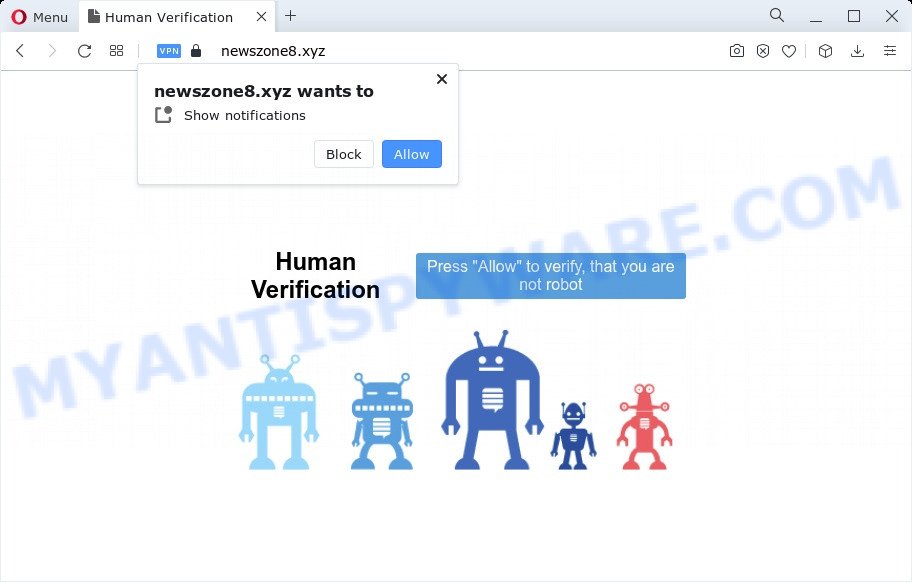
Once you click on the ‘Allow’, the Newszone8.xyz web site starts sending a large number of spam notifications on your your screen. You will see the popup adverts even when the internet browser is closed. The spam notifications will essentially be ads for ‘free’ online games, fake prizes scams, suspicious browser extensions, adult web pages, and fake software as displayed in the figure below.

In order to get rid of Newszone8.xyz push notifications open the web-browser’s settings and perform the Newszone8.xyz removal instructions below. Once you delete notifications subscription, the Newszone8.xyz popups advertisements will no longer appear on your screen.
Threat Summary
| Name | Newszone8.xyz pop up |
| Type | spam notifications advertisements, popups, popup advertisements, pop up virus |
| Distribution | social engineering attack, adware, dubious pop-up ads, potentially unwanted apps |
| Symptoms |
|
| Removal | Newszone8.xyz removal guide |
How did you get infected with Newszone8.xyz popups
These Newszone8.xyz popups are caused by misleading advertisements on the web pages you visit or adware. Adware is not a malicious program like trojan or other malware, but its presence can bring constant pop ups and/or unwanted advertising. Actually creators of adware is associated with some merchants and by showing advertising to users they earn profit for yourself. These adverts not only bother your browsing experience but also reroute your web browser to malicious webpages.
Adware most likely to occur during the installation of free software due the fact that PUPs like this are usually hidden in the setup package. Thus, if you’ve installed some free software using Quick(Standard) mode, you may have let adware get inside your PC. Keep in mind that the Quick mode is unreliable because it do not warn about bundled software. Thus, third-party applications will be installed automatically unless you select Advanced/Custom mode and reject its installation.
To find out how to remove Newszone8.xyz popup advertisements, we recommend to read the steps added to this post below. The guide was developed by experienced security specialists who discovered a way to delete the annoying adware out of the personal computer.
How to remove Newszone8.xyz advertisements (removal instructions)
When the adware software gets installed on your PC without your knowledge, it is not easy to delete. Most commonly, there is no Uninstall program that simply remove the adware related to the Newszone8.xyz pop up ads from your PC system. So, we recommend using several well-proven free specialized utilities such as Zemana Anti Malware, MalwareBytes AntiMalware (MBAM) or Hitman Pro. But the best solution to delete Newszone8.xyz popups will be to perform several manual steps, after that additionally use antimalware tools.
To remove Newszone8.xyz pop ups, perform the following steps:
- Manual Newszone8.xyz pop up advertisements removal
- Removing the Newszone8.xyz, check the list of installed applications first
- Remove Newszone8.xyz notifications from web-browsers
- Remove Newszone8.xyz from Firefox by resetting browser settings
- Remove Newszone8.xyz popups from Microsoft Internet Explorer
- Remove Newszone8.xyz pop up ads from Google Chrome
- Automatic Removal of Newszone8.xyz ads
- Block Newszone8.xyz and other intrusive web-sites
- Finish words
Manual Newszone8.xyz pop up advertisements removal
In most cases, it is possible to manually get rid of Newszone8.xyz ads. This method does not involve the use of any tricks or removal tools. You just need to recover the normal settings of the personal computer and browser. This can be done by following a few simple steps below. If you want to quickly remove Newszone8.xyz popup advertisements, as well as perform a full scan of your computer, we recommend that you run adware removal tools, which are listed below.
Removing the Newszone8.xyz, check the list of installed applications first
Some applications are free only because their setup package contains an adware software. This unwanted software generates money for the creators when it is installed. More often this adware can be deleted by simply uninstalling it from the ‘Uninstall a Program’ that is located in Windows control panel.
|
|
|
|
Remove Newszone8.xyz notifications from web-browsers
If you’ve clicked the “Allow” button in the Newszone8.xyz popup and gave a notification permission, you should remove this notification permission first from your browser settings. To delete the Newszone8.xyz permission to send browser notification spam to your PC, use the following steps. These steps are for Windows, Mac and Android.
Google Chrome:
- In the top right corner of the Chrome window, expand the Google Chrome menu.
- In the menu go to ‘Settings’, scroll down to ‘Advanced’ settings.
- In the ‘Privacy and Security’ section, click on ‘Site settings’.
- Click on ‘Notifications’.
- Find the Newszone8.xyz site and click the three vertical dots button next to it, then click on ‘Remove’.

Android:
- Open Google Chrome.
- In the right upper corner, find and tap the Chrome menu (three dots).
- In the menu tap ‘Settings’, scroll down to ‘Advanced’.
- In the ‘Site Settings’, tap on ‘Notifications’, find the Newszone8.xyz URL and tap on it.
- Tap the ‘Clean & Reset’ button and confirm.

Mozilla Firefox:
- In the top-right corner, click the Firefox menu (three horizontal stripes).
- In the menu go to ‘Options’, in the menu on the left go to ‘Privacy & Security’.
- Scroll down to ‘Permissions’ section and click ‘Settings…’ button next to ‘Notifications’.
- Locate Newszone8.xyz site, other rogue notifications, click the drop-down menu and choose ‘Block’.
- Save changes.

Edge:
- In the top right hand corner, click the Edge menu button (three dots).
- Scroll down, find and click ‘Settings’. In the left side select ‘Advanced’.
- In the ‘Website permissions’ section click ‘Manage permissions’.
- Disable the on switch for the Newszone8.xyz site.

Internet Explorer:
- In the top-right corner of the screen, click on the menu button (gear icon).
- When the drop-down menu appears, click on ‘Internet Options’.
- Select the ‘Privacy’ tab and click ‘Settings below ‘Pop-up Blocker’ section.
- Select the Newszone8.xyz site and other suspicious sites under and delete them one by one by clicking the ‘Remove’ button.

Safari:
- Click ‘Safari’ button on the top left hand corner and select ‘Preferences’.
- Select the ‘Websites’ tab and then select ‘Notifications’ section on the left panel.
- Check for Newszone8.xyz site, other dubious URLs and apply the ‘Deny’ option for each.
Remove Newszone8.xyz from Firefox by resetting browser settings
This step will help you get rid of Newszone8.xyz pop ups, third-party toolbars, disable malicious extensions and restore your default homepage, new tab page and search provider settings.
Start the Firefox and click the menu button (it looks like three stacked lines) at the top right of the web browser screen. Next, click the question-mark icon at the bottom of the drop-down menu. It will display the slide-out menu.

Select the “Troubleshooting information”. If you are unable to access the Help menu, then type “about:support” in your address bar and press Enter. It bring up the “Troubleshooting Information” page as displayed below.

Click the “Refresh Firefox” button at the top right of the Troubleshooting Information page. Select “Refresh Firefox” in the confirmation prompt. The Firefox will start a procedure to fix your problems that caused by the Newszone8.xyz adware. When, it is done, click the “Finish” button.
Remove Newszone8.xyz popups from Microsoft Internet Explorer
In order to restore all web browser search engine by default, home page and new tab page you need to reset the IE to the state, which was when the MS Windows was installed on your PC.
First, open the Internet Explorer, click ![]() ) button. Next, click “Internet Options” as shown on the screen below.
) button. Next, click “Internet Options” as shown on the screen below.

In the “Internet Options” screen select the Advanced tab. Next, click Reset button. The Microsoft Internet Explorer will show the Reset Internet Explorer settings dialog box. Select the “Delete personal settings” check box and click Reset button.

You will now need to reboot your personal computer for the changes to take effect. It will remove adware software that causes Newszone8.xyz pop ups, disable malicious and ad-supported browser’s extensions and restore the Internet Explorer’s settings like new tab page, search engine by default and startpage to default state.
Remove Newszone8.xyz pop up ads from Google Chrome
This step will show you how to reset Chrome browser settings to original state. This can delete Newszone8.xyz pop up advertisements and fix some surfing issues, especially after adware infection. However, your saved bookmarks and passwords will not be lost. This will not affect your history, passwords, bookmarks, and other saved data.
First start the Chrome. Next, click the button in the form of three horizontal dots (![]() ).
).
It will show the Google Chrome menu. Select More Tools, then press Extensions. Carefully browse through the list of installed extensions. If the list has the extension signed with “Installed by enterprise policy” or “Installed by your administrator”, then complete the following tutorial: Remove Google Chrome extensions installed by enterprise policy.
Open the Chrome menu once again. Further, click the option named “Settings”.

The web-browser will open the settings screen. Another way to show the Google Chrome’s settings – type chrome://settings in the web browser adress bar and press Enter
Scroll down to the bottom of the page and click the “Advanced” link. Now scroll down until the “Reset” section is visible, as on the image below and press the “Reset settings to their original defaults” button.

The Chrome will show the confirmation dialog box like below.

You need to confirm your action, press the “Reset” button. The web-browser will start the task of cleaning. Once it’s finished, the internet browser’s settings including search engine, startpage and new tab back to the values which have been when the Google Chrome was first installed on your personal computer.
Automatic Removal of Newszone8.xyz ads
The adware software may hide its components which are difficult for you to find out and delete fully. This can lead to the fact that after some time, the adware software responsible for Newszone8.xyz ads again infect your computer. Moreover, We want to note that it is not always safe to get rid of adware manually, if you don’t have much experience in setting up and configuring the Windows operating system. The best way to look for and remove adware is to use free malware removal programs.
Use Zemana Free to get rid of Newszone8.xyz advertisements
Zemana Free is one of the best in its class, it can detect and remove lots of of various security threats, including adware software, browser hijackers, spyware and trojans that masqueraded as legitimate system programs. Also Zemana Free includes another utility called FRST – is a helpful program for manual removal of files and parts of the Windows registry created by malware.

- Download Zemana Anti-Malware from the following link. Save it on your MS Windows desktop.
Zemana AntiMalware
165528 downloads
Author: Zemana Ltd
Category: Security tools
Update: July 16, 2019
- After the download is finished, close all apps and windows on your computer. Open a file location. Double-click on the icon that’s named Zemana.AntiMalware.Setup.
- Further, press Next button and follow the prompts.
- Once install is finished, click the “Scan” button . Zemana Free tool will start scanning the whole computer to find out adware that causes multiple intrusive popups. This process can take some time, so please be patient. While the tool is checking, you can see how many objects and files has already scanned.
- When the scan get finished, Zemana AntiMalware will open a scan report. Make sure all items have ‘checkmark’ and press “Next”. When the cleaning process is finished, you may be prompted to restart your PC system.
Get rid of Newszone8.xyz advertisements and harmful extensions with HitmanPro
In order to make sure that no more harmful folders and files linked to adware are inside your computer, you must use another effective malicious software scanner. We suggest to run Hitman Pro. No installation is necessary with this tool.
Installing the HitmanPro is simple. First you’ll need to download HitmanPro from the following link. Save it to your Desktop so that you can access the file easily.
Download and use Hitman Pro on your computer. Once started, click “Next” button . HitmanPro utility will begin scanning the whole personal computer to find out adware that causes Newszone8.xyz pop-up advertisements in your internet browser. This process can take quite a while, so please be patient. During the scan HitmanPro will locate threats exist on your PC..

After the scan get finished, you can check all items found on your PC.

Review the report and then click Next button.
It will display a prompt, click the “Activate free license” button to begin the free 30 days trial to remove all malware found.
Delete Newszone8.xyz ads with MalwareBytes
Remove Newszone8.xyz advertisements manually is difficult and often the adware is not completely removed. Therefore, we suggest you to use the MalwareBytes Free which are completely clean your personal computer. Moreover, this free program will help you to get rid of malware, PUPs, toolbars and hijackers that your personal computer can be infected too.
Visit the page linked below to download the latest version of MalwareBytes Anti Malware (MBAM) for Microsoft Windows. Save it to your Desktop.
327749 downloads
Author: Malwarebytes
Category: Security tools
Update: April 15, 2020
Once the downloading process is done, close all applications and windows on your computer. Open a directory in which you saved it. Double-click on the icon that’s called MBSetup as shown below.
![]()
When the setup begins, you will see the Setup wizard that will help you install Malwarebytes on your personal computer.

Once setup is finished, you will see window as shown on the screen below.

Now click the “Scan” button to perform a system scan for the adware responsible for Newszone8.xyz advertisements. This process can take quite a while, so please be patient. During the scan MalwareBytes will search for threats present on your PC system.

When the checking is done, you can check all threats found on your computer. Once you have selected what you want to remove from your PC click “Quarantine” button.

The Malwarebytes will now delete adware software responsible for Newszone8.xyz popup advertisements and move the selected items to the Quarantine. Once the cleaning process is done, you may be prompted to reboot your computer.

The following video explains tutorial on how to remove browser hijacker, adware and other malicious software with MalwareBytes Free.
Block Newszone8.xyz and other intrusive web-sites
If you want to remove undesired ads, web-browser redirects and pop ups, then install an ad-blocker program such as AdGuard. It can block Newszone8.xyz, advertisements, pop-ups and stop web pages from tracking your online activities when using the Microsoft Internet Explorer, Chrome, Mozilla Firefox and Edge. So, if you like surf the Internet, but you don’t like unwanted ads and want to protect your PC from malicious web sites, then the AdGuard is your best choice.
First, visit the page linked below, then click the ‘Download’ button in order to download the latest version of AdGuard.
27044 downloads
Version: 6.4
Author: © Adguard
Category: Security tools
Update: November 15, 2018
When the download is complete, double-click the downloaded file to launch it. The “Setup Wizard” window will show up on the computer screen like below.

Follow the prompts. AdGuard will then be installed and an icon will be placed on your desktop. A window will show up asking you to confirm that you want to see a quick guidance as shown on the image below.

Click “Skip” button to close the window and use the default settings, or press “Get Started” to see an quick guide that will help you get to know AdGuard better.
Each time, when you start your PC system, AdGuard will start automatically and stop undesired advertisements, block Newszone8.xyz, as well as other harmful or misleading web-sites. For an overview of all the features of the program, or to change its settings you can simply double-click on the AdGuard icon, that may be found on your desktop.
Finish words
After completing the guide shown above, your computer should be clean from this adware software and other malicious software. The Microsoft Internet Explorer, Microsoft Edge, Firefox and Chrome will no longer show intrusive Newszone8.xyz web-page when you browse the Internet. Unfortunately, if the tutorial does not help you, then you have caught a new adware, and then the best way – ask for help.
Please create a new question by using the “Ask Question” button in the Questions and Answers. Try to give us some details about your problems, so we can try to help you more accurately. Wait for one of our trained “Security Team” or Site Administrator to provide you with knowledgeable assistance tailored to your problem with the annoying Newszone8.xyz ads.




















