Sunsetregistered.art pop-up is a browser-based scam which is designed to lure you into allowing its spam notifications. This web site will say that the user must subscribe to notifications in order to enable Flash Player, download a file, watch a video, access the content of the website, connect to the Internet, and so on.
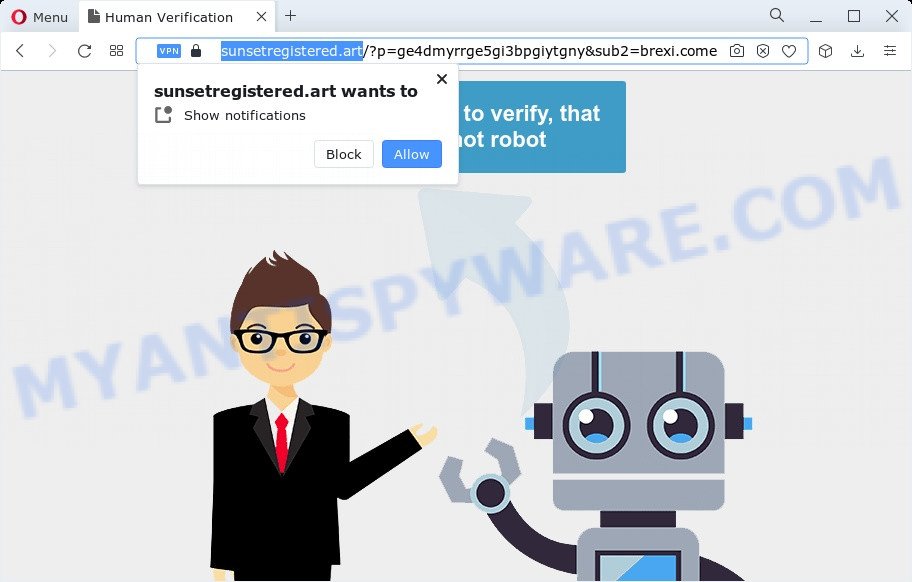
If click on the ‘Allow’, the Sunsetregistered.art web page gets your permission to send browser notification spam in form of popup ads in the right bottom corner of the screen. Push notifications are originally developed to alert the user of newly published content. Cybercriminals abuse ‘push notifications’ to avoid anti-virus and adblocker software by presenting annoying advertisements. These advertisements are displayed in the lower right corner of the screen urges users to play online games, visit suspicious web sites, install browser add-ons & so on.

If you are receiving spam notifications, you can get rid of Sunsetregistered.art subscription by going into your internet browser’s settings and completing the Sunsetregistered.art removal instructions below. Once you delete Sunsetregistered.art subscription, the push notifications will no longer appear on your desktop.
Threat Summary
| Name | Sunsetregistered.art popup |
| Type | browser notification spam advertisements, pop up virus, pop ups, pop up ads |
| Distribution | adware, social engineering attack, potentially unwanted apps, misleading pop-up advertisements |
| Symptoms |
|
| Removal | Sunsetregistered.art removal guide |
How does your computer get infected with Sunsetregistered.art pop-ups
These Sunsetregistered.art popups are caused by misleading advertisements on the web-sites you visit or adware software. Adware can cause many problems such as unwanted ads and pop-ups on your web-browser, redirect your search requests to advertising web sites, web browser crashes and slow loading web pages. Adware software usually gets installed as a part of some free applications. Do not be surprised, it happens, especially if you’re an active Internet user.
Adware most likely to occur during the installation of free applications due the fact that potentially unwanted software like this are commonly hidden in the setup package. Thus, if you’ve installed some free programs using Quick(Standard) method, you may have let adware software get inside your computer. Keep in mind that the Quick mode is unreliable because it do not warn about additional applications. Thus, third-party software will be installed automatically unless you select Advanced/Custom mode and disable its installation.
If you are unfortunate have adware, you can follow the instructions below that will help you to remove adware and thereby remove Sunsetregistered.art pop-ups from your browser.
How to remove Sunsetregistered.art pop ups from Chrome, Firefox, IE, Edge
There are a few ways which can be used to remove Sunsetregistered.art pop-ups. But, not all PUPs such as this adware software can be completely uninstalled using only manual solutions. In most cases you’re not able to uninstall any adware utilizing standard MS Windows options. In order to get rid of Sunsetregistered.art advertisements you need complete a few manual steps and run reliable removal utilities. Most experienced security professionals states that Zemana, MalwareBytes or Hitman Pro tools are a right choice. These free programs are able to search for and get rid of Sunsetregistered.art popups from your computer and return your web browser settings to defaults.
To remove Sunsetregistered.art pop ups, perform the steps below:
- How to manually get rid of Sunsetregistered.art
- Deleting the Sunsetregistered.art, check the list of installed apps first
- Remove Sunsetregistered.art notifications from internet browsers
- Remove Sunsetregistered.art popups from Firefox
- Remove Sunsetregistered.art ads from Google Chrome
- Get rid of Sunsetregistered.art pop up advertisements from Internet Explorer
- Automatic Removal of Sunsetregistered.art popup ads
- How to block Sunsetregistered.art
- To sum up
How to manually get rid of Sunsetregistered.art
This part of the post is a step-by-step instructions that will show you how to remove Sunsetregistered.art popup ads manually. You just need to follow every step. In this case, you do not need to download any additional utilities.
Deleting the Sunsetregistered.art, check the list of installed apps first
Some programs are free only because their installer contains an adware software. This unwanted apps generates revenue for the makers when it is installed. More often this adware software can be removed by simply uninstalling it from the ‘Uninstall a Program’ that is located in MS Windows control panel.
Windows 10, 8.1, 8
Click the Windows logo, and then press Search ![]() . Type ‘Control panel’and press Enter like below.
. Type ‘Control panel’and press Enter like below.

After the ‘Control Panel’ opens, click the ‘Uninstall a program’ link under Programs category as shown below.

Windows 7, Vista, XP
Open Start menu and select the ‘Control Panel’ at right like below.

Then go to ‘Add/Remove Programs’ or ‘Uninstall a program’ (Microsoft Windows 7 or Vista) as shown in the following example.

Carefully browse through the list of installed apps and delete all suspicious and unknown programs. We advise to press ‘Installed programs’ and even sorts all installed applications by date. After you’ve found anything dubious that may be the adware responsible for Sunsetregistered.art advertisements or other PUP (potentially unwanted program), then select this program and click ‘Uninstall’ in the upper part of the window. If the questionable application blocked from removal, then use Revo Uninstaller Freeware to completely get rid of it from your computer.
Remove Sunsetregistered.art notifications from internet browsers
If you’re getting push notifications from the Sunsetregistered.art or another undesired webpage, you will have previously pressed the ‘Allow’ button. Below we’ll teach you how to turn them off.
Google Chrome:
- Click the Menu button (three dots) on the right upper corner of the screen
- When the drop-down menu appears, click on ‘Settings’. Scroll to the bottom of the page and click on ‘Advanced’.
- In the ‘Privacy and Security’ section, click on ‘Site settings’.
- Go to Notifications settings.
- Click ‘three dots’ button on the right hand side of Sunsetregistered.art URL or other questionable URL and click ‘Remove’.

Android:
- Tap ‘Settings’.
- Tap ‘Notifications’.
- Find and tap the internet browser which displays Sunsetregistered.art push notifications advertisements.
- Find Sunsetregistered.art URL in the list and disable it.

Mozilla Firefox:
- In the top-right corner, click the Firefox menu (three horizontal stripes).
- In the drop-down menu select ‘Options’. In the left side select ‘Privacy & Security’.
- Scroll down to ‘Permissions’ and then to ‘Settings’ next to ‘Notifications’.
- Find sites you down’t want to see notifications from (for example, Sunsetregistered.art), click on drop-down menu next to each and select ‘Block’.
- Save changes.

Edge:
- Click the More button (it looks like three dots) in the right upper corner.
- Click ‘Settings’. Click ‘Advanced’ on the left side of the window.
- In the ‘Website permissions’ section click ‘Manage permissions’.
- Click the switch under the Sunsetregistered.art site and each questionable domain.

Internet Explorer:
- Click the Gear button on the top right hand corner of the window.
- When the drop-down menu appears, click on ‘Internet Options’.
- Click on the ‘Privacy’ tab and select ‘Settings’ in the pop-up blockers section.
- Select the Sunsetregistered.art domain and other questionable sites below and delete them one by one by clicking the ‘Remove’ button.

Safari:
- On the top menu select ‘Safari’, then ‘Preferences’.
- Open ‘Websites’ tab, then in the left menu click on ‘Notifications’.
- Check for Sunsetregistered.art site, other questionable URLs and apply the ‘Deny’ option for each.
Remove Sunsetregistered.art popups from Firefox
This step will help you get rid of Sunsetregistered.art popup advertisements, third-party toolbars, disable harmful extensions and return your default homepage, newtab and search provider settings.
First, start the Mozilla Firefox. Next, click the button in the form of three horizontal stripes (![]() ). It will open the drop-down menu. Next, click the Help button (
). It will open the drop-down menu. Next, click the Help button (![]() ).
).

In the Help menu click the “Troubleshooting Information”. In the upper-right corner of the “Troubleshooting Information” page press on “Refresh Firefox” button as displayed in the following example.

Confirm your action, click the “Refresh Firefox”.
Remove Sunsetregistered.art ads from Google Chrome
Another way to delete Sunsetregistered.art pop up advertisements from Chrome is Reset Google Chrome settings. This will disable harmful extensions and reset Chrome settings to default values. Essential information like bookmarks, browsing history, passwords, cookies, auto-fill data and personal dictionaries will not be removed.
First launch the Google Chrome. Next, press the button in the form of three horizontal dots (![]() ).
).
It will show the Chrome menu. Choose More Tools, then click Extensions. Carefully browse through the list of installed plugins. If the list has the extension signed with “Installed by enterprise policy” or “Installed by your administrator”, then complete the following instructions: Remove Google Chrome extensions installed by enterprise policy.
Open the Chrome menu once again. Further, click the option called “Settings”.

The browser will show the settings screen. Another way to open the Chrome’s settings – type chrome://settings in the web browser adress bar and press Enter
Scroll down to the bottom of the page and click the “Advanced” link. Now scroll down until the “Reset” section is visible, as on the image below and click the “Reset settings to their original defaults” button.

The Chrome will open the confirmation prompt as shown below.

You need to confirm your action, click the “Reset” button. The browser will start the task of cleaning. After it is finished, the web-browser’s settings including search provider, home page and newtab page back to the values that have been when the Chrome was first installed on your personal computer.
Get rid of Sunsetregistered.art pop up advertisements from Internet Explorer
The Internet Explorer reset is great if your web-browser is hijacked or you have unwanted add-ons or toolbars on your web-browser, which installed by an malicious software.
First, launch the Internet Explorer, then click ‘gear’ icon ![]() . It will display the Tools drop-down menu on the right part of the web browser, then click the “Internet Options” like below.
. It will display the Tools drop-down menu on the right part of the web browser, then click the “Internet Options” like below.

In the “Internet Options” screen, select the “Advanced” tab, then press the “Reset” button. The IE will show the “Reset Internet Explorer settings” prompt. Further, press the “Delete personal settings” check box to select it. Next, click the “Reset” button as shown on the screen below.

Once the task is complete, click “Close” button. Close the Microsoft Internet Explorer and reboot your device for the changes to take effect. This step will help you to restore your browser’s search engine by default, start page and new tab to default state.
Automatic Removal of Sunsetregistered.art popup ads
Is your Windows computer affected by adware? Then do not worry, in the steps listed below, we are sharing best malware removal utilities which is able to get rid of Sunsetregistered.art ads from the Mozilla Firefox, Internet Explorer, Google Chrome and Edge and your PC system.
Get rid of Sunsetregistered.art advertisements with Zemana
Zemana AntiMalware highly recommended, because it can detect security threats such adware and malicious software that most ‘classic’ antivirus programs fail to pick up on. Moreover, if you have any Sunsetregistered.art pop-up ads removal problems which cannot be fixed by this tool automatically, then Zemana Free provides 24X7 online assistance from the highly experienced support staff.
Zemana Anti Malware (ZAM) can be downloaded from the following link. Save it to your Desktop so that you can access the file easily.
165507 downloads
Author: Zemana Ltd
Category: Security tools
Update: July 16, 2019
Once downloading is done, close all programs and windows on your PC. Open a directory in which you saved it. Double-click on the icon that’s named Zemana.AntiMalware.Setup as displayed on the image below.
![]()
When the installation starts, you will see the “Setup wizard” which will allow you install Zemana Anti-Malware on your PC.

Once setup is complete, you will see window as displayed in the figure below.

Now click the “Scan” button to perform a system scan for the adware that causes multiple intrusive popups. While the tool is scanning, you can see how many objects and files has already scanned.

When finished, Zemana will produce a list of unwanted programs and adware. When you are ready, click “Next” button.

The Zemana Anti-Malware will remove adware that causes multiple intrusive pop-ups and move the selected threats to the Quarantine.
Remove Sunsetregistered.art pop up ads from browsers with Hitman Pro
Hitman Pro is a free removal utility. It deletes PUPs, adware software, browser hijackers and undesired browser plugins. It will identify and delete adware software that cause annoying Sunsetregistered.art advertisements. Hitman Pro uses very small PC system resources and is a portable application. Moreover, Hitman Pro does add another layer of malware protection.
Download Hitman Pro from the link below.
After downloading is done, open the file location. You will see an icon like below.

Double click the Hitman Pro desktop icon. When the tool is started, you will see a screen as displayed on the screen below.

Further, press “Next” button . Hitman Pro tool will start scanning the whole PC system to find out adware software that causes multiple unwanted popups. This procedure can take quite a while, so please be patient. When finished, Hitman Pro will show a scan report like below.

Review the report and then press “Next” button. It will show a prompt, press the “Activate free license” button.
Run MalwareBytes to get rid of Sunsetregistered.art ads
Trying to get rid of Sunsetregistered.art pop up advertisements can become a battle of wills between the adware infection and you. MalwareBytes Free can be a powerful ally, deleting most of today’s adware, malware and potentially unwanted apps with ease. Here’s how to use MalwareBytes AntiMalware will help you win.

- Visit the page linked below to download MalwareBytes Free. Save it on your Microsoft Windows desktop or in any other place.
Malwarebytes Anti-malware
327728 downloads
Author: Malwarebytes
Category: Security tools
Update: April 15, 2020
- At the download page, click on the Download button. Your web-browser will open the “Save as” dialog box. Please save it onto your Windows desktop.
- When downloading is complete, please close all apps and open windows on your device. Double-click on the icon that’s named MBSetup.
- This will open the Setup wizard of MalwareBytes Anti-Malware (MBAM) onto your personal computer. Follow the prompts and do not make any changes to default settings.
- When the Setup wizard has finished installing, the MalwareBytes Anti Malware (MBAM) will launch and show the main window.
- Further, press the “Scan” button for checking your computer for the adware software related to the Sunsetregistered.art pop-up ads. Depending on your computer, the scan can take anywhere from a few minutes to close to an hour. During the scan MalwareBytes AntiMalware will search for threats exist on your device.
- As the scanning ends, MalwareBytes will show a screen which contains a list of malware that has been found.
- Review the scan results and then click the “Quarantine” button. After the procedure is done, you may be prompted to restart the device.
- Close the AntiMalware and continue with the next step.
Video instruction, which reveals in detail the steps above.
How to block Sunsetregistered.art
If you surf the Internet, you cannot avoid malicious advertising. But you can protect your internet browser against it. Download and use an ad-blocking application. AdGuard is an ad-blocker which can filter out lots of of the malvertising, stoping dynamic scripts from loading malicious content.
Click the link below to download AdGuard. Save it to your Desktop so that you can access the file easily.
27037 downloads
Version: 6.4
Author: © Adguard
Category: Security tools
Update: November 15, 2018
Once downloading is done, double-click the downloaded file to start it. The “Setup Wizard” window will show up on the computer screen as displayed below.

Follow the prompts. AdGuard will then be installed and an icon will be placed on your desktop. A window will show up asking you to confirm that you want to see a quick instructions such as the one below.

Click “Skip” button to close the window and use the default settings, or click “Get Started” to see an quick tutorial that will allow you get to know AdGuard better.
Each time, when you launch your device, AdGuard will run automatically and stop undesired advertisements, block Sunsetregistered.art, as well as other harmful or misleading webpages. For an overview of all the features of the program, or to change its settings you can simply double-click on the AdGuard icon, that may be found on your desktop.
To sum up
Now your device should be free of the adware software related to the Sunsetregistered.art ads. We suggest that you keep AdGuard (to help you stop unwanted ads and annoying harmful webpages) and Zemana (to periodically scan your PC for new adwares and other malicious software). Probably you are running an older version of Java or Adobe Flash Player. This can be a security risk, so download and install the latest version right now.
If you are still having problems while trying to delete Sunsetregistered.art pop-up advertisements from the Microsoft Edge, Mozilla Firefox, Chrome and Internet Explorer, then ask for help here here.


















