According to security experts, Ykmsheppared.club is a web page which lures you and other unsuspecting users to accept browser notification spam via the browser. This webpage will deliver the message stating that you should click ‘Allow’ button in order to watch a video, access the content of the web-site, enable Flash Player, connect to the Internet, download a file, and so on.
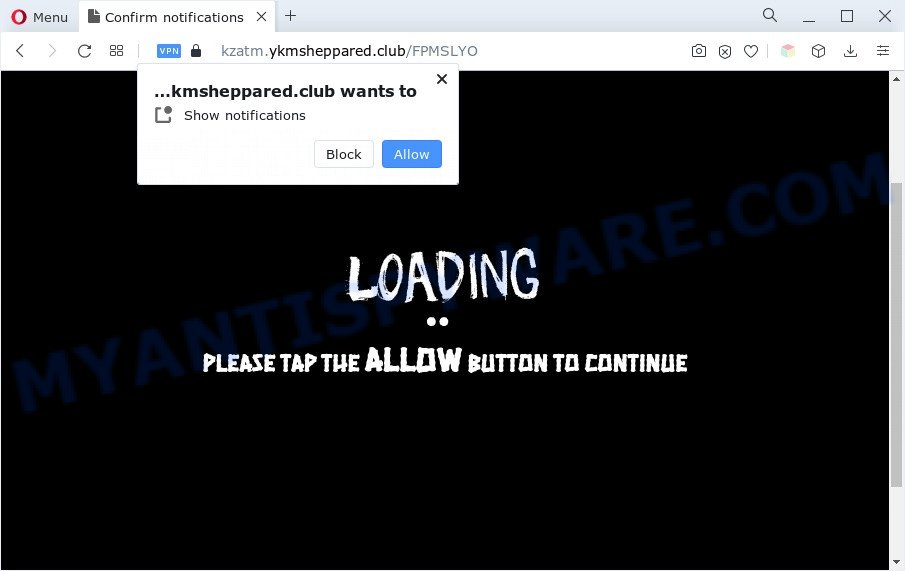
Once you click on the ‘Allow’ button, the Ykmsheppared.club website starts sending a large amount of browser notification spam on your your screen. You will see the popup advertisements even when the browser is closed. The push notifications will promote ‘free’ online games, giveaway scams, dubious internet browser add-ons, adult web sites, and fake downloads such as the one below.

To end this intrusive behavior and remove Ykmsheppared.club push notifications, you need to change browser settings that got changed by adware software. For that, complete the Ykmsheppared.club removal instructions below. Once you remove notifications subscription, the Ykmsheppared.club popups advertisements will no longer appear on your screen.
Threat Summary
| Name | Ykmsheppared.club pop up |
| Type | browser notification spam ads, pop up ads, pop ups, popup virus |
| Distribution | dubious pop up ads, adware softwares, social engineering attack, potentially unwanted software |
| Symptoms |
|
| Removal | Ykmsheppared.club removal guide |
How did you get infected with Ykmsheppared.club pop ups
Some research has shown that users can be redirected to Ykmsheppared.club from suspicious advertisements or by potentially unwanted software and adware. Adware can make big problem to your personal computer. Adware also known as ‘ad-supported’ software is harmful program that shows a ton of ads in form of pop ups, discount offers, banners or even fake alerts on the web-browser. Adware can seriously affect your privacy, your computer’s performance and security. Adware software can be installed onto your machine without a full disclosure.
Adware software actively distributed with free programs. Therefore, it is very important, when installing an unknown program even downloaded from well-known sites, read the Terms of use and the Software license, as well as to select the Manual, Advanced or Custom installation mode. In this method, you can disable the install of third-party modules and programs and protect your PC from adware.
If you would like to free your machine of adware and thus remove Ykmsheppared.club popups and are unable to do so, you can follow the steps below to detect and delete adware and any other malware for free.
How to remove Ykmsheppared.club pop-ups (removal steps)
If you have constant pop-ups or undesired ads, slow computer, freezing machine issues, you are in need of adware removal assistance. The few simple steps below will guide you forward to get Ykmsheppared.club popups removed and will allow you get your PC system operating at peak capacity again.
To remove Ykmsheppared.club pop ups, complete the following steps:
- How to manually get rid of Ykmsheppared.club
- Automatic Removal of Ykmsheppared.club ads
- Run AdBlocker to block Ykmsheppared.club and stay safe online
- Finish words
How to manually get rid of Ykmsheppared.club
The most common adware can be removed manually, without the use of antivirus or other removal tools. The manual steps below will guide you through how to remove Ykmsheppared.club advertisements step by step. Although each of the steps is easy and does not require special knowledge, but you are not sure that you can finish them, then use the free tools, a list of which is given below.
Uninstall unwanted or newly added programs
Check out the MS Windows Control Panel (Programs and Features section) to see all installed applications. We recommend to click on the “Date Installed” in order to sort the list of applications by the date you installed them. If you see any unknown and dubious programs, they are the ones you need to delete.
- If you are using Windows 8, 8.1 or 10 then press Windows button, next click Search. Type “Control panel”and press Enter.
- If you are using Windows XP, Vista, 7, then press “Start” button and click “Control Panel”.
- It will show the Windows Control Panel.
- Further, click “Uninstall a program” under Programs category.
- It will display a list of all apps installed on the machine.
- Scroll through the all list, and uninstall suspicious and unknown programs. To quickly find the latest installed software, we recommend sort software by date.
See more details in the video guidance below.
Remove Ykmsheppared.club notifications from browsers
If you’re getting browser notification spam from the Ykmsheppared.club or another intrusive web site, you’ll have previously pressed the ‘Allow’ button. Below we will teach you how to turn them off.
|
|
|
|
|
|
Get rid of Ykmsheppared.club pop ups from Firefox
If your Mozilla Firefox web browser is re-directed to Ykmsheppared.club without your permission or an unknown search provider displays results for your search, then it may be time to perform the internet browser reset. However, your themes, bookmarks, history, passwords, and web form auto-fill information will not be deleted.
First, open the Firefox and press ![]() button. It will display the drop-down menu on the right-part of the internet browser. Further, press the Help button (
button. It will display the drop-down menu on the right-part of the internet browser. Further, press the Help button (![]() ) as shown in the following example.
) as shown in the following example.

In the Help menu, select the “Troubleshooting Information” option. Another way to open the “Troubleshooting Information” screen – type “about:support” in the browser adress bar and press Enter. It will display the “Troubleshooting Information” page as shown in the following example. In the upper-right corner of this screen, click the “Refresh Firefox” button.

It will display the confirmation prompt. Further, press the “Refresh Firefox” button. The Firefox will begin a task to fix your problems that caused by the Ykmsheppared.club adware. When, it’s finished, click the “Finish” button.
Remove Ykmsheppared.club pop-up ads from Google Chrome
If your Chrome web browser is re-directed to annoying Ykmsheppared.club web-page, it may be necessary to completely reset your web browser program to its default settings.

- First, start the Chrome and click the Menu icon (icon in the form of three dots).
- It will show the Google Chrome main menu. Select More Tools, then click Extensions.
- You will see the list of installed addons. If the list has the extension labeled with “Installed by enterprise policy” or “Installed by your administrator”, then complete the following instructions: Remove Chrome extensions installed by enterprise policy.
- Now open the Google Chrome menu once again, press the “Settings” menu.
- Next, press “Advanced” link, which located at the bottom of the Settings page.
- On the bottom of the “Advanced settings” page, click the “Reset settings to their original defaults” button.
- The Chrome will display the reset settings prompt as on the image above.
- Confirm the internet browser’s reset by clicking on the “Reset” button.
- To learn more, read the post How to reset Google Chrome settings to default.
Remove Ykmsheppared.club advertisements from Internet Explorer
In order to restore all web browser default search engine, start page and new tab you need to reset the Microsoft Internet Explorer to the state, which was when the MS Windows was installed on your machine.
First, start the Microsoft Internet Explorer. Next, click the button in the form of gear (![]() ). It will display the Tools drop-down menu, click the “Internet Options” as on the image below.
). It will display the Tools drop-down menu, click the “Internet Options” as on the image below.

In the “Internet Options” window click on the Advanced tab, then click the Reset button. The IE will display the “Reset Internet Explorer settings” window as displayed on the image below. Select the “Delete personal settings” check box, then click “Reset” button.

You will now need to restart your computer for the changes to take effect.
Automatic Removal of Ykmsheppared.club ads
Is your Windows PC system affected by adware? Then don’t worry, in the steps below, we are sharing best malware removal tools which has the ability to remove Ykmsheppared.club popups from the Chrome, Firefox, Microsoft Edge and Internet Explorer and your machine.
How to remove Ykmsheppared.club ads with Zemana Anti Malware
Zemana Free is a free application for MS Windows OS to scan for and delete adware software which causes unwanted Ykmsheppared.club pop ups, and other unwanted programs like potentially unwanted software, harmful internet browser extensions, browser toolbars.

- Zemana AntiMalware can be downloaded from the following link. Save it on your Desktop.
Zemana AntiMalware
165480 downloads
Author: Zemana Ltd
Category: Security tools
Update: July 16, 2019
- At the download page, click on the Download button. Your web-browser will show the “Save as” dialog box. Please save it onto your Windows desktop.
- After the download is done, please close all apps and open windows on your system. Next, run a file named Zemana.AntiMalware.Setup.
- This will start the “Setup wizard” of Zemana Anti-Malware onto your PC system. Follow the prompts and don’t make any changes to default settings.
- When the Setup wizard has finished installing, the Zemana AntiMalware will launch and open the main window.
- Further, click the “Scan” button . Zemana AntiMalware (ZAM) program will scan through the whole PC for the adware software that causes Ykmsheppared.club pop-up advertisements in your browser. Depending on your machine, the scan can take anywhere from a few minutes to close to an hour. While the tool is checking, you can see number of objects and files has already scanned.
- Once Zemana has finished scanning your system, Zemana will produce a list of unwanted software and adware software.
- Make sure all items have ‘checkmark’ and press the “Next” button. The utility will get rid of adware software that causes undesired Ykmsheppared.club popups. Once the task is done, you may be prompted to restart the system.
- Close the Zemana Anti Malware (ZAM) and continue with the next step.
Use Hitman Pro to remove Ykmsheppared.club popup advertisements
Hitman Pro is a free utility which can detect adware that causes Ykmsheppared.club pop-ups in your browser. It’s not always easy to locate all the junk programs that your PC might have picked up on the Net. Hitman Pro will scan for the adware, browser hijacker infections and other malware you need to erase.
Hitman Pro can be downloaded from the following link. Save it on your Desktop.
When the downloading process is finished, open the folder in which you saved it and double-click the Hitman Pro icon. It will start the HitmanPro utility. If the User Account Control prompt will ask you want to start the application, click Yes button to continue.

Next, click “Next” to perform a system scan with this tool for the adware software responsible for Ykmsheppared.club pop ups. This process may take quite a while, so please be patient. When a threat is detected, the number of the security threats will change accordingly.

After the scan is done, HitmanPro will open a list of detected threats as shown in the following example.

Review the scan results and then press “Next” button. It will open a dialog box, press the “Activate free license” button. The HitmanPro will get rid of adware software that cause pop-ups and move the selected threats to the Quarantine. When the task is finished, the utility may ask you to reboot your computer.
Run MalwareBytes Anti-Malware to get rid of Ykmsheppared.club pop-up advertisements
If you are having problems with Ykmsheppared.club popup advertisements removal, then check out MalwareBytes. This is a tool that can help clean up your computer and improve your speeds for free. Find out more below.

- Download MalwareBytes Free on your Microsoft Windows Desktop from the following link.
Malwarebytes Anti-malware
327703 downloads
Author: Malwarebytes
Category: Security tools
Update: April 15, 2020
- At the download page, click on the Download button. Your internet browser will show the “Save as” prompt. Please save it onto your Windows desktop.
- When the downloading process is done, please close all applications and open windows on your computer. Double-click on the icon that’s named MBSetup.
- This will open the Setup wizard of MalwareBytes Anti Malware (MBAM) onto your PC. Follow the prompts and don’t make any changes to default settings.
- When the Setup wizard has finished installing, the MalwareBytes Anti Malware will run and open the main window.
- Further, click the “Scan” button for checking your personal computer for the adware that causes multiple intrusive popups. A scan may take anywhere from 10 to 30 minutes, depending on the number of files on your computer and the speed of your PC. During the scan MalwareBytes Anti Malware will detect threats exist on your PC.
- Once MalwareBytes AntiMalware (MBAM) has finished scanning your PC system, it will display the Scan Results.
- All found items will be marked. You can remove them all by simply press the “Quarantine” button. When disinfection is done, you may be prompted to restart the PC system.
- Close the Anti Malware and continue with the next step.
Video instruction, which reveals in detail the steps above.
Run AdBlocker to block Ykmsheppared.club and stay safe online
To put it simply, you need to use an ad-blocker tool (AdGuard, for example). It’ll stop and protect you from all undesired webpages such as Ykmsheppared.club, advertisements and pop-ups. To be able to do that, the ad-blocker program uses a list of filters. Each filter is a rule that describes a malicious website, an advertising content, a banner and others. The ad-blocker application automatically uses these filters, depending on the web-pages you are visiting.
Download AdGuard from the link below.
27033 downloads
Version: 6.4
Author: © Adguard
Category: Security tools
Update: November 15, 2018
When the downloading process is complete, double-click the downloaded file to start it. The “Setup Wizard” window will show up on the computer screen as on the image below.

Follow the prompts. AdGuard will then be installed and an icon will be placed on your desktop. A window will show up asking you to confirm that you want to see a quick guidance as shown on the image below.

Press “Skip” button to close the window and use the default settings, or press “Get Started” to see an quick instructions which will allow you get to know AdGuard better.
Each time, when you start your PC system, AdGuard will run automatically and stop undesired ads, block Ykmsheppared.club, as well as other harmful or misleading web-pages. For an overview of all the features of the application, or to change its settings you can simply double-click on the AdGuard icon, which can be found on your desktop.
Finish words
Now your PC should be free of the adware that causes Ykmsheppared.club popup advertisements. We suggest that you keep AdGuard (to help you block unwanted pop up advertisements and intrusive harmful web pages) and Zemana AntiMalware (ZAM) (to periodically scan your system for new malicious software, browser hijacker infections and adware software). Make sure that you have all the Critical Updates recommended for Windows OS. Without regular updates you WILL NOT be protected when new hijackers, malicious applications and adware are released.
If you are still having problems while trying to remove Ykmsheppared.club pop ups from your browser, then ask for help here.




















