Activation Failed! (Error Code 001) pop-ups are a social engineering attack which deceives unsuspecting users into believing that TV activation has failed. This webpage offers the users to call the specified phone number to contact technical support and resolve the issue with activating the TV.
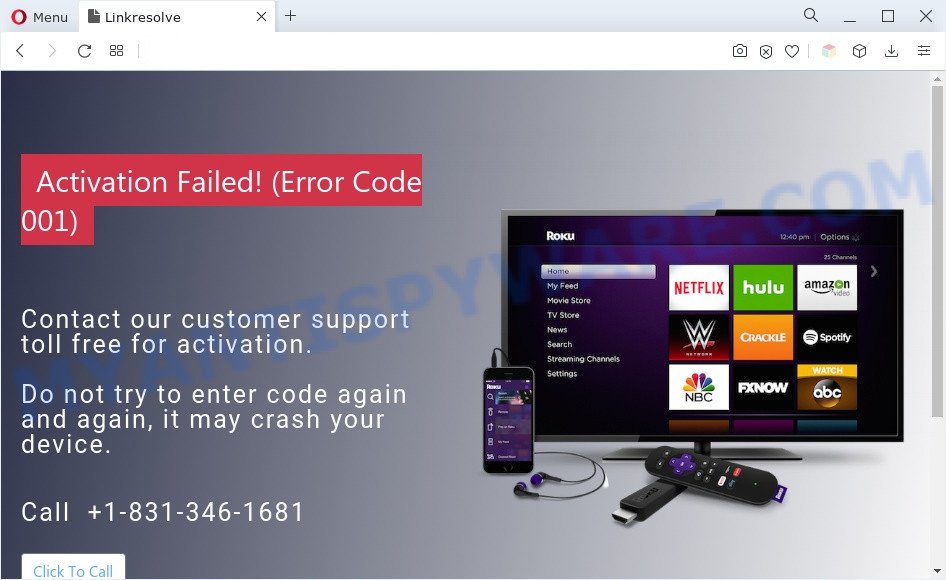
Activation Failed! (Error Code 001) SCAM
Scammers use the “Activation Failed! (Error Code 001)” popups to encourage you and other users to call the phone number listed on the website. When calling this number, the user will be asked to buy a technical support service. The scam authors are trying to trick unsuspecting users into paying money to solve a non-existent problem. Scammers may require users to give them remote access to a computer, which can lead to the installation of malicious software on the computer or the theft of user data. In any case, such websites should always be ignored, you do not need to call the numbers that fraudsters give on the “Activation Failed! (Error Code 001)” web page.
The full text of this scam is:
Skip to content
Activation Failed! (Error Code 001)Contact our customer support toll free for activation.
Do not try to enter code again and again, it may crash your device.
Call +1-831-346-1681
TV Activation has never been so easy. Enter the code that you see on your TV in order to install and activate. We made the process simpler,faster and more reliable for you. With just a call to schedule the appointment with our technician to help you understand the preciseness and angles to install the mount, we can make it easyyet keep it the things pocket friendly for you.
Where the Activation Failed! (Error Code 001) pop ups comes from
Some research has shown that users can be redirected to Activation Failed! (Error Code 001) from shady ads or by potentially unwanted apps and adware. Adware is a type of malware which presents unwanted ads to the user of a personal computer. The advertisements produced by adware software are sometimes in the form of a in-text link, pop up or sometimes in an unclosable window.
Threat Summary
| Name | Activation Failed! (Error Code 001) SCAM |
| Type | phishing, scam, tech support scam |
| Scammer Phone Number | +1-831-346-1681 |
| Symptoms |
|
| Removal | Activation Failed! (Error Code 001) removal guide |
How does Adware get on your PC system
Adware most likely to occur during the install of freeware due the fact that PUPs like this are commonly hidden in the installation package. Thus, if you’ve installed some free applications using Quick(Standard) method, you may have let adware get inside your system. Keep in mind that the Quick mode is unreliable because it do not warn about third-party apps. Thus, third-party apps will be installed automatically unless you choose Advanced/Custom method and uncheck its installation.
If you are unfortunate have adware or malicious software running on your computer, you can follow the step-by-step tutorial here to delete Activation Failed! (Error Code 001) scam from your browser.
How to remove Activation Failed! (Error Code 001) pop-ups from Chrome, Firefox, IE, Edge
In the step-by-step guidance below we will have a look at the adware and how to delete Activation Failed! popups from Microsoft Internet Explorer, Firefox, Edge and Chrome web browsers for MS Windows OS, natively or by using a few free removal utilities. Some of the steps below will require you to shut down this webpage. So, please read the step-by-step guidance carefully, after that bookmark it or open it on your smartphone for later reference.
To remove Activation Failed! (Error Code 001), complete the steps below:
- Manual Activation Failed! (Error Code 001) pop ups removal
- Uninstall dubious software using Windows Control Panel
- Remove Activation Failed! (Error Code 001) pop-ups from Chrome
- Delete Activation Failed! (Error Code 001) pop up from Microsoft Internet Explorer
- Get rid of Activation Failed! (Error Code 001) from Mozilla Firefox by resetting web browser settings
- Automatic Removal of Activation Failed! (Error Code 001) scam
- Stop Activation Failed! (Error Code 001) pop ups
- Finish words
Manual Activation Failed! (Error Code 001) pop ups removal
In most cases, it is possible to manually delete Activation Failed! (Error Code 001) pop-up scam. This solution does not involve the use of any tricks or removal utilities. You just need to recover the normal settings of the PC and web-browser. This can be done by following a few simple steps below. If you want to quickly delete Activation Failed! (Error Code 001) pop ups, as well as perform a full scan of your computer, we recommend that you run adware software removal utilities, which are listed below.
Uninstall dubious software using Windows Control Panel
The process of adware removal is generally the same across all versions of MS Windows OS from 10 to XP. To start with, it’s necessary to check the list of installed software on your PC and delete all unused, unknown and dubious programs.
|
|
|
|
Remove Activation Failed! (Error Code 001) pop-ups from Chrome
Reset Chrome settings will help you to completely reset your web-browser. The result of activating this function will bring Chrome settings back to its default values. This can remove Activation Failed! (Error Code 001) pop ups and disable malicious extensions. However, your saved passwords and bookmarks will not be changed, deleted or cleared.
First run the Google Chrome. Next, press the button in the form of three horizontal dots (![]() ).
).
It will display the Chrome menu. Select More Tools, then click Extensions. Carefully browse through the list of installed extensions. If the list has the extension signed with “Installed by enterprise policy” or “Installed by your administrator”, then complete the following tutorial: Remove Google Chrome extensions installed by enterprise policy.
Open the Google Chrome menu once again. Further, click the option called “Settings”.

The browser will show the settings screen. Another way to display the Chrome’s settings – type chrome://settings in the internet browser adress bar and press Enter
Scroll down to the bottom of the page and click the “Advanced” link. Now scroll down until the “Reset” section is visible, similar to the one below and click the “Reset settings to their original defaults” button.

The Chrome will open the confirmation dialog box as shown below.

You need to confirm your action, click the “Reset” button. The web browser will start the task of cleaning. Once it is done, the web browser’s settings including newtab, search engine by default and home page back to the values that have been when the Chrome was first installed on your system.
Delete Activation Failed! (Error Code 001) pop up from Microsoft Internet Explorer
If you find that Microsoft Internet Explorer browser settings such as homepage, search provider and new tab had been modified by adware responsible for Activation Failed! (Error Code 001) popup scam, then you may revert back your settings, via the reset web-browser procedure.
First, launch the IE, then click ‘gear’ icon ![]() . It will display the Tools drop-down menu on the right part of the web-browser, then click the “Internet Options” as shown in the following example.
. It will display the Tools drop-down menu on the right part of the web-browser, then click the “Internet Options” as shown in the following example.

In the “Internet Options” screen, select the “Advanced” tab, then click the “Reset” button. The Internet Explorer will display the “Reset Internet Explorer settings” dialog box. Further, click the “Delete personal settings” check box to select it. Next, click the “Reset” button as shown in the figure below.

Once the procedure is complete, press “Close” button. Close the IE and restart your computer for the changes to take effect. This step will help you to restore your internet browser’s default search engine, startpage and new tab page to default state.
Get rid of Activation Failed! (Error Code 001) from Mozilla Firefox by resetting web browser settings
Resetting Mozilla Firefox browser will reset all the settings to their default values and will remove Activation Failed! (Error Code 001) popup scam, malicious add-ons and extensions. Essential information like bookmarks, browsing history, passwords, cookies, auto-fill data and personal dictionaries will not be removed.
First, open the Mozilla Firefox. Next, press the button in the form of three horizontal stripes (![]() ). It will open the drop-down menu. Next, press the Help button (
). It will open the drop-down menu. Next, press the Help button (![]() ).
).

In the Help menu press the “Troubleshooting Information”. In the upper-right corner of the “Troubleshooting Information” page press on “Refresh Firefox” button like the one below.

Confirm your action, press the “Refresh Firefox”.
Automatic Removal of Activation Failed! (Error Code 001) scam
Manual removal is not always as effective as you might think. Often, even the most experienced users may not completely remove adware software that causes Activation Failed! (Error Code 001) scam. So, we suggest to scan your computer for any remaining malicious components with free adware software removal software below.
How to get rid of Activation Failed! (Error Code 001) pop-ups with Zemana Free
Zemana Anti-Malware (ZAM) is a program that is used for malware, adware, browser hijackers and PUPs removal. The program is one of the most efficient anti malware tools. It helps in malware removal and and defends all other types of security threats. One of the biggest advantages of using Zemana Free is that is easy to use and is free. Also, it constantly keeps updating its virus/malware signatures DB. Let’s see how to install and check your personal computer with Zemana AntiMalware in order to get rid of Activation Failed! (Error Code 001) popups from your computer.
- First, visit the following page, then click the ‘Download’ button in order to download the latest version of Zemana Free.
Zemana AntiMalware
165532 downloads
Author: Zemana Ltd
Category: Security tools
Update: July 16, 2019
- Once you have downloaded the installation file, make sure to double click on the Zemana.AntiMalware.Setup. This would start the Zemana setup on your computer.
- Select installation language and click ‘OK’ button.
- On the next screen ‘Setup Wizard’ simply click the ‘Next’ button and follow the prompts.

- Finally, once the install is done, Zemana Anti-Malware will start automatically. Else, if does not then double-click on the Zemana icon on your desktop.
- Now that you have successfully install Zemana Free, let’s see How to use Zemana Free to delete Activation Failed! (Error Code 001) pop-ups from your computer.
- After you have opened the Zemana Anti Malware (ZAM), you’ll see a window such as the one below, just press ‘Scan’ button . Zemana Anti Malware program will scan through the whole computer for the adware.

- Now pay attention to the screen while Zemana Free scans your PC.

- Once the checking is finished, a list of all threats detected is created. Make sure to check mark the items that are unsafe and then click ‘Next’ button.

- Zemana may require a reboot computer in order to complete the Activation Failed! (Error Code 001) pop ups removal process.
- If you want to permanently delete adware from your PC system, then click ‘Quarantine’ icon, select all malicious software, adware software, PUPs and other threats and press Delete.
- Reboot your PC system to complete the adware removal process.
Use HitmanPro to remove Activation Failed! (Error Code 001) pop up scam
If the Activation Failed! (Error Code 001) scam problem persists, run the HitmanPro and check if your computer is affected by adware. The HitmanPro is a downloadable security tool that provides on-demand scanning and helps remove adware, PUPs, and other malware. It works with your existing anti-virus.
HitmanPro can be downloaded from the following link. Save it to your Desktop.
After downloading is done, open the file location and double-click the Hitman Pro icon. It will start the HitmanPro utility. If the User Account Control dialog box will ask you want to run the program, click Yes button to continue.

Next, press “Next” to detect adware related to the Activation Failed! (Error Code 001) popups. A system scan may take anywhere from 5 to 30 minutes, depending on your computer. During the scan HitmanPro will scan for threats present on your personal computer.

Once the system scan is done, the results are displayed in the scan report like below.

You may delete threats (move to Quarantine) by simply press “Next” button. It will open a prompt, press the “Activate free license” button. The HitmanPro will remove adware software that causes multiple annoying pop ups and move the selected threats to the Quarantine. Once the task is complete, the utility may ask you to restart your computer.
Use MalwareBytes Free to delete Activation Failed! (Error Code 001) pop up scam
Get rid of Activation Failed! (Error Code 001) scam manually is difficult and often the adware is not fully removed. Therefore, we suggest you to use the MalwareBytes Anti-Malware (MBAM) which are fully clean your machine. Moreover, this free program will help you to delete malware, PUPs, toolbars and hijackers that your PC may be infected too.
Visit the page linked below to download MalwareBytes AntiMalware. Save it directly to your MS Windows Desktop.
327750 downloads
Author: Malwarebytes
Category: Security tools
Update: April 15, 2020
After the download is done, close all applications and windows on your computer. Double-click the set up file called MBSetup. If the “User Account Control” prompt pops up similar to the one below, click the “Yes” button.

It will open the Setup wizard that will help you install MalwareBytes AntiMalware (MBAM) on your system. Follow the prompts and do not make any changes to default settings.

Once installation is complete successfully, click “Get Started” button. MalwareBytes Free will automatically start and you can see its main screen like below.

Now click the “Scan” button . MalwareBytes program will scan through the whole personal computer for the adware responsible for Activation Failed! (Error Code 001) pop ups. When a threat is detected, the count of the security threats will change accordingly.

After finished, MalwareBytes Free will prepare a list of unwanted software and adware. Review the results once the utility has done the system scan. If you think an entry should not be quarantined, then uncheck it. Otherwise, simply click “Quarantine” button. The MalwareBytes Anti-Malware will delete adware that causes Activation Failed! (Error Code 001) scam and move the selected items to the program’s quarantine. Once disinfection is finished, you may be prompted to restart the computer.

We advise you look at the following video, which completely explains the procedure of using the MalwareBytes Anti Malware to remove adware, browser hijacker infection and other malicious software.
Stop Activation Failed! (Error Code 001) pop ups
Run an ad blocker utility like AdGuard will protect you from malicious ads and content. Moreover, you can find that the AdGuard have an option to protect your privacy and block phishing and spam web-sites. Additionally, ad blocker programs will allow you to avoid intrusive pop up advertisements and unverified links that also a good way to stay safe online.
- AdGuard can be downloaded from the following link. Save it directly to your MS Windows Desktop.
Adguard download
27044 downloads
Version: 6.4
Author: © Adguard
Category: Security tools
Update: November 15, 2018
- After downloading it, run the downloaded file. You will see the “Setup Wizard” program window. Follow the prompts.
- When the installation is done, press “Skip” to close the installation program and use the default settings, or click “Get Started” to see an quick tutorial which will allow you get to know AdGuard better.
- In most cases, the default settings are enough and you don’t need to change anything. Each time, when you launch your computer, AdGuard will start automatically and stop undesired ads, block Activation Failed! (Error Code 001) scam, as well as other malicious or misleading websites. For an overview of all the features of the program, or to change its settings you can simply double-click on the icon named AdGuard, which is located on your desktop.
Finish words
After completing the steps outlined above, your machine should be clean from this adware software and other malicious software. The Google Chrome, Edge, Internet Explorer and Firefox will no longer display the Activation Failed! (Error Code 001) scam when you browse the Internet. Unfortunately, if the steps does not help you, then you have caught a new adware software, and then the best way – ask for help.
Please create a new question by using the “Ask Question” button in the Questions and Answers. Try to give us some details about your problems, so we can try to help you more accurately. Wait for one of our trained “Security Team” or Site Administrator to provide you with knowledgeable assistance tailored to your problem with the Activation Failed! (Error Code 001) pop ups.
























