Distickedvf.club is a dubious web-site which tries to fool users into registering for its spam notifications to send unwanted advertisements to the desktop. It will show the message ‘Click Allow to’ (connect to the Internet, watch a video, access the content of the web page, enable Flash Player, download a file), asking you to subscribe to notifications.
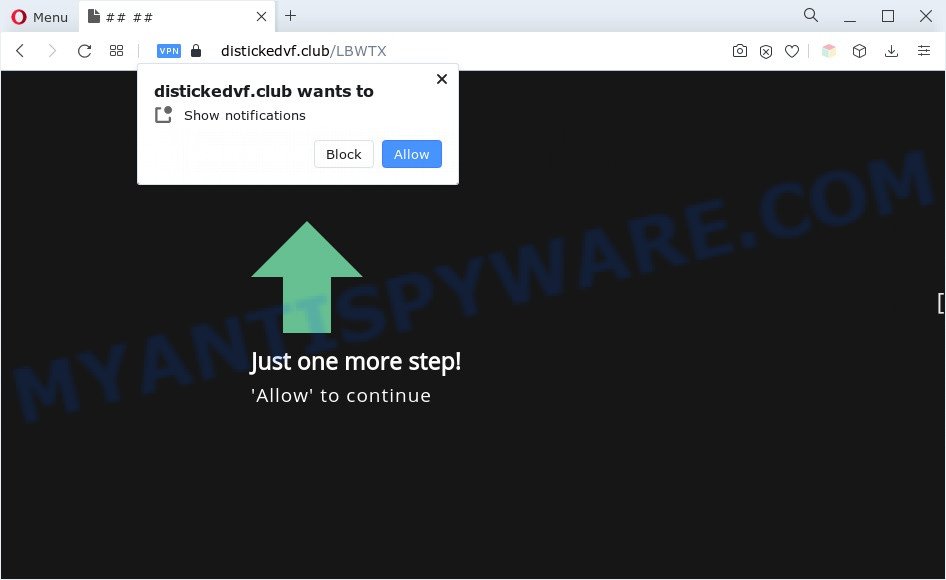
Once click on the ‘Allow’, the Distickedvf.club web site gets your permission to send push notifications in form of pop-up adverts in the lower right corner of the desktop. The push notifications will promote ‘free’ online games, fake prizes scams, questionable browser plugins, adult web pages, and fake downloads as shown in the figure below.

The best method to unsubscribe from Distickedvf.club browser notification spam open your web browser’s settings and perform the Distickedvf.club removal tutorial below. Once you delete notifications subscription, the Distickedvf.club pop ups ads will no longer appear on your screen.
Threat Summary
| Name | Distickedvf.club pop up |
| Type | spam notifications advertisements, pop-ups, popup virus, popup ads |
| Distribution | adwares, social engineering attack, dubious pop up advertisements, PUPs |
| Symptoms |
|
| Removal | Distickedvf.club removal guide |
How does your machine get infected with Distickedvf.club pop ups
These Distickedvf.club pop-ups are caused by dubious ads on the webpages you visit or adware. Adware is something that created in order to show third-party ads to the user without asking his permission. Adware software takes control of browsers and redirects them to unwanted webpages such as the Distickedvf.club every time you surf the World Wide Web. Adware software can end up on your system in various ways. Most commonly is when you download free software and forget to uncheck the box for the additional applications installation.
Most of unwanted advertisements and pop-ups come from internet browser toolbars and/or plugins, BHOs (browser helper objects) and optional programs. Most commonly, these items claim itself as programs that improve your experience on the World Wide Web by providing a fast and interactive startpage or a search engine that does not track you. Remember, how to avoid the unwanted applications. Be cautious, start only reputable software which download from reputable sources. NEVER install any unknown and dubious programs.
So, if you happen to encounter unwanted Distickedvf.club pop-up ads, then be quick and take effort to delete adware that cause popups ASAP. Follow the steps below to get rid of Distickedvf.club pop-up advertisements. Let us know how you managed by sending us your comments please.
How to remove Distickedvf.club pop-up advertisements from Chrome, Firefox, IE, Edge
There are a simple manual steps below that will help you to get rid of Distickedvf.club advertisements from your Microsoft Windows PC. The most effective solution to remove this adware is to complete the manual removal tutorial and then use Zemana Free, MalwareBytes or HitmanPro automatic tools (all are free). The manual method will assist to weaken this adware and these malware removal utilities will completely delete Distickedvf.club popup ads and restore the Firefox, IE, Chrome and MS Edge settings to default.
To remove Distickedvf.club pop ups, execute the following steps:
- How to manually remove Distickedvf.club
- Automatic Removal of Distickedvf.club pop ups
- How to stop Distickedvf.club ads
- Finish words
How to manually remove Distickedvf.club
Most adware can be removed manually, without the use of antivirus software or other removal utilities. The manual steps below will guide you through how to delete Distickedvf.club advertisements step by step. Although each of the steps is very easy and does not require special knowledge, but you are not sure that you can complete them, then use the free tools, a list of which is given below.
Remove recently added potentially unwanted programs
One of the first things to attempt for removal of adware is to check your computer installed applications screen and look for undesired and suspicious software. If there are any programs you do not recognize or are no longer using, you should uninstall them. If that doesn’t work, then you may need to run adware removal tool such as Zemana AntiMalware (ZAM).
Windows 10, 8.1, 8
Click the MS Windows logo, and then click Search ![]() . Type ‘Control panel’and press Enter as displayed below.
. Type ‘Control panel’and press Enter as displayed below.

Once the ‘Control Panel’ opens, click the ‘Uninstall a program’ link under Programs category as shown on the screen below.

Windows 7, Vista, XP
Open Start menu and choose the ‘Control Panel’ at right as displayed below.

Then go to ‘Add/Remove Programs’ or ‘Uninstall a program’ (MS Windows 7 or Vista) as shown in the following example.

Carefully browse through the list of installed apps and get rid of all questionable and unknown apps. We suggest to click ‘Installed programs’ and even sorts all installed applications by date. When you have found anything dubious that may be the adware related to the Distickedvf.club pop ups or other potentially unwanted program (PUP), then choose this application and click ‘Uninstall’ in the upper part of the window. If the suspicious program blocked from removal, then run Revo Uninstaller Freeware to fully remove it from your system.
Remove Distickedvf.club notifications from web-browsers
If you’re getting push notifications from the Distickedvf.club or another unwanted website, you’ll have previously pressed the ‘Allow’ button. Below we will teach you how to turn them off.
Google Chrome:
- Just copy and paste the following text into the address bar of Chrome.
- chrome://settings/content/notifications
- Press Enter.
- Delete the Distickedvf.club site and other rogue notifications by clicking three vertical dots button next to each and selecting ‘Remove’.

Android:
- Tap ‘Settings’.
- Tap ‘Notifications’.
- Find and tap the browser that shows Distickedvf.club spam notifications advertisements.
- Find Distickedvf.club in the list and disable it.

Mozilla Firefox:
- Click on ‘three bars’ button at the top-right corner.
- Select ‘Options’ and click on ‘Privacy & Security’ on the left hand side.
- Scroll down to ‘Permissions’ section and click ‘Settings…’ button next to ‘Notifications’.
- In the opened window, locate Distickedvf.club, other suspicious URLs, click the drop-down menu and choose ‘Block’.
- Click ‘Save Changes’ button.

Edge:
- In the top right corner, click the Edge menu button (it looks like three dots).
- Click ‘Settings’. Click ‘Advanced’ on the left side of the window.
- Click ‘Manage permissions’ button, located beneath ‘Website permissions’.
- Click the switch below the Distickedvf.club site and each dubious domain.

Internet Explorer:
- Click ‘Tools’ button in the top right corner of the window.
- Select ‘Internet options’.
- Select the ‘Privacy’ tab and click ‘Settings under ‘Pop-up Blocker’ section.
- Locate the Distickedvf.club domain and click the ‘Remove’ button to remove the URL.

Safari:
- Go to ‘Preferences’ in the Safari menu.
- Open ‘Websites’ tab, then in the left menu click on ‘Notifications’.
- Find the Distickedvf.club site and select it, click the ‘Deny’ button.
Remove Distickedvf.club popups from Firefox
If the Firefox settings such as newtab, search provider and home page have been replaced by the adware, then resetting it to the default state can help. It’ll save your personal information such as saved passwords, bookmarks, auto-fill data and open tabs.
Start the Firefox and press the menu button (it looks like three stacked lines) at the top right of the internet browser screen. Next, press the question-mark icon at the bottom of the drop-down menu. It will show the slide-out menu.

Select the “Troubleshooting information”. If you are unable to access the Help menu, then type “about:support” in your address bar and press Enter. It bring up the “Troubleshooting Information” page as shown on the image below.

Click the “Refresh Firefox” button at the top right of the Troubleshooting Information page. Select “Refresh Firefox” in the confirmation dialog box. The Firefox will start a process to fix your problems that caused by the Distickedvf.club adware. Once, it is finished, click the “Finish” button.
Remove Distickedvf.club pop ups from Chrome
Resetting Google Chrome to default state is useful in removing the Distickedvf.club pop up advertisements from your internet browser. This method is always helpful to follow if you have trouble in removing changes caused by adware software.
First launch the Chrome. Next, press the button in the form of three horizontal dots (![]() ).
).
It will display the Google Chrome menu. Select More Tools, then click Extensions. Carefully browse through the list of installed extensions. If the list has the extension signed with “Installed by enterprise policy” or “Installed by your administrator”, then complete the following guide: Remove Google Chrome extensions installed by enterprise policy.
Open the Google Chrome menu once again. Further, click the option named “Settings”.

The web browser will open the settings screen. Another method to display the Chrome’s settings – type chrome://settings in the internet browser adress bar and press Enter
Scroll down to the bottom of the page and click the “Advanced” link. Now scroll down until the “Reset” section is visible, as shown on the image below and click the “Reset settings to their original defaults” button.

The Google Chrome will display the confirmation dialog box as shown on the screen below.

You need to confirm your action, press the “Reset” button. The web browser will launch the procedure of cleaning. Once it is complete, the web-browser’s settings including home page, search engine by default and newtab page back to the values which have been when the Chrome was first installed on your computer.
Delete Distickedvf.club pop ups from IE
The Internet Explorer reset is great if your web browser is hijacked or you have unwanted add-ons or toolbars on your web-browser, that installed by an malware.
First, open the IE, then click ‘gear’ icon ![]() . It will display the Tools drop-down menu on the right part of the browser, then click the “Internet Options” as shown on the image below.
. It will display the Tools drop-down menu on the right part of the browser, then click the “Internet Options” as shown on the image below.

In the “Internet Options” screen, select the “Advanced” tab, then press the “Reset” button. The Internet Explorer will display the “Reset Internet Explorer settings” dialog box. Further, press the “Delete personal settings” check box to select it. Next, click the “Reset” button as shown in the following example.

When the process is complete, click “Close” button. Close the IE and restart your personal computer for the changes to take effect. This step will help you to restore your web-browser’s new tab page, search provider by default and start page to default state.
Automatic Removal of Distickedvf.club pop ups
Using a malware removal utility to detect and delete adware software hiding on your PC system is probably the simplest way to remove the Distickedvf.club advertisements. We recommends the Zemana Anti-Malware (ZAM) program for MS Windows computers. HitmanPro and MalwareBytes Free are other anti-malware utilities for MS Windows that offers a free malware removal.
Remove Distickedvf.club ads with Zemana Anti-Malware (ZAM)
Thinking about get rid of Distickedvf.club popups from your internet browser? Then pay attention to Zemana. This is a well-known utility, originally created just to detect and remove malware, adware and PUPs. But by now it has seriously changed and can not only rid you of malicious software, but also protect your system from malicious software and adware, as well as identify and get rid of common viruses and trojans.

- Zemana AntiMalware (ZAM) can be downloaded from the following link. Save it on your MS Windows desktop.
Zemana AntiMalware
165483 downloads
Author: Zemana Ltd
Category: Security tools
Update: July 16, 2019
- At the download page, click on the Download button. Your web browser will open the “Save as” prompt. Please save it onto your Windows desktop.
- After the downloading process is done, please close all software and open windows on your machine. Next, start a file called Zemana.AntiMalware.Setup.
- This will run the “Setup wizard” of Zemana Anti-Malware onto your computer. Follow the prompts and don’t make any changes to default settings.
- When the Setup wizard has finished installing, the Zemana Anti Malware (ZAM) will launch and show the main window.
- Further, click the “Scan” button . Zemana AntiMalware (ZAM) application will scan through the whole personal computer for the adware software which cause undesired Distickedvf.club pop-ups. A system scan can take anywhere from 5 to 30 minutes, depending on your machine. While the Zemana Free is checking, you can see how many objects it has identified either as being malware.
- When Zemana has completed scanning your PC system, the results are displayed in the scan report.
- Make sure to check mark the threats which are unsafe and then click the “Next” button. The utility will start to get rid of adware responsible for Distickedvf.club pop ups. When that process is done, you may be prompted to reboot the system.
- Close the Zemana and continue with the next step.
Use HitmanPro to remove Distickedvf.club pop up advertisements
Hitman Pro frees your PC system from browser hijackers, potentially unwanted applications, unwanted toolbars, internet browser plugins and other unwanted apps like adware that cause annoying Distickedvf.club ads. The free removal tool will help you enjoy your system to its fullest. HitmanPro uses advanced behavioral detection technologies to locate if there are undesired apps in your machine. You can review the scan results, and choose the threats you want to erase.
Installing the HitmanPro is simple. First you will need to download Hitman Pro on your Microsoft Windows Desktop from the following link.
After the download is done, open the folder in which you saved it and double-click the Hitman Pro icon. It will start the Hitman Pro utility. If the User Account Control dialog box will ask you want to launch the application, click Yes button to continue.

Next, click “Next” . HitmanPro application will scan through the whole computer for the adware which causes unwanted Distickedvf.club ads. This process may take quite a while, so please be patient. While the HitmanPro utility is checking, you may see how many objects it has identified as being affected by malicious software.

When Hitman Pro completes the scan, HitmanPro will show a scan report as shown in the following example.

Make sure all threats have ‘checkmark’ and click “Next” button. It will display a prompt, click the “Activate free license” button. The Hitman Pro will remove adware which causes undesired Distickedvf.club advertisements. When the cleaning procedure is done, the tool may ask you to reboot your machine.
Run MalwareBytes Anti Malware (MBAM) to delete Distickedvf.club popups
Manual Distickedvf.club pop up advertisements removal requires some computer skills. Some files and registry entries that created by the adware software can be not completely removed. We advise that use the MalwareBytes that are fully free your system of adware software. Moreover, the free application will allow you to delete malicious software, PUPs, hijackers and toolbars that your personal computer can be infected too.
Download MalwareBytes Anti Malware on your Microsoft Windows Desktop by clicking on the following link.
327703 downloads
Author: Malwarebytes
Category: Security tools
Update: April 15, 2020
Once the downloading process is complete, close all apps and windows on your PC. Open a directory in which you saved it. Double-click on the icon that’s named MBSetup like the one below.
![]()
When the installation starts, you will see the Setup wizard which will help you install Malwarebytes on your computer.

Once installation is done, you will see window like below.

Now press the “Scan” button . MalwareBytes Anti-Malware (MBAM) tool will start scanning the whole machine to find out adware related to the Distickedvf.club pop-ups. A system scan can take anywhere from 5 to 30 minutes, depending on your computer. While the utility is checking, you can see how many objects and files has already scanned.

As the scanning ends, MalwareBytes Anti Malware (MBAM) will show a screen that contains a list of malware that has been found. Make sure to check mark the threats that are unsafe and then click “Quarantine” button.

The Malwarebytes will now start to remove adware software that causes Distickedvf.club advertisements in your internet browser. When finished, you may be prompted to restart your PC.

The following video explains instructions on how to delete browser hijacker, adware and other malicious software with MalwareBytes.
How to stop Distickedvf.club ads
It’s important to use ad-blocker applications like AdGuard to protect your machine from malicious web-sites. Most security experts says that it is okay to block advertisements. You should do so just to stay safe! And, of course, the AdGuard can to stop Distickedvf.club and other undesired web sites.
- Download AdGuard by clicking on the following link. Save it on your Windows desktop.
Adguard download
27033 downloads
Version: 6.4
Author: © Adguard
Category: Security tools
Update: November 15, 2018
- After the downloading process is finished, start the downloaded file. You will see the “Setup Wizard” program window. Follow the prompts.
- Once the install is done, press “Skip” to close the installation program and use the default settings, or press “Get Started” to see an quick tutorial which will assist you get to know AdGuard better.
- In most cases, the default settings are enough and you do not need to change anything. Each time, when you start your PC system, AdGuard will run automatically and stop undesired advertisements, block Distickedvf.club, as well as other harmful or misleading web sites. For an overview of all the features of the program, or to change its settings you can simply double-click on the icon named AdGuard, that can be found on your desktop.
Finish words
Now your PC should be free of the adware that cause pop-ups. We suggest that you keep Zemana Anti-Malware (to periodically scan your machine for new adware softwares and other malicious software) and AdGuard (to help you stop undesired pop-ups and harmful websites). Moreover, to prevent any adware software, please stay clear of unknown and third party software, make sure that your antivirus application, turn on the option to look for potentially unwanted software.
If you need more help with Distickedvf.club pop up advertisements related issues, go to here.



















