According to cyber security professionals, Somethods.club is a web-page that is used to fool you and other unsuspecting victims into signing up for its spam notifications. When you visit the Somethods.club web-site that wants to send you push notifications, you will be greeted with a prompt that asks whether you want to agree to them or not. Your options will be ‘Block’ and ‘Allow’.
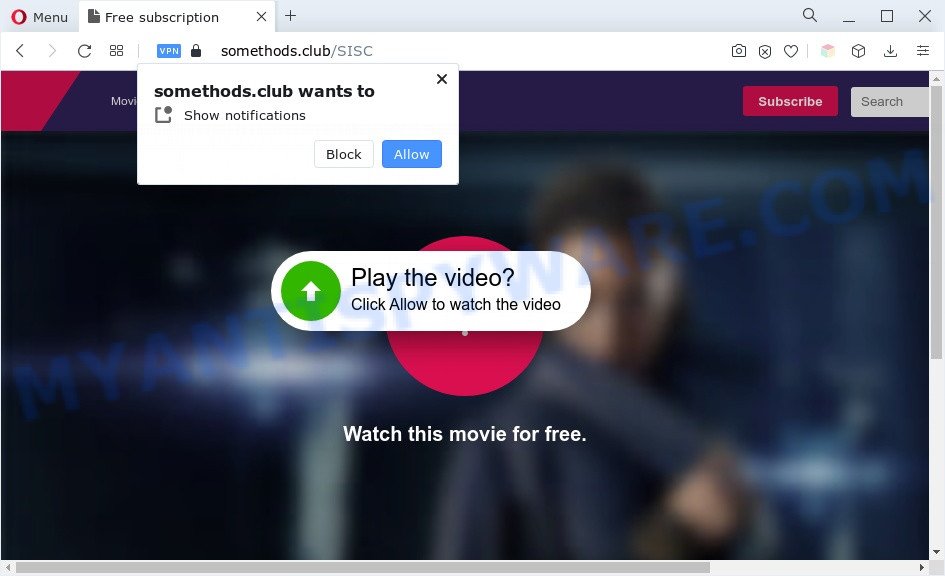
If you click on the ‘Allow’ button, the Somethods.club webpage starts sending a large amount of browser notification spam on your your screen. You will see the pop-up ads even when your browser is closed. Push notifications are originally designed to alert the user of recently published content. Scammers abuse ‘push notifications’ to avoid antivirus software and ad blocker software by presenting intrusive advertisements. These ads are displayed in the lower right corner of the screen urges users to play online games, visit questionable web-sites, install web browser extensions & so on.

To end this intrusive behavior and remove Somethods.club push notifications, you need to modify browser settings that got altered by adware. For that, follow the Somethods.club removal guide below. Once you remove notifications subscription, the Somethods.club pop ups advertisements will no longer display on the desktop.
Threat Summary
| Name | Somethods.club pop up |
| Type | push notifications ads, popup advertisements, pop up virus, pop-ups |
| Distribution | social engineering attack, potentially unwanted applications, adware softwares, dubious popup advertisements |
| Symptoms |
|
| Removal | Somethods.club removal guide |
How did you get infected with Somethods.club popups
These Somethods.club pop ups are caused by shady advertisements on the web-sites you visit or adware. Most often, adware software installs on the PC in a bundle with free programs that you downloaded and installed from the World Wide Web. Once it gets inside your machine, it will configure itself to start automatically when the PC system boot. Adware can modify computer settings, redirect your web browser to unwanted web sites, display annoying advertisements from various third-party ad networks and these annoying ads is hard to shut down.
Usually, adware gets into your PC as part of a bundle with free software, sharing files and other unsafe programs which you downloaded from the World Wide Web. The makers of adware pays software creators for distributing adware within their applications. So, third-party software is often included as part of the installer. In order to avoid the installation of any adware: select only Manual, Custom or Advanced install option and disable all third-party programs in which you are unsure.
Below we are discussing the solutions which are very useful in uninstalling adware. The guidance will also allow you to get rid of Somethods.club ads from your web browser for free.
How to remove Somethods.club popups from Chrome, Firefox, IE, Edge
There are a few methods that can be used to remove Somethods.club popups. But, not all potentially unwanted programs like this adware can be completely removed using only manual solutions. Most often you are not able to uninstall any adware utilizing standard Windows options. In order to delete Somethods.club pop-up ads you need complete a few manual steps and use reliable removal tools. Most experienced security specialists states that Zemana Anti Malware, MalwareBytes Free or Hitman Pro utilities are a right choice. These free programs are able to find and get rid of Somethods.club pop up ads from your PC system and revert back your internet browser settings to defaults.
To remove Somethods.club pop ups, perform the steps below:
- How to get rid of Somethods.club pop-ups without any software
- Automatic Removal of Somethods.club popup advertisements
- How to stop Somethods.club ads
- Finish words
How to get rid of Somethods.club pop-ups without any software
Most adware can be removed manually, without the use of antivirus or other removal utilities. The manual steps below will guide you through how to get rid of Somethods.club popup advertisements step by step. Although each of the steps is very simple and does not require special knowledge, but you doubt that you can finish them, then use the free utilities, a list of which is given below.
Delete PUPs through the Microsoft Windows Control Panel
Some programs are free only because their setup file contains an adware. This unwanted applications generates profit for the creators when it is installed. More often this adware can be removed by simply uninstalling it from the ‘Uninstall a Program’ that is located in MS Windows control panel.
Windows 10, 8.1, 8
Click the Microsoft Windows logo, and then press Search ![]() . Type ‘Control panel’and press Enter as displayed in the figure below.
. Type ‘Control panel’and press Enter as displayed in the figure below.

Once the ‘Control Panel’ opens, click the ‘Uninstall a program’ link under Programs category like below.

Windows 7, Vista, XP
Open Start menu and choose the ‘Control Panel’ at right as displayed in the following example.

Then go to ‘Add/Remove Programs’ or ‘Uninstall a program’ (MS Windows 7 or Vista) as displayed in the following example.

Carefully browse through the list of installed programs and get rid of all suspicious and unknown programs. We advise to press ‘Installed programs’ and even sorts all installed programs by date. After you’ve found anything dubious that may be the adware software that causes multiple undesired popups or other potentially unwanted program (PUP), then select this program and click ‘Uninstall’ in the upper part of the window. If the dubious application blocked from removal, then run Revo Uninstaller Freeware to completely get rid of it from your system.
Remove Somethods.club notifications from web browsers
If you have allowed the Somethods.club browser notification spam, you might notice that this web site sending requests, and it can become annoying. To better control your computer, here’s how to get rid of Somethods.club browser notification spam from your browser.
|
|
|
|
|
|
Remove Somethods.club pop up advertisements from Internet Explorer
In order to recover all internet browser home page, newtab page and search provider by default you need to reset the Microsoft Internet Explorer to the state, which was when the Windows was installed on your computer.
First, launch the IE, then click ‘gear’ icon ![]() . It will open the Tools drop-down menu on the right part of the web-browser, then click the “Internet Options” as displayed below.
. It will open the Tools drop-down menu on the right part of the web-browser, then click the “Internet Options” as displayed below.

In the “Internet Options” screen, select the “Advanced” tab, then click the “Reset” button. The IE will open the “Reset Internet Explorer settings” prompt. Further, click the “Delete personal settings” check box to select it. Next, click the “Reset” button as displayed on the image below.

When the task is finished, press “Close” button. Close the Internet Explorer and restart your computer for the changes to take effect. This step will help you to restore your web-browser’s search engine by default, start page and newtab to default state.
Get rid of Somethods.club advertisements from Mozilla Firefox
Resetting your Mozilla Firefox is first troubleshooting step for any issues with your web-browser program, including the redirect to Somethods.club web-page. However, your saved bookmarks and passwords will not be lost. This will not affect your history, passwords, bookmarks, and other saved data.
First, launch the Firefox and click ![]() button. It will show the drop-down menu on the right-part of the web browser. Further, click the Help button (
button. It will show the drop-down menu on the right-part of the web browser. Further, click the Help button (![]() ) similar to the one below.
) similar to the one below.

In the Help menu, select the “Troubleshooting Information” option. Another way to open the “Troubleshooting Information” screen – type “about:support” in the browser adress bar and press Enter. It will show the “Troubleshooting Information” page as displayed in the following example. In the upper-right corner of this screen, click the “Refresh Firefox” button.

It will open the confirmation dialog box. Further, click the “Refresh Firefox” button. The Firefox will begin a process to fix your problems that caused by the Somethods.club adware. Once, it is complete, press the “Finish” button.
Remove Somethods.club advertisements from Chrome
Like other modern web browsers, the Google Chrome has the ability to reset the settings to their default values and thereby restore the web browser’s settings like newtab page, home page and default search provider that have been modified by the adware which cause pop-ups.
Open the Chrome menu by clicking on the button in the form of three horizontal dotes (![]() ). It will open the drop-down menu. Choose More Tools, then press Extensions.
). It will open the drop-down menu. Choose More Tools, then press Extensions.
Carefully browse through the list of installed extensions. If the list has the plugin labeled with “Installed by enterprise policy” or “Installed by your administrator”, then complete the following guidance: Remove Google Chrome extensions installed by enterprise policy otherwise, just go to the step below.
Open the Google Chrome main menu again, click to “Settings” option.

Scroll down to the bottom of the page and click on the “Advanced” link. Now scroll down until the Reset settings section is visible, as displayed in the following example and press the “Reset settings to their original defaults” button.

Confirm your action, press the “Reset” button.
Automatic Removal of Somethods.club popup advertisements
Malware removal utilities are pretty useful when you think your computer is hijacked by adware. Below we will discover best tools that can be used to remove adware and Somethods.club ads from your computer and browser.
How to remove Somethods.club popup ads with Zemana Free
You can download and use the Zemana Anti Malware for free. This anti malware utility will scan all the registry keys and files in your machine along with the system settings and browser extensions. If it finds any malicious software, adware software or harmful addon that is causing intrusive Somethods.club ads then the Zemana Anti Malware will delete them from your computer completely.
Zemana AntiMalware (ZAM) can be downloaded from the following link. Save it on your MS Windows desktop.
165539 downloads
Author: Zemana Ltd
Category: Security tools
Update: July 16, 2019
When the downloading process is complete, close all apps and windows on your personal computer. Open a directory in which you saved it. Double-click on the icon that’s named Zemana.AntiMalware.Setup as displayed below.
![]()
When the installation begins, you will see the “Setup wizard” which will allow you install Zemana Free on your machine.

Once installation is finished, you will see window as displayed below.

Now press the “Scan” button to perform a system scan for the adware that causes multiple annoying pop ups. A scan can take anywhere from 10 to 30 minutes, depending on the number of files on your system and the speed of your system. When a malware, adware software or potentially unwanted apps are detected, the number of the security threats will change accordingly. Wait until the the checking is done.

Once Zemana AntiMalware (ZAM) has completed scanning, you’ll be shown the list of all detected threats on your computer. Make sure to check mark the items which are unsafe and then click “Next” button.

The Zemana Free will delete adware software that cause pop ups.
Use HitmanPro to remove Somethods.club popup ads
If Zemana Anti-Malware (ZAM) cannot delete this adware, then we suggests to run the HitmanPro. Hitman Pro is a free removal tool for hijackers, potentially unwanted apps, toolbars and adware that cause undesired Somethods.club pop-ups. It’s specially created to work as a second scanner for your personal computer.

- Installing the HitmanPro is simple. First you’ll need to download HitmanPro from the link below. Save it on your MS Windows desktop.
- Once downloading is done, double click the Hitman Pro icon. Once this tool is started, click “Next” button for scanning your computer for the adware related to the Somethods.club pop-up ads. This task can take some time, so please be patient. During the scan HitmanPro will look for threats present on your computer.
- After Hitman Pro has finished scanning your computer, Hitman Pro will open a screen which contains a list of malicious software that has been found. Review the report and then click “Next” button. Now click the “Activate free license” button to start the free 30 days trial to remove all malicious software found.
Use MalwareBytes Anti Malware (MBAM) to remove Somethods.club popups
Trying to get rid of Somethods.club pop-up ads can become a battle of wills between the adware software infection and you. MalwareBytes can be a powerful ally, removing most of today’s adware, malicious software and potentially unwanted apps with ease. Here’s how to use MalwareBytes will help you win.

- Download MalwareBytes from the link below. Save it to your Desktop.
Malwarebytes Anti-malware
327768 downloads
Author: Malwarebytes
Category: Security tools
Update: April 15, 2020
- At the download page, click on the Download button. Your browser will show the “Save as” prompt. Please save it onto your Windows desktop.
- After the download is complete, please close all programs and open windows on your PC system. Double-click on the icon that’s called MBSetup.
- This will launch the Setup wizard of MalwareBytes Free onto your PC. Follow the prompts and do not make any changes to default settings.
- When the Setup wizard has finished installing, the MalwareBytes Anti-Malware (MBAM) will open and open the main window.
- Further, click the “Scan” button to start checking your PC system for the adware that causes Somethods.club ads. This process may take some time, so please be patient. During the scan MalwareBytes AntiMalware will detect threats present on your personal computer.
- Once that process is done, MalwareBytes Anti-Malware will open you the results.
- Review the scan results and then press the “Quarantine” button. After the task is complete, you may be prompted to reboot the computer.
- Close the Anti Malware and continue with the next step.
Video instruction, which reveals in detail the steps above.
How to stop Somethods.club ads
We recommend to install an ad blocking program which may stop Somethods.club and other intrusive web-pages. The adblocker tool such as AdGuard is a program that basically removes advertising from the World Wide Web and stops access to malicious web-pages. Moreover, security experts says that using ad blocker software is necessary to stay safe when surfing the Net.
Please go to the following link to download AdGuard. Save it directly to your Windows Desktop.
27048 downloads
Version: 6.4
Author: © Adguard
Category: Security tools
Update: November 15, 2018
After downloading it, start the downloaded file. You will see the “Setup Wizard” screen as displayed below.

Follow the prompts. Once the installation is finished, you will see a window as displayed on the image below.

You can press “Skip” to close the installation program and use the default settings, or click “Get Started” button to see an quick tutorial which will assist you get to know AdGuard better.
In most cases, the default settings are enough and you don’t need to change anything. Each time, when you launch your personal computer, AdGuard will launch automatically and stop unwanted advertisements, block Somethods.club, as well as other harmful or misleading web-sites. For an overview of all the features of the program, or to change its settings you can simply double-click on the AdGuard icon, which is located on your desktop.
Finish words
Now your PC should be free of the adware that causes multiple undesired popups. We suggest that you keep Zemana (to periodically scan your computer for new adwares and other malicious software) and AdGuard (to help you stop undesired popups and malicious web-pages). Moreover, to prevent any adware, please stay clear of unknown and third party programs, make sure that your antivirus application, turn on the option to detect PUPs.
If you need more help with Somethods.club pop-up ads related issues, go to here.




















