Kircleweak.club is a web-site which uses social engineering methods to fool you and other unsuspecting victims into signing up for its push notifications that go directly to the desktop or the web-browser. It will display the ‘Confirm notifications’ confirmation request that attempts to get the user to press the ‘Allow’ button to subscribe to its notifications.
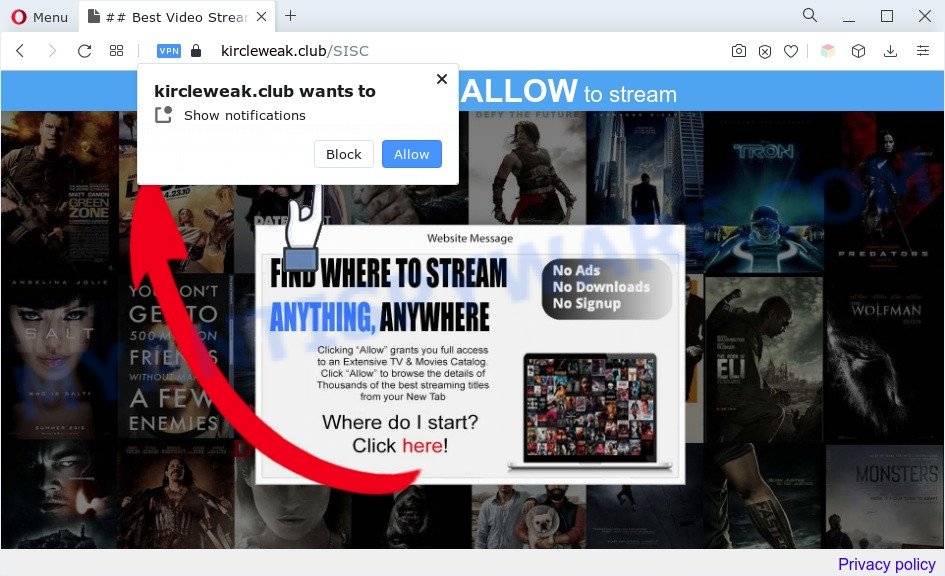
Once enabled, the Kircleweak.club spam notifications will start popping up in the lower right corner of Windows or Mac occasionally and spam you with intrusive ads. The browser notification spam will essentially be advertisements for ‘free’ online games, giveaway scams, dubious browser addons, adult websites, and fake software as displayed in the figure below.

In order to unsubscribe from Kircleweak.club spam notifications open your browser’s settings and perform the Kircleweak.club removal steps below. Once you delete Kircleweak.club subscription, the spam notifications will no longer appear on the screen.
Threat Summary
| Name | Kircleweak.club popup |
| Type | spam notifications ads, popup ads, pop ups, pop up virus |
| Distribution | suspicious pop up ads, PUPs, social engineering attack, adwares |
| Symptoms |
|
| Removal | Kircleweak.club removal guide |
How does your PC get infected with Kircleweak.club pop ups
Some research has shown that users can be redirected to Kircleweak.club from suspicious ads or by PUPs and adware software. Most often, adware installs on the PC in a bundle with free applications that you downloaded and installed from the Internet. Once it gets inside your computer, it will configure itself to start automatically when the system launch. Adware software can alter PC system settings, redirect your internet browser to undesired websites, display unwanted popup ads from various third-party ad networks and these annoying ads is hard to close.
Adware software usually spreads bundled with certain freeware that you download off of the Web. So, think back, have you ever download and run any free applications. In order to avoid infection, in the Setup wizard, you should be be proactive and carefully read the ‘Terms of use’, the ‘license agreement’ and other installation screens, as well as to always select the ‘Manual’ or ‘Advanced’ install type, when installing anything downloaded from the Internet.
If you realized any of the symptoms mentioned above, we recommend you to follow steps below to remove the adware and get rid of Kircleweak.club popup advertisements from your internet browser.
How to remove Kircleweak.club advertisements from Chrome, Firefox, IE, Edge
In the few simple steps below we will have a look at the adware and how to remove Kircleweak.club from Edge, Microsoft Internet Explorer, Mozilla Firefox and Google Chrome web-browsers for MS Windows OS, natively or by using a few free removal tools. Some of the steps will require you to reboot your PC system or close this website. So, read this tutorial carefully, then bookmark this page or open it on your smartphone for later reference.
To remove Kircleweak.club pop ups, perform the following steps:
- How to manually remove Kircleweak.club
- Removing the Kircleweak.club, check the list of installed programs first
- Remove Kircleweak.club notifications from web browsers
- Remove Kircleweak.club popups from Internet Explorer
- Remove Kircleweak.club from Mozilla Firefox by resetting web-browser settings
- Remove Kircleweak.club pop-ups from Chrome
- Automatic Removal of Kircleweak.club pop-up advertisements
- Stop Kircleweak.club pop up advertisements
- Finish words
How to manually remove Kircleweak.club
First try to delete Kircleweak.club popups manually; to do this, follow the steps below. Of course, manual removal of adware requires more time and may not be suitable for those who are poorly versed in system settings. In this case, we recommend that you scroll down to the section that describes how to remove Kircleweak.club pop ups using free tools.
Removing the Kircleweak.club, check the list of installed programs first
We suggest that you start the PC cleaning process by checking the list of installed software and delete all unknown or dubious software. This is a very important step, as mentioned above, very often the harmful apps such as adware software and hijacker infections may be bundled with free applications. Remove the unwanted apps can delete the intrusive ads or browser redirect.
|
|
|
|
Remove Kircleweak.club notifications from web browsers
if you became a victim of scammers and clicked on the “Allow” button, then your internet browser was configured to show undesired ads. To remove the ads, you need to delete the notification permission that you gave the Kircleweak.club web-page to send browser notification spam.
|
|
|
|
|
|
Remove Kircleweak.club popups from Internet Explorer
By resetting Internet Explorer browser you revert back your web browser settings to its default state. This is first when troubleshooting problems that might have been caused by adware software that causes multiple annoying pop ups.
First, open the IE, then press ‘gear’ icon ![]() . It will display the Tools drop-down menu on the right part of the internet browser, then click the “Internet Options” as on the image below.
. It will display the Tools drop-down menu on the right part of the internet browser, then click the “Internet Options” as on the image below.

In the “Internet Options” screen, select the “Advanced” tab, then click the “Reset” button. The IE will show the “Reset Internet Explorer settings” prompt. Further, click the “Delete personal settings” check box to select it. Next, click the “Reset” button like the one below.

When the procedure is finished, press “Close” button. Close the IE and restart your PC system for the changes to take effect. This step will help you to restore your internet browser’s home page, search engine and new tab to default state.
Remove Kircleweak.club from Mozilla Firefox by resetting web-browser settings
If the Firefox settings like default search engine, newtab and home page have been replaced by the adware software, then resetting it to the default state can help. It’ll keep your personal information such as browsing history, bookmarks, passwords and web form auto-fill data.
First, run the Mozilla Firefox. Next, click the button in the form of three horizontal stripes (![]() ). It will show the drop-down menu. Next, press the Help button (
). It will show the drop-down menu. Next, press the Help button (![]() ).
).

In the Help menu click the “Troubleshooting Information”. In the upper-right corner of the “Troubleshooting Information” page click on “Refresh Firefox” button as on the image below.

Confirm your action, press the “Refresh Firefox”.
Remove Kircleweak.club pop-ups from Chrome
Annoying Kircleweak.club pop up ads or other symptom of having adware in your internet browser is a good reason to reset Google Chrome. This is an easy method to restore the Chrome settings and not lose any important information.

- First start the Chrome and click Menu button (small button in the form of three dots).
- It will show the Chrome main menu. Choose More Tools, then click Extensions.
- You’ll see the list of installed addons. If the list has the extension labeled with “Installed by enterprise policy” or “Installed by your administrator”, then complete the following tutorial: Remove Chrome extensions installed by enterprise policy.
- Now open the Chrome menu once again, click the “Settings” menu.
- You will see the Google Chrome’s settings page. Scroll down and click “Advanced” link.
- Scroll down again and click the “Reset” button.
- The Google Chrome will display the reset profile settings page as shown on the screen above.
- Next click the “Reset” button.
- Once this procedure is complete, your web browser’s default search engine, start page and new tab will be restored to their original defaults.
- To learn more, read the post How to reset Chrome settings to default.
Automatic Removal of Kircleweak.club pop-up advertisements
Adware software and Kircleweak.club ads can be removed from the web browser and computer by running full system scan with an anti-malware utility. For example, you can run a full system scan with Zemana Anti Malware, MalwareBytes AntiMalware and Hitman Pro. It’ll allow you remove components of adware software from Windows registry and harmful files from system drives.
Use Zemana to delete Kircleweak.club pop up advertisements
Zemana Anti-Malware is a free tool that performs a scan of your PC and displays if there are existing adware software, browser hijackers, viruses, worms, spyware, trojans and other malware residing on your personal computer. If malicious software is detected, Zemana AntiMalware (ZAM) can automatically remove it. Zemana Anti Malware doesn’t conflict with other antimalware and antivirus applications installed on your machine.

- Visit the following page to download the latest version of Zemana Free for Microsoft Windows. Save it on your Windows desktop or in any other place.
Zemana AntiMalware
165503 downloads
Author: Zemana Ltd
Category: Security tools
Update: July 16, 2019
- After the download is finished, close all applications and windows on your system. Open a file location. Double-click on the icon that’s named Zemana.AntiMalware.Setup.
- Further, press Next button and follow the prompts.
- Once installation is complete, press the “Scan” button . Zemana Free application will scan through the whole computer for the adware that cause pop ups. During the scan Zemana Free will locate threats present on your PC.
- When the scan is complete, Zemana Free will display a list of all items detected by the scan. Next, you need to click “Next”. Once the process is complete, you may be prompted to reboot your computer.
Remove Kircleweak.club ads from browsers with HitmanPro
Hitman Pro will help get rid of adware that cause popups that slow down your computer. The browser hijacker infections, adware and other PUPs slow your web-browser down and try to trick you into clicking on malicious ads and links. Hitman Pro removes the adware and lets you enjoy your machine without Kircleweak.club ads.
Visit the page linked below to download HitmanPro. Save it to your Desktop.
Once the downloading process is done, open the file location and double-click the HitmanPro icon. It will launch the HitmanPro utility. If the User Account Control prompt will ask you want to launch the program, click Yes button to continue.

Next, click “Next” . HitmanPro program will scan through the whole PC for the adware that causes unwanted Kircleweak.club popups. This process can take some time, so please be patient. While the HitmanPro utility is scanning, you can see number of objects it has identified as being affected by malware.

Once finished, Hitman Pro will open you the results as shown in the figure below.

Once you have selected what you want to remove from your computer press “Next” button. It will display a dialog box, click the “Activate free license” button. The Hitman Pro will begin to remove adware responsible for Kircleweak.club pop-up advertisements. After the clean up is finished, the tool may ask you to reboot your personal computer.
Remove Kircleweak.club ads with MalwareBytes AntiMalware (MBAM)
Get rid of Kircleweak.club pop ups manually is difficult and often the adware software is not fully removed. Therefore, we suggest you to run the MalwareBytes Anti Malware (MBAM) which are completely clean your system. Moreover, this free application will allow you to remove malicious software, PUPs, toolbars and hijacker infections that your computer can be infected too.

- Download MalwareBytes Anti Malware from the link below. Save it on your Desktop.
Malwarebytes Anti-malware
327723 downloads
Author: Malwarebytes
Category: Security tools
Update: April 15, 2020
- At the download page, click on the Download button. Your internet browser will open the “Save as” dialog box. Please save it onto your Windows desktop.
- After the downloading process is done, please close all applications and open windows on your personal computer. Double-click on the icon that’s named MBSetup.
- This will start the Setup wizard of MalwareBytes Free onto your computer. Follow the prompts and don’t make any changes to default settings.
- When the Setup wizard has finished installing, the MalwareBytes Anti-Malware will start and open the main window.
- Further, click the “Scan” button to look for adware software that causes undesired Kircleweak.club advertisements. When a threat is found, the count of the security threats will change accordingly. Wait until the the scanning is done.
- When the system scan is done, MalwareBytes AntiMalware (MBAM) will prepare a list of unwanted apps and adware software.
- Review the report and then click the “Quarantine” button. When the task is complete, you may be prompted to reboot the computer.
- Close the Anti-Malware and continue with the next step.
Video instruction, which reveals in detail the steps above.
Stop Kircleweak.club pop up advertisements
Use an adblocker tool such as AdGuard will protect you from malicious ads and content. Moreover, you may find that the AdGuard have an option to protect your privacy and block phishing and spam web sites. Additionally, ad blocking applications will allow you to avoid unwanted popups and unverified links that also a good way to stay safe online.
- Visit the page linked below to download the latest version of AdGuard for Microsoft Windows. Save it on your Microsoft Windows desktop or in any other place.
Adguard download
27036 downloads
Version: 6.4
Author: © Adguard
Category: Security tools
Update: November 15, 2018
- After downloading it, start the downloaded file. You will see the “Setup Wizard” program window. Follow the prompts.
- Once the install is finished, press “Skip” to close the installation program and use the default settings, or press “Get Started” to see an quick tutorial which will allow you get to know AdGuard better.
- In most cases, the default settings are enough and you do not need to change anything. Each time, when you launch your computer, AdGuard will start automatically and stop undesired advertisements, block Kircleweak.club, as well as other harmful or misleading web-sites. For an overview of all the features of the program, or to change its settings you can simply double-click on the icon called AdGuard, that is located on your desktop.
Finish words
Once you have complete the step-by-step instructions above, your personal computer should be clean from this adware and other malicious software. The MS Edge, Google Chrome, Firefox and IE will no longer show intrusive Kircleweak.club webpage when you browse the World Wide Web. Unfortunately, if the few simple steps does not help you, then you have caught a new adware software, and then the best way – ask for help.
Please create a new question by using the “Ask Question” button in the Questions and Answers. Try to give us some details about your problems, so we can try to help you more accurately. Wait for one of our trained “Security Team” or Site Administrator to provide you with knowledgeable assistance tailored to your problem with the unwanted Kircleweak.club popup ads.


















