What is Ultra Tab?
According to computer security professionals, Ultra Tab is a PUP (potentially unwanted program) belonging to the category of Browser hijackers. It performs changes on popular browsers installed on the hijacked computer. Particularly, it alters the user’s default homepage, new tab page and search provider to ultra-search1.com.
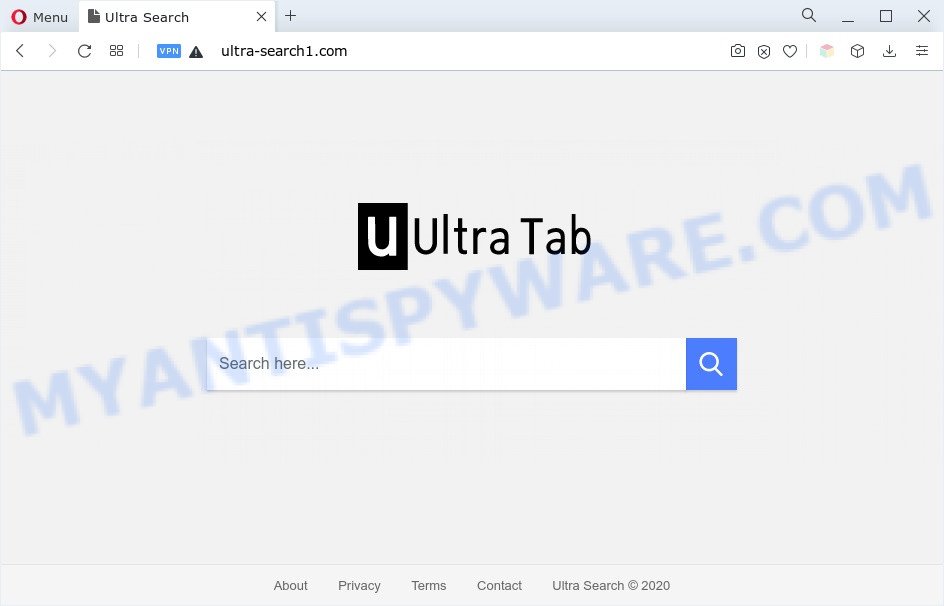
Ultra Tab will change your web browser’s search provider so that all searches are sent through ultra-search1.com, that redirects to Bing, Yahoo or Google Custom Search engine which shows the search results for your query. The developers of this hijacker infection are utilizing legitimate search engine as they may make money from the advertisements that are displayed in the search results.
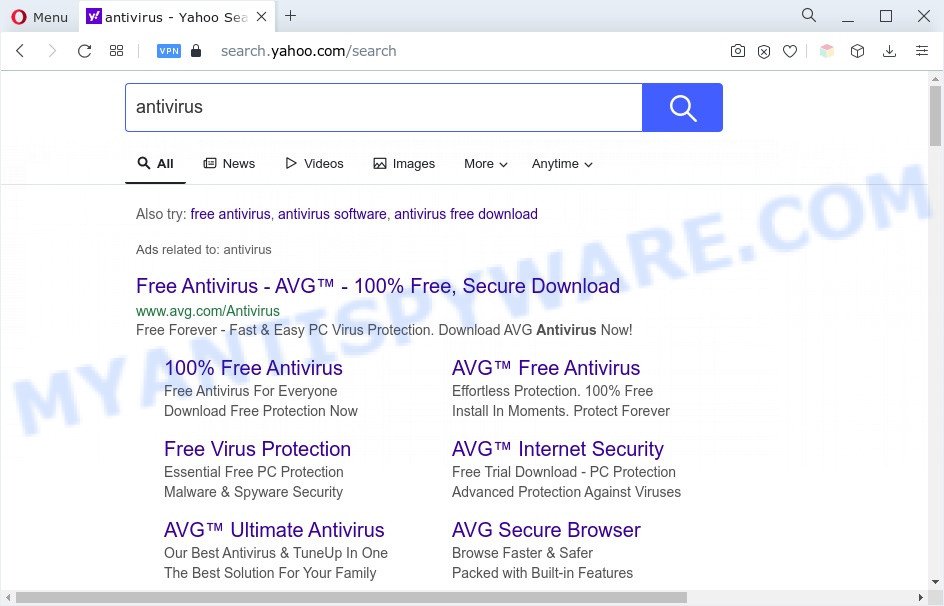
And finally, the Ultra Tab browser hijacker can be used to collect a wide variety of your privacy info like what web-pages you are opening, what you are looking for the Internet and so on. This information, in the future, can be used for marketing purposes.
In order to remove Ultra Tab browser hijacker from your personal computer, clean the affected web-browsers and restore the Microsoft Edge, IE, Chrome and Mozilla Firefox settings to its default state, please use the Ultra Tab removal tutorial below.
How can Ultra Tab get on your PC system
Ultra Tab like other PUPs can get installed to your web-browser or PC when you visit a website and click an Install button, or when you download and run a questionable program, or when you install free application that includes a PUP (potentially unwanted program). Be very attentive when installing any programs and make sure you deselect any options for bundled applications that you do not want.
Threat Summary
| Name | Ultra Tab |
| Associated domains | ultra-search1.com |
| Type | PUP, homepage hijacker, browser hijacker, redirect virus, search engine hijacker |
| Affected Browser Settings | home page, search provider, newtab page URL |
| Symptoms |
|
| Removal | Ultra Tab removal guide |
How to remove Ultra Tab from computer
There are a few methods which can be used to remove Ultra Tab. But, not all potentially unwanted apps like this hijacker can be completely removed using only manual methods. In most cases you are not able to delete any hijacker using standard Windows options. In order to delete Ultra Tab you need complete a few manual steps and run free malware removal tools. Most cyber threat analysts states that Zemana AntiMalware (ZAM), MalwareBytes Anti-Malware (MBAM) or Hitman Pro utilities are a right choice. These free programs are able to search for and get rid of Ultra Tab from your PC and revert back your internet browser settings to defaults.
To remove Ultra Tab, execute the steps below:
- How to remove Ultra Tab browser hijacker without any software
- Automatic Removal of Ultra Tab
- Use AdBlocker to stop Ultra Tab redirect and stay safe online
- To sum up
How to remove Ultra Tab browser hijacker without any software
If you perform exactly the few simple steps below you should be able to delete the Ultra Tab browser hijacker from the Microsoft Internet Explorer, Firefox, Microsoft Edge and Google Chrome web-browsers.
Remove potentially unwanted apps using Windows Control Panel
In order to delete potentially unwanted programs like this hijacker, open the Microsoft Windows Control Panel and click on “Uninstall a program”. Check the list of installed programs. For the ones you do not know, run an Internet search to see if they are adware, browser hijacker or potentially unwanted applications. If yes, delete them off. Even if they are just a programs which you do not use, then removing them off will increase your system start up time and speed dramatically.
Make sure you have closed all browsers and other software. Next, remove any undesired and suspicious programs from your Control panel.
Windows 10, 8.1, 8
Now, press the Windows button, type “Control panel” in search and press Enter. Choose “Programs and Features”, then “Uninstall a program”.

Look around the entire list of programs installed on your machine. Most probably, one of them is the Ultra Tab hijacker. Select the dubious application or the program that name is not familiar to you and remove it.
Windows Vista, 7
From the “Start” menu in MS Windows, choose “Control Panel”. Under the “Programs” icon, select “Uninstall a program”.

Select the suspicious or any unknown programs, then click “Uninstall/Change” button to remove this undesired program from your PC.
Windows XP
Click the “Start” button, select “Control Panel” option. Click on “Add/Remove Programs”.

Select an unwanted program, then click “Change/Remove” button. Follow the prompts.
Remove Ultra Tab hijacker from IE
The Microsoft Internet Explorer reset is great if your internet browser is hijacked or you’ve unwanted extensions or toolbars on your web browser, which installed by malware.
First, launch the Microsoft Internet Explorer, then press ‘gear’ icon ![]() . It will display the Tools drop-down menu on the right part of the internet browser, then click the “Internet Options” as displayed in the figure below.
. It will display the Tools drop-down menu on the right part of the internet browser, then click the “Internet Options” as displayed in the figure below.

In the “Internet Options” screen, select the “Advanced” tab, then click the “Reset” button. The Internet Explorer will show the “Reset Internet Explorer settings” prompt. Further, click the “Delete personal settings” check box to select it. Next, click the “Reset” button as on the image below.

When the procedure is done, click “Close” button. Close the Microsoft Internet Explorer and reboot your system for the changes to take effect. This step will help you to restore your browser’s homepage, search engine and newtab to default state.
Remove Ultra Tab from Chrome
Reset Google Chrome settings will help you to completely reset your web browser. The result of activating this function will bring Chrome settings back to its original state. This can remove Ultra Tab and disable harmful extensions. Your saved bookmarks, form auto-fill information and passwords won’t be cleared or changed.

- First, start the Chrome and click the Menu icon (icon in the form of three dots).
- It will open the Google Chrome main menu. Select More Tools, then click Extensions.
- You’ll see the list of installed addons. If the list has the add-on labeled with “Installed by enterprise policy” or “Installed by your administrator”, then complete the following tutorial: Remove Chrome extensions installed by enterprise policy.
- Now open the Chrome menu once again, click the “Settings” menu.
- Next, press “Advanced” link, that located at the bottom of the Settings page.
- On the bottom of the “Advanced settings” page, click the “Reset settings to their original defaults” button.
- The Chrome will open the reset settings dialog box as shown on the image above.
- Confirm the browser’s reset by clicking on the “Reset” button.
- To learn more, read the article How to reset Google Chrome settings to default.
Remove Ultra Tab from Firefox by resetting web-browser settings
Resetting Mozilla Firefox web browser will reset all the settings to their original state and will remove Ultra Tab, malicious add-ons and extensions. It’ll keep your personal information such as browsing history, bookmarks, passwords and web form auto-fill data.
First, start the Mozilla Firefox and click ![]() button. It will open the drop-down menu on the right-part of the web-browser. Further, click the Help button (
button. It will open the drop-down menu on the right-part of the web-browser. Further, click the Help button (![]() ) as on the image below.
) as on the image below.

In the Help menu, select the “Troubleshooting Information” option. Another way to open the “Troubleshooting Information” screen – type “about:support” in the browser adress bar and press Enter. It will open the “Troubleshooting Information” page as displayed on the image below. In the upper-right corner of this screen, click the “Refresh Firefox” button.

It will show the confirmation prompt. Further, press the “Refresh Firefox” button. The Firefox will start a procedure to fix your problems that caused by the Ultra Tab browser hijacker. After, it is finished, press the “Finish” button.
Automatic Removal of Ultra Tab
It is not enough to get rid of Ultra Tab from your internet browser by following the manual steps above to solve all problems. Some Ultra Tab related files may remain on your computer and they will restore the browser hijacker even after you get rid of it. For that reason we suggest to run free antimalware tool such as Zemana AntiMalware, MalwareBytes and HitmanPro. Either of those applications should can scan for and remove Ultra Tab hijacker.
How to remove Ultra Tab with Zemana
Thinking about get rid of Ultra Tab hijacker from your web-browser? Then pay attention to Zemana Free. This is a well-known utility, originally created just to search for and delete malicious software, adware and PUPs. But by now it has seriously changed and can not only rid you of malicious software, but also protect your system from malware and adware, as well as identify and get rid of common viruses and trojans.

- Zemana Free can be downloaded from the following link. Save it on your Microsoft Windows desktop.
Zemana AntiMalware
165519 downloads
Author: Zemana Ltd
Category: Security tools
Update: July 16, 2019
- Once downloading is done, close all software and windows on your PC. Open a directory in which you saved it. Double-click on the icon that’s named Zemana.AntiMalware.Setup.
- Further, click Next button and follow the prompts.
- Once installation is done, click the “Scan” button for checking your personal computer for the Ultra Tab browser hijacker. During the scan Zemana Free will find threats present on your PC.
- After the scan is finished, you’ll be displayed the list of all detected items on your personal computer. Make sure all threats have ‘checkmark’ and click “Next”. Once finished, you may be prompted to restart your PC system.
Delete Ultra Tab hijacker and malicious extensions with HitmanPro
HitmanPro is a free removal utility which can scan your personal computer for a wide range of security threats such as adware software, malware, PUPs as well as browser hijackers. It will perform a deep scan of your system including hard drives and MS Windows registry. Once a malware is detected, it will allow you to remove all detected threats from your PC system by a simple click.
First, visit the page linked below, then click the ‘Download’ button in order to download the latest version of Hitman Pro.
Once downloading is complete, open the file location. You will see an icon like below.

Double click the Hitman Pro desktop icon. After the tool is launched, you will see a screen as displayed on the screen below.

Further, click “Next” button . HitmanPro program will scan through the whole system for the Ultra Tab browser hijacker. This procedure can take quite a while, so please be patient. When Hitman Pro has completed scanning your PC, Hitman Pro will show you the results as displayed in the figure below.

All detected threats will be marked. You can remove them all by simply press “Next” button. It will show a dialog box, press the “Activate free license” button.
Remove Ultra Tab hijacker with MalwareBytes Anti-Malware
We suggest using the MalwareBytes Anti Malware (MBAM) which are completely clean your computer of the browser hijacker. The free tool is an advanced malicious software removal program developed by (c) Malwarebytes lab. This program uses the world’s most popular anti-malware technology. It’s able to help you remove hijacker, PUPs, malicious software, adware, toolbars, ransomware and other security threats from your system for free.
Click the link below to download MalwareBytes. Save it to your Desktop.
327740 downloads
Author: Malwarebytes
Category: Security tools
Update: April 15, 2020
After the download is finished, close all programs and windows on your computer. Open a directory in which you saved it. Double-click on the icon that’s named MBSetup similar to the one below.
![]()
When the installation starts, you will see the Setup wizard that will help you setup Malwarebytes on your personal computer.

Once installation is complete, you will see window as shown in the following example.

Now click the “Scan” button for scanning your PC system for the Ultra Tab browser hijacker. A scan can take anywhere from 10 to 30 minutes, depending on the count of files on your PC system and the speed of your personal computer. When a threat is detected, the count of the security threats will change accordingly.

After finished, MalwareBytes Anti Malware (MBAM) will open you the results. Next, you need to click “Quarantine” button.

The Malwarebytes will now remove Ultra Tab browser hijacker. Once finished, you may be prompted to restart your PC system.

The following video explains few simple steps on how to get rid of browser hijacker infection, adware software and other malicious software with MalwareBytes Free.
Use AdBlocker to stop Ultra Tab redirect and stay safe online
Enabling an ad-blocker application such as AdGuard is an effective way to alleviate the risks. Additionally, ad-blocking software will also protect you from harmful advertisements and web pages, and, of course, block redirection chain to Ultra Tab and similar webpages.
- AdGuard can be downloaded from the following link. Save it to your Desktop so that you can access the file easily.
Adguard download
27040 downloads
Version: 6.4
Author: © Adguard
Category: Security tools
Update: November 15, 2018
- After downloading it, start the downloaded file. You will see the “Setup Wizard” program window. Follow the prompts.
- When the installation is done, click “Skip” to close the installation program and use the default settings, or press “Get Started” to see an quick tutorial which will help you get to know AdGuard better.
- In most cases, the default settings are enough and you don’t need to change anything. Each time, when you launch your personal computer, AdGuard will start automatically and stop unwanted advertisements, block Ultra Tab, as well as other malicious or misleading websites. For an overview of all the features of the program, or to change its settings you can simply double-click on the icon named AdGuard, that can be found on your desktop.
To sum up
Now your PC system should be free of the Ultra Tab hijacker. We suggest that you keep AdGuard (to help you stop unwanted popups and annoying malicious web pages) and Zemana (to periodically scan your personal computer for new hijackers and other malicious software). Probably you are running an older version of Java or Adobe Flash Player. This can be a security risk, so download and install the latest version right now.
If you are still having problems while trying to remove Ultra Tab from the Microsoft Internet Explorer, Google Chrome, Mozilla Firefox and Microsoft Edge, then ask for help here here.




















