According to cyber security professionals, Hipermovies.icu is a web site which uses social engineering to lure unsuspecting users into allowing its browser notification spam. When you visit the Hipermovies.icu web page that wants to send you spam notifications, you’ll be greeted with a prompt which asks whether you want to agree to them or not. Your options will be ‘Block’ and ‘Allow’.
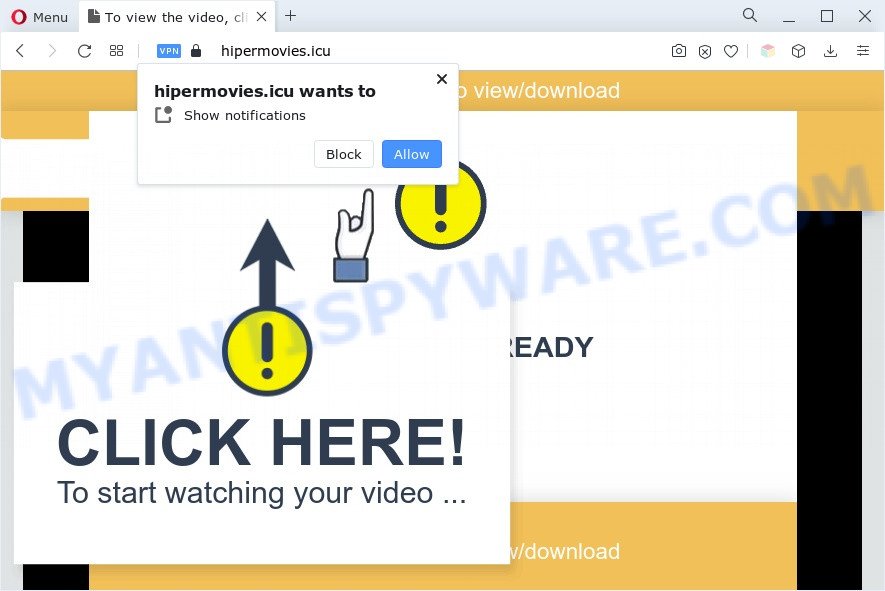
Once click on the ‘Allow’, the Hipermovies.icu web site gets your permission to send spam notifications in form of popup adverts in the lower right corner of your desktop. The makers of Hipermovies.icu use these push notifications to bypass pop up blocker and therefore show a large number of unwanted adverts. These ads are used to promote questionable internet browser extensions, prize & lottery scams, fake downloads, and adult web-pages.

If you’re getting browser notification spam, you can delete Hipermovies.icu subscription by going into your web browser’s settings and following the Hipermovies.icu removal steps below. Once you remove Hipermovies.icu subscription, the spam notifications will no longer display on your internet browser.
Threat Summary
| Name | Hipermovies.icu pop up |
| Type | browser notification spam advertisements, pop-ups, pop up advertisements, pop up virus |
| Distribution | malicious pop-up advertisements, social engineering attack, potentially unwanted programs, adware softwares |
| Symptoms |
|
| Removal | Hipermovies.icu removal guide |
How did you get infected with Hipermovies.icu pop-ups
These Hipermovies.icu popups are caused by suspicious advertisements on the web-pages you visit or adware. Adware is something which you should be aware of even if you use Google Chrome or other modern web-browser. This is the name given to applications that have been developed to display annoying ads and pop-up deals onto your browser screen. The reason for adware’s existence is to generate money for its creator.
Many of the free applications out there install undesired browser toolbars, hijacker infections, adware and PUPs along with them without your knowledge. One has to be attentive while installing free applications in order to avoid accidentally installing additional software. It is important that you pay attention to the EULA (End User License Agreements) and select the Custom, Manual or Advanced installation option as it will typically disclose what additional apps will also be installed.
If you would like to clean your computer of adware software and thus get rid of Hipermovies.icu ads and are unable to do so, you can use the instructions below to detect and remove adware software and any other malicious software for free.
How to remove Hipermovies.icu pop up ads from Chrome, Firefox, IE, Edge
We can help you remove Hipermovies.icu from your web browsers, without the need to take your computer to a professional. Simply follow the removal guidance below if you currently have the undesired adware software on your computer and want to remove it. If you’ve any difficulty while trying to remove the adware which cause pop-ups, feel free to ask for our help in the comment section below. Read it once, after doing so, please bookmark this page (or open it on your smartphone) as you may need to close your browser or restart your PC system.
To remove Hipermovies.icu pop ups, execute the steps below:
- How to remove Hipermovies.icu pop up advertisements without any software
- Automatic Removal of Hipermovies.icu ads
- Stop Hipermovies.icu advertisements
- Finish words
How to remove Hipermovies.icu pop up advertisements without any software
The step-by-step guide will help you manually remove Hipermovies.icu popups from a web-browser. If you have little experience in using computers, we suggest that you use the free tools listed below.
Removing the Hipermovies.icu, check the list of installed applications first
You can manually delete most nonaggressive adware by removing the program that it came with or removing the adware software itself using ‘Add/Remove programs’ or ‘Uninstall a program’ option in Microsoft Windows Control Panel.
Make sure you have closed all web browsers and other software. Next, uninstall any unknown and suspicious applications from your Control panel.
Windows 10, 8.1, 8
Now, click the Windows button, type “Control panel” in search and press Enter. Select “Programs and Features”, then “Uninstall a program”.

Look around the entire list of applications installed on your computer. Most probably, one of them is the adware which cause intrusive Hipermovies.icu pop-up advertisements. Select the suspicious application or the program that name is not familiar to you and delete it.
Windows Vista, 7
From the “Start” menu in MS Windows, choose “Control Panel”. Under the “Programs” icon, choose “Uninstall a program”.

Select the suspicious or any unknown programs, then click “Uninstall/Change” button to remove this undesired program from your PC.
Windows XP
Click the “Start” button, select “Control Panel” option. Click on “Add/Remove Programs”.

Choose an unwanted program, then click “Change/Remove” button. Follow the prompts.
Remove Hipermovies.icu notifications from browsers
if you became a victim of fraudsters and clicked on the “Allow” button, then your web-browser was configured to show intrusive ads. To remove the ads, you need to remove the notification permission that you gave the Hipermovies.icu web-site to send push notifications.
|
|
|
|
|
|
Remove Hipermovies.icu advertisements from Chrome
Another way to get rid of Hipermovies.icu advertisements from Google Chrome is Reset Google Chrome settings. This will disable harmful extensions and reset Chrome settings to original state. Your saved bookmarks, form auto-fill information and passwords won’t be cleared or changed.
First start the Google Chrome. Next, click the button in the form of three horizontal dots (![]() ).
).
It will display the Google Chrome menu. Choose More Tools, then press Extensions. Carefully browse through the list of installed extensions. If the list has the extension signed with “Installed by enterprise policy” or “Installed by your administrator”, then complete the following guide: Remove Chrome extensions installed by enterprise policy.
Open the Google Chrome menu once again. Further, click the option called “Settings”.

The web browser will show the settings screen. Another method to display the Google Chrome’s settings – type chrome://settings in the browser adress bar and press Enter
Scroll down to the bottom of the page and click the “Advanced” link. Now scroll down until the “Reset” section is visible, as displayed on the screen below and click the “Reset settings to their original defaults” button.

The Chrome will show the confirmation prompt as displayed on the image below.

You need to confirm your action, click the “Reset” button. The web-browser will launch the task of cleaning. When it is finished, the internet browser’s settings including start page, new tab and search provider back to the values which have been when the Google Chrome was first installed on your computer.
Remove Hipermovies.icu pop ups from Firefox
If the Mozilla Firefox internet browser program is hijacked, then resetting its settings can help. The Reset feature is available on all modern version of Firefox. A reset can fix many issues by restoring Mozilla Firefox settings such as search engine, newtab and home page to their original state. However, your saved bookmarks and passwords will not be lost. This will not affect your history, passwords, bookmarks, and other saved data.
First, run the Mozilla Firefox. Next, click the button in the form of three horizontal stripes (![]() ). It will show the drop-down menu. Next, click the Help button (
). It will show the drop-down menu. Next, click the Help button (![]() ).
).

In the Help menu click the “Troubleshooting Information”. In the upper-right corner of the “Troubleshooting Information” page press on “Refresh Firefox” button as shown below.

Confirm your action, click the “Refresh Firefox”.
Remove Hipermovies.icu pop-ups from Internet Explorer
By resetting Internet Explorer internet browser you return your internet browser settings to its default state. This is basic when troubleshooting problems that might have been caused by adware which causes undesired Hipermovies.icu pop-ups.
First, start the Internet Explorer. Next, press the button in the form of gear (![]() ). It will display the Tools drop-down menu, click the “Internet Options” like below.
). It will display the Tools drop-down menu, click the “Internet Options” like below.

In the “Internet Options” window click on the Advanced tab, then press the Reset button. The Internet Explorer will open the “Reset Internet Explorer settings” window as displayed on the image below. Select the “Delete personal settings” check box, then press “Reset” button.

You will now need to restart your PC for the changes to take effect.
Automatic Removal of Hipermovies.icu ads
Manual removal is not always as effective as you might think. Often, even the most experienced users can not fully delete adware which cause popups. So, we recommend to scan your personal computer for any remaining harmful components with free adware removal applications below.
How to remove Hipermovies.icu popup ads with Zemana Anti Malware
Zemana is an ultra light weight utility to get rid of Hipermovies.icu pop-ups from the Chrome, MS Edge, Firefox and Microsoft Internet Explorer. It also deletes malware and adware from your personal computer. It improves your system’s performance by removing potentially unwanted apps.
Download Zemana Anti Malware (ZAM) from the following link.
165507 downloads
Author: Zemana Ltd
Category: Security tools
Update: July 16, 2019
When the downloading process is complete, close all programs and windows on your system. Open a directory in which you saved it. Double-click on the icon that’s called Zemana.AntiMalware.Setup as on the image below.
![]()
When the installation starts, you will see the “Setup wizard” that will help you set up Zemana Anti-Malware (ZAM) on your computer.

Once setup is complete, you will see window as displayed in the following example.

Now click the “Scan” button . Zemana AntiMalware tool will start scanning the whole computer to find out adware related to the Hipermovies.icu ads. This procedure can take some time, so please be patient. While the Zemana Free program is checking, you can see number of objects it has identified as threat.

Once that process is complete, Zemana AntiMalware will prepare a list of unwanted applications and adware. Review the results once the tool has complete the system scan. If you think an entry should not be quarantined, then uncheck it. Otherwise, simply click “Next” button.

The Zemana Free will remove adware software which cause intrusive Hipermovies.icu ads.
Remove Hipermovies.icu pop-ups from web-browsers with Hitman Pro
HitmanPro is a free tool which can identify adware that cause pop ups. It’s not always easy to locate all the undesired apps that your PC might have picked up on the World Wide Web. HitmanPro will search for the adware, browser hijacker infections and other malicious software you need to erase.

- Download Hitman Pro on your computer from the link below.
- Once downloading is done, double click the HitmanPro icon. Once this tool is launched, click “Next” button to scan for adware that cause undesired Hipermovies.icu pop up advertisements. Depending on your computer, the scan can take anywhere from a few minutes to close to an hour. During the scan Hitman Pro will search for threats exist on your PC system.
- When that process is complete, HitmanPro will open a scan report. Make sure all items have ‘checkmark’ and click “Next” button. Now click the “Activate free license” button to start the free 30 days trial to remove all malware found.
How to remove Hipermovies.icu with MalwareBytes
Trying to get rid of Hipermovies.icu popup ads can become a battle of wills between the adware infection and you. MalwareBytes can be a powerful ally, deleting most of today’s adware, malware and PUPs with ease. Here’s how to use MalwareBytes will help you win.
Please go to the following link to download MalwareBytes AntiMalware (MBAM). Save it on your Windows desktop or in any other place.
327728 downloads
Author: Malwarebytes
Category: Security tools
Update: April 15, 2020
When the downloading process is finished, close all programs and windows on your personal computer. Open a directory in which you saved it. Double-click on the icon that’s named MBSetup as displayed on the screen below.
![]()
When the setup begins, you’ll see the Setup wizard that will help you setup Malwarebytes on your machine.

Once install is finished, you will see window such as the one below.

Now click the “Scan” button for checking your PC system for the adware software which cause pop ups. A scan can take anywhere from 10 to 30 minutes, depending on the count of files on your PC system and the speed of your computer. While the MalwareBytes Free program is checking, you may see how many objects it has identified as threat.

As the scanning ends, you will be displayed the list of all detected items on your PC system. In order to delete all items, simply click “Quarantine” button.

The Malwarebytes will now start to get rid of adware which cause pop-ups. After disinfection is done, you may be prompted to restart your computer.

The following video explains guide on how to remove browser hijacker infection, adware software and other malicious software with MalwareBytes Free.
Stop Hipermovies.icu advertisements
If you want to remove undesired advertisements, browser redirects and pop-ups, then install an ad-blocker program such as AdGuard. It can block Hipermovies.icu, advertisements, popups and stop websites from tracking your online activities when using the Microsoft Edge, Chrome, Mozilla Firefox and Internet Explorer. So, if you like browse the Internet, but you do not like annoying ads and want to protect your computer from harmful web-sites, then the AdGuard is your best choice.
Please go to the following link to download the latest version of AdGuard for Microsoft Windows. Save it on your MS Windows desktop.
27037 downloads
Version: 6.4
Author: © Adguard
Category: Security tools
Update: November 15, 2018
Once the downloading process is done, double-click the downloaded file to start it. The “Setup Wizard” window will show up on the computer screen like below.

Follow the prompts. AdGuard will then be installed and an icon will be placed on your desktop. A window will show up asking you to confirm that you want to see a quick guidance as on the image below.

Press “Skip” button to close the window and use the default settings, or click “Get Started” to see an quick guide that will assist you get to know AdGuard better.
Each time, when you start your computer, AdGuard will start automatically and stop unwanted ads, block Hipermovies.icu, as well as other harmful or misleading web pages. For an overview of all the features of the program, or to change its settings you can simply double-click on the AdGuard icon, which may be found on your desktop.
Finish words
After completing the steps shown above, your computer should be clean from this adware and other malware. The Mozilla Firefox, Edge, Google Chrome and Microsoft Internet Explorer will no longer display undesired Hipermovies.icu web page when you browse the Internet. Unfortunately, if the guide does not help you, then you have caught a new adware, and then the best way – ask for help.
Please create a new question by using the “Ask Question” button in the Questions and Answers. Try to give us some details about your problems, so we can try to help you more accurately. Wait for one of our trained “Security Team” or Site Administrator to provide you with knowledgeable assistance tailored to your problem with the unwanted Hipermovies.icu ads.



















