According to cyber threat analysts, Xrclicks.xyz is a webpage that attempts to lure computer users into signing up for its spam notifications that go directly to the desktop or the browser. When you visit the Xrclicks.xyz web page which wants to send you spam notifications, you will be greeted with a pop up that asks whether you want to agree to them or not. Your options will be ‘Block’ and ‘Allow’.
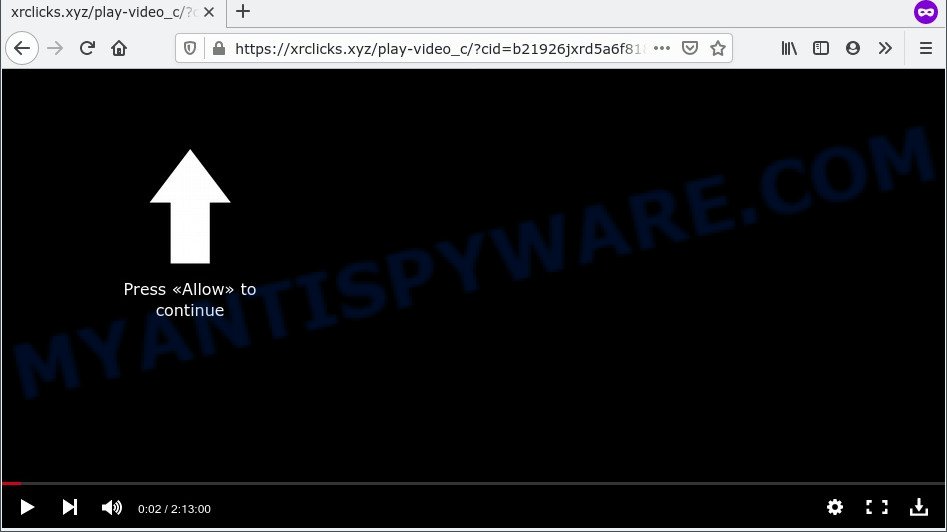
Once you click on the ‘Allow’ button, the Xrclicks.xyz web-page starts sending a lot of spam notifications on your your screen. You will see the pop up adverts even when the web-browser is closed. Push notifications are originally designed to alert the user of newly published news. Cyber criminals abuse ‘browser notification feature’ to avoid antivirus software and ad-blocking apps by showing annoying advertisements. These ads are displayed in the lower right corner of the screen urges users to play online games, visit questionable web-sites, install internet browser extensions & so on.

If you are getting push notifications, you can remove Xrclicks.xyz subscription by going into your browser’s settings and completing the Xrclicks.xyz removal guide below. Once you remove notifications subscription, the Xrclicks.xyz pop-ups advertisements will no longer show on your screen.
Threat Summary
| Name | Xrclicks.xyz pop-up |
| Type | browser notification spam ads, popup ads, popups, popup virus |
| Distribution | PUPs, dubious pop-up ads, adware softwares, social engineering attack |
| Symptoms |
|
| Removal | Xrclicks.xyz removal guide |
How did you get infected with Xrclicks.xyz popups
IT security experts have determined that users are redirected to Xrclicks.xyz by adware software or from suspicious ads. Adware is ‘advertising supported’ software that tries to generate profit by redirecting you to unwanted web sites or online advertising. It has different methods of earning profit including showing up advertising on the web browser forcefully. Most of adware software gets installed when you are downloading free software or browser addons.
Most commonly, adware software gets onto personal computer by being attached to the setup files from file sharing web pages. So, install a free applications is a a good chance that you will find a bundled adware. If you don’t know how to avoid it, then use a simple trick. During the installation, choose the Custom or Advanced installation type. Next, press ‘Decline’ button and clear all checkboxes on offers that ask you to install bundled applications. Moreover, please carefully read Term of use and User agreement before installing any programs or otherwise you can end up with another unwanted program on your personal computer like this adware.
As evident, the adware is quite dangerous. So, we recommend you remove it from your machine sooner. Follow the instructions presented below to remove Xrclicks.xyz advertisements from the Internet Explorer, Mozilla Firefox, Edge and Chrome.
How to remove Xrclicks.xyz pop-up ads from Chrome, Firefox, IE, Edge
To get rid of Xrclicks.xyz advertisements from your machine, you must uninstall all suspicious apps and every component that could be related to the adware software. Besides, to restore your internet browser homepage, default search engine and newtab, you should reset the affected web-browsers. As soon as you are finished with Xrclicks.xyz popup ads removal process, we recommend you scan your machine with malicious software removal tools listed below. It will complete the removal procedure on your computer.
To remove Xrclicks.xyz pop ups, execute the following steps:
- Manual Xrclicks.xyz advertisements removal
- Automatic Removal of Xrclicks.xyz pop-up advertisements
- Block Xrclicks.xyz and other intrusive webpages
- Finish words
Manual Xrclicks.xyz advertisements removal
The step-by-step instructions designed by our team will help you manually remove Xrclicks.xyz pop-up advertisements from the web browser. If you are not good at computers, we suggest that you use the free tools listed below.
Uninstall potentially unwanted apps through the Microsoft Windows Control Panel
One of the first things to attempt for removal of adware is to check your computer installed programs screen and look for undesired and questionable applications. If there are any software you do not recognize or are no longer using, you should delete them. If that doesn’t work, then you may need to use adware removal utility like Zemana.
|
|
|
|
Remove Xrclicks.xyz notifications from browsers
If you’re getting push notifications from the Xrclicks.xyz or another intrusive web-page, you will have previously pressed the ‘Allow’ button. Below we’ll teach you how to turn them off.
Google Chrome:
- In the right upper corner of the Google Chrome window, expand the Google Chrome menu.
- Select ‘Settings’. Then, scroll down to the bottom where it says ‘Advanced’.
- At the ‘Privacy and Security’ section click ‘Site settings’.
- Click on ‘Notifications’.
- Find the Xrclicks.xyz URL and click the three vertical dots button next to it, then click on ‘Remove’.

Android:
- Tap ‘Settings’.
- Tap ‘Notifications’.
- Find and tap the browser which displays Xrclicks.xyz spam notifications advertisements.
- Locate Xrclicks.xyz site, other dubious URLs and set the toggle button to ‘OFF’ on them one-by-one.

Mozilla Firefox:
- Click the Menu button (three horizontal stripes) on the top-right corner of the Firefox window.
- In the drop-down menu select ‘Options’. In the left side select ‘Privacy & Security’.
- Scroll down to ‘Permissions’ and then to ‘Settings’ next to ‘Notifications’.
- Find sites you down’t want to see notifications from (for example, Xrclicks.xyz), click on drop-down menu next to each and select ‘Block’.
- Click ‘Save Changes’ button.

Edge:
- Click the More button (three dots) in the top-right corner of the screen.
- Scroll down to ‘Settings’. In the menu on the left go to ‘Advanced’.
- In the ‘Website permissions’ section click ‘Manage permissions’.
- Disable the on switch for the Xrclicks.xyz.

Internet Explorer:
- In the top right hand corner of the browser, click on the gear icon (menu button).
- When the drop-down menu appears, click on ‘Internet Options’.
- Click on the ‘Privacy’ tab and select ‘Settings’ in the pop-up blockers section.
- Select the Xrclicks.xyz URL and other dubious sites under and remove them one by one by clicking the ‘Remove’ button.

Safari:
- Click ‘Safari’ button on the top left corner of the window and select ‘Preferences’.
- Select the ‘Websites’ tab and then select ‘Notifications’ section on the left panel.
- Check for Xrclicks.xyz, other questionable URLs and apply the ‘Deny’ option for each.
Remove Xrclicks.xyz pop-up ads from Mozilla Firefox
If your Mozilla Firefox internet browser is rerouted to Xrclicks.xyz without your permission or an unknown search engine displays results for your search, then it may be time to perform the web browser reset. Essential information such as bookmarks, browsing history, passwords, cookies, auto-fill data and personal dictionaries will not be removed.
Press the Menu button (looks like three horizontal lines), and click the blue Help icon located at the bottom of the drop down menu as shown in the figure below.

A small menu will appear, click the “Troubleshooting Information”. On this page, click “Refresh Firefox” button as displayed on the screen below.

Follow the onscreen procedure to restore your Mozilla Firefox web browser settings to their default values.
Remove Xrclicks.xyz pop-up advertisements from Google Chrome
If your Chrome internet browser is rerouted to unwanted Xrclicks.xyz page, it may be necessary to completely reset your browser program to its default settings.

- First run the Chrome and click Menu button (small button in the form of three dots).
- It will show the Chrome main menu. Select More Tools, then click Extensions.
- You’ll see the list of installed add-ons. If the list has the extension labeled with “Installed by enterprise policy” or “Installed by your administrator”, then complete the following steps: Remove Chrome extensions installed by enterprise policy.
- Now open the Google Chrome menu once again, click the “Settings” menu.
- You will see the Google Chrome’s settings page. Scroll down and press “Advanced” link.
- Scroll down again and click the “Reset” button.
- The Chrome will open the reset profile settings page as on the image above.
- Next press the “Reset” button.
- Once this task is done, your web browser’s new tab page, search provider by default and start page will be restored to their original defaults.
- To learn more, read the post How to reset Chrome settings to default.
Remove Xrclicks.xyz advertisements from IE
In order to restore all browser search provider, start page and new tab page you need to reset the Internet Explorer to the state, which was when the Microsoft Windows was installed on your personal computer.
First, start the Internet Explorer, click ![]() ) button. Next, press “Internet Options” as shown in the figure below.
) button. Next, press “Internet Options” as shown in the figure below.

In the “Internet Options” screen select the Advanced tab. Next, click Reset button. The Internet Explorer will open the Reset Internet Explorer settings dialog box. Select the “Delete personal settings” check box and click Reset button.

You will now need to reboot your PC for the changes to take effect. It will remove adware that causes Xrclicks.xyz pop-up ads in your internet browser, disable malicious and ad-supported web browser’s extensions and restore the Internet Explorer’s settings like startpage, search engine by default and newtab page to default state.
Automatic Removal of Xrclicks.xyz pop-up advertisements
It is very difficult for classic antivirus to detect adware software and other kinds of potentially unwanted apps. We recommend you run a free anti-adware such as Zemana, MalwareBytes Anti-Malware and Hitman Pro from our list below. These utilities will help you scan and remove trojans, malware, spyware, keyloggers, bothersome and malicious adware from an infected system.
Remove Xrclicks.xyz pop ups with Zemana Anti-Malware
Zemana Anti-Malware is a malware scanner that is very useful for detecting and deleting adware related to the Xrclicks.xyz popup advertisements. The steps below will explain how to download, install, and use Zemana Anti-Malware to scan and remove malware, spyware, adware, PUPs, hijackers from your computer for free.
Visit the page linked below to download the latest version of Zemana Anti Malware for MS Windows. Save it directly to your Microsoft Windows Desktop.
165501 downloads
Author: Zemana Ltd
Category: Security tools
Update: July 16, 2019
Once the download is complete, start it and follow the prompts. Once installed, the Zemana AntiMalware will try to update itself and when this procedure is finished, press the “Scan” button to perform a system scan for the adware that cause pop-ups.

A scan can take anywhere from 10 to 30 minutes, depending on the number of files on your system and the speed of your PC system. During the scan Zemana AntiMalware will locate threats present on your computer. All detected threats will be marked. You can delete them all by simply press “Next” button.

The Zemana AntiMalware will get rid of adware that causes Xrclicks.xyz pop up advertisements in your browser.
Remove Xrclicks.xyz ads and harmful extensions with Hitman Pro
If the Xrclicks.xyz popup advertisements issue persists, run the Hitman Pro and scan if your web-browser is hijacked by adware. The Hitman Pro is a downloadable security utility that provides on-demand scanning and helps get rid of adware, potentially unwanted applications, and other malicious software. It works with your existing antivirus.
Installing the HitmanPro is simple. First you will need to download Hitman Pro from the link below.
Once the download is done, open the folder in which you saved it and double-click the Hitman Pro icon. It will start the HitmanPro tool. If the User Account Control prompt will ask you want to open the program, click Yes button to continue.

Next, click “Next” to perform a system scan with this tool for the adware which cause annoying Xrclicks.xyz advertisements. A scan can take anywhere from 10 to 30 minutes, depending on the count of files on your computer and the speed of your machine. While the utility is checking, you can see how many objects and files has already scanned.

When HitmanPro is done scanning your system, it will open the Scan Results like below.

In order to delete all threats, simply click “Next” button. It will display a dialog box, press the “Activate free license” button. The Hitman Pro will delete adware software which cause pop ups and move the selected items to the program’s quarantine. After finished, the utility may ask you to restart your computer.
Use MalwareBytes Free to remove Xrclicks.xyz pop-ups
You can delete Xrclicks.xyz pop up advertisements automatically with a help of MalwareBytes Free. We suggest this free malware removal utility because it can easily remove browser hijackers, adware, potentially unwanted apps and toolbars with all their components such as files, folders and registry entries.
Visit the page linked below to download the latest version of MalwareBytes Anti Malware (MBAM) for Windows. Save it on your Microsoft Windows desktop.
327720 downloads
Author: Malwarebytes
Category: Security tools
Update: April 15, 2020
Once the download is done, close all software and windows on your computer. Open a directory in which you saved it. Double-click on the icon that’s named MBSetup like below.
![]()
When the installation starts, you will see the Setup wizard which will help you set up Malwarebytes on your system.

Once setup is finished, you will see window as shown in the following example.

Now click the “Scan” button for checking your system for the adware software related to the Xrclicks.xyz pop-up ads. This procedure may take some time, so please be patient. During the scan MalwareBytes Anti Malware (MBAM) will scan for threats exist on your machine.

Once MalwareBytes Free has finished scanning your PC, MalwareBytes Anti-Malware (MBAM) will show a screen which contains a list of malware that has been found. Make sure all threats have ‘checkmark’ and press “Quarantine” button.

The Malwarebytes will now get rid of adware software that causes Xrclicks.xyz popup ads in your browser. When the process is done, you may be prompted to restart your computer.

The following video explains guidance on how to remove browser hijacker, adware and other malicious software with MalwareBytes Free.
Block Xrclicks.xyz and other intrusive webpages
In order to increase your security and protect your computer against new annoying advertisements and malicious web-sites, you need to run ad-blocker program that stops an access to harmful ads and web sites. Moreover, the application can stop the show of intrusive advertising, that also leads to faster loading of web-sites and reduce the consumption of web traffic.
- AdGuard can be downloaded from the following link. Save it to your Desktop so that you can access the file easily.
Adguard download
27036 downloads
Version: 6.4
Author: © Adguard
Category: Security tools
Update: November 15, 2018
- After downloading it, launch the downloaded file. You will see the “Setup Wizard” program window. Follow the prompts.
- When the setup is done, click “Skip” to close the install program and use the default settings, or click “Get Started” to see an quick tutorial that will allow you get to know AdGuard better.
- In most cases, the default settings are enough and you do not need to change anything. Each time, when you launch your computer, AdGuard will launch automatically and stop undesired ads, block Xrclicks.xyz, as well as other malicious or misleading web sites. For an overview of all the features of the application, or to change its settings you can simply double-click on the icon named AdGuard, that may be found on your desktop.
Finish words
Now your computer should be free of the adware that causes multiple unwanted pop ups. We suggest that you keep AdGuard (to help you stop unwanted pop-up advertisements and undesired malicious web sites) and Zemana Free (to periodically scan your personal computer for new adware softwares and other malicious software). Probably you are running an older version of Java or Adobe Flash Player. This can be a security risk, so download and install the latest version right now.
If you are still having problems while trying to delete Xrclicks.xyz ads from the Google Chrome, Mozilla Firefox, Edge and IE, then ask for help here here.


















